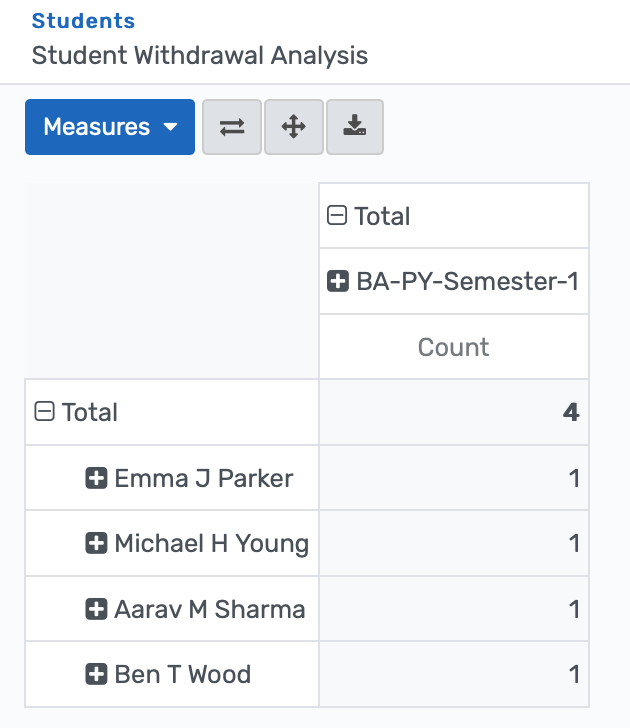Student Withdrawal¶
Manages student withdrawal requests with approval flow and record-keeping for accurate student withdrawal management.
Configure Withdrawal Request¶
There are two ways to request for withdrawal:
Admin side : The admin can directly create a withdrawal request from the backend.
Portal side : A student or parent can create a student withdrawal request through the portal.
1. Admin side¶
The Withdrawal Request configuration allows users to define and manage settings for handling student withdrawal processes efficiently. To configure a withdrawal request, follow the steps below:-
Go to .
Click on New to create a new Withdrawal Request.
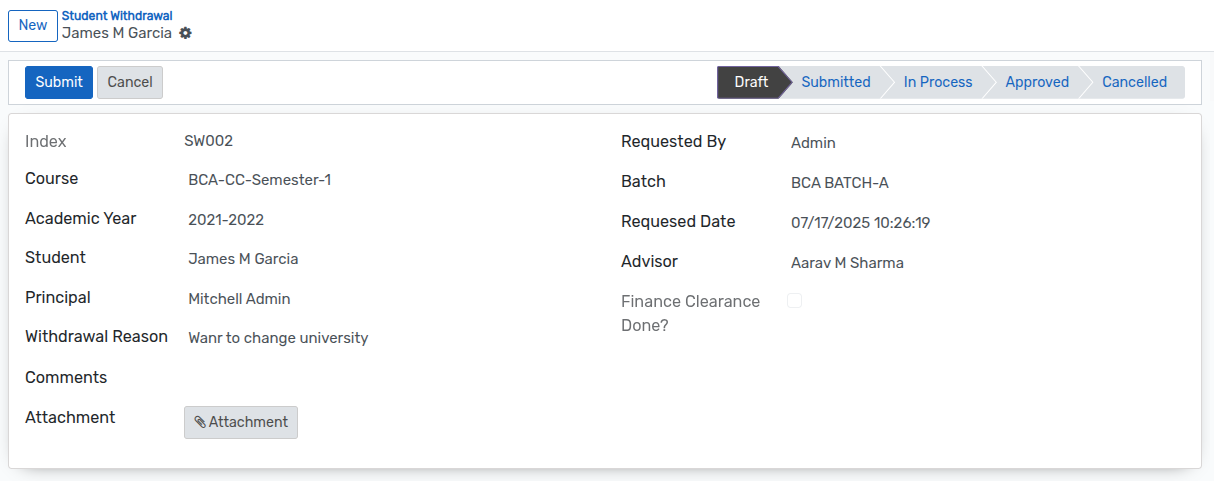
Course :- Select the specific course from which the student wishes to withdraw.
Academic Year :- Choose the relevant academic year for the student's enrollment.
Batch :- Select the appropriate academic batch based on the chosen course.
Requested By :- Displays the user initiating this withdrawal request.
Student :- Select the student for whom the withdrawal request is being created.
Requested Date :- Shows the date and time when the withdrawal request was submitted.
Principal :- Choose the Principal responsible for reviewing the request.
Advisior :- Select the academic advisor associated with the student.
Withdrawal Reason :- Provide a clear reason for the student's course withdrawal.
Comments :- Add any additional remarks or notes regarding the request.
Attachments :- Upload any relevant documents to support the withdrawal request.
Workflow of Withdrawal Request¶
Draft¶
Once the details are filled in the withdrawal request form and it is saved, the state becomes
Draft. The workflow of this form begins from this state.

Submitted¶
Click on the
Submitbutton to submit the withdrawal request. This changes the state of the record fromDrafttoSubmitted.

In Process¶
Click on the
In Processbutton to change the request status to "In Process," indicating that it is currently being reviewed or acted upon by the relevant department. This changes the state of the record fromSubmittedtoIn Process.

Approve¶
Click on the
Approvebutton. A confirmation wizard will appear.
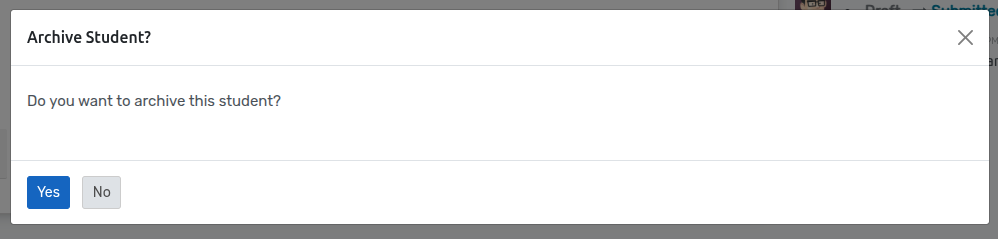
If you click
Yes, the selected student will be archived and the state will change fromIn ProcesstoApproved.If you click
No, the student will not be archived but the state will still change fromIn ProcesstoApproved.

Cancel¶
Click on the
Cancelbutton to cancel the request. This changes the state of the record toCancelled.


2. Portal side¶
The withdrawal request form on the portal side as well, so that students or parents can directly send a withdraw request.
Student user¶
Go to .
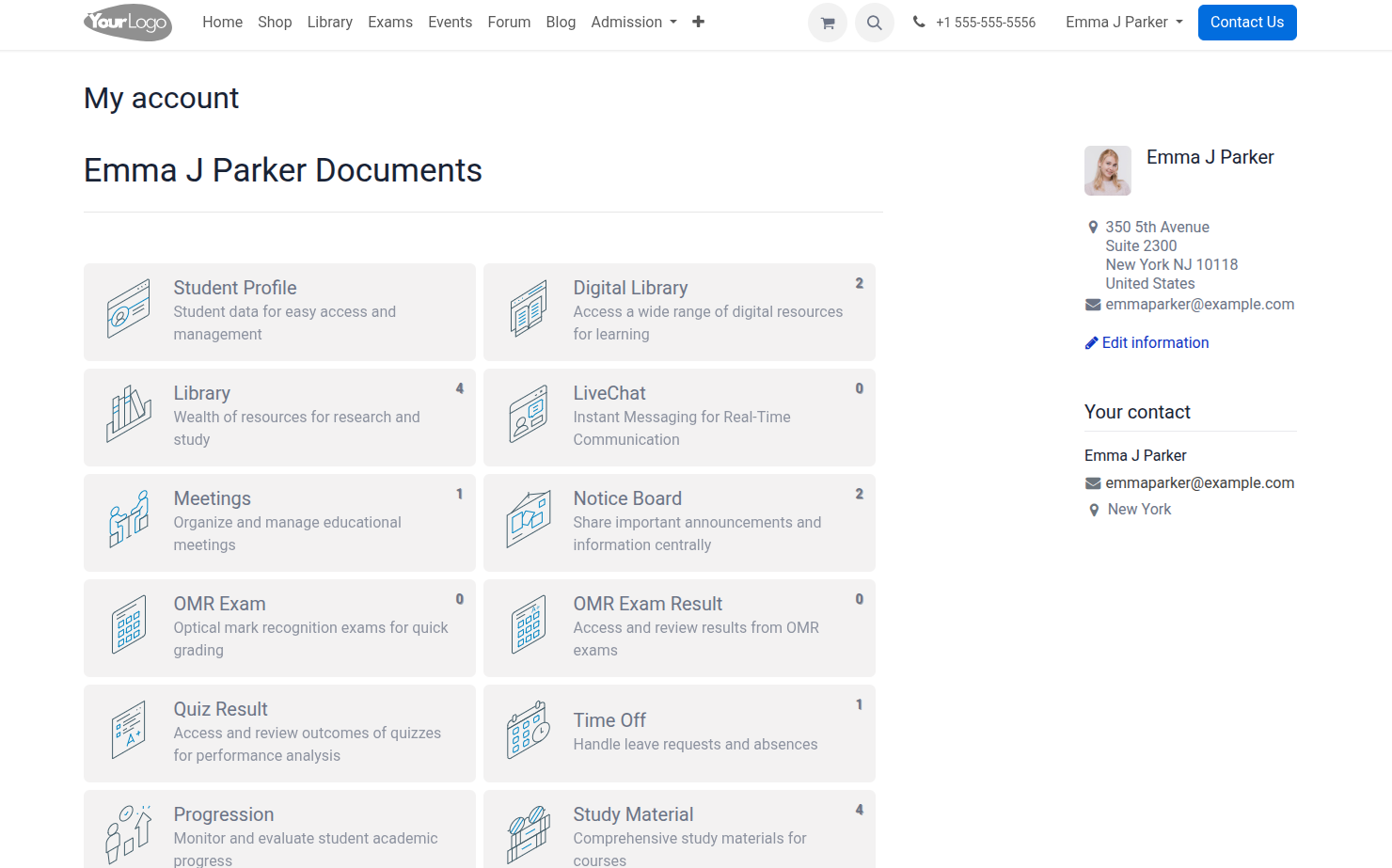
Click on withdrawal button to request for withdrawal from course.
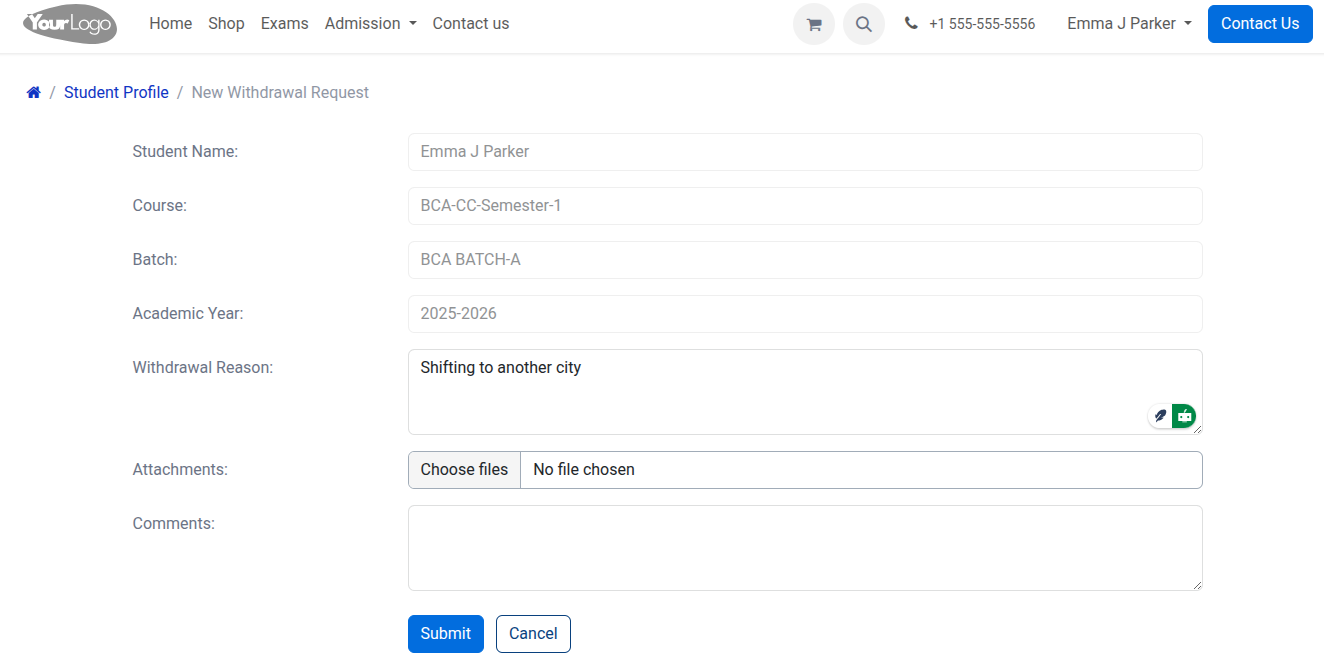
After submitting the withdrawal request, the button is replaced with the current state of the request. To view the details of the withdrawal request, click on the state button.
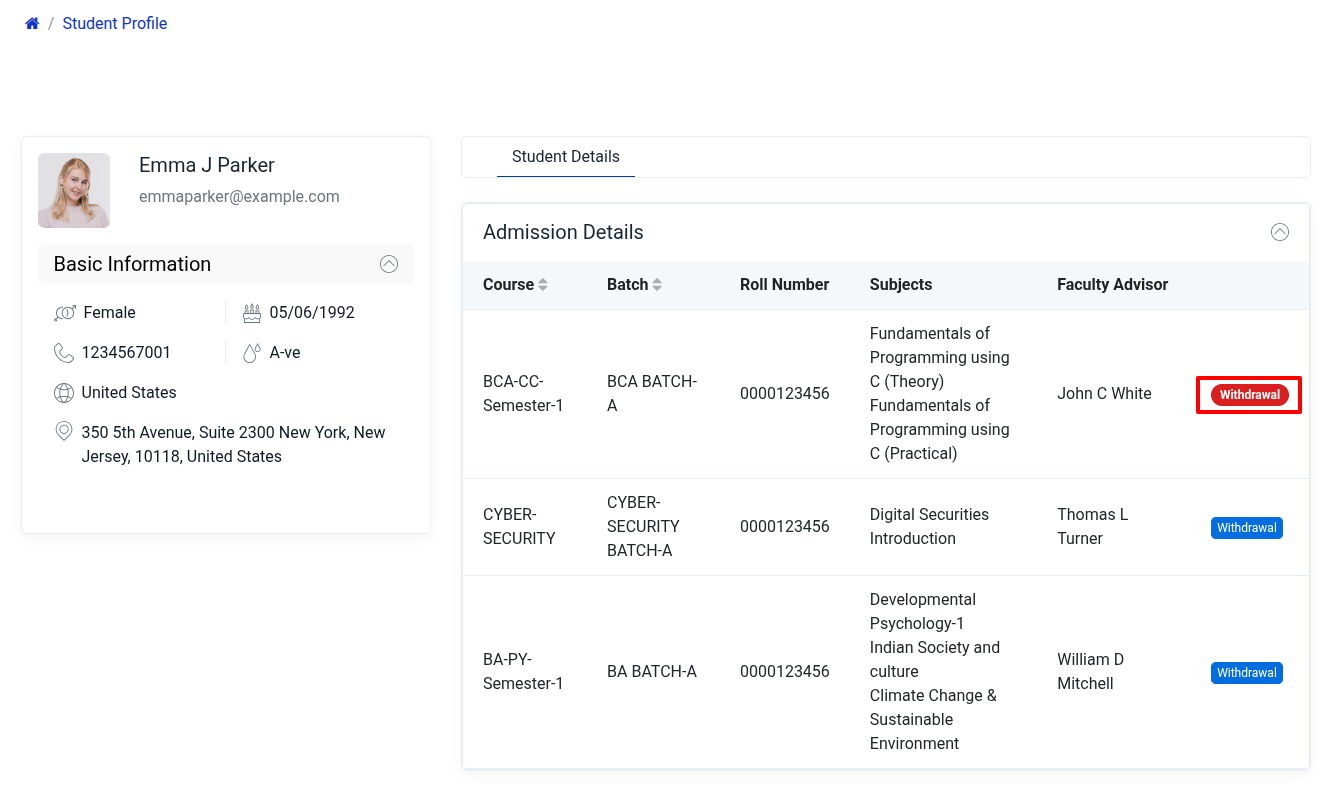
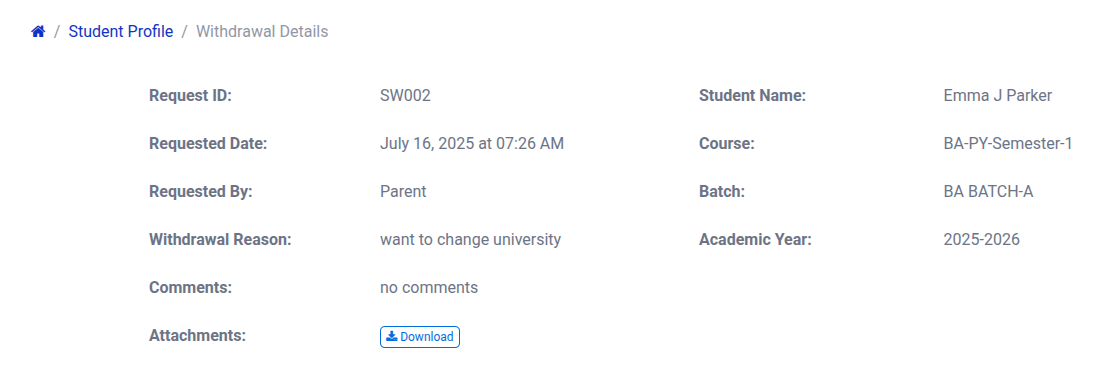
Parent user¶
Parent can also send the withdrawal request for their child.
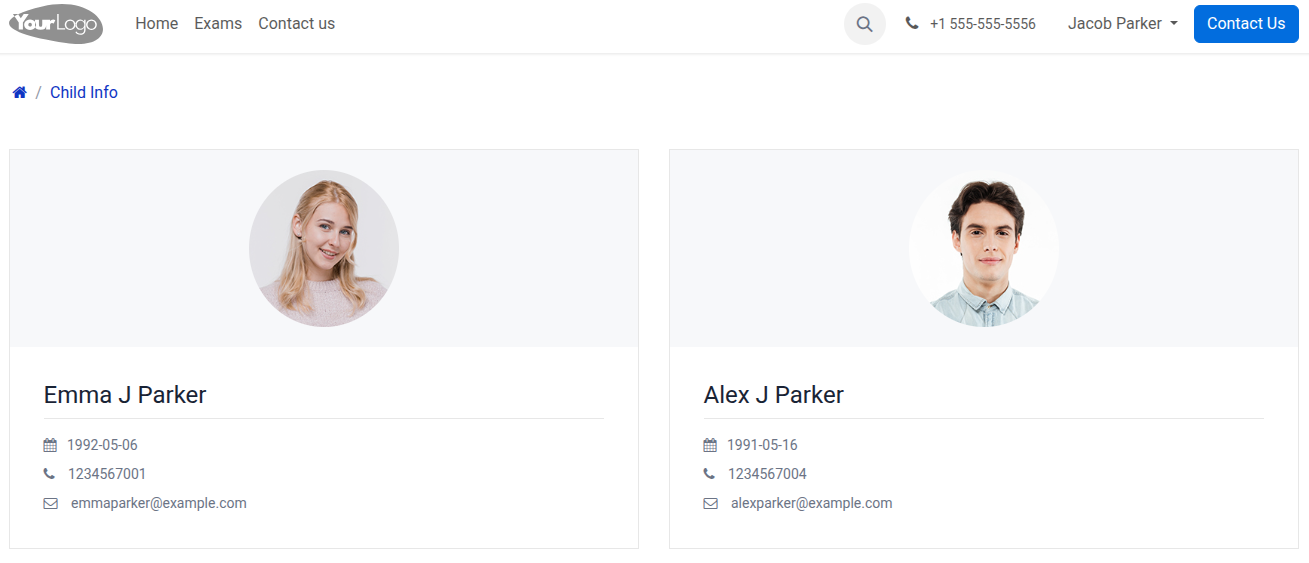
Open child for whom to send the withdrawal request.
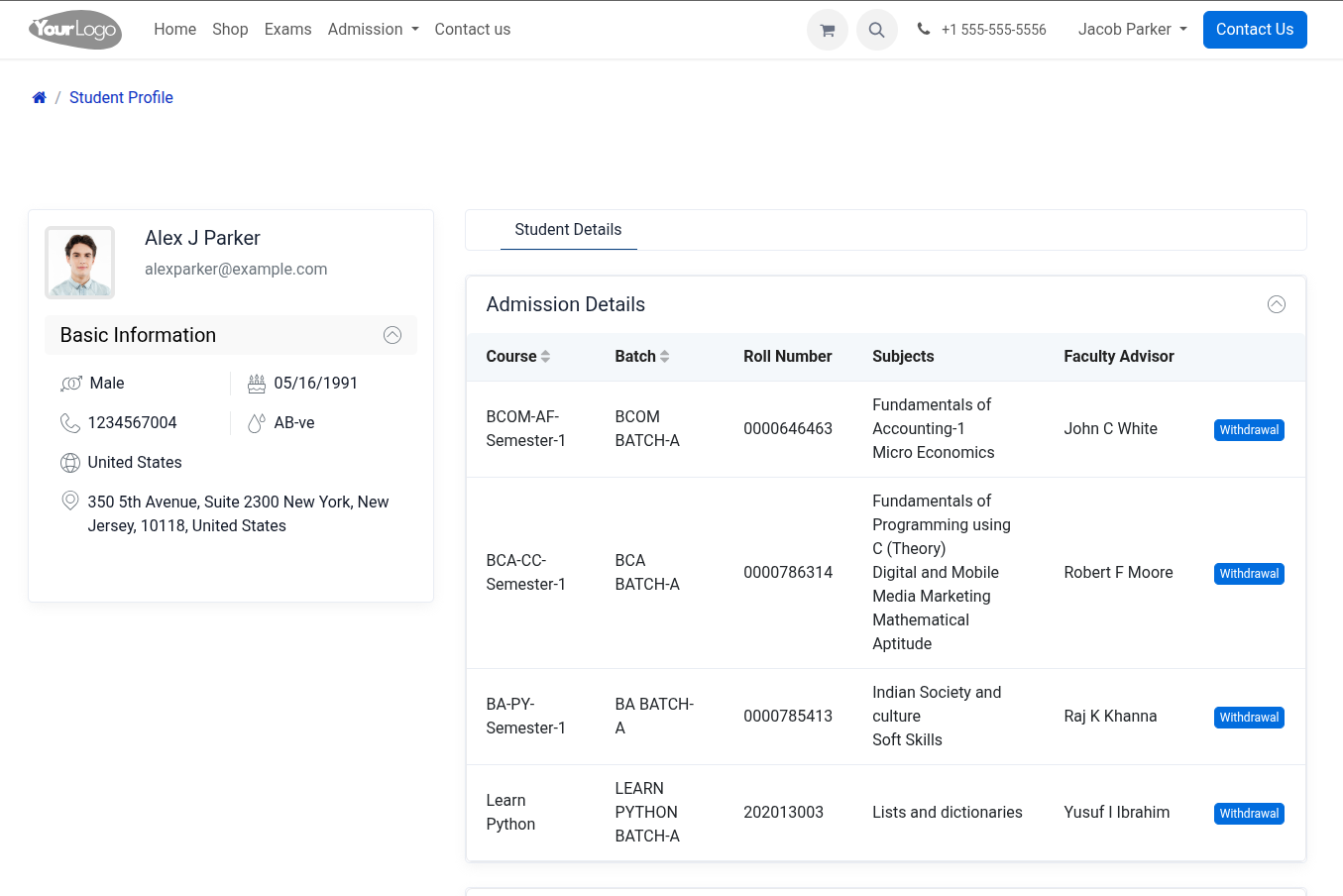
Now same flow as student profile.
Student Withdrawal Request Analysis¶
To view the analysis of students who withdrew from a course within a specific time period:
Go to .
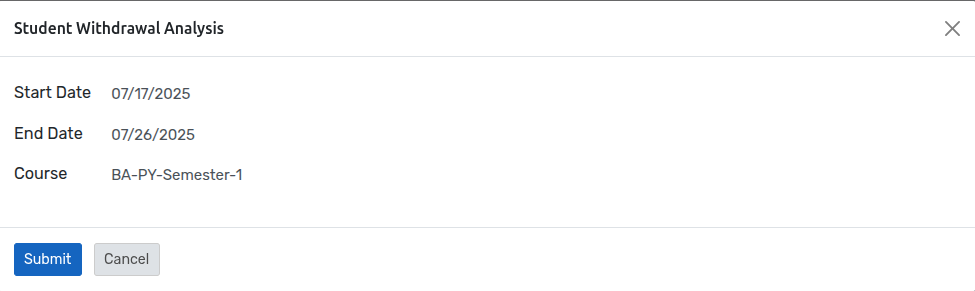
Select the Start Date, End Date, and the Course for which you want to view the data. The results will be displayed below.