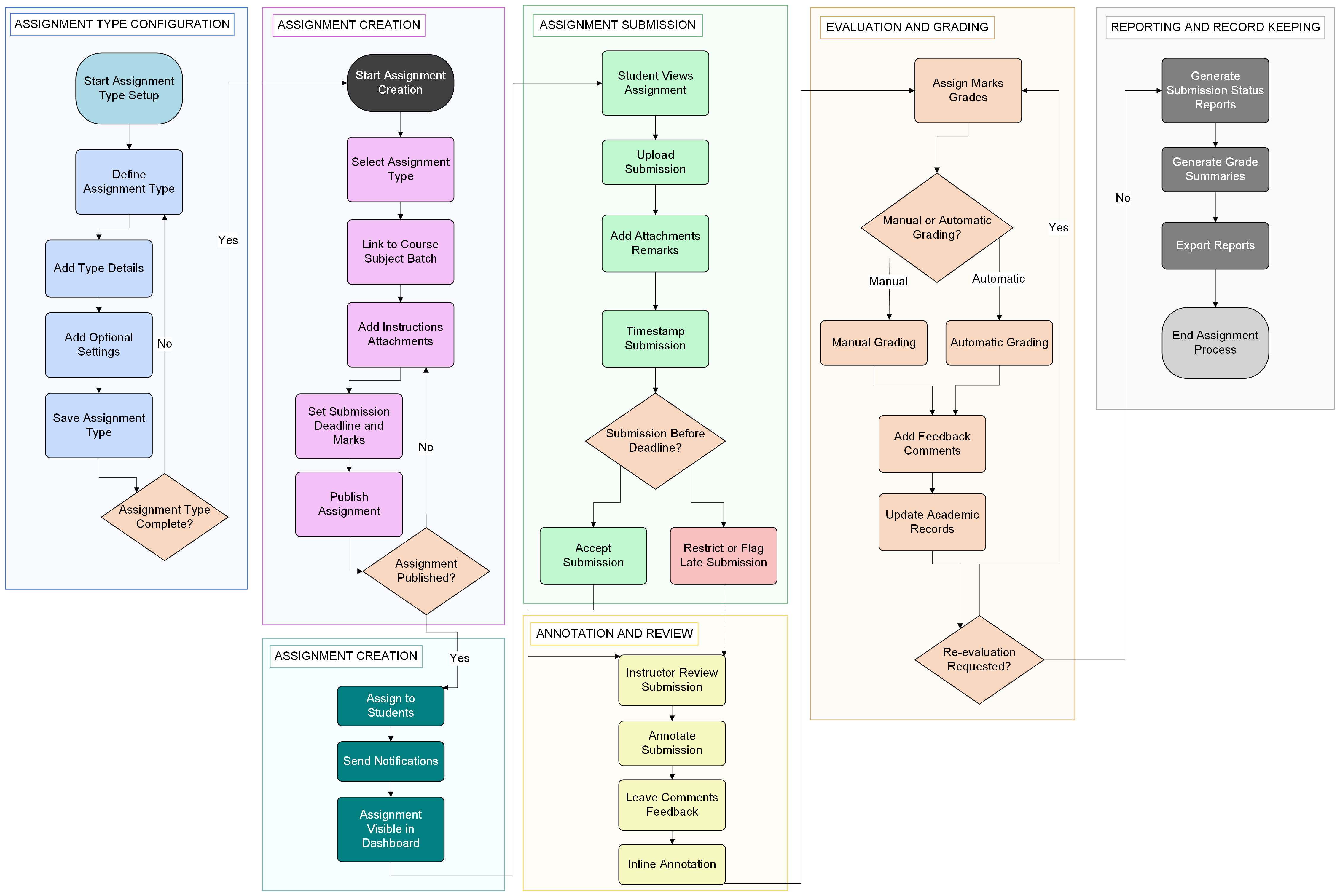تعيينات¶
أنواع المهام¶
يوفر OpenEduCat التسهيلات لتكوين نوع المهمة. يتم عرض قائمة بجميع أنواع المهام هنا.
انتقل إلى .
الصورة أدناه توضح نوع المهمة.

تفاصيل أنواع المهام¶
Name :- Specify the name of the assignment type.
Code :- You can also provide code of assignment type.
Type :- Specify the type of assignment being created.
تعيينات¶
يوفر OpenEduCat التسهيلات لإنشاء المهام. يتم عرض كافة المهام هنا.
انتقل إلى .
الصورة أدناه توضح تفاصيل المهمة
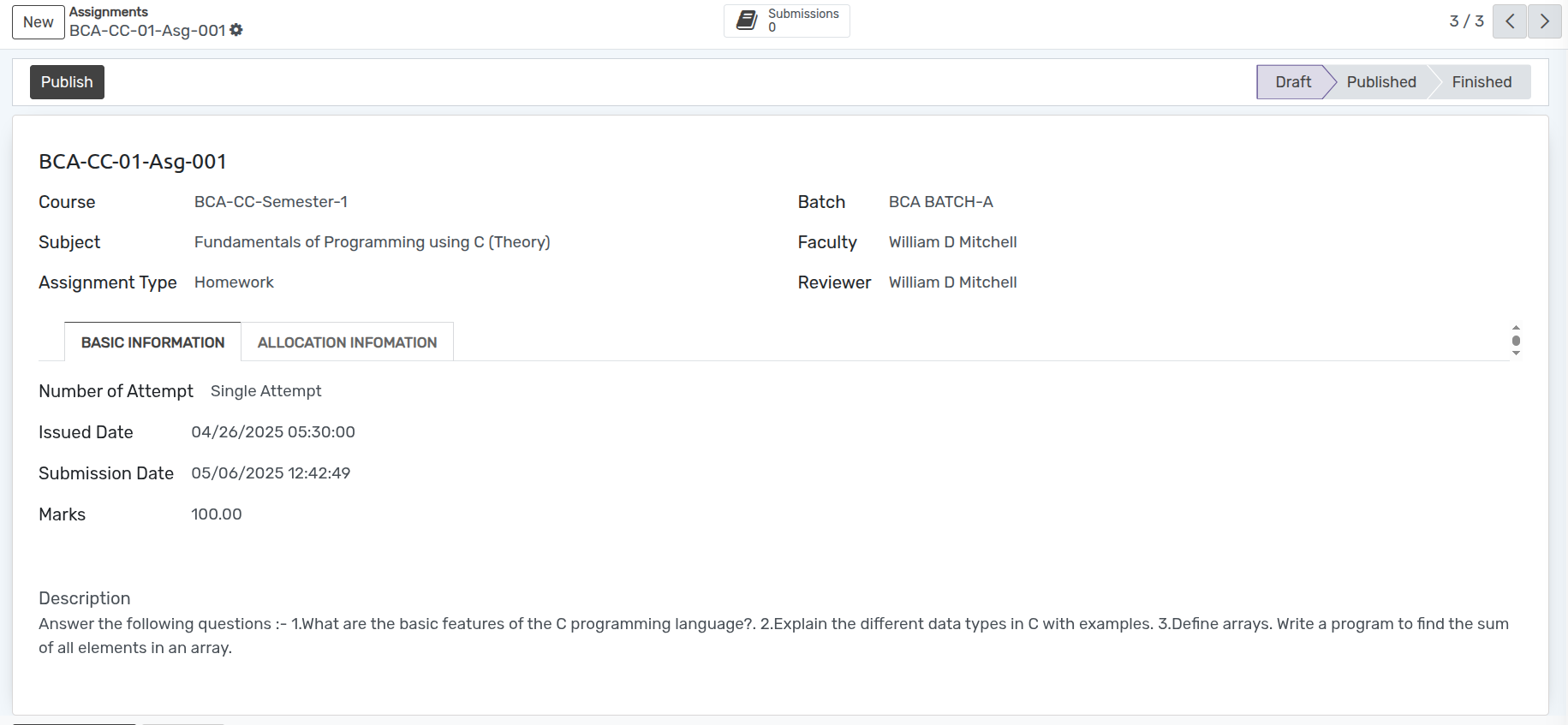
تفاصيل المهام¶
Name :- Specify the name of the assignment.
Course :- Select the course from the list for which assignment is created.
Batch :- Based on the selected course list of batch appears, select appropriate batch from the list.
Subject :- Select the subject from the list whose assignment is created.
Faculty :- Select the faculty who has created the assignment from the Faculty list.
Assignment Type :- Specify the type of assignment being created.
Reviewer :- Specify the name of the person from the Reviewer list who will review the assignment.
Submission (Smart Button) :- List of all the submitted assignments by the students appears here.
الصفحات في نموذج الواجبات¶
معلومات اساسية¶
Number Of Attempt :-It determines whether students can submit the assignment once (
single) or multiple times (multiple)Issued Date :- Issued Date is the date on which assignment is issued. By default today's date and time is set here.
Submission Date :- Submission Date is the date on which assignment is to be submitted.
Marks :- Allocated the marks for the assignment created.
Description :- Specify the details of assignment in description field.
معلومات التخصيص¶
حدد قائمة الطلاب الذين سيتم تخصيص المهمة لهم، أي جميع الطلاب الذين سيقومون بتنفيذ المهمة.
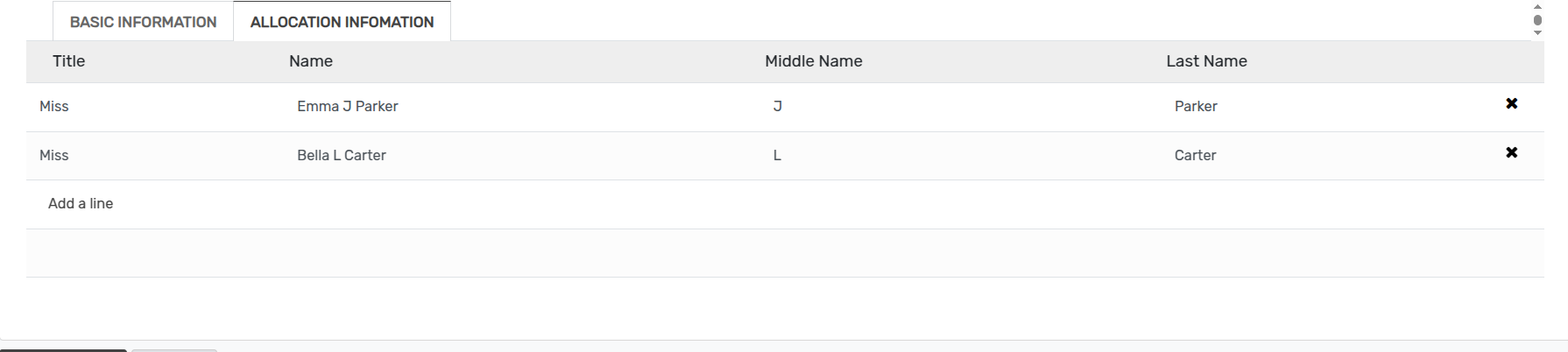
التقديمات¶
Click on the Submissions button and show List of all the submitted assignments by the students appears here.
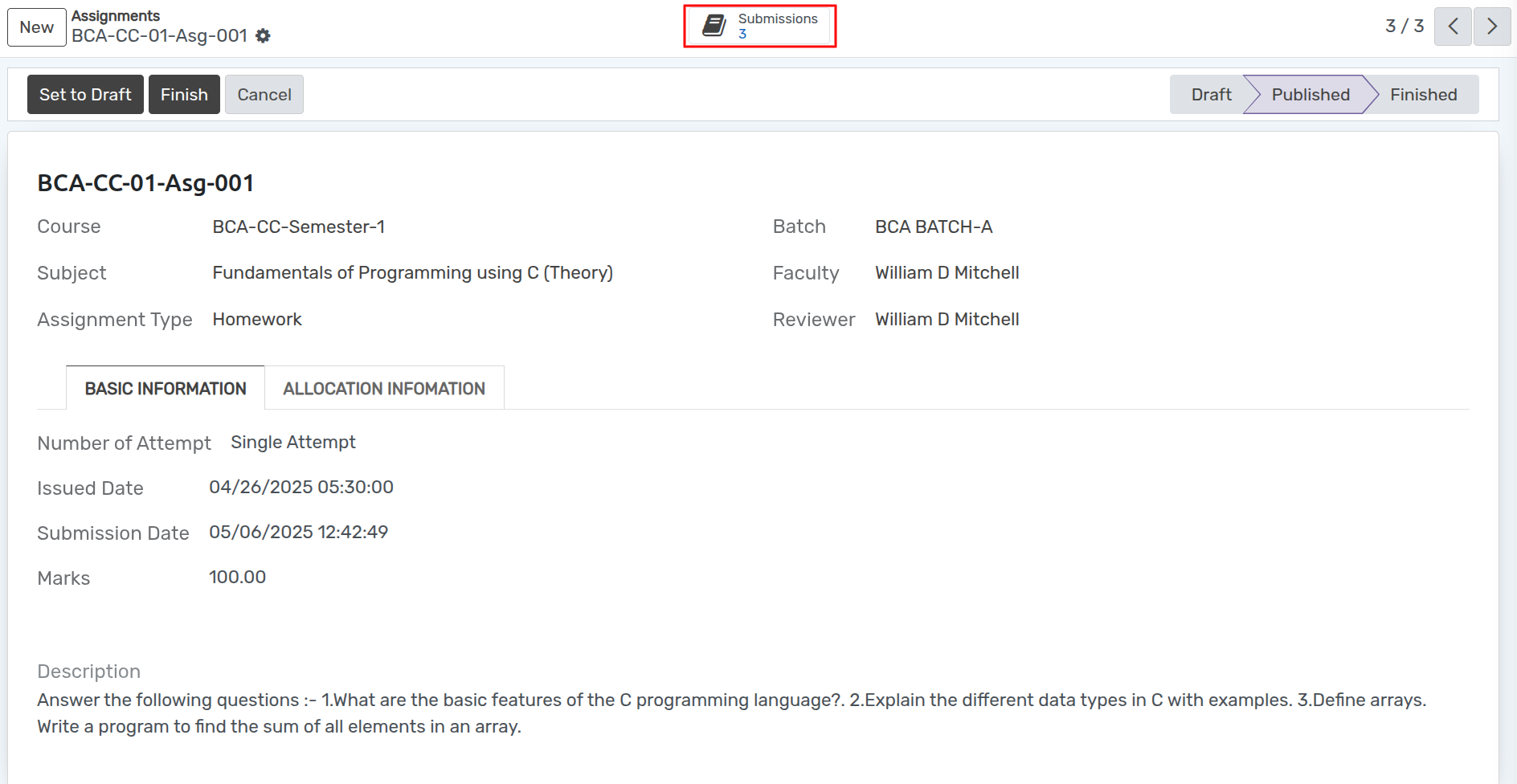

سير عمل الواجبات¶
عند إنشاء المهمة، تكون في حالة
مسودة.انقر على زر نشر لنشر المهمة. يقوم بتغيير الحالة من
مسودةإلىمنشور.انقر على زر إنهاء إذا اكتملت المهمة. يقوم بتغيير الحالة من
منشورإلىمنتهي.
Activity Diagram¶