وظيفة¶
توفر ميزة OpenEduCat Job التوظيف للخريجين.
تكوين نوع الوظيفة¶
سيسمح تكوين نوع الوظيفة في إدارة المواضع للمستخدم بإنشاء خيارات نوع الوظيفة، على سبيل المثال. دوام كامل، دوام جزئي، وظائف حرة. لضبط نوع الوظيفة اتبع الخطوات التالية:-
Go to .
Click on New to create a new job type.
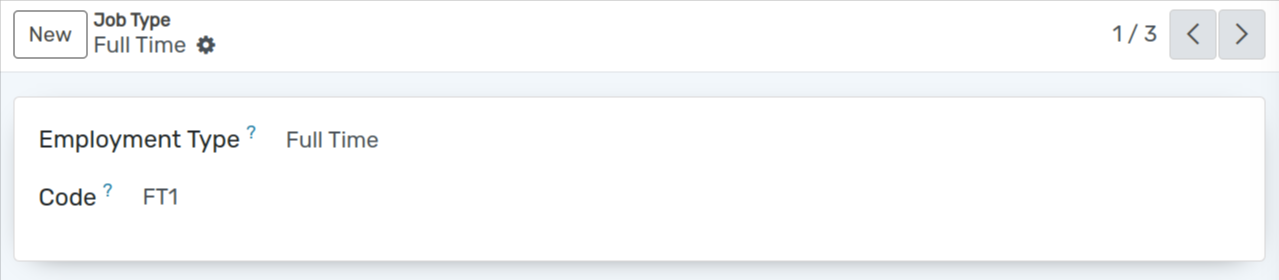
تفاصيل نموذج نوع الوظيفة¶
Employment Type :- Set the name of the Employment Type.
Code :- Set the code of the Employment Type.
تكوين فئة المهارات¶
يوفر تكوين فئة المهارات في إدارة التوظيف تفاصيل فئة المهارات الوظيفية. لتكوين فئة المهارات، اتبع الخطوات التالية:-
Go to .
Click on New to create a new skill category.
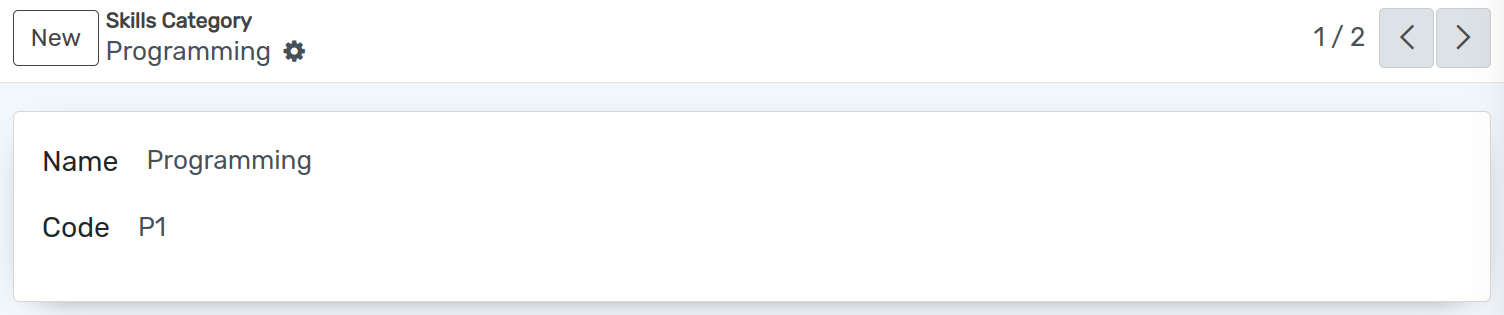
تفاصيل نموذج فئة المهارة¶
Name :- Set the name of the Skill Category. It will be displayed in whole system.
Code :- Set the code of the skill category. Unique code for skill category.
تكوين المهارات¶
يساعدنا تكوين المهارات في إدارة التوظيف على توفير تفاصيل المهارات والقدرات الخاصة بالوظيفة.
Go to . Click on New to create a new skill.
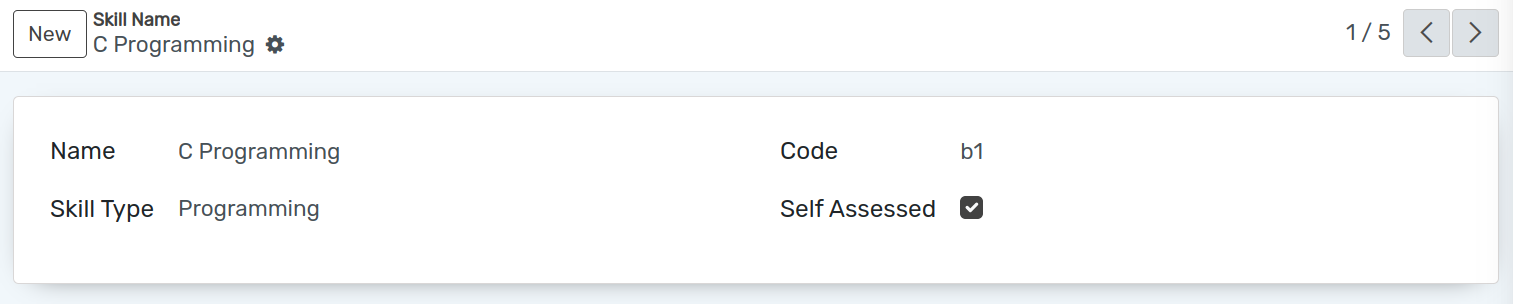
تفاصيل نموذج المهارات¶
Name :- Set the name of the Skill. It will be displayed in whole system.
Code :- Set the code of the skill. Unique code for skill.
Skill Type :- Select the skill category for whom the skill is created.
آخر وظيفة¶
يوفر OpenEduCat ميزة لنشر الوظيفة للتنسيب.
Go to .
Click on New to create a new job post.
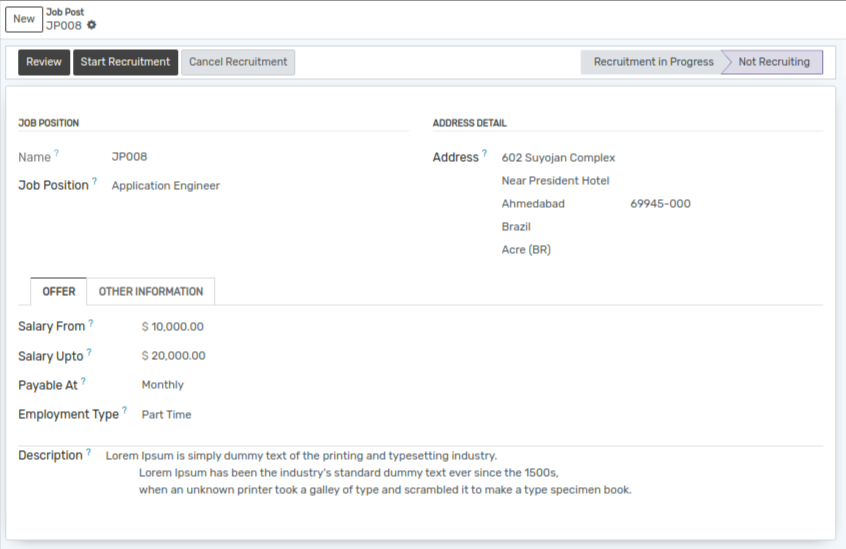
تفاصيل نموذج الإعلان عن الوظيفة¶
Name :- Name is the unique Job Post name.
Job Position :- Set the name for the job position.
Address :- You can add details like street, city, state, nation, zip code and country in the provided fields.
Salary From :- Set the starting salary for the job.
Created By :- Select the option who created the job.
Salary Upto :- Set the ending salary for the job.
Payable At :- Set the salary pay structure either weekly, monthly or yearly.
Start Date :- Set the start date for the job post from which the applicant can apply.
End Date :- Set the end date for the job post till which the applicant can apply.
Estimated New Employees :- Set the number of the estimated new employees for the created job post.
Employment Type :- Select the employment type i.e. Full time, Part Time, Freelancing.
Skills :- Select the skills required for this job post.
Description :- Set the description for the job post.
سير العمل للوظيفة¶
بمجرد ملء التفاصيل في نموذج إعلان الوظيفة وحفظها، تصبح الحالة
مسودة. يبدأ سير العمل لهذا النموذج من هنا.انقر على زر بدء التوظيف لبدء التوظيف في منشور الوظيفة الذي تم إنشاؤه. يؤدي هذا إلى تغيير حالة السجل من
مسودةإلىالتوظيف قيد التقدم. بمجرد أن نضغط على زر بدء التوظيف، يمكن عرض منشور الوظيفة الذي تم إنشاؤه فيإعلان النشاطفي وحدة التنسيب.انقر على زر إيقاف التوظيف إذا اكتمل التوظيف في منشور الوظيفة الذي تم إنشاؤه. يقوم بتغيير الحالة من
التوظيف قيد التقدمإلىلا يتم التوظيف. عندما نضغط على زر إيقاف التوظيف، سيتم حذف منشور الوظيفة هذا منإعلان النشاطفي وحدة التنسيب.
طالب عمل¶
يتم عرض منشورات الوظائف التي تم إنشاؤها ضمن قائمة Campus Job على موقع الويب. يمكن لأي طالب التقدم للوظيفة عن طريق تسجيل الدخول إلى حسابه.
سيقوم الطالب الأول بتسجيل الدخول إلى حسابه والانتقال إلى قائمة Campus Job.
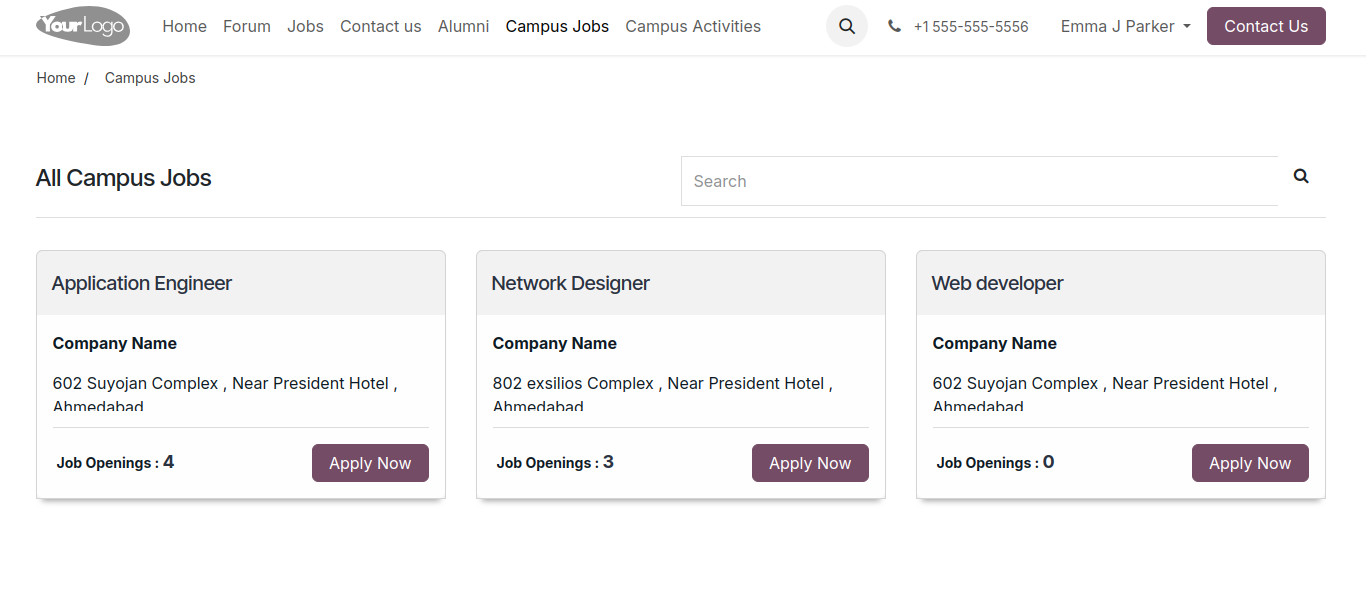
Then the student can apply for the job according to their skills and click on
Apply!button.
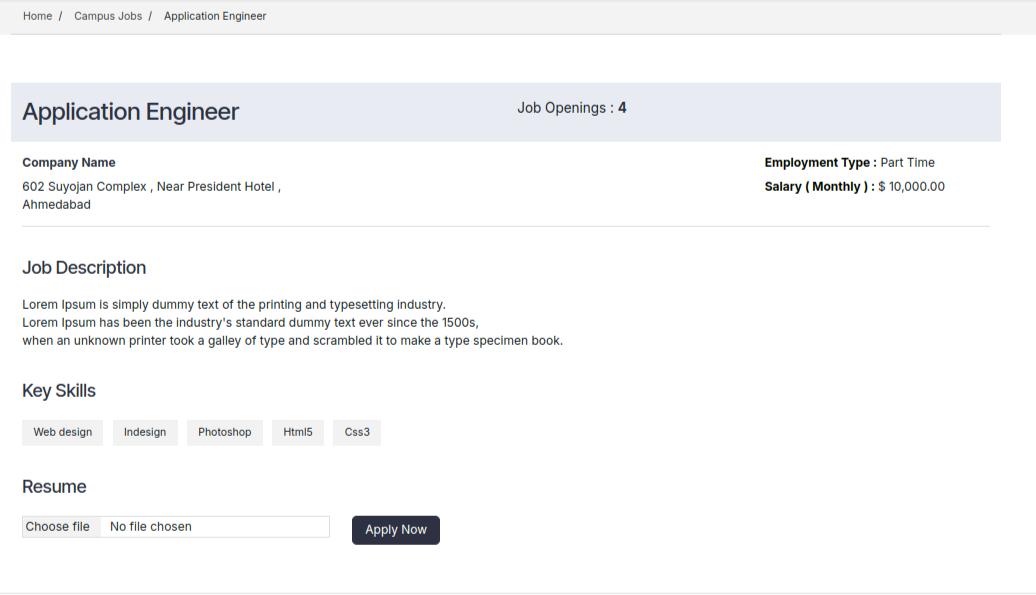
Then student can upload their documents to apply for the job and click on the
Apply Nowbutton.
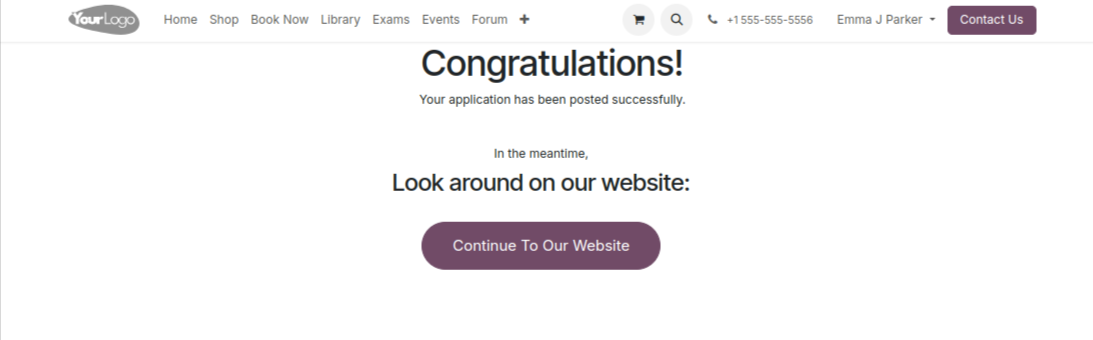
وبعد ذلك سيتم عرض رسالة التأكيد.
Admin can see the applicant under Applicant menu in the Job module.
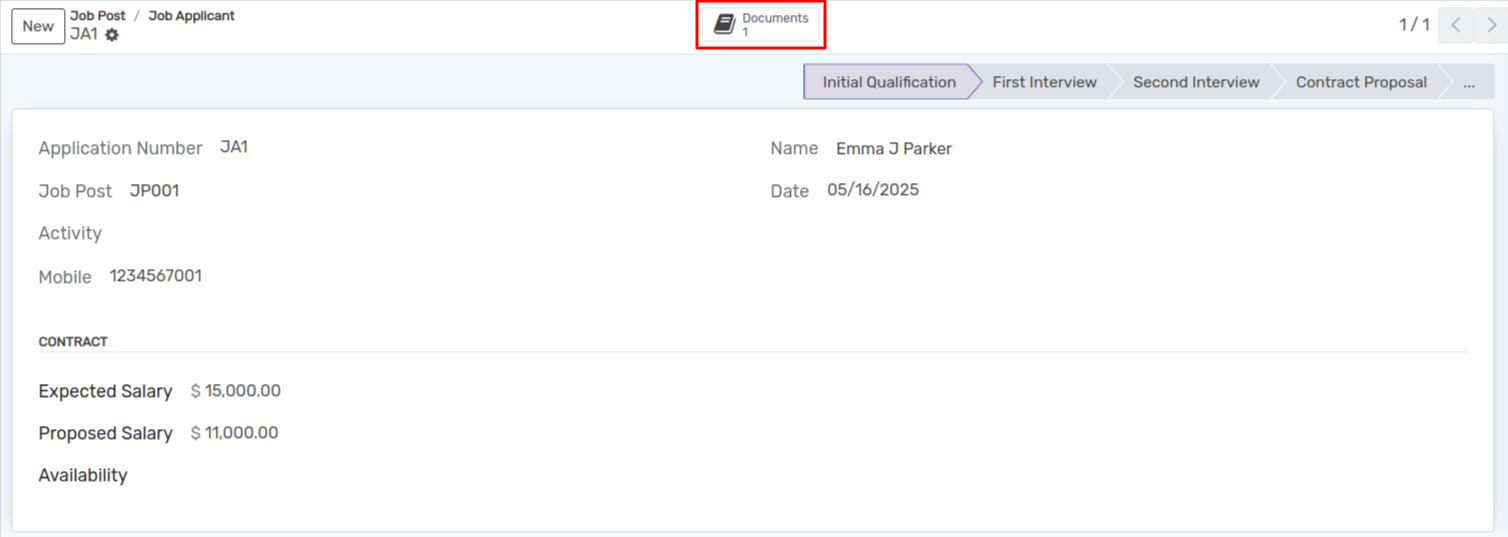
Click the Documents Smart button at the top to access the uploaded documents.
