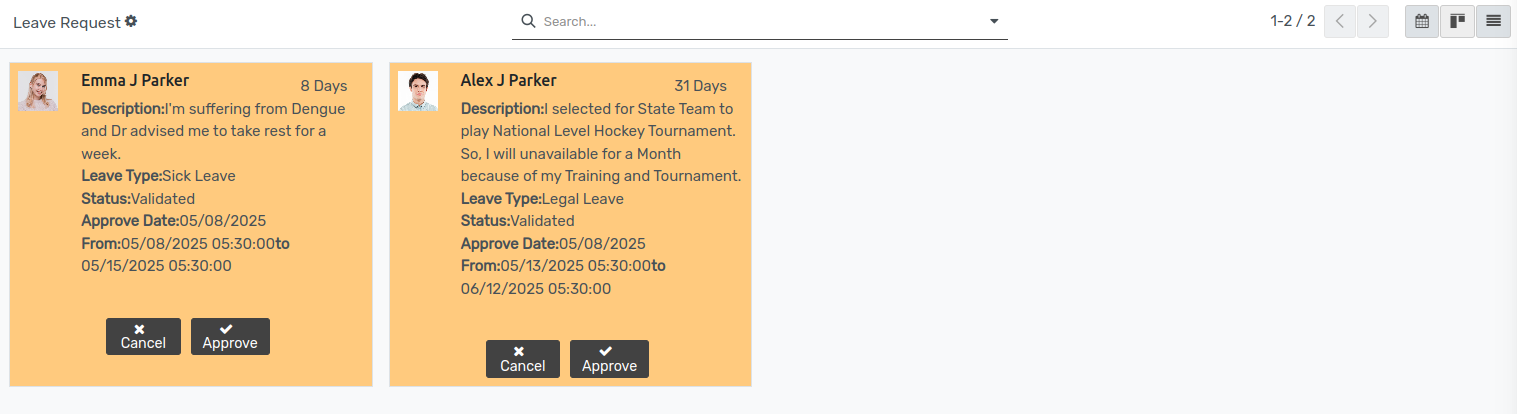تكوين جانب المسؤول¶
يوفر OpenEduCat المساعدة لتحسين نظام المستخدم الشامل من خلال توفير خيارات لإرسال طلبات الإجازة إلى مجموعات أو أقسام مختلفة من الأشخاص.
Go to .
Click on New to create a new Leave Type.
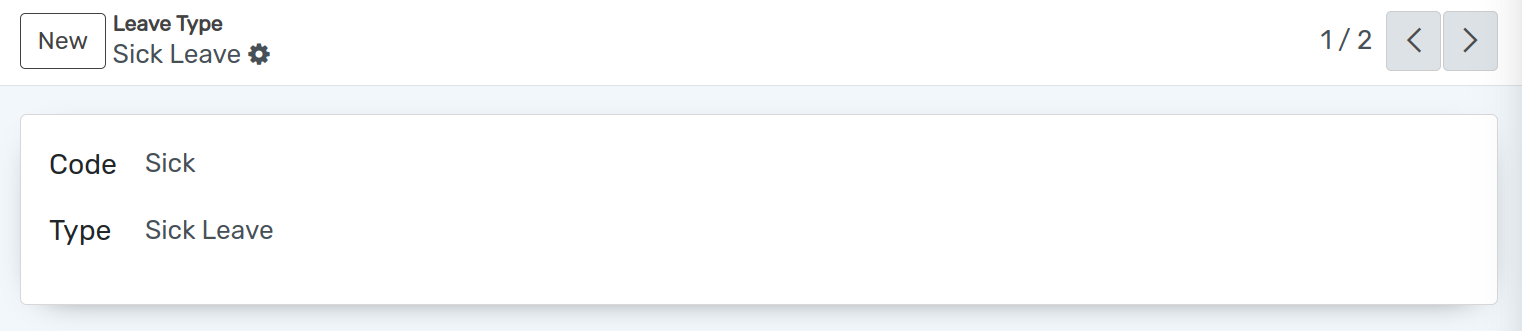
تفاصيل نوع الإجازة¶
Code :- Set the unique code for leave type.
Name :- Set the name for the leave type.
كيف يمكن للمسؤول إنشاء إجازة للطالب¶
Go to .
Click on New to create a new Leave Type.
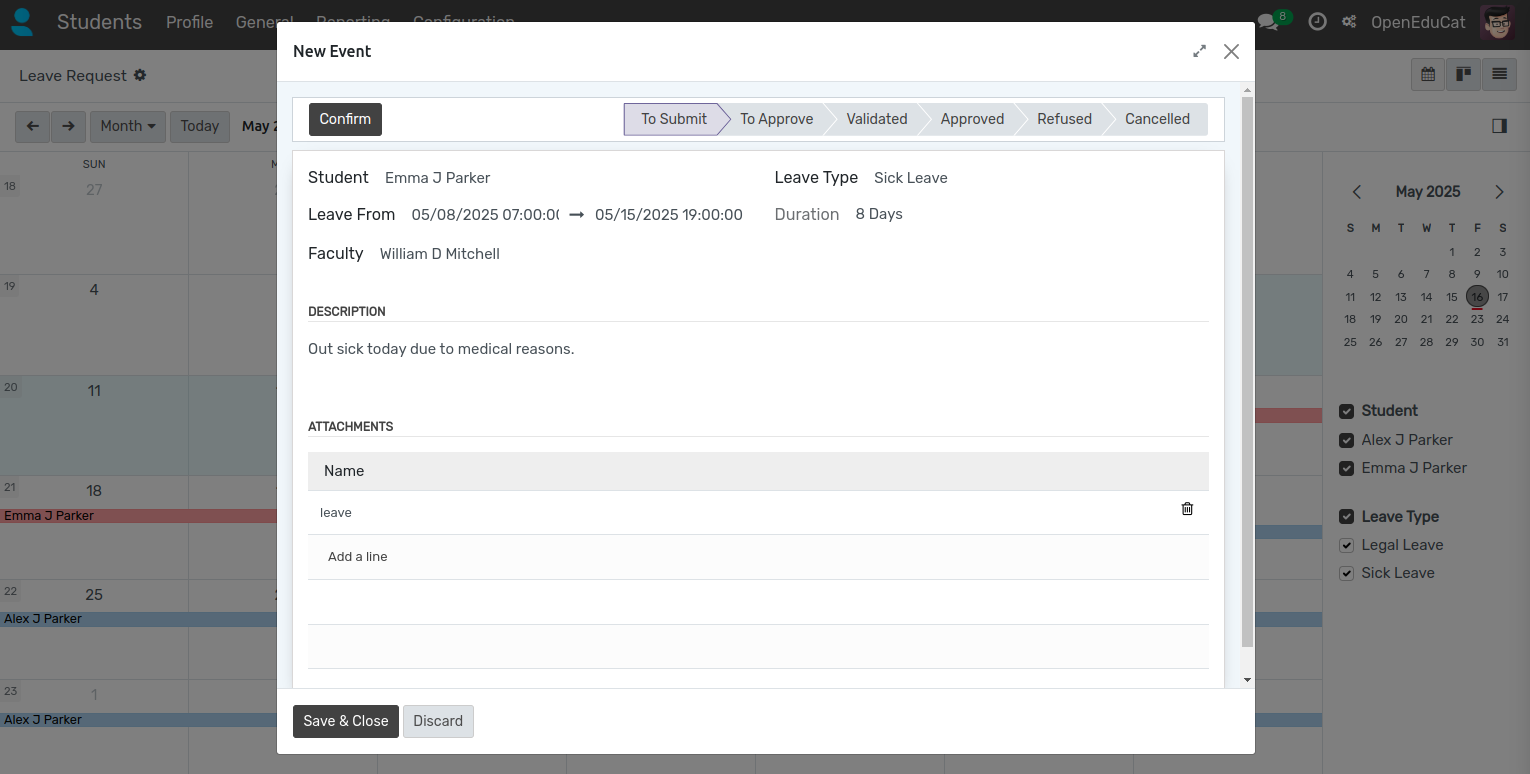
Student :- Select a student from drop down menu.
Leave Type :- Select Leave Type from dropdown menu.
Description :- Write a description for leave request.
Leave From :- Select start date to end date of leave.
Duration :- It will automatically compute based on selected date range.
Faculty :- Select faculty from drop down menu.
Attachments :- Select attachments to upload.
سير عمل طلب إجازة الطالب¶
يمكن للإدارة والكليات الموافقة على طلبات إجازة الطالب.
التحقق من صحة¶
انقر على زر التحقق من صحة الطلب. يؤدي هذا إلى تغيير حالة السجل من الموافقة إلى التحقق من الصحة.
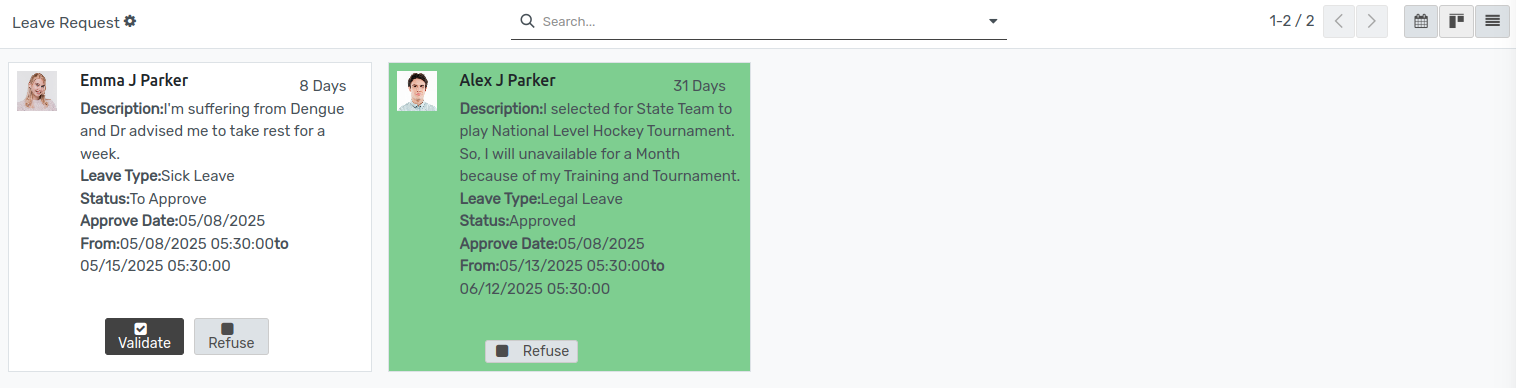
يعتمد¶
الضغط على زر الموافقة للموافقة على الطلب. يؤدي هذا إلى تغيير حالة السجل من التحقق من الصحة إلى الموافقة.
يلغي¶
اضغط على زر إلغاء لإلغاء الطلب. يؤدي هذا إلى تغيير حالة السجل من التحقق من الصحة إلى الإلغاء.