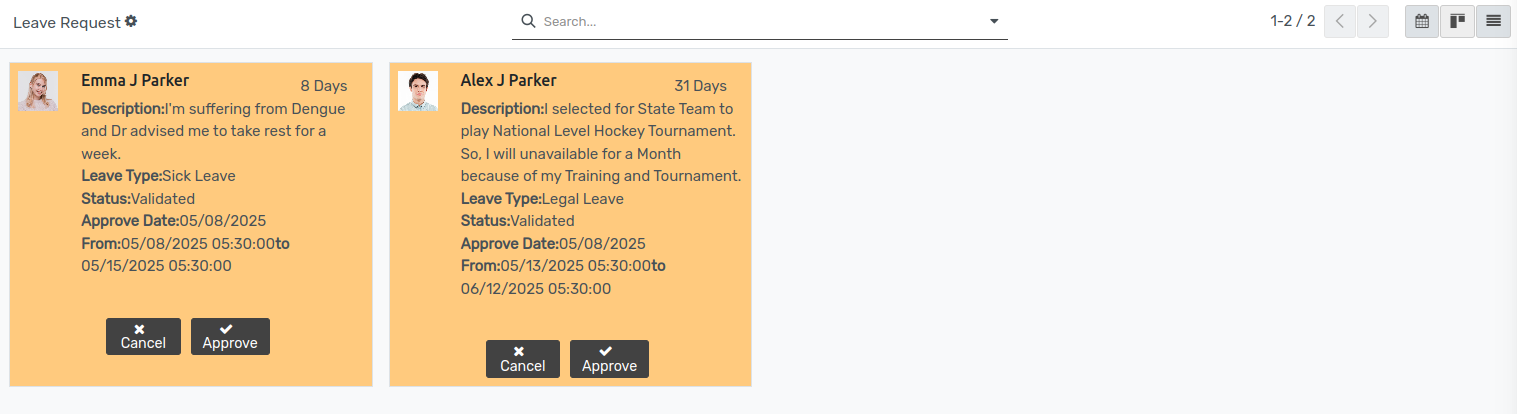Admin Side Configuration¶
OpenEduCat provides help to enhance the overall user system by providing options to send leave requests to different groups or sections of people.
Go to .
Click on New to create a new Leave Type.
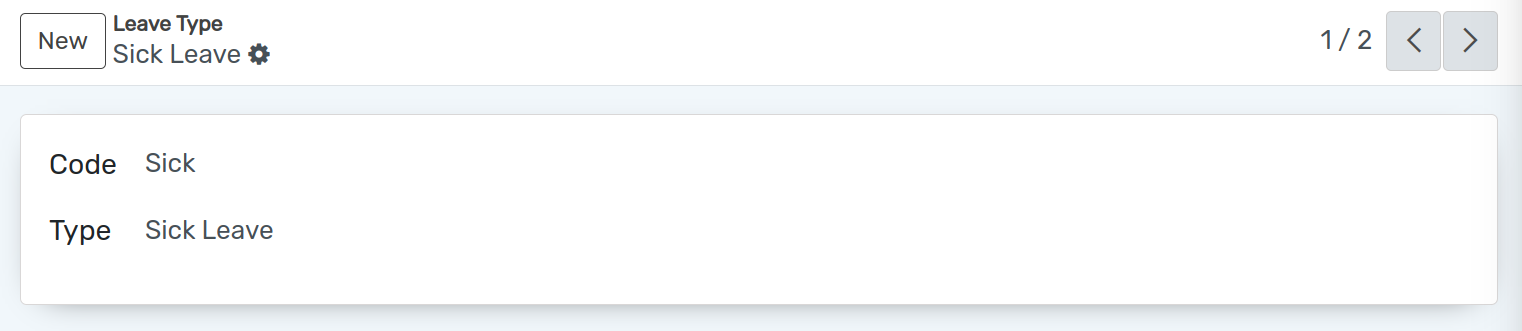
Details of Leave Type¶
Code :- Set the unique code for leave type.
Name :- Set the name for the leave type.
How to admin can create leave for student¶
Go to .
Click on New to create a new Leave Type.
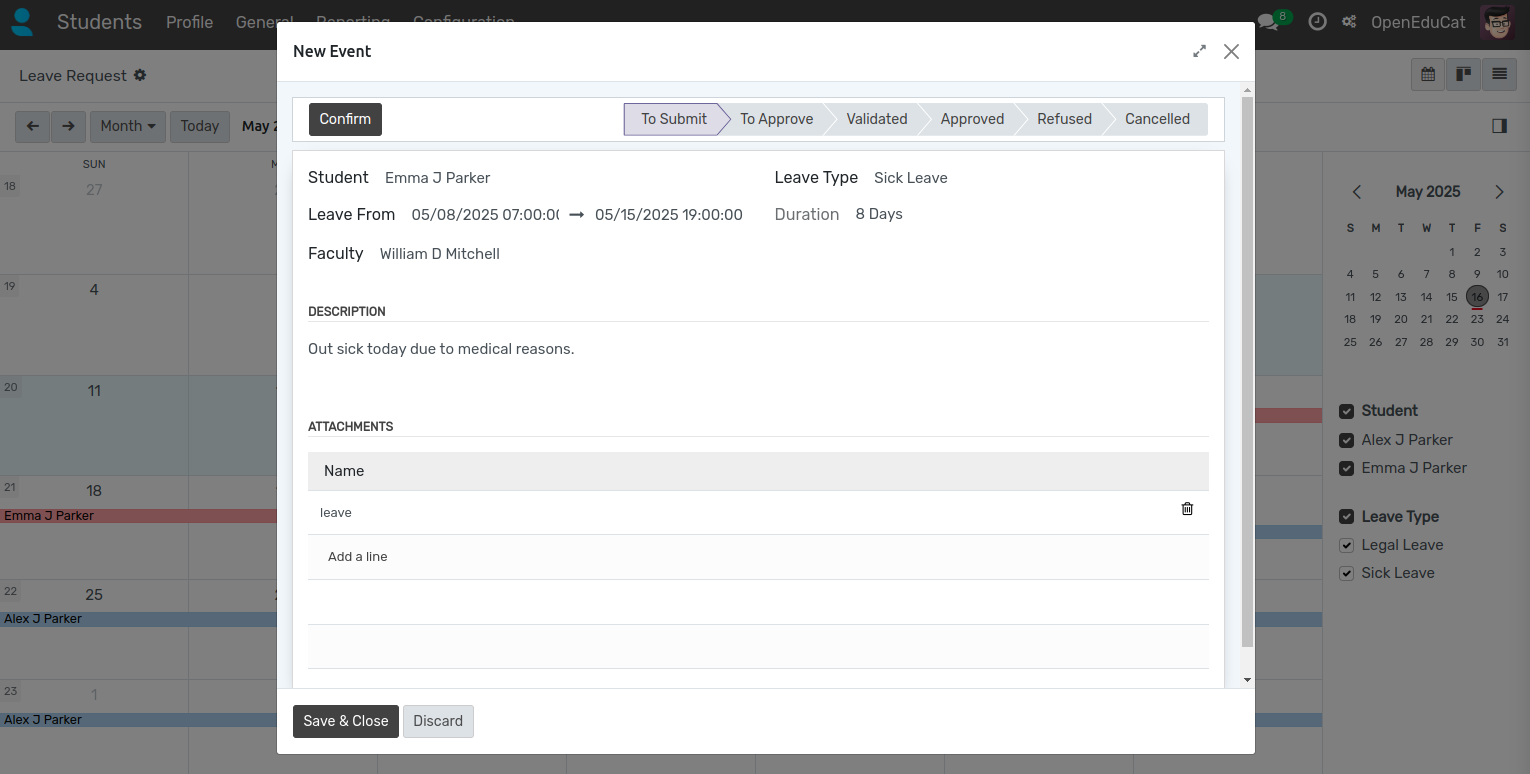
Student :- Select a student from drop down menu.
Leave Type :- Select Leave Type from dropdown menu.
Description :- Write a description for leave request.
Leave From :- Select start date to end date of leave.
Duration :- It will automatically compute based on selected date range.
Faculty :- Select faculty from drop down menu.
Attachments :- Select attachments to upload.
Workflow of Student Leave Request¶
Admin and Faculties can Approve student’s leave requests.
Validate¶
Click on Validate button to validate the request. This changes the state of record from To Approve to Validate.
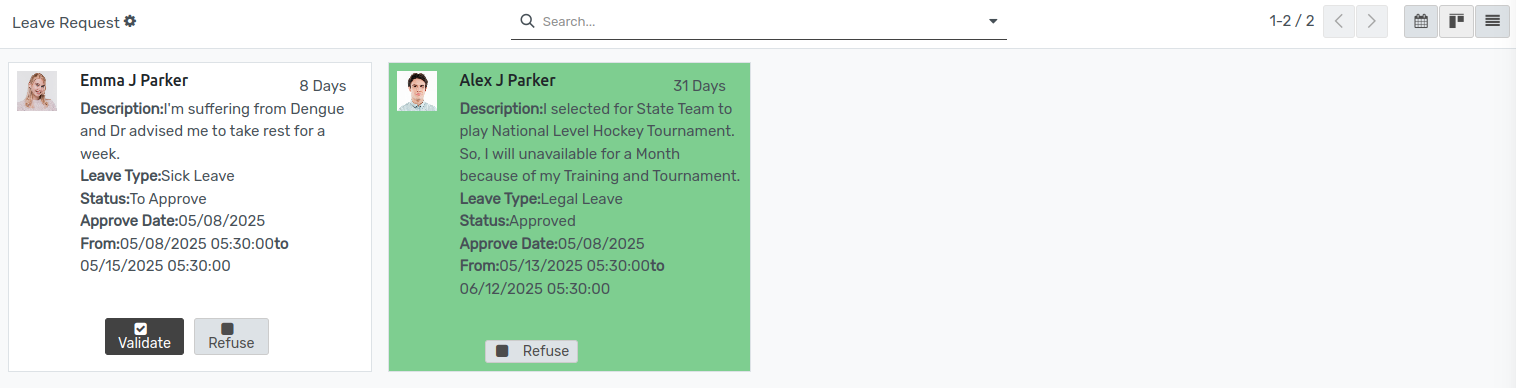
Approve¶
Click on Approve button to approve the request. This changes the state of record from Validate to Approve.
Cancel¶
Click on Cancel button to cancel the request. This changes the state of record from Validate to Cancel.