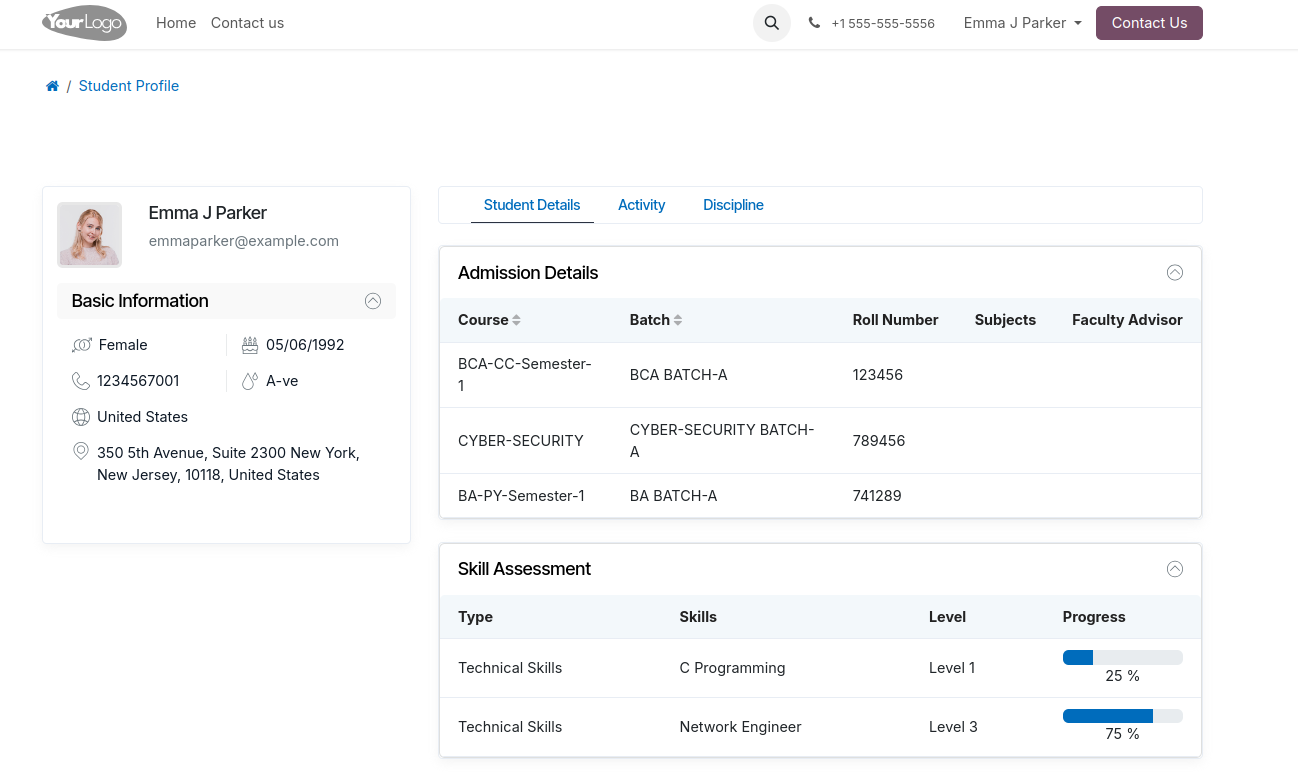Student Skill Assessment¶
OpenEduCat provides the facility of the Student Skill Assessment which help an evaluation of an individual’s ability to perform a specific skill or set of skills.
Skills¶
Go to the .
Click on New to create a new skill.

Name :- Specify the name of skill.
Skill Type :- Select skill Type.
code :- Enter the unique code associated with the skill.
self-assessed:- Indicates whether the skill level is self-evaluated by the employee.
Skill Level¶
Go to the .
Click on New to create a new skill level.
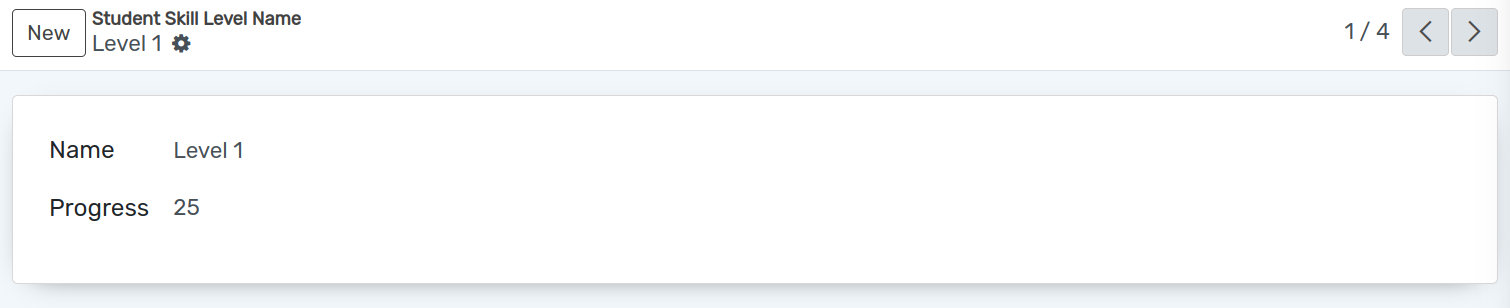
Name :- Specify the name of skill level.
Progress :- Add the progress in percentage of particular level.
Skill Assessment Template¶
Go to the .
Click on New to create a new template.
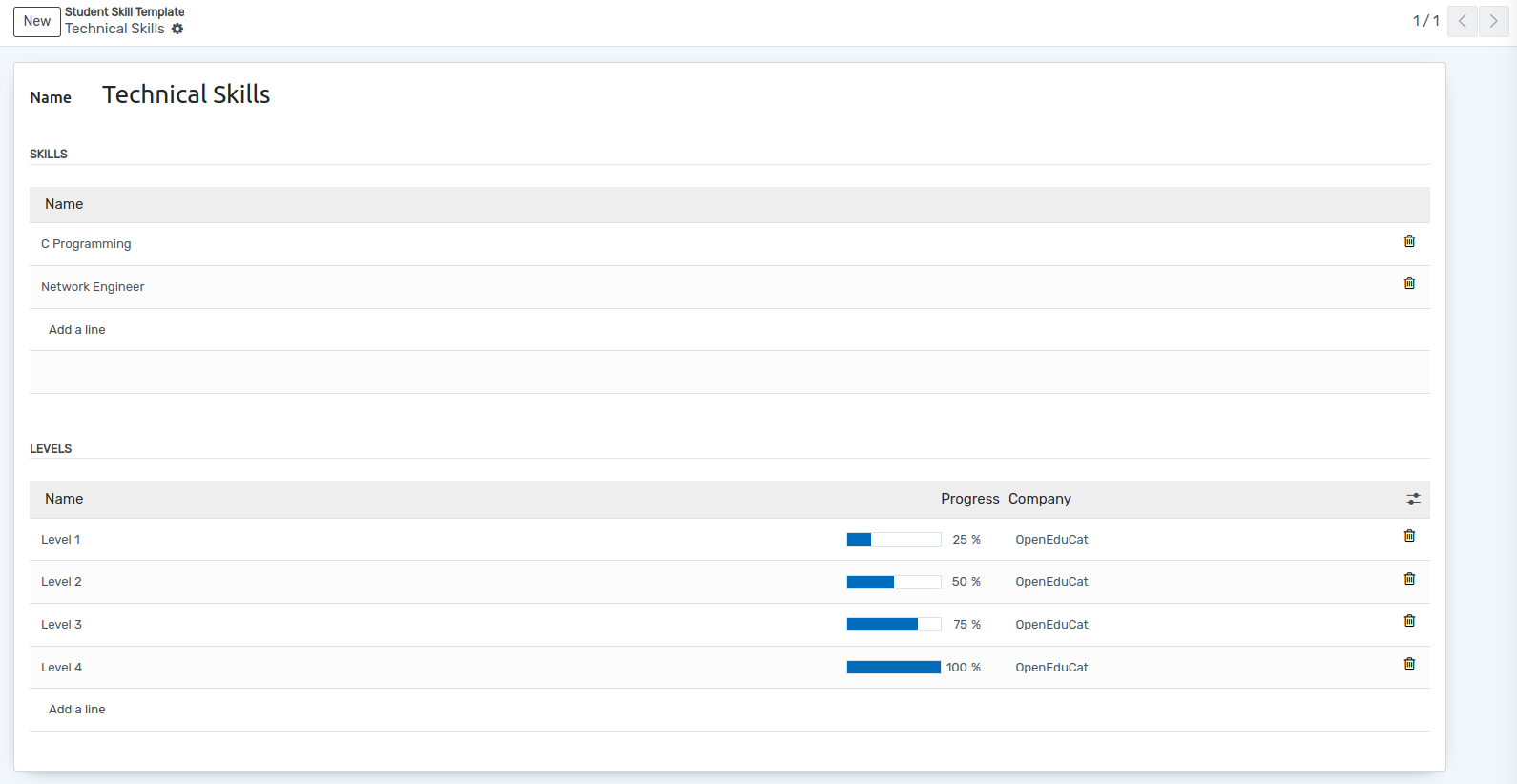
Name :- Specify the name of the template.
Skills :- Add the skills for particular skill template.
Levels :- Add the Levels for particular skill template.
Skill Assessment¶
Go to the .
Click on Add a line to create a new skill assessment.
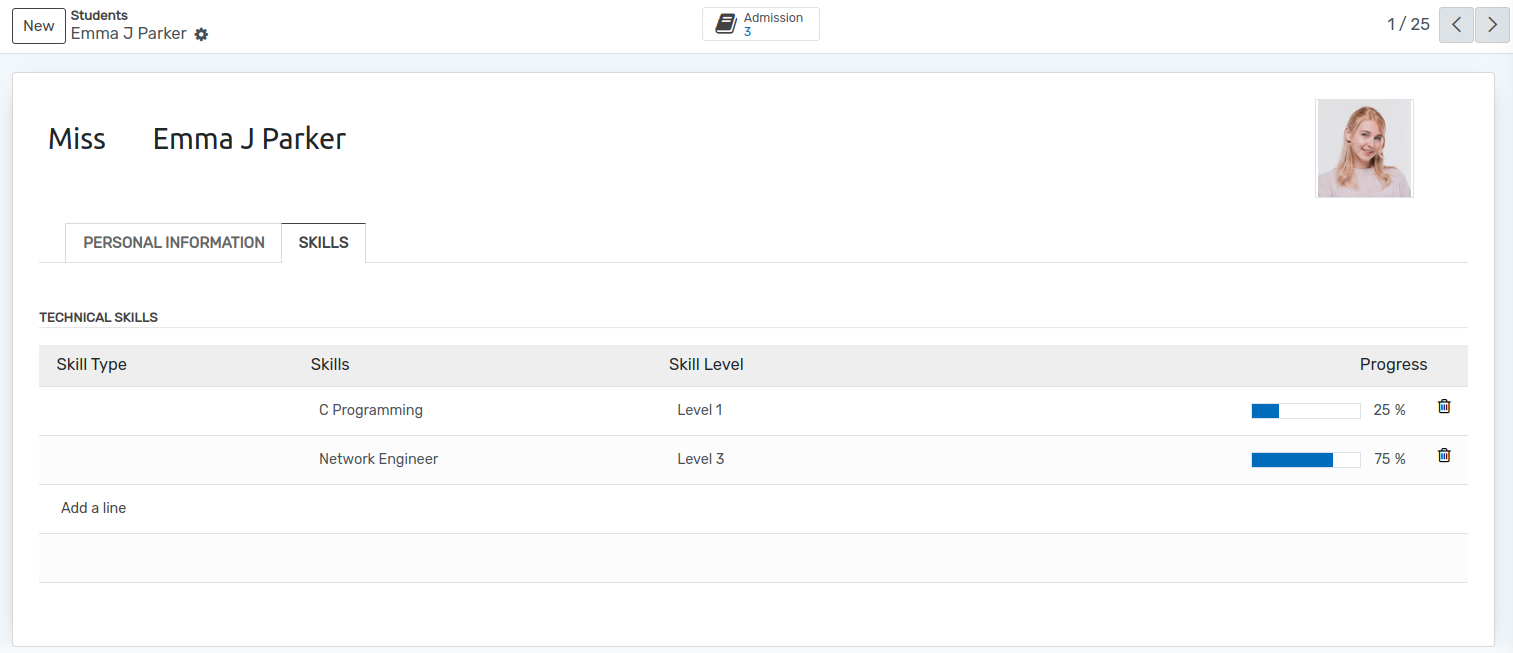
Skill Assessment Type :- Select the skill assessment type from the dropdown.
Date :- Set the date.
Student :- Select the student of which you want to add skill in their profile from the dropdown.
Assessed By :- It will automatically assign to a logged in user.
Student Portal View¶
Once the skill is created, it will be displayed on the portal under the student’s profile.
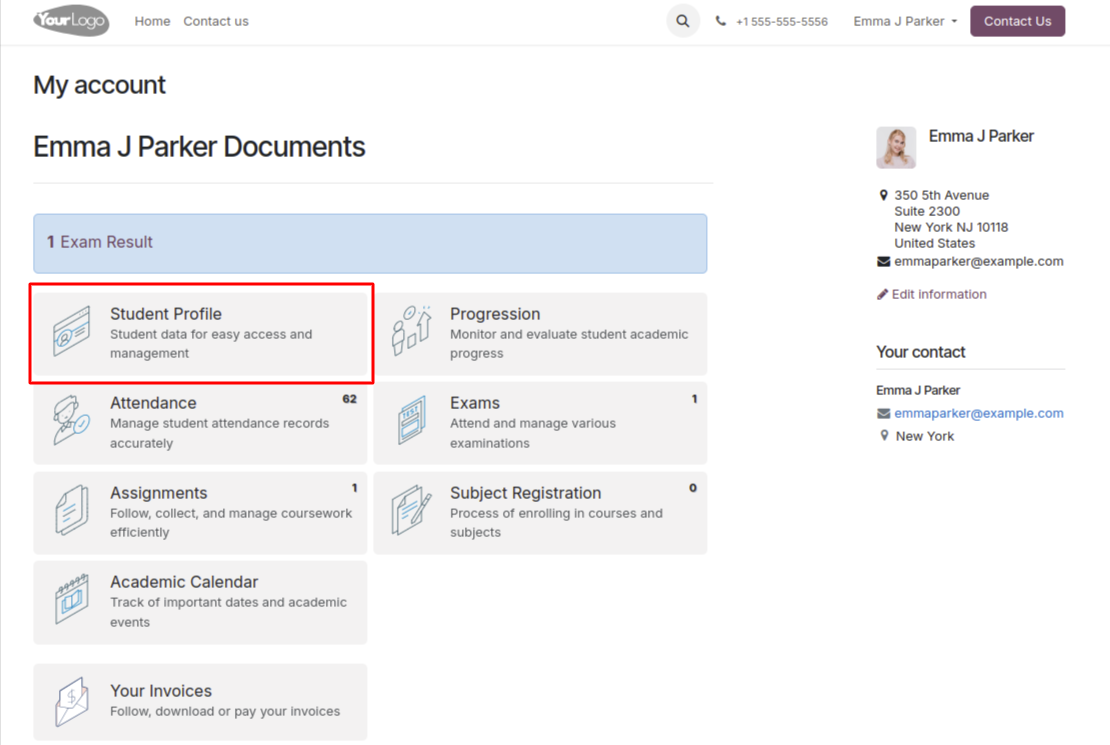
click on student profile
Student can see their Skill Level in student details section.