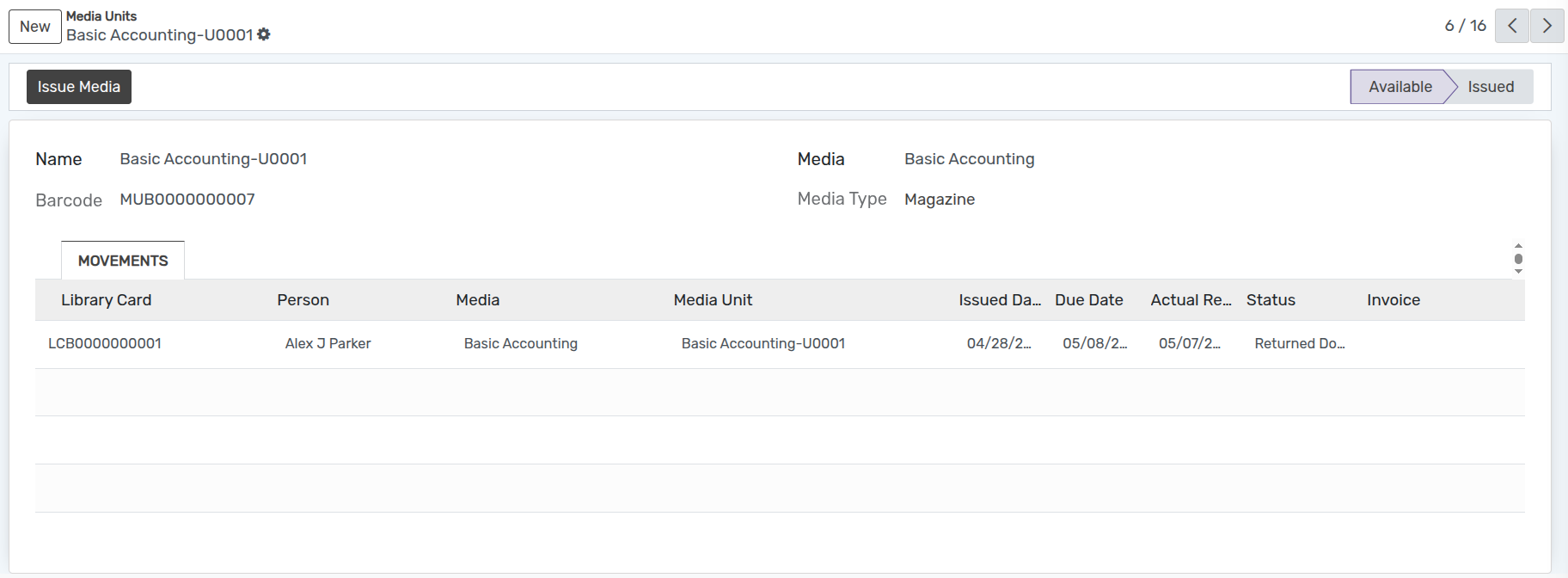Media Unit¶
When a new media unit is created, OpenEduCat assumes that media unit is available in library. So now a librarian can perform operations like issue media unit, return media unit etc..
Thus once a media unit is created, its default state is Available.
Go To .
Click on New to create a new media unit.
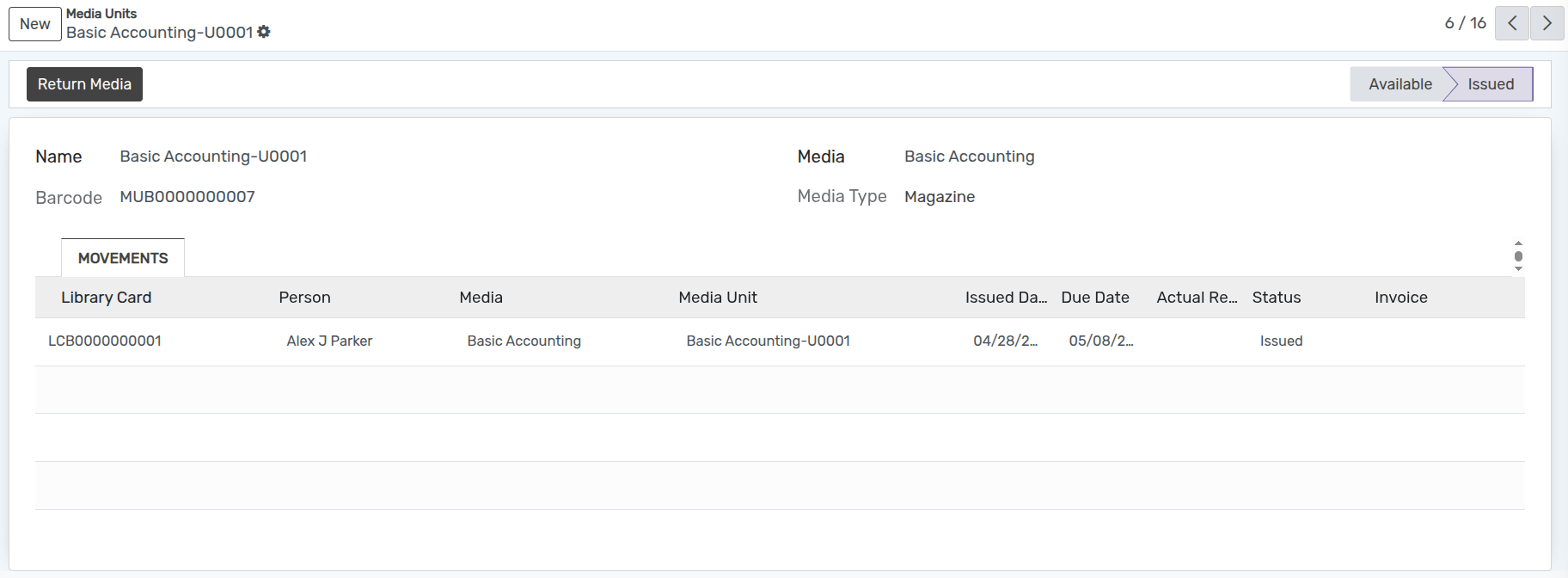
Details of Media Units¶
Name :- Provide the name for Media Unit.
Media :- Select the media from list for which media unit is created.
Barcode :- Provide the barcode of the media.
Media Type :- Select Media Type.
Issue Media¶
Click on Issue Media to allocate the media unit to a person. It opens the below wizard. Here you can specify details related to the allocation.
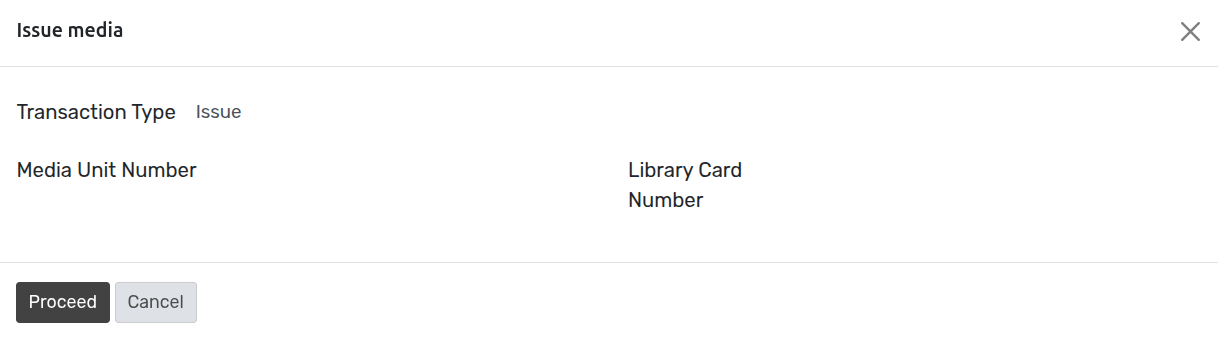
Details of Media Issue Wizard¶
Transaction Type :- Transaction Type is used to show whether the media unit is being issued or returned.
Media Unit Number :- Media unit Number is the number of the media that is being allocated to a unit. They are set by OpenEduCat only when you click on Isuue Media button.
Library Card :- You can Write Library card number assigned to you in order to issue.
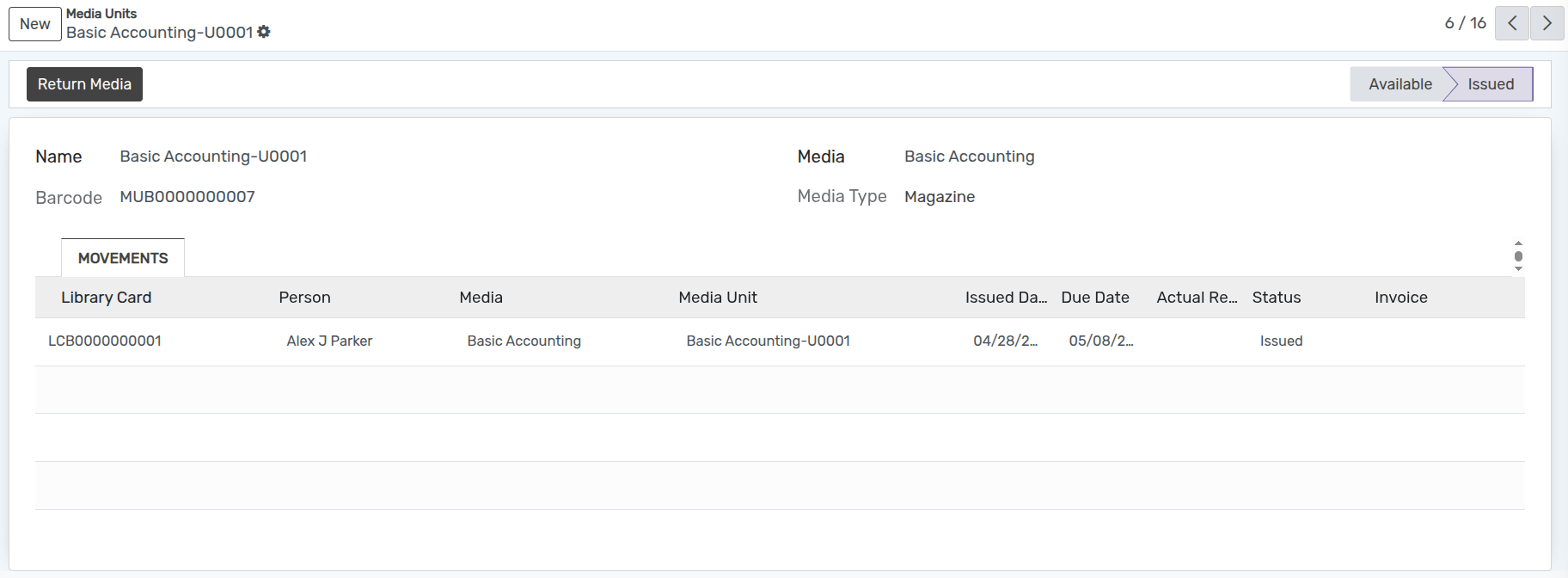
Return Media¶
To return a media unit, click on Return Media button. It opens a wizard where you can mention the actual return date of the media unit. By default todays date appear in this field.
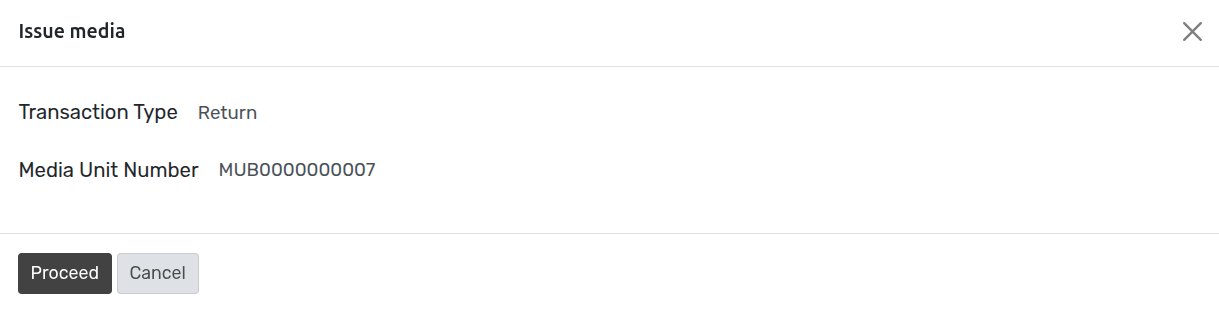
Click on Proceed button to actually return a media unit. It closes the wizard and changes the state of media unit from Issued to Available.