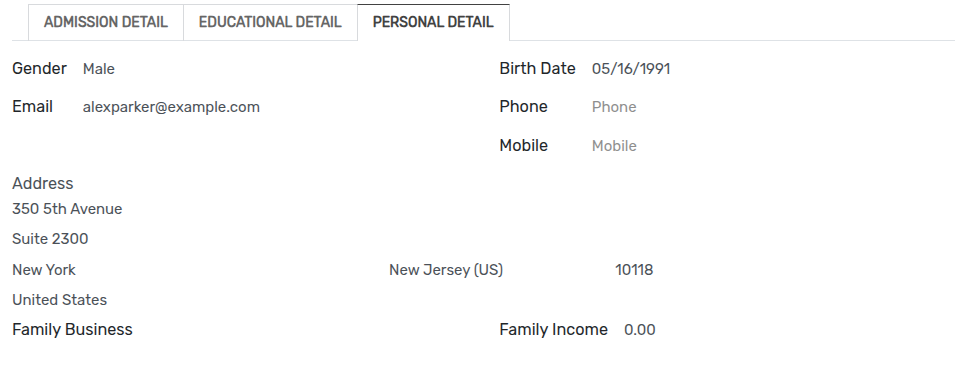Applications¶
Flow is started from admission of the student in institute. To begin with this, OpenEduCat provides functionality of an Enrollment.
You can go to the . Click on
Newbutton to give admission to particular student.
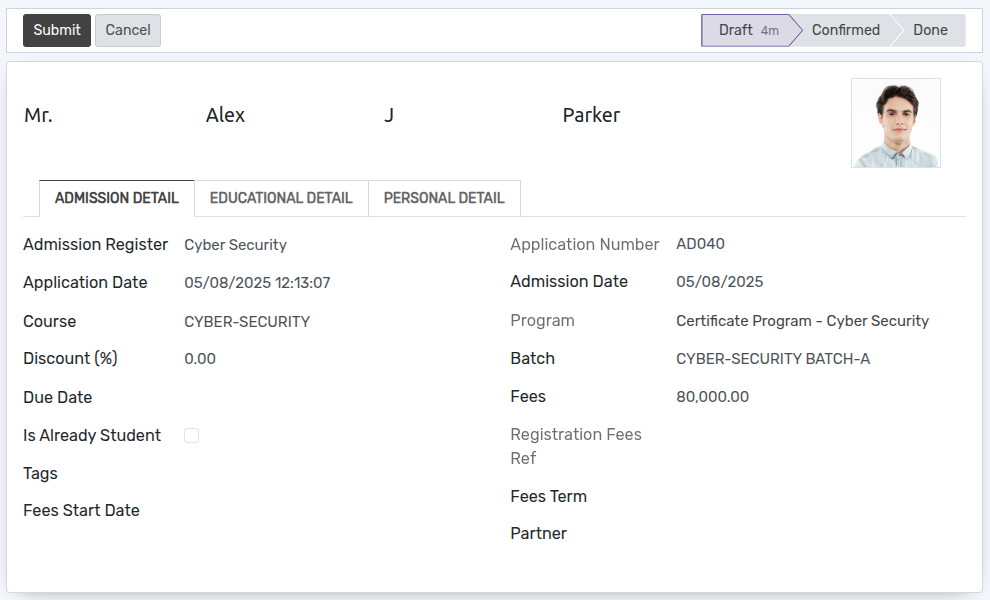
Details of Registration Form¶
Photo :- Upload a passport size photo of the student from the image widget on the top left corner.
Title :- Provide appropriate title for the student from the list provided in Title field.
Name :- You can provide the name of the student in terms of First name, Middle name and Last name in the name fields.
Pages in the Registration Form¶
Admission Detail¶
Admission Register :- Each admission falls in a Admission Register which basically consist of the Course(Course for which the admission is created).
Application Number :- Application Number is a unique number generated by OpenEduCat to uniquely identify the admission record. It is generated by default by OpenEduCat.
Application Date :- Application Date is the date on which this application is created. Date and time is fetched by default from the system by OpenEduCat.
Admission Date :- Admission Date is on which date the admission of the student is confirmed. It is set by OpenEduCat automatically as per the system date. You can change it later on.
Course :- Specify the name of the course in which the student has taken the admission from the list provided in Course field. You can create a new course from here too.
Program :- Program in which the student has taken the admission.
Batch :- Batch is the year span (For example, batch from 2012-2015) in the student is enrolling for particular course.
Discount :- Set Discount for particular admission.
Fees :- Fees field fetches the price from product field in admission register or you can specify different price here.
Due Date :- Due date is the last date of the fees to be paid up for confirming the enrollment.
Fees Term :- Select Fees term for registration.
Partner :- Select partner of the Student.
Note
Batch provides the list of only those batches which are mentioned under the Course, selected in the Course field.
Educational Detail¶
The information about the previous course, institute and score obtained in that course can be mentioned under this page.
Previous Institute :- Previous Institute can be selected from the list of names of organization from where student has pursued his last educational degree.
Previous Course :- Previous Course can be selected from the list of available course that student has completed successfully.
Previous Result :- You can provide the result of student’s latest degree in terms of percentage in Previous Result field.

Personal Detail¶
To specify the personal details of the student, open this tab.
Gender :- Specify the Gender of Student.
Email :- Specify the email of Student.
Phone :- Specify the phone number of Student.
Mobile :- Specify the mobile number of Student.
Birth Date :- Specify the Date of Birth of Student.
Address :- Specify the contact details of the applicant in here with details like street, city, state, zip code, country.
Family Business :- You can specify family business in this field.
Family Income :- You can specify family income in this field.