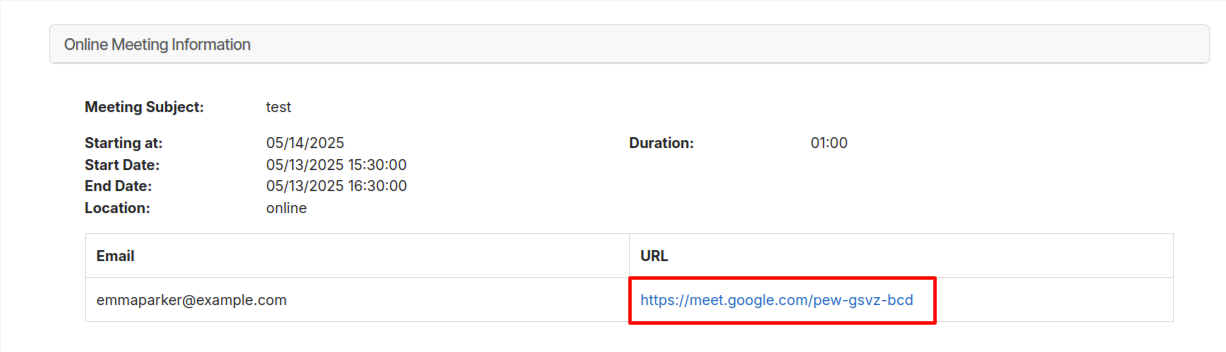Google Meet Integration in OpenEduCat¶
Company Level Configuration¶
Go to Settings –> Online Tool Integration -> Google Meet. Here you can Configure your API Key,API Secret.
Copy and Paste your both Client ID and Client Secret.
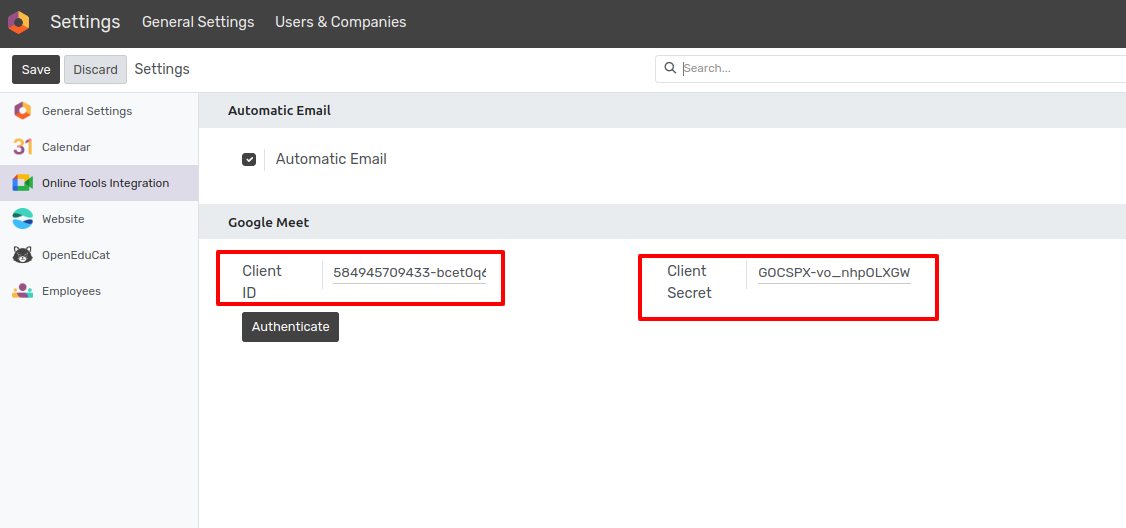
After Paste your both Client ID and Client Secret, click on Save button.
After click on Save, click on Authenticate button.
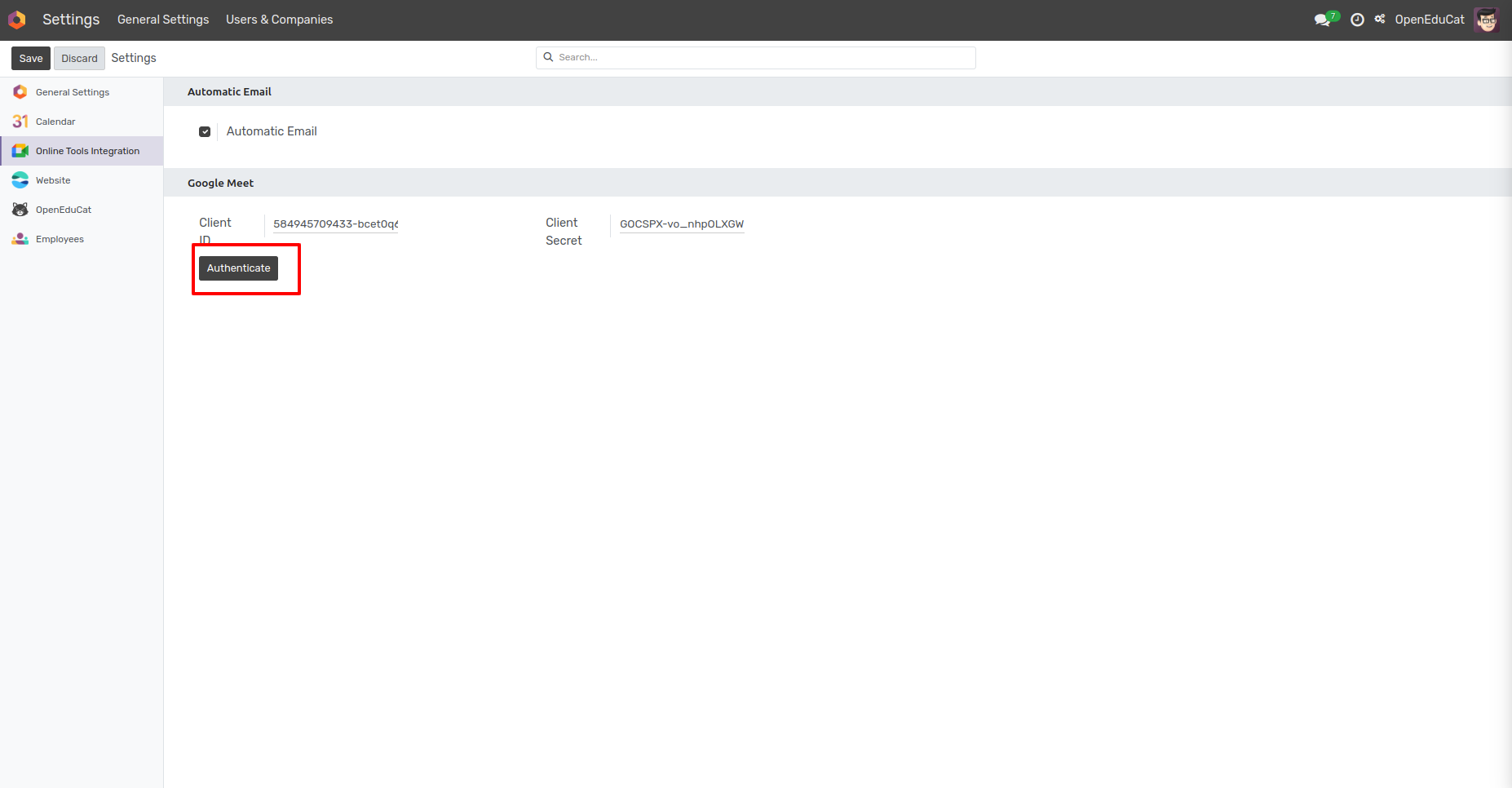
After Select Your Google Account
After Confirm a Google Account, Authentication is completed.

User Level Configuration¶
Go to . Here Select Particular Session on which you want to create meeting.
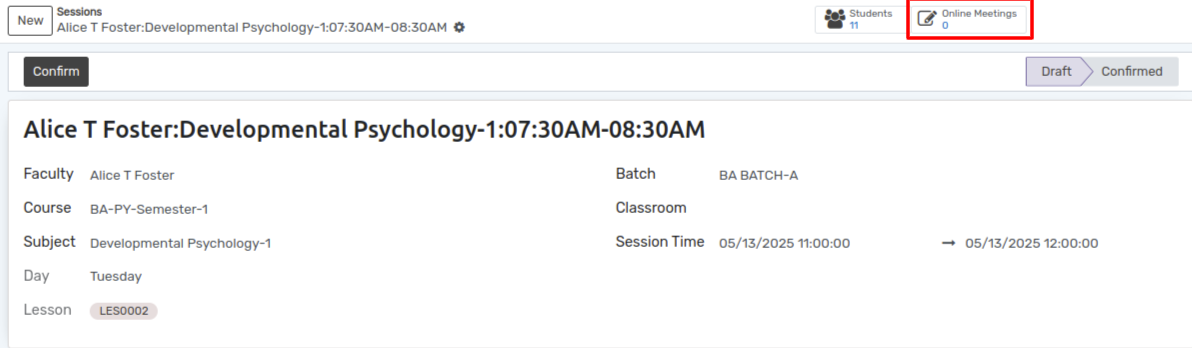
Click on button online meeting the calender will open with all session details.
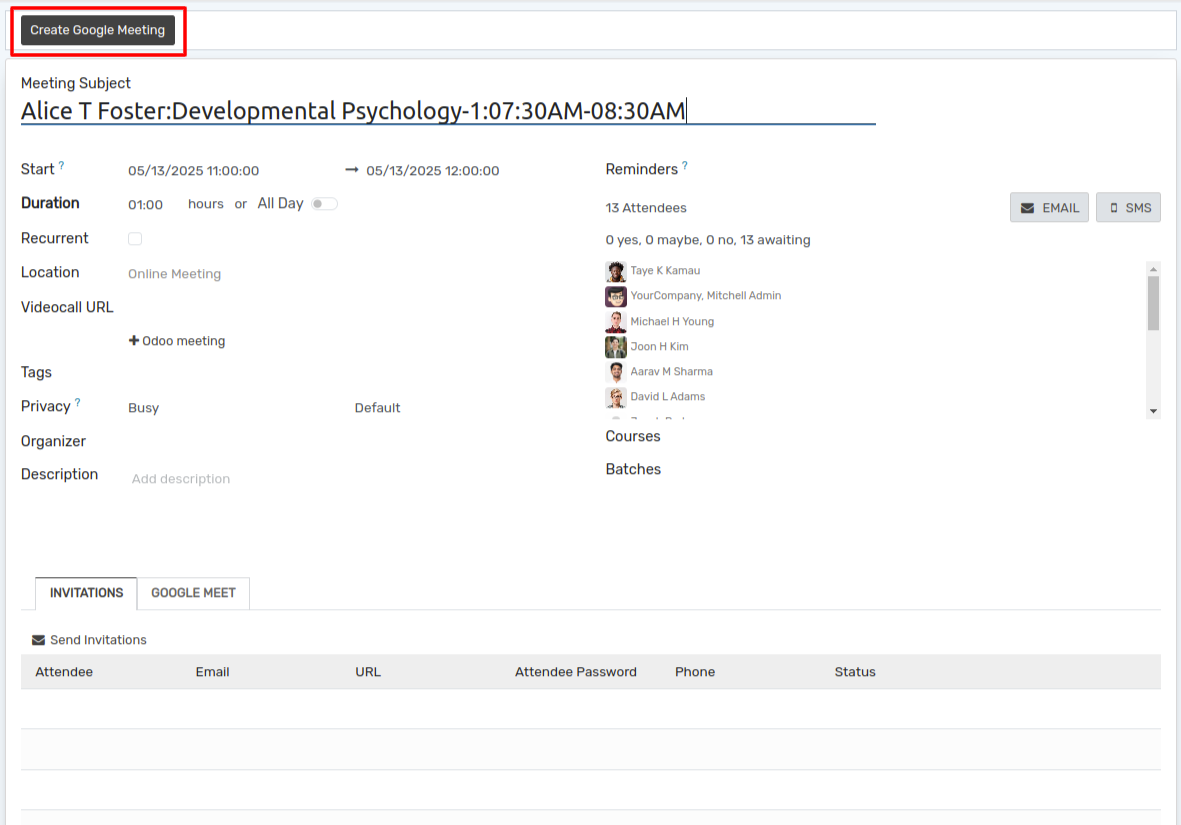
Click on button Create Google meeting. the wizard will open .In that wizard, Here Invite via Email boolean, the email will be sent to all the attendees of the session for this video conference meeting.
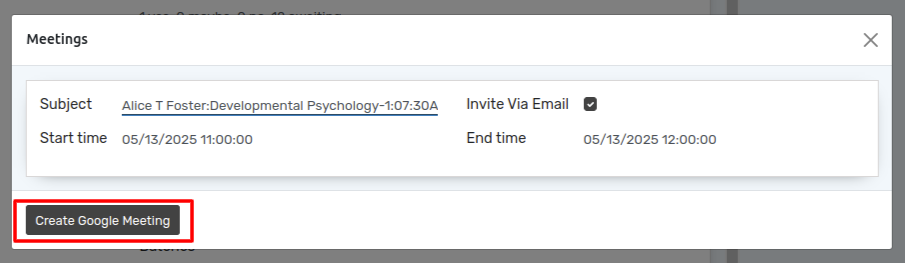
Here under the Invitation Tab, you can see the url of all the attendees of that session.
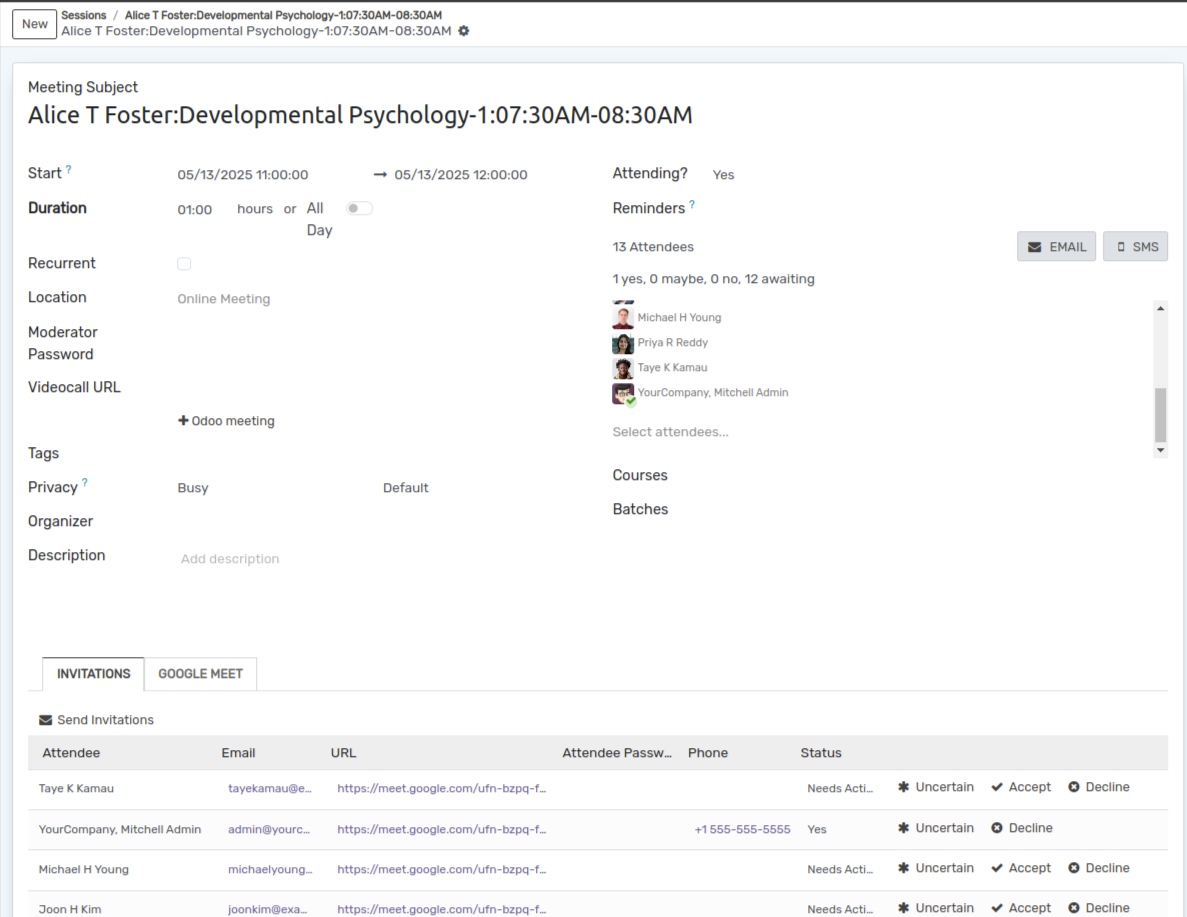
The attendees will receive a link to join with the invitation mail.