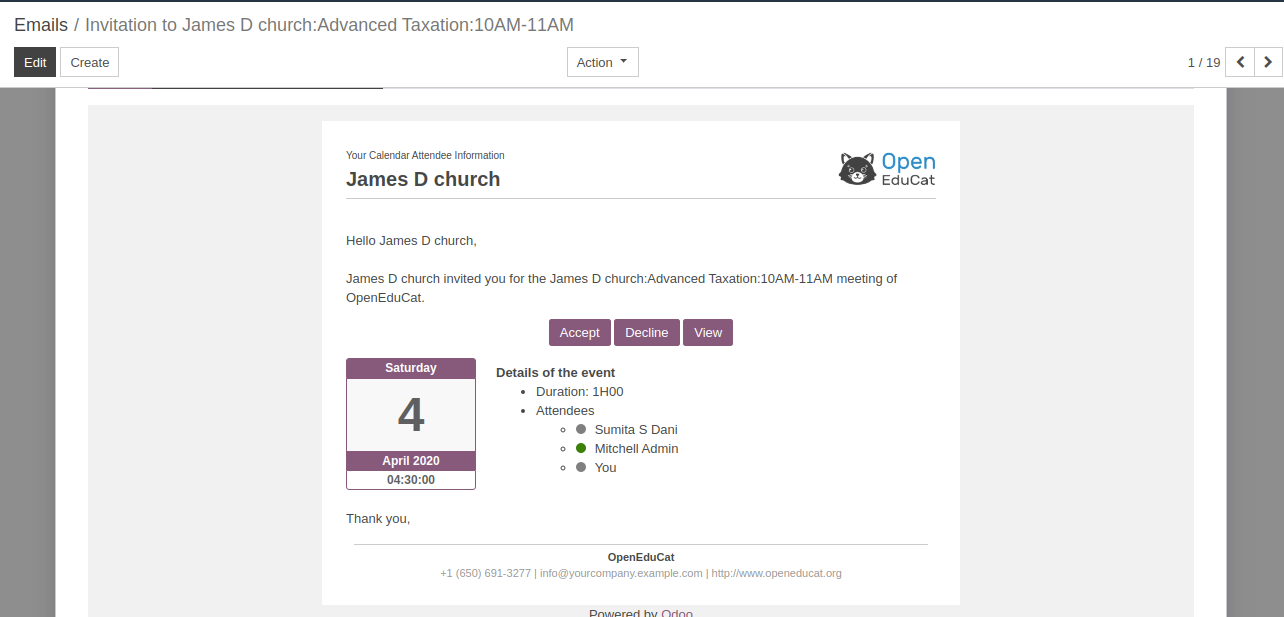Microsoft Teams Integration in OpenEduCat¶
Company Level Configuration¶
Go to Settings –> OpenEduCat. Here you can Configure your API Key,API Secret.
Copy and Paste your both Application ID and Client Secret.
Here, you can also select whether to send the cards of scheduled meetings as a notification for general channel or private channels.
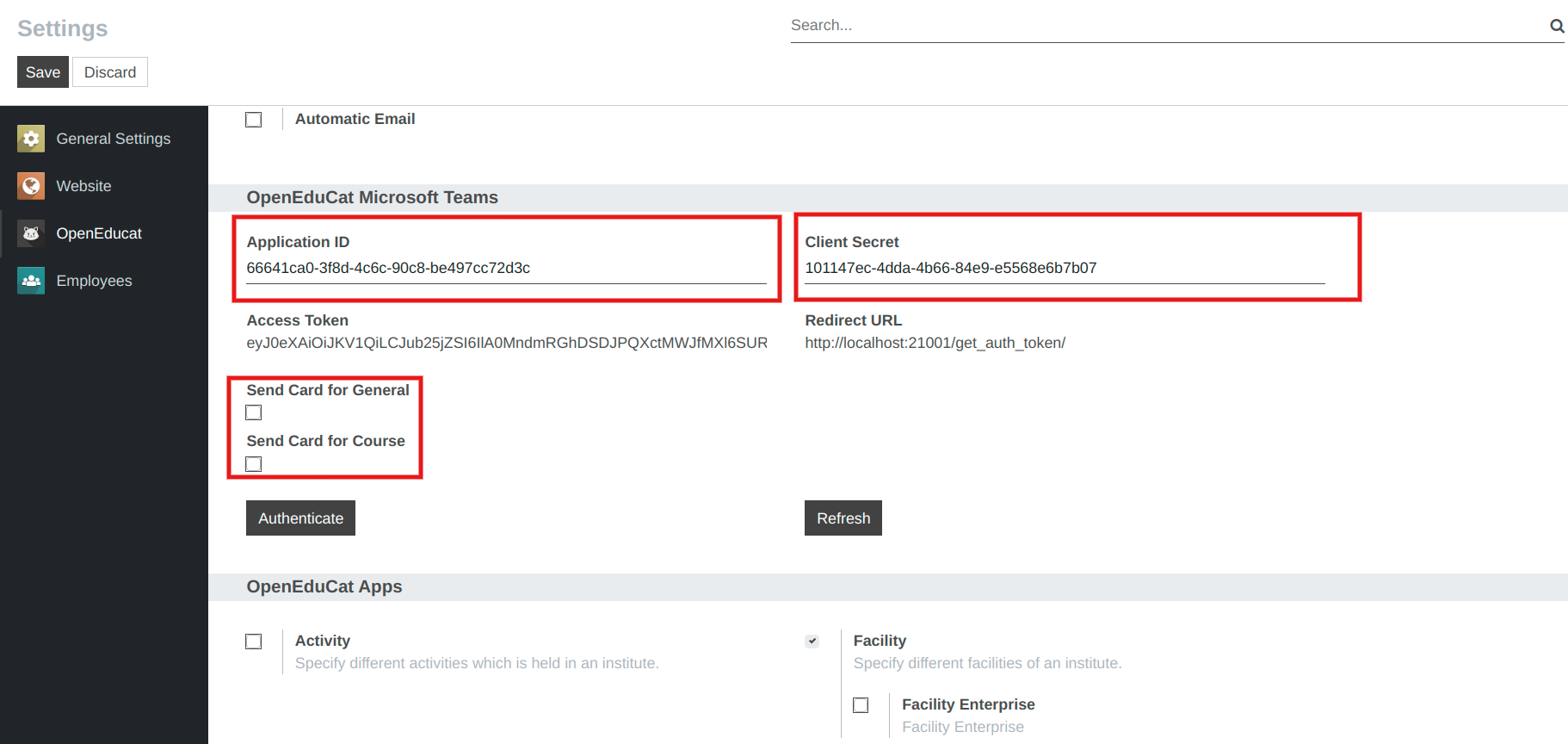
After Paste your both Application ID and Client Secret, click on Save button.
After click on Save, click on Authenticate button.
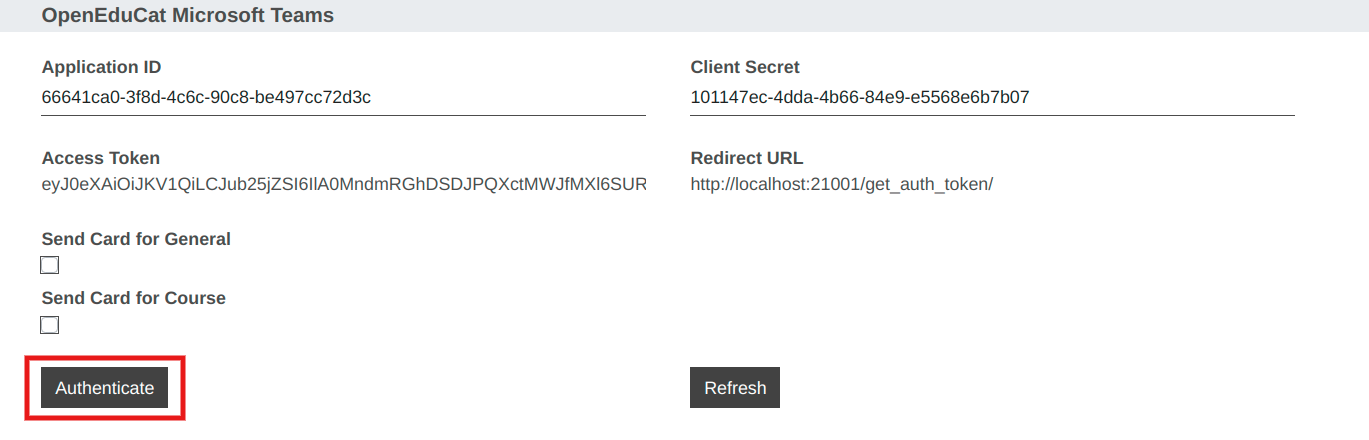
After click on Authenticate button, it will redirect you to Microsoft Sign in page.
here you can Authenticate your Microsoft Account, and generate access token.
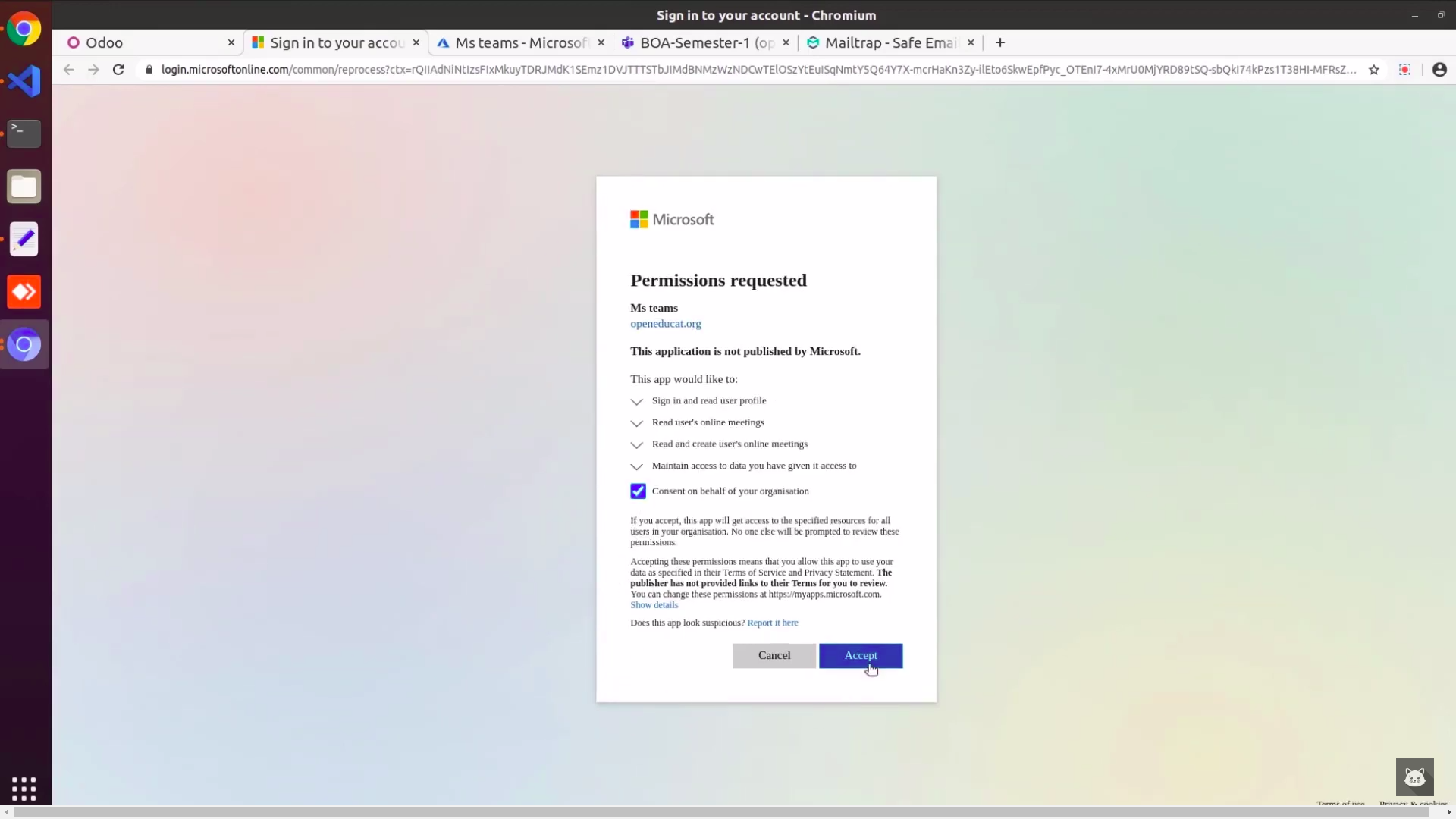
After Confirm a Google Account, Authentication is completed.
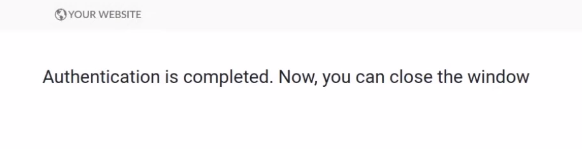
User Level Configuration¶
Go to . Here Select Particular Session on which you want to create meeting.
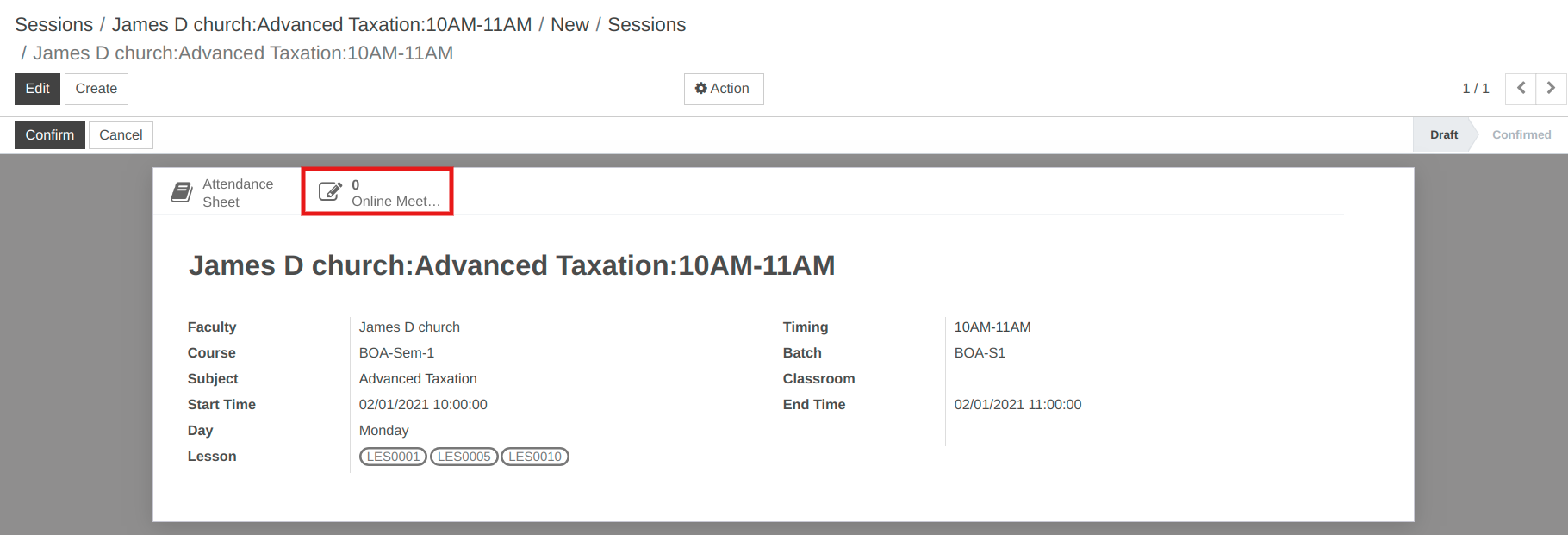
Click on button online meeting the calender will open with all session details.
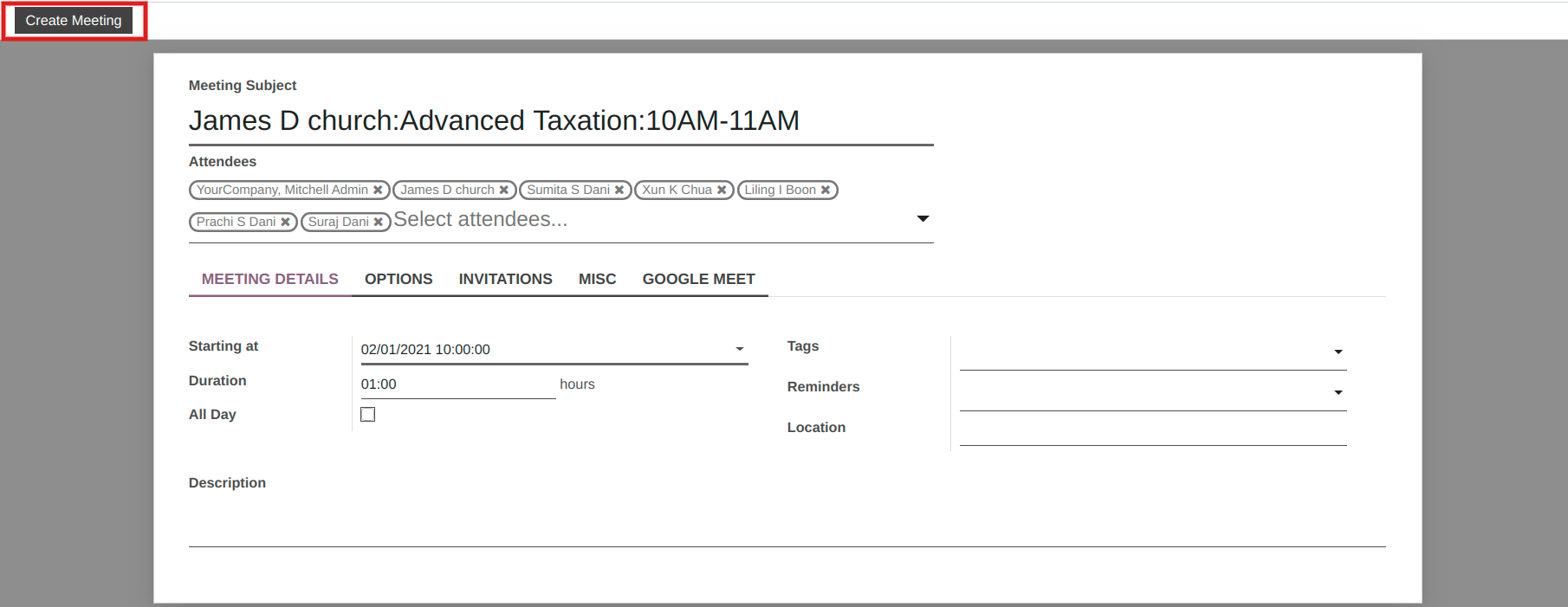
Click on button Create Teams meeting. the wizard will open .In that wizard, Here Invite via Email boolean, the email will be sent to all the attendees of the session for this video conference meeting.
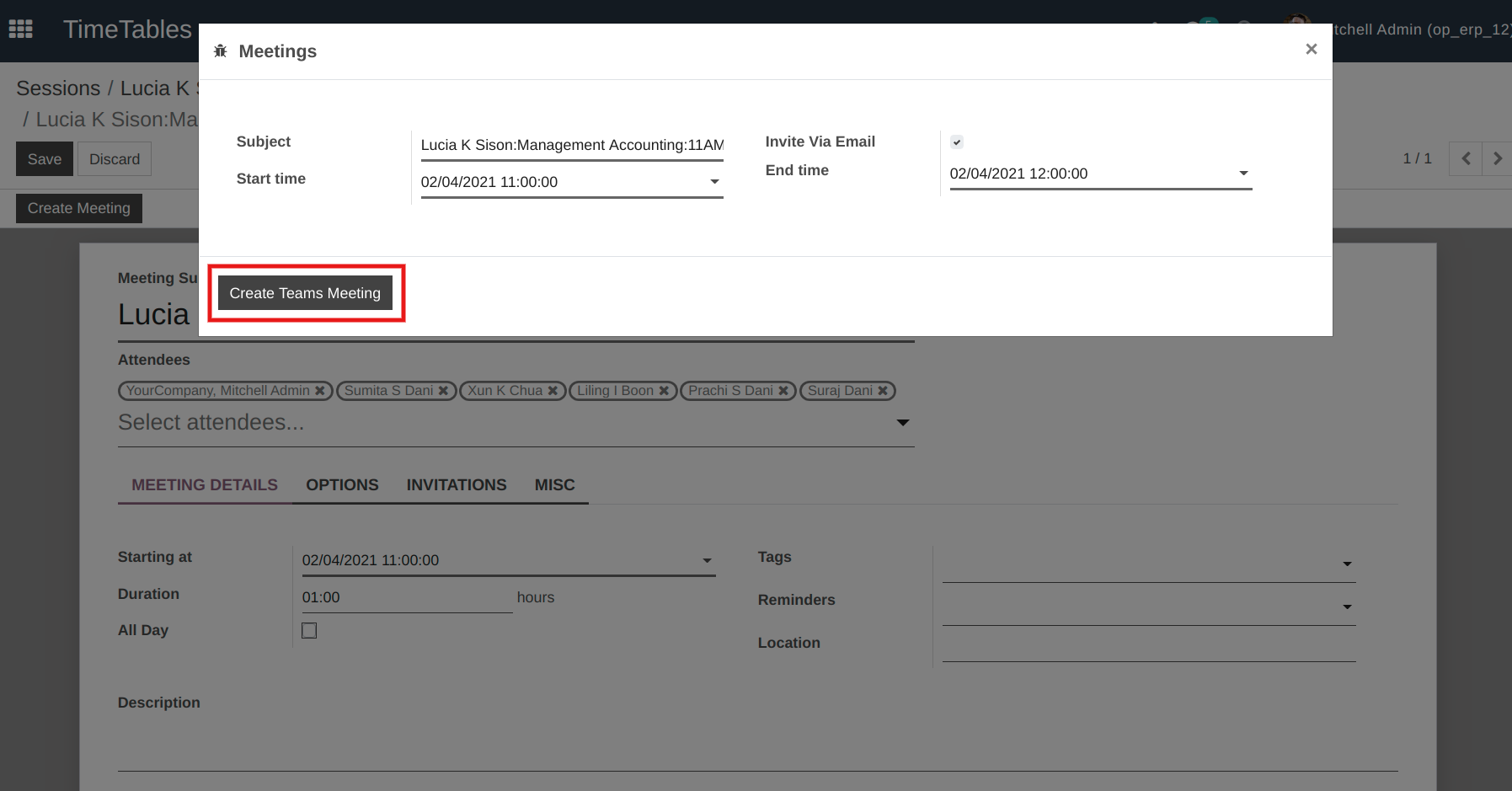
Here under the Invitation Tab, you can see the url of all the attendees of that session.
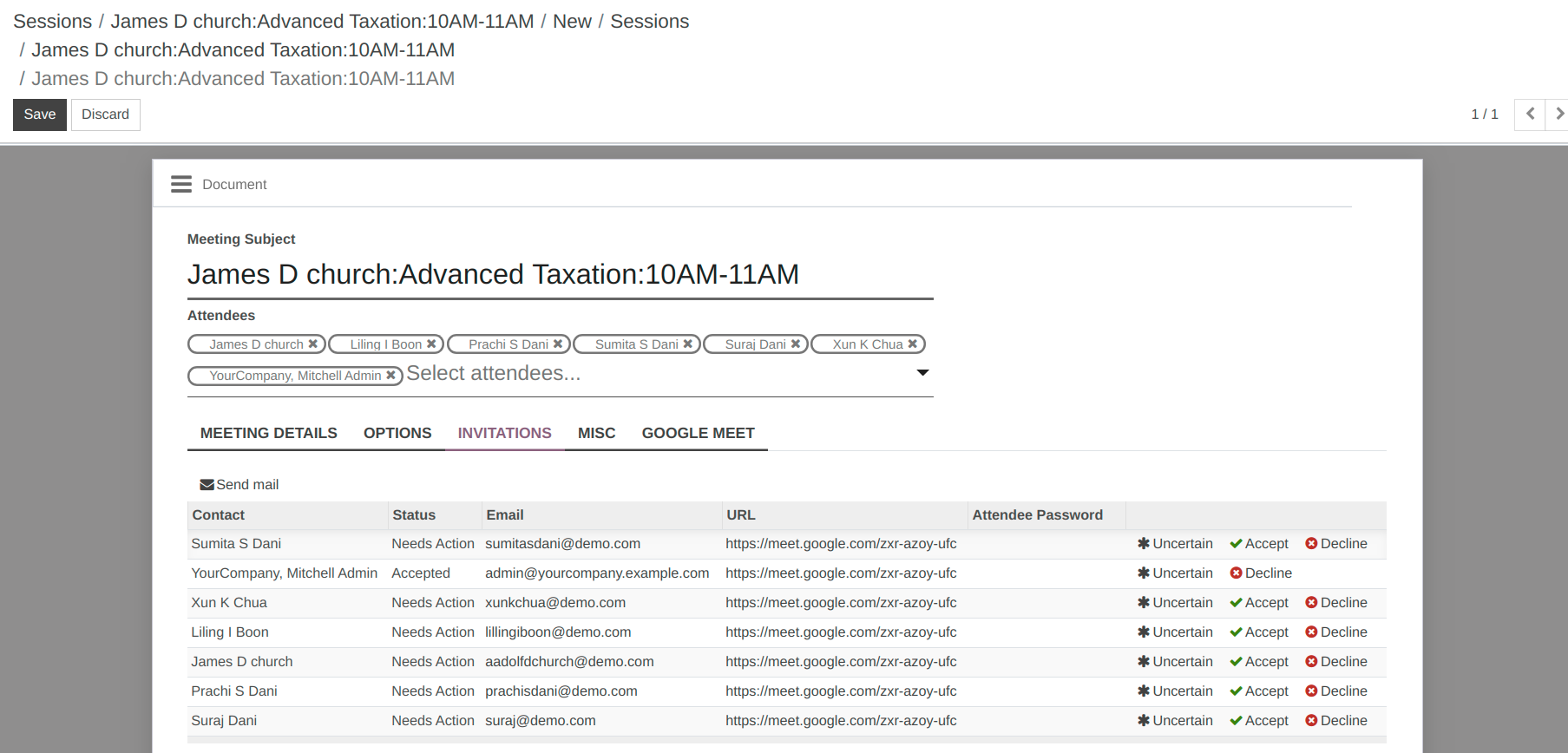
The attendees will receive a link to join with the invitation mail.