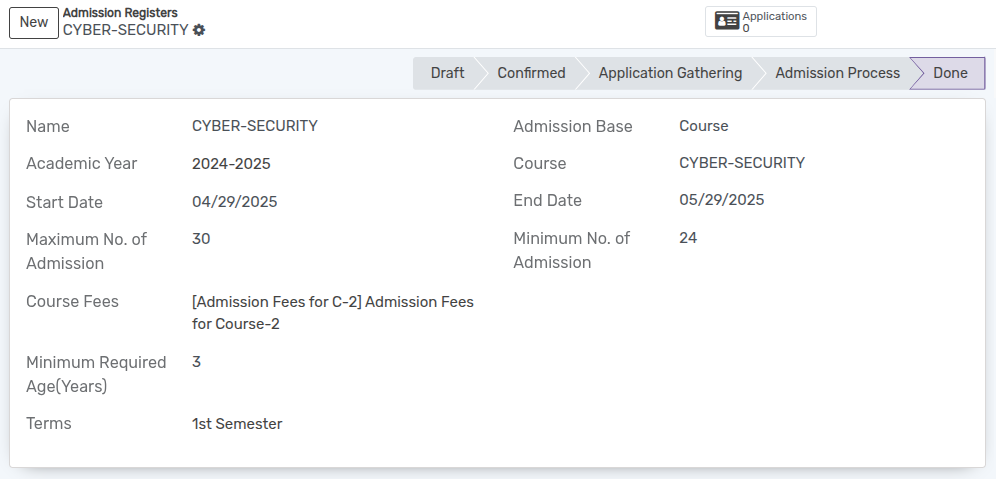Admission Registers¶
Before the Enrollment of a student an Admission Register is created for each course. All the admissions for that course falls in respective Admission Register.
You can go to the . Click on
Newbutton to create a new Admission Register.
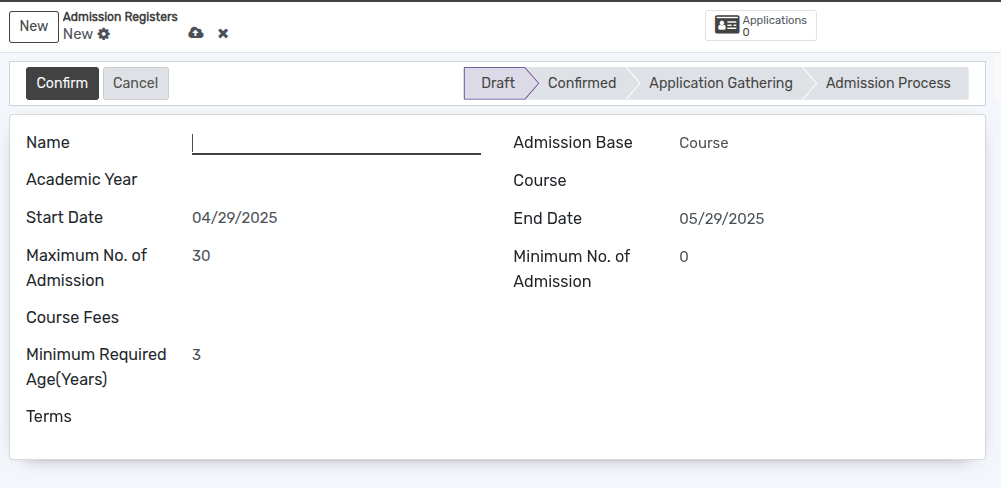
Details of Admission Registers Form¶
Name :- Provide appropriate title for the admission Register.
Admission Base :- Selection field to determine whether the admission is based on a program or a course.
Course :- Select the course from the list of courses.
Start Date :- By default today’s date appears here.
End Date :- By default one month later date appears here.
Course Fees :- Select Course fees. Its like a service product.
Minimum No. of Admission :- Min no. of admissions for particular course can be specified.
Maximum No. of Admission :- Max no. of admissions for particular course can be specified. By default it displays 30.
Minimum Required Age(Years) :- Specifies the minimum age, in years, that an applicant must be to qualify for admission.
Terms :- Select the term from the list.
Applications Button :- It provides a quick way to view all the applications linked to a specific Admission Register. It displays the total number of applicants and allows users to navigate directly to the list of applications.

Admission Base on Program Configuration¶
Select Program in the Admission Base field.
Configure fees for the program in the Admission Fees Configuration section
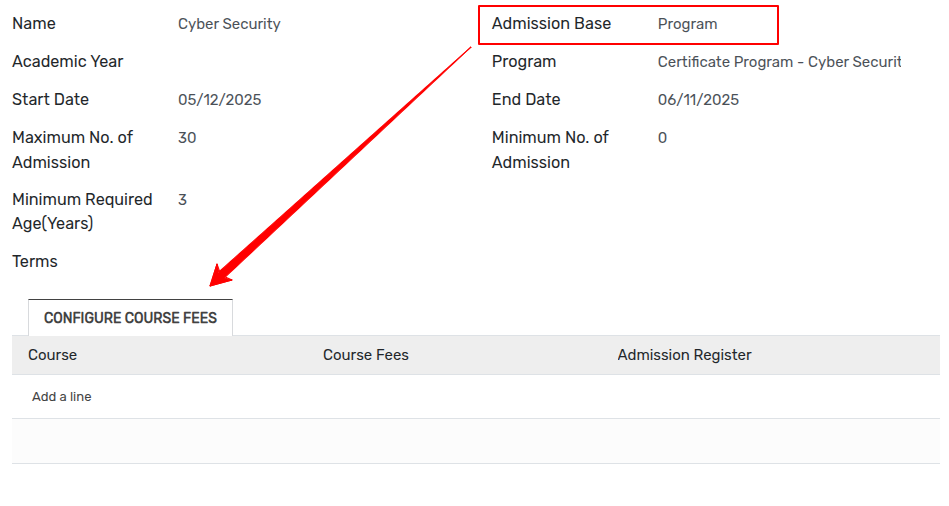
Click on the
Add a linebutton to configure course fees.Select the course from the list of courses and fees.
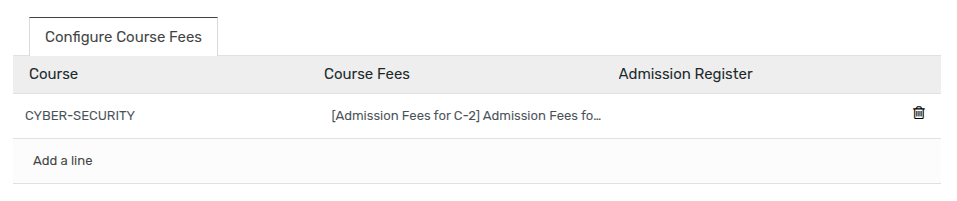
Admission Register workflow¶
Initially Admission register flow start with draft state.
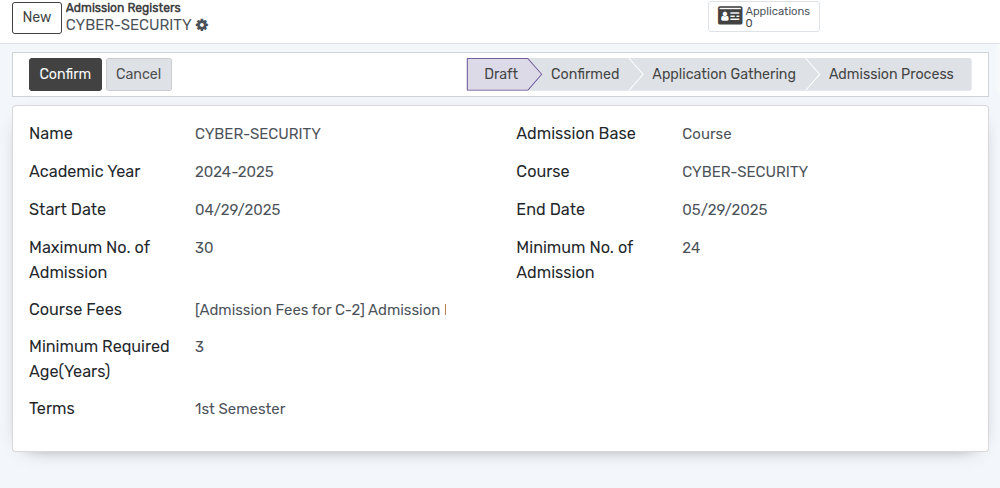
Click on the
Confirmbutton to confirm the Admission Register.If you want to cancel the admission register click on the
Cancelbutton.
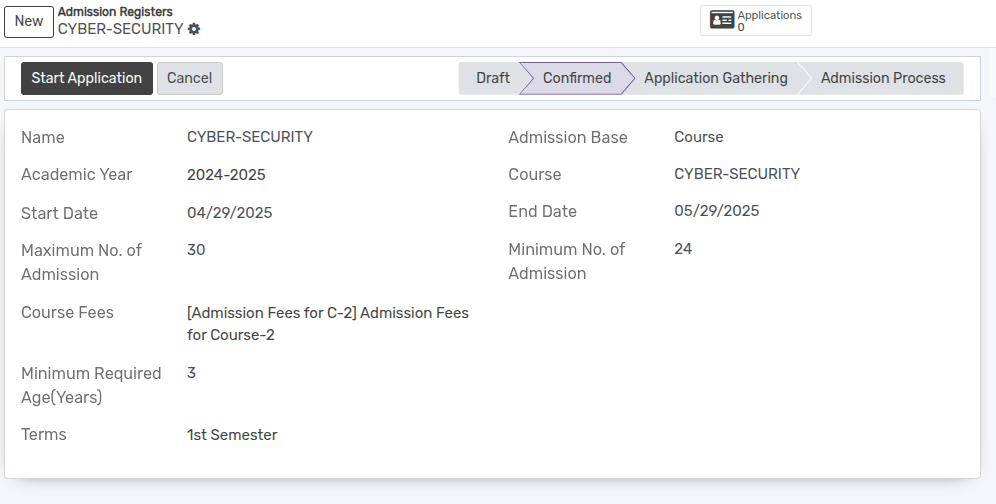
Click on the
Start Applicationbutton to start receiving the application from students.
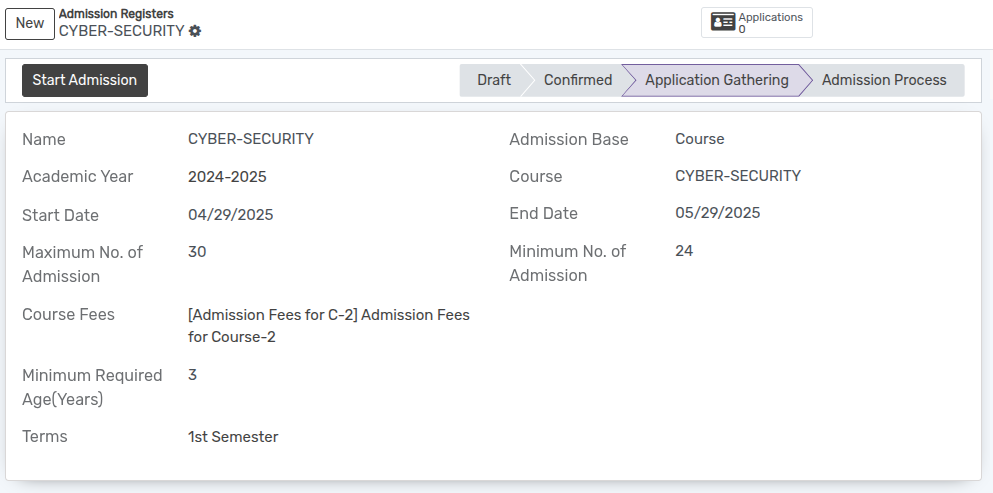
Now the Admissions can be created/selected under particular Admission Register.
Afterward click on
Start Addmissionbutton to start admission process of student.
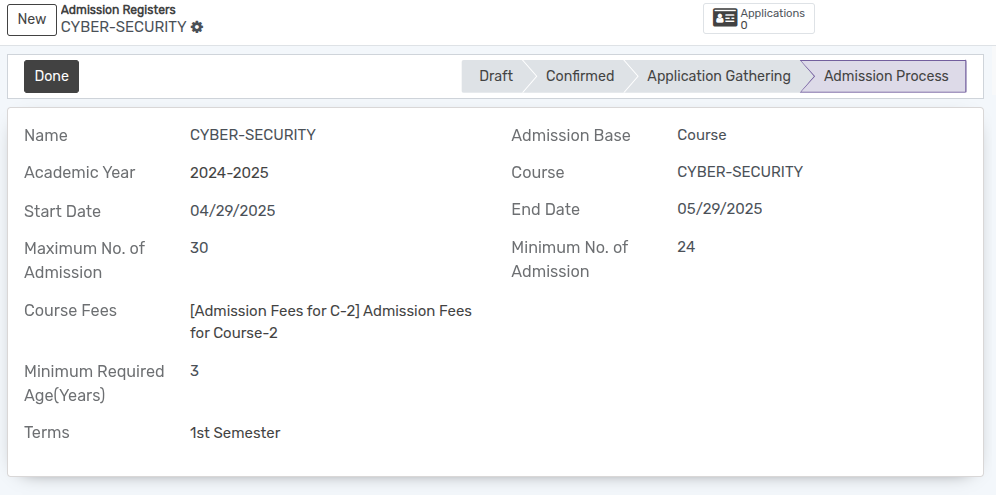
After the Enrollment of students is finished click on
Donebutton.State Changed to done state.