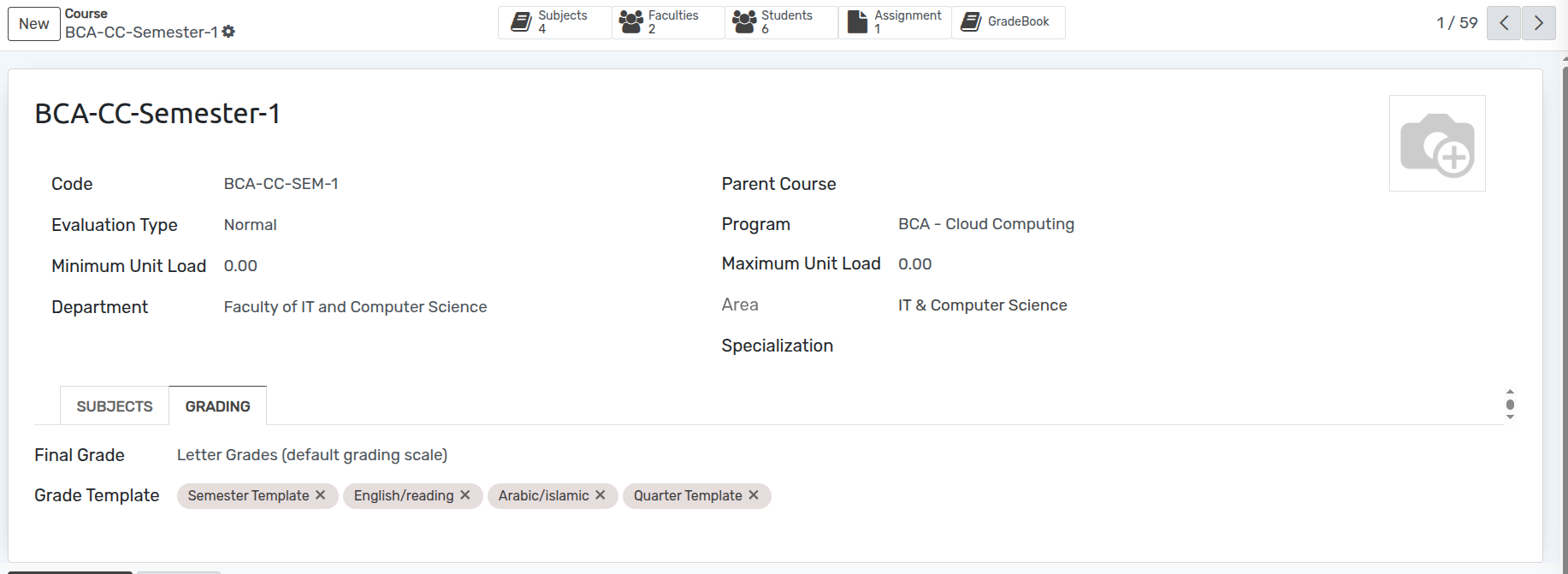How to create Grade Template¶
Create Grade Template¶
We can create different grade template based on the different weightage type, based on which grading is applied.
Go to
Click on New to create a new Grade Template.
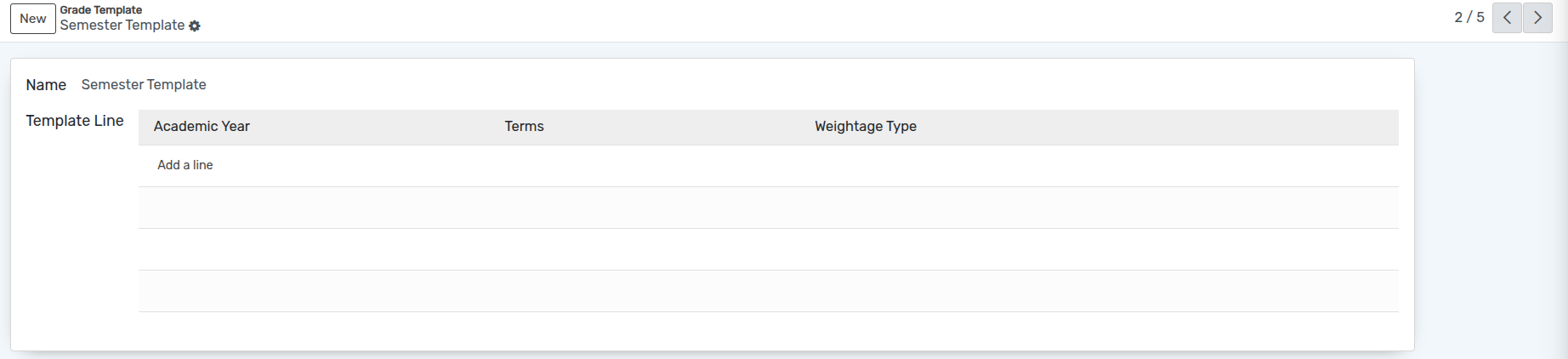
Details of Grade Template¶
Name :- You can provide the name of the Grade Template in the name field.
How to create Template Lines¶
Click on Add a line, then Template Lines wizard will open.
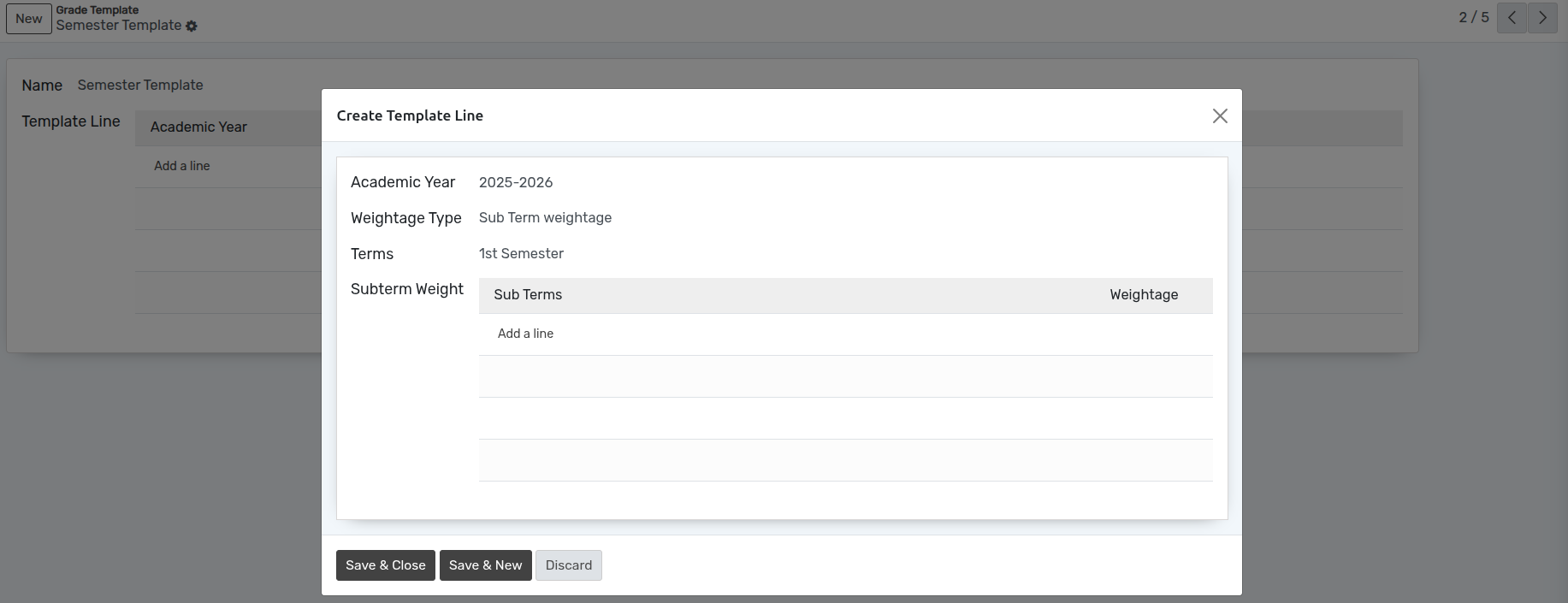
Details of Template Lines¶
Academic Year :- Select the academic year for which the grade template is created.
Weightage Type :- Select Weightage Type from the Weightage Type dropdown.
Terms :- Select the term on the basis of the selected academic year for the grade template.
On the basis of the selection of the weightage type, we can add different weightage for the grade template
How to create the Subterm Weight¶
Click on Add a line, then Subterm Weight wizard will open.
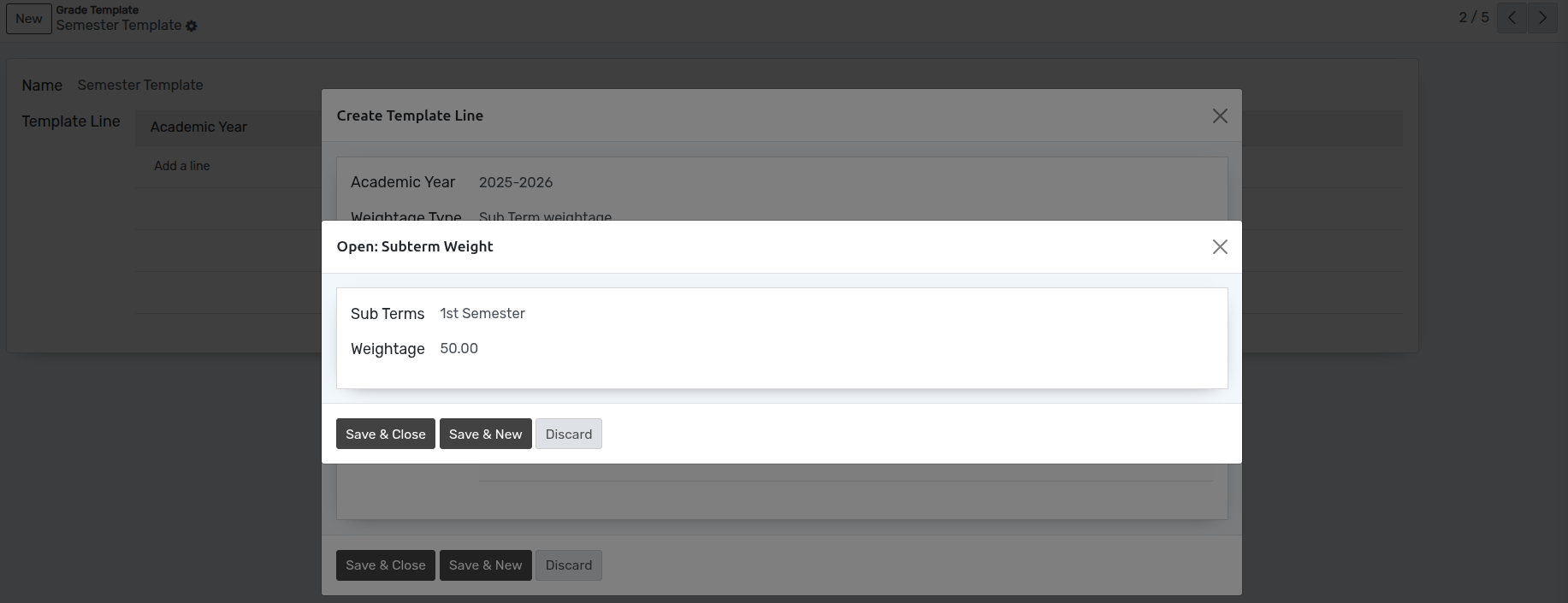
Details of Subterm Weight¶
Sub Terms :- Select the sub term defined in the academic year for the grade template.
Weightage :- Set the weightage percentage for the selected sub term.
Here we have to add the sub terms defined in the academic year whose weightage we have to include in the grading and the total weightage of the all the sub terms defined should be 100%.
In this way you can create multiple Subterm Weight in the Particular Template Lines.
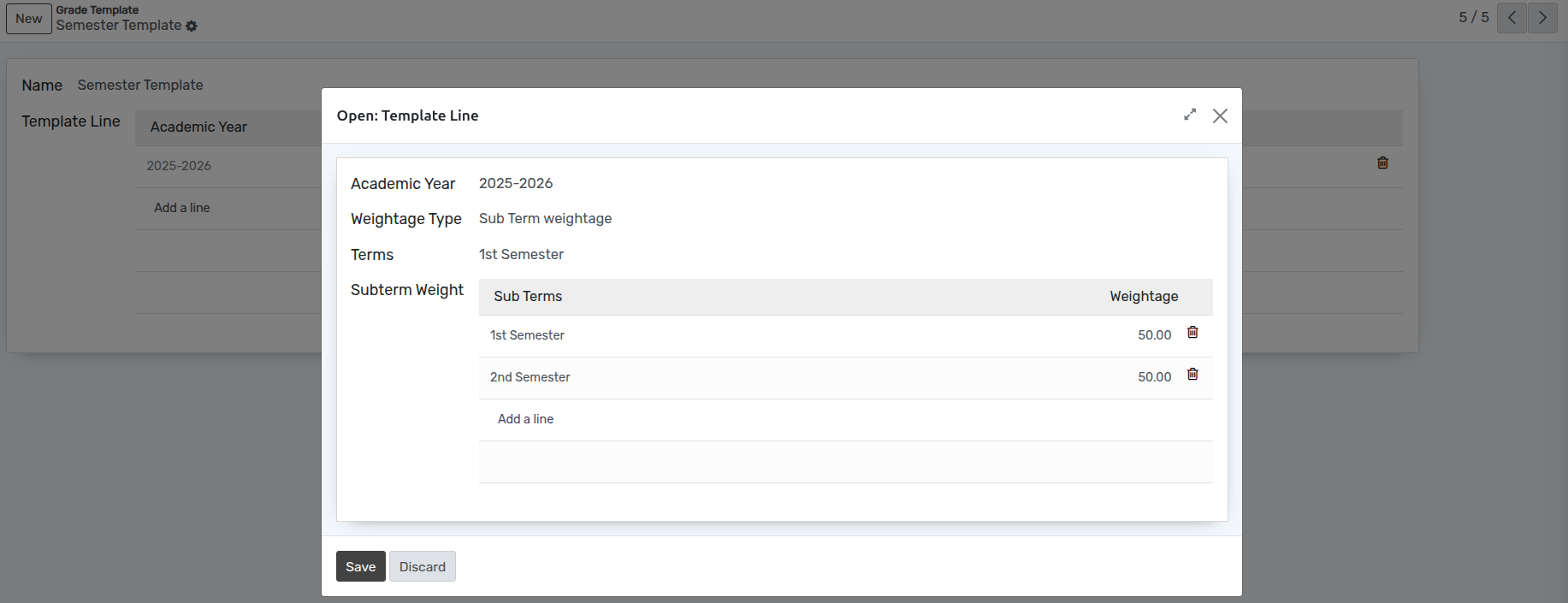
If we select the Weightage term as Assignment Type Weightage, then we have to add the assignment weightage lines.
Assignment Type :- Select the assignment type which we have to defined in the selected term of the academic year based on which grading is applied.
Weightage : Set the weightage percentage for the selected assignment type
Here we have to add the assignment types defined in the selected term of the academic year based on which grading will be applied and the total weightage of the all the assignment types defined should be 100%.
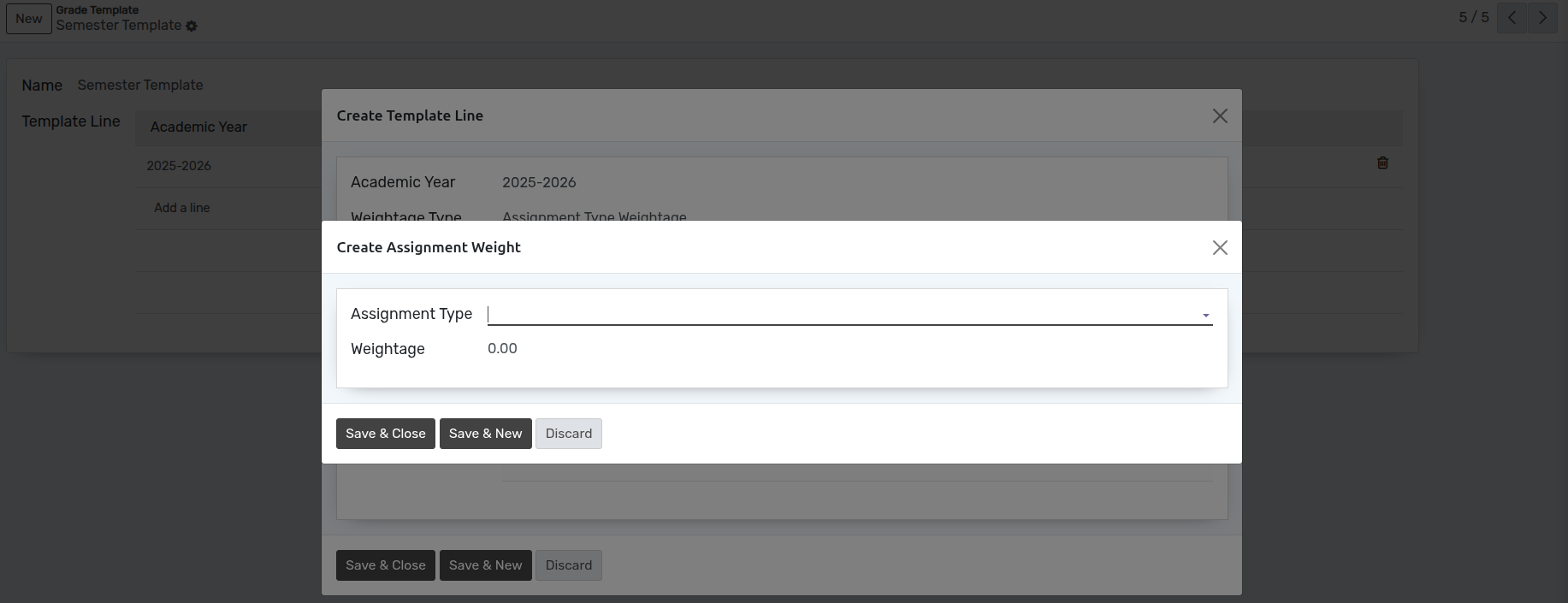
If we select the Weightage term as Attendance Weightage, then we can add the attendance weightage lines.
Attendance Type :- Select the attendance type i.e. Present, Late, Absent, Absent Excused.
Weightage :- Set the weightage to the attendance type defined in the template.
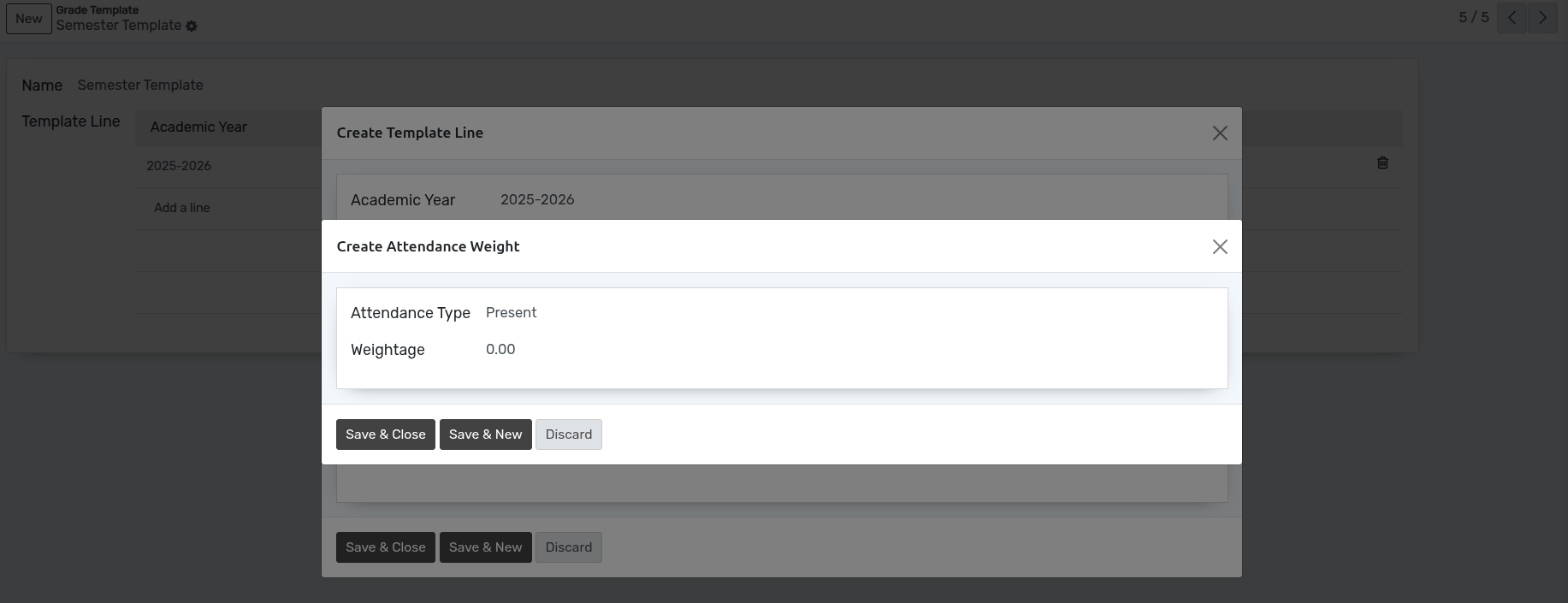
In this way you can create multiple Template Lines in the Particular Grade Template.
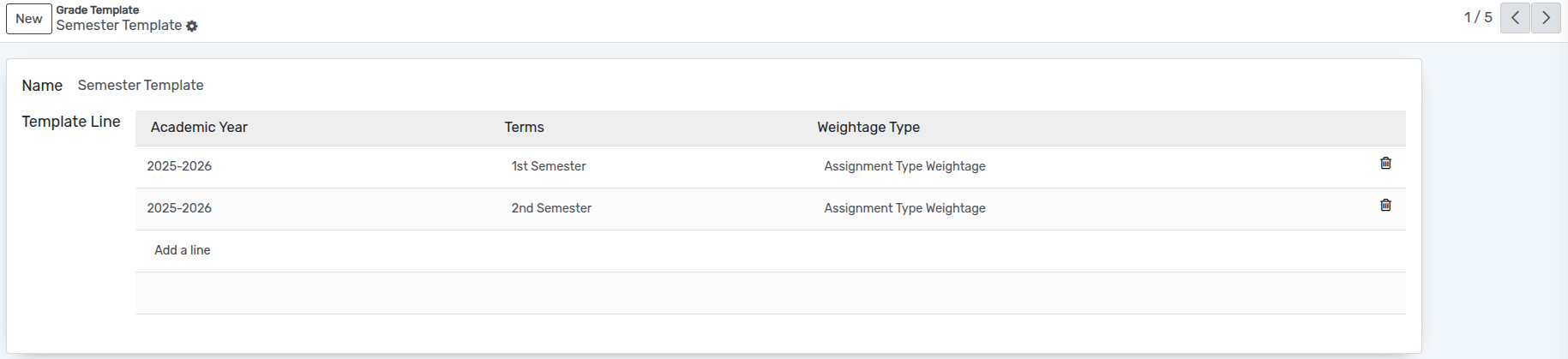
How to assign Grade Template in Course¶
Go to , Here Select Particular Course on which you want to assign Grade Template.
You can select the Grade Scale under Final Grade field and the Grade Template under Grade Template field in course.
We can also add the grade template individually to the subjects defined in the course.
If Use Default Course boolean is true in the subject, it will consider the grade template which is defied in the course ,else you can add Grade Template to the individual subject.
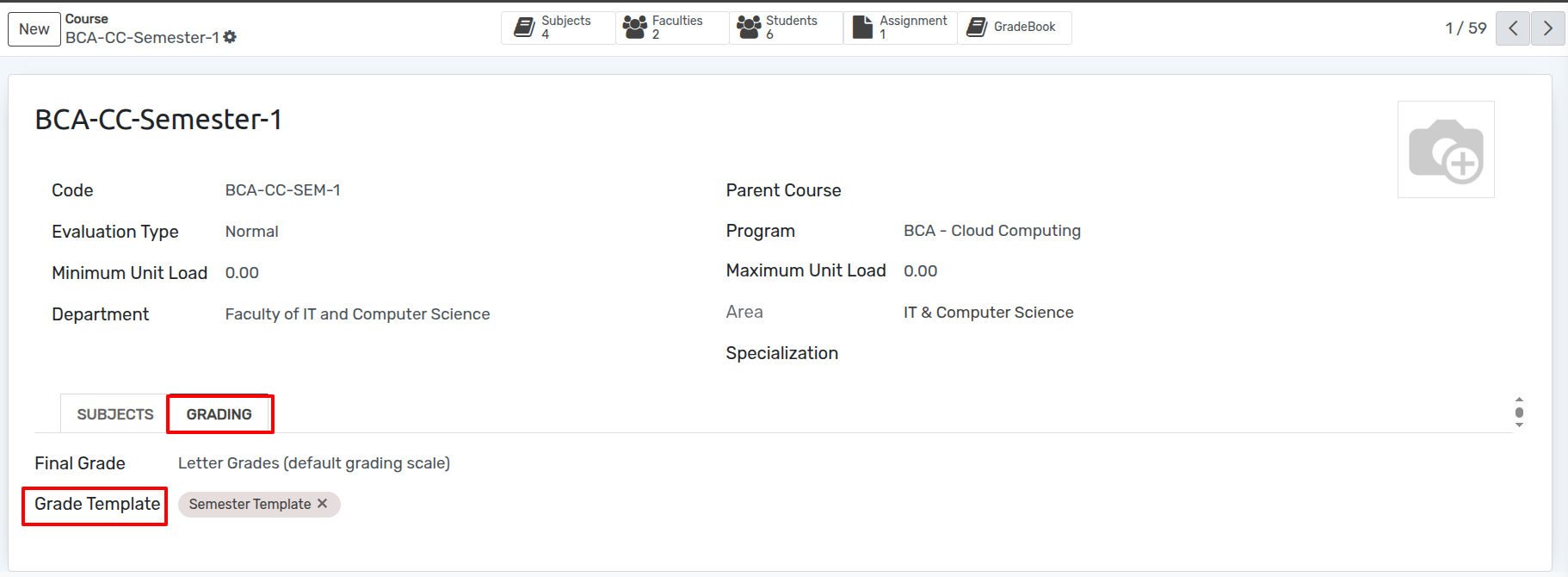
Click on Add a line, in Grade Template wizard will open to add the Grade Templates.
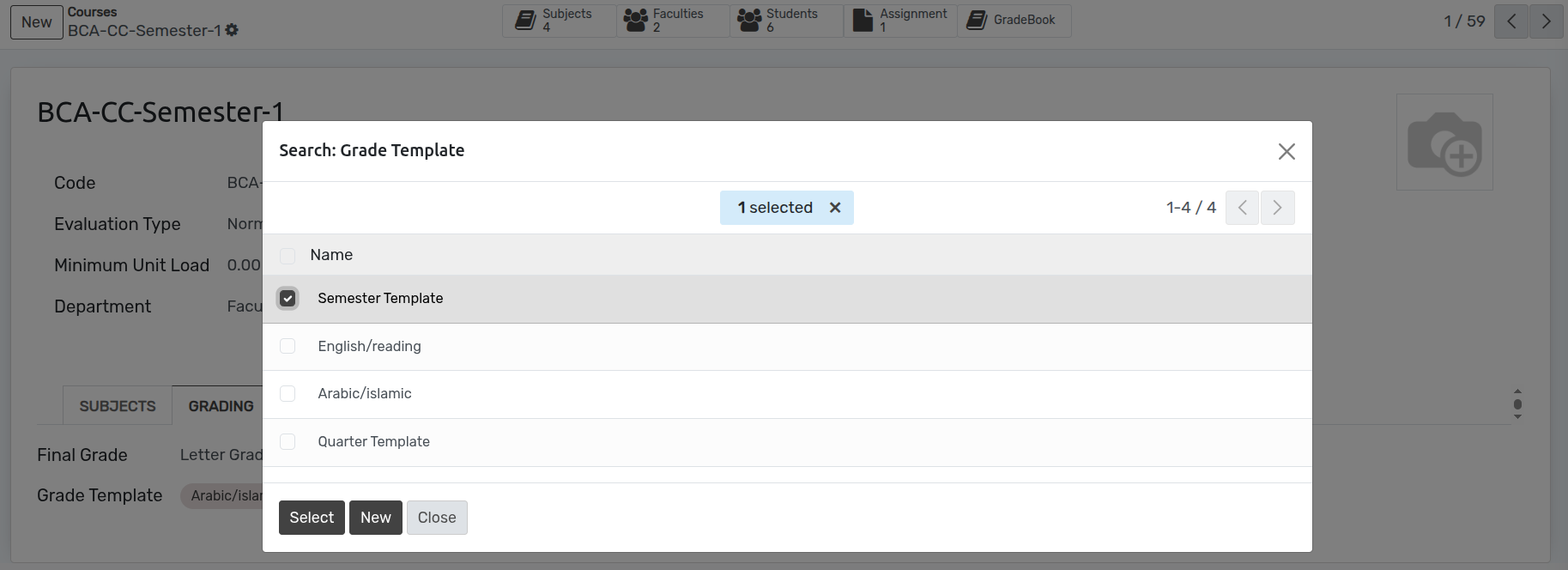
In this way you can Add multiple Grade Templates in the Particular Course.