How to Create Online Appointment¶
Create Online Appointment¶
Go to .
Click on New to create a new Appointment.
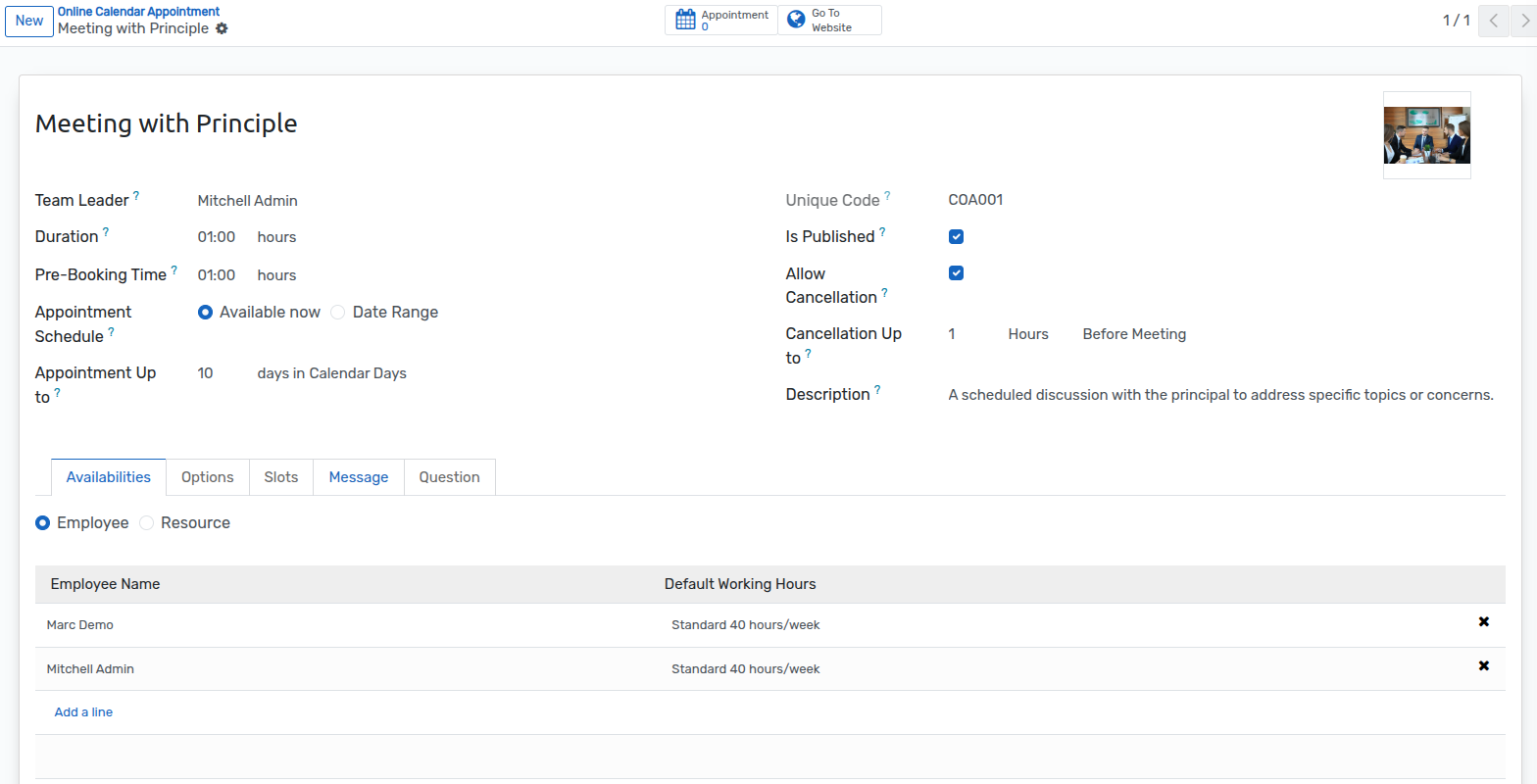
Name :- Specify the name of appointment in name field.
Unique Code :- Set Code for the appointment. Unique code for appointment.
Duration :- Select a duration for the appointment.
Is Published :- The appointment is published on the website.
Pre-Booking Time :- Minimum hours before the user can book an appointment.
Appointment Schedule :- Select Available Now.
Appointment Up To :- Maximum days in advance that a user can book an appointment.
Appointment Schedule :- Select Date Range.
Date Between :- The start and end dates during which users can book an appointment.
Allow Cancellation :- If this boolean is set, the user can cancel the appointment.
Cancellation Up To :- Users can cancel appointments up until this time..
Description :- Add a description for the appointment..
Pages in online appointment from¶
Availabilities¶
Employee :- Enable the Select Employee option and add the available employees for the current appointment on this page.
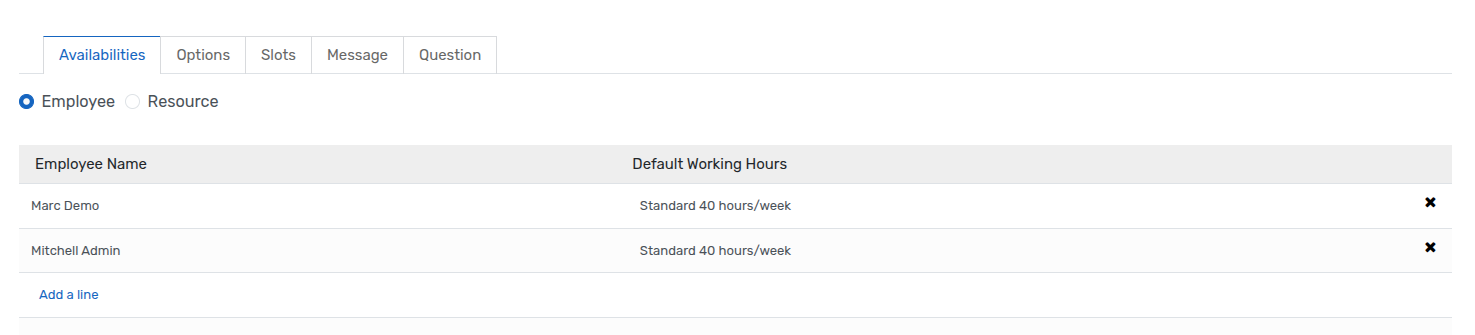
Resources :- Enable the Select Resources option and add the available Resources for the current appointment on this page.
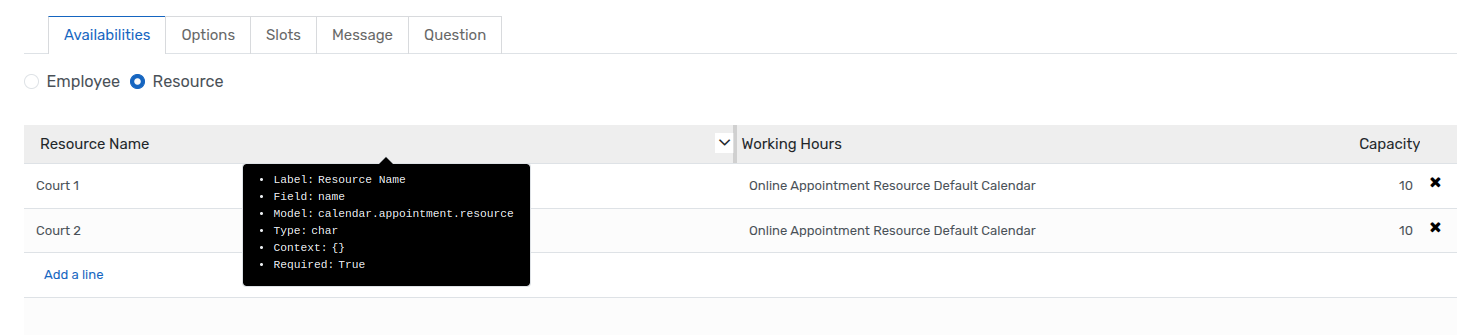
Option¶
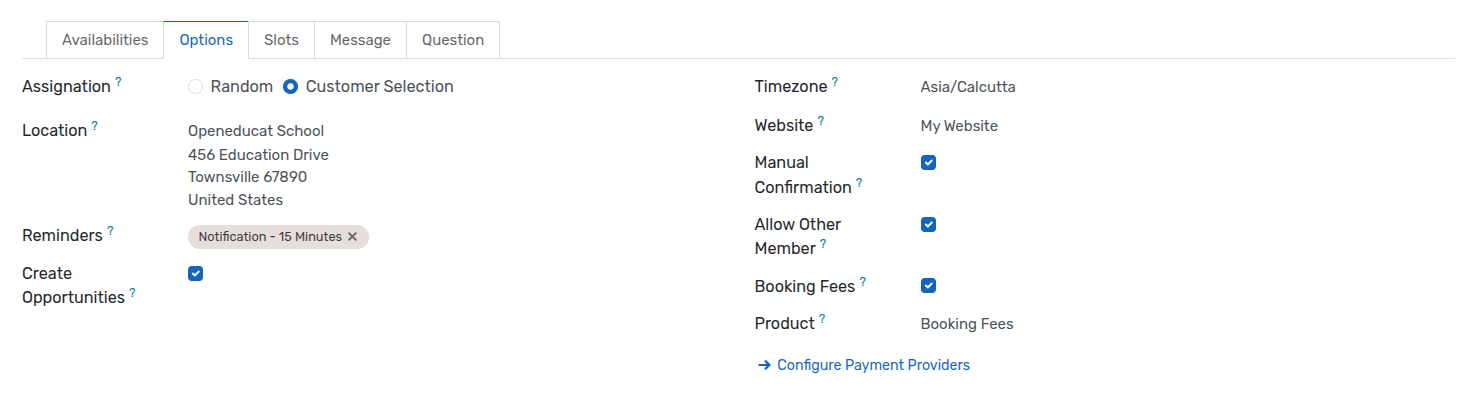
Assignation: Select the Random boolean to randomly assign an employee or resource when booking the appointment.
Assignation: Select the Customer Selection boolean to allow the customer to choose an employee or resource when booking the appointment.
Timezone: Select a timezone from the list.
Location: Select the location for this appointment.
Website: Select the website.
Reminders: Select the reminders for this appointment.
Manual Confirmation: Select this boolean to manually confirm the appointment.
Create Opportunities: Select this option to create an opportunity for the appointment.
Allow Other Members: Select this boolean to allow other members to join the meeting.
Booking Fees: Select this boolean to enable booking fees for the appointment.
Product: Select the product associated with the booking fee.
Slots¶
Add slots for the current appointment on this page.
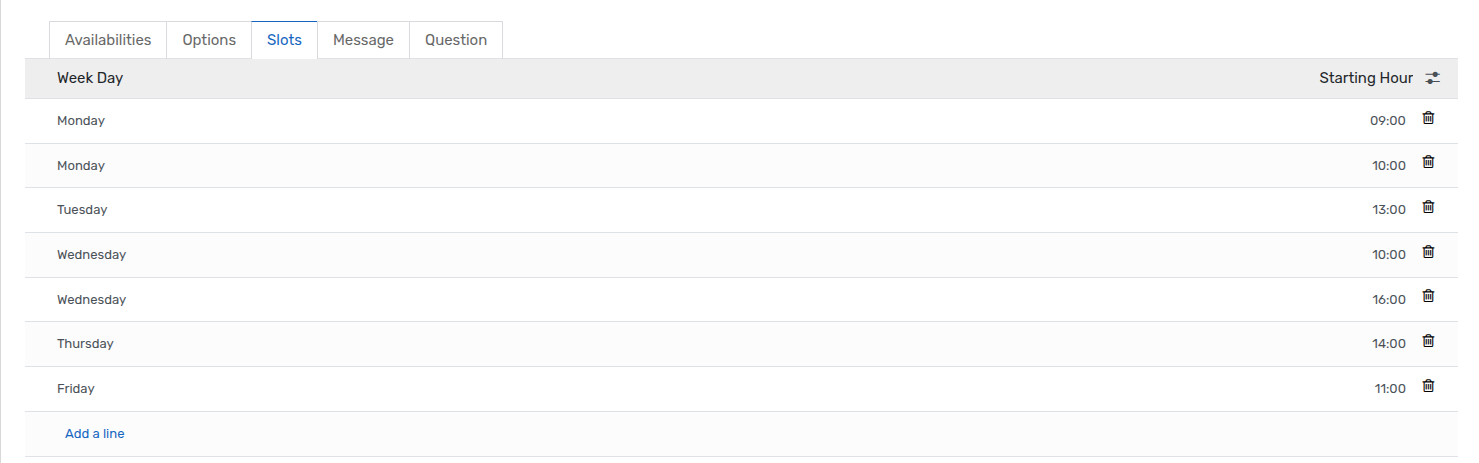
Message¶
Add message for current appointment under this page.

Questions¶
Create questions based on the appointment.
