Student Portal in OpenEduCat¶
How to create student user¶
Student Portal¶
To go to the student portal, the student has to login with his username and password.

Student Profile¶
Here the student can see their profile.
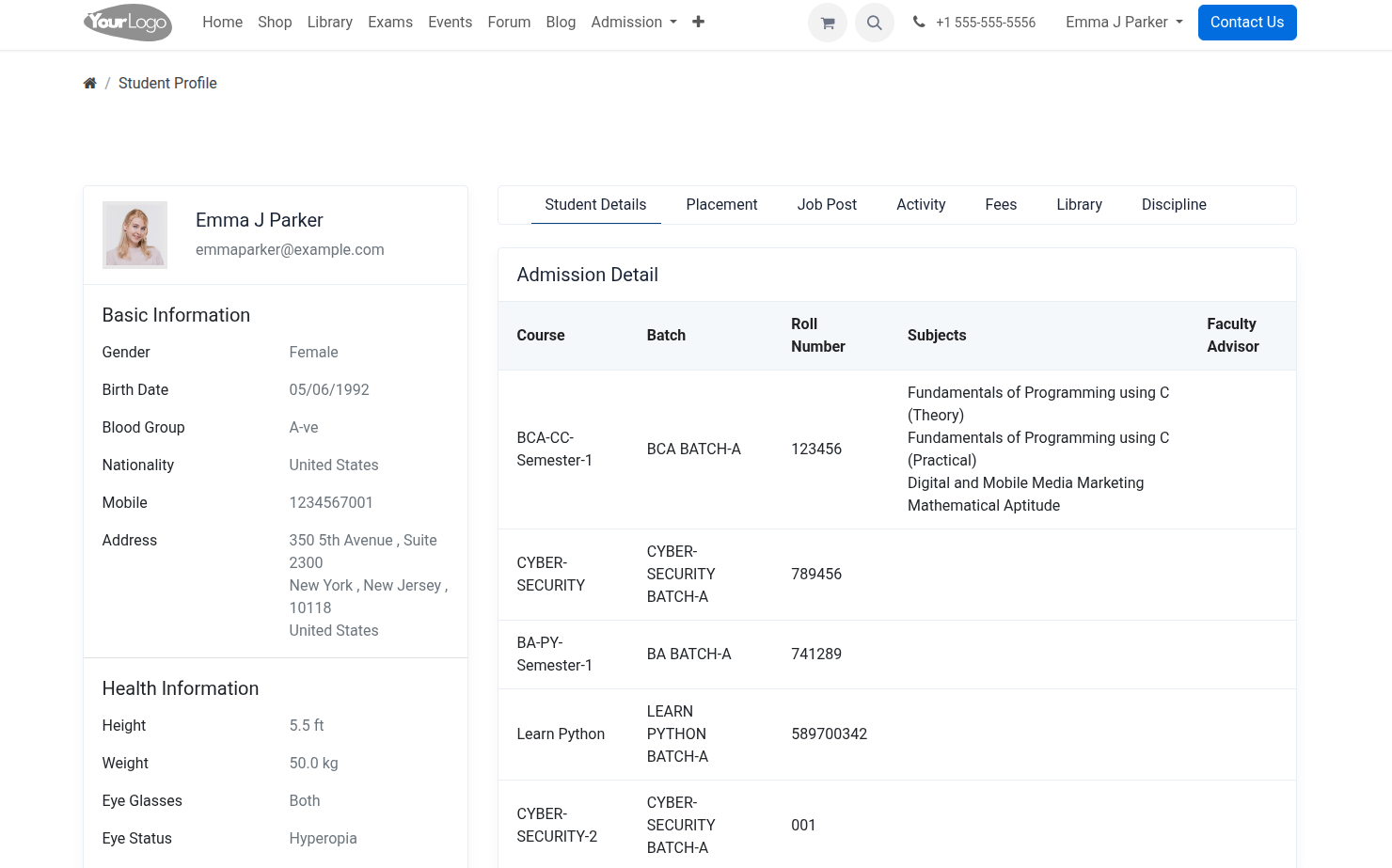
Subject Registration¶
Click on Create Subject Registration to do Subject Registration.
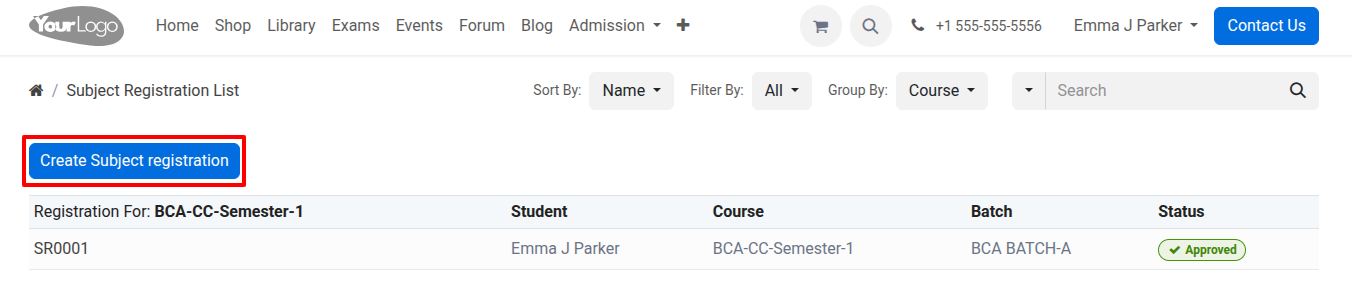
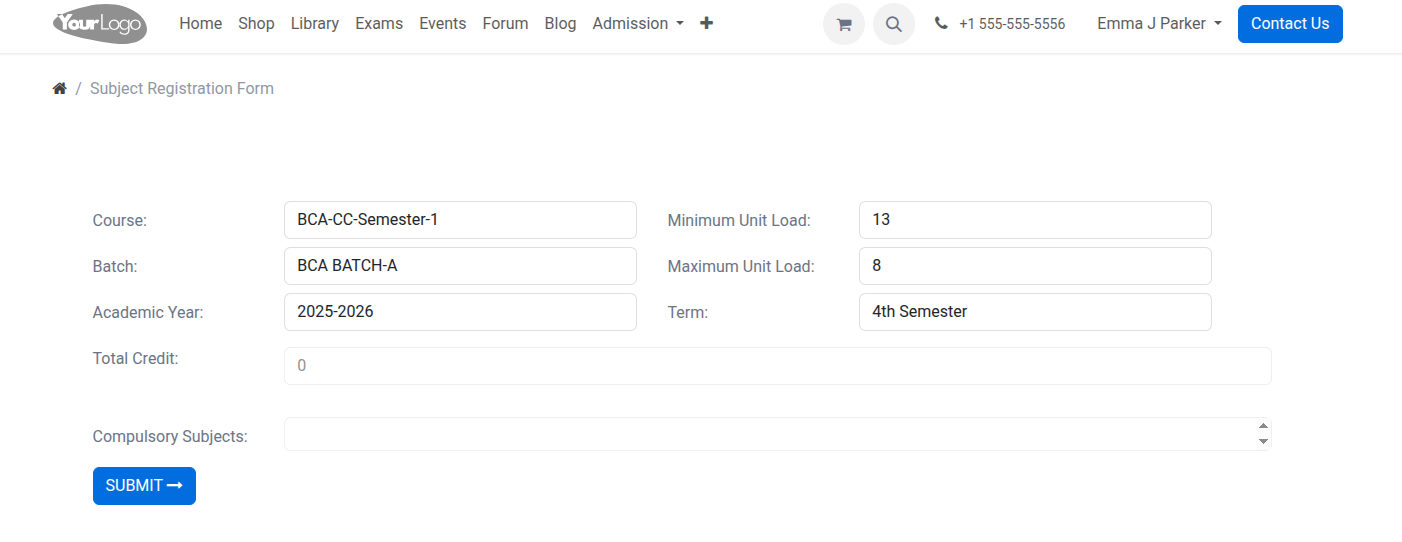
Course :- Select the course from the list.
Batch :- Select the batch based on course from the list.
Minimum Unit Load :- Set minimum unit load for current registration.
Maximum Unit Load :- Set maximum unit load for current registration.
Compulsory Subjects :- Here display compulsory subjects of selected course and batch.
Elective Subjects :- Select the elective subjects from the list.
Click on Submit to submit the registration form.
Gradebook¶
Here the students can see their gradebook and download it.
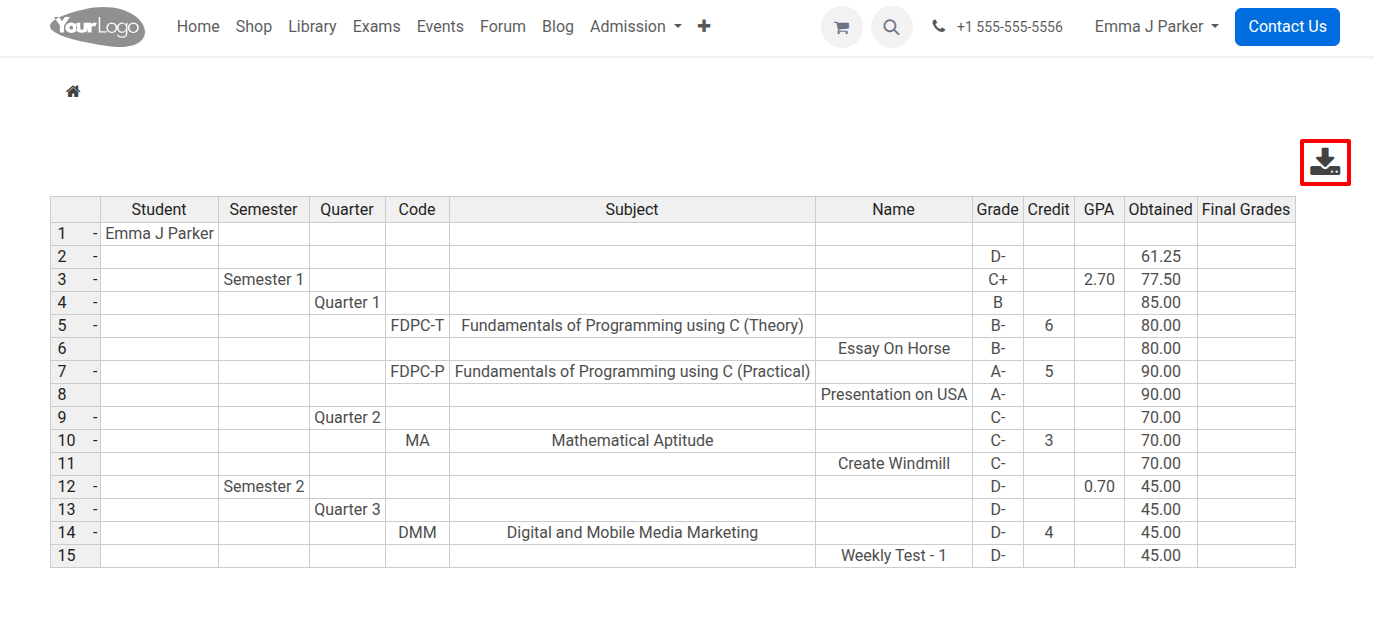
Library¶
Here the students can see their library information and send media queue, media purchase and media movement request.
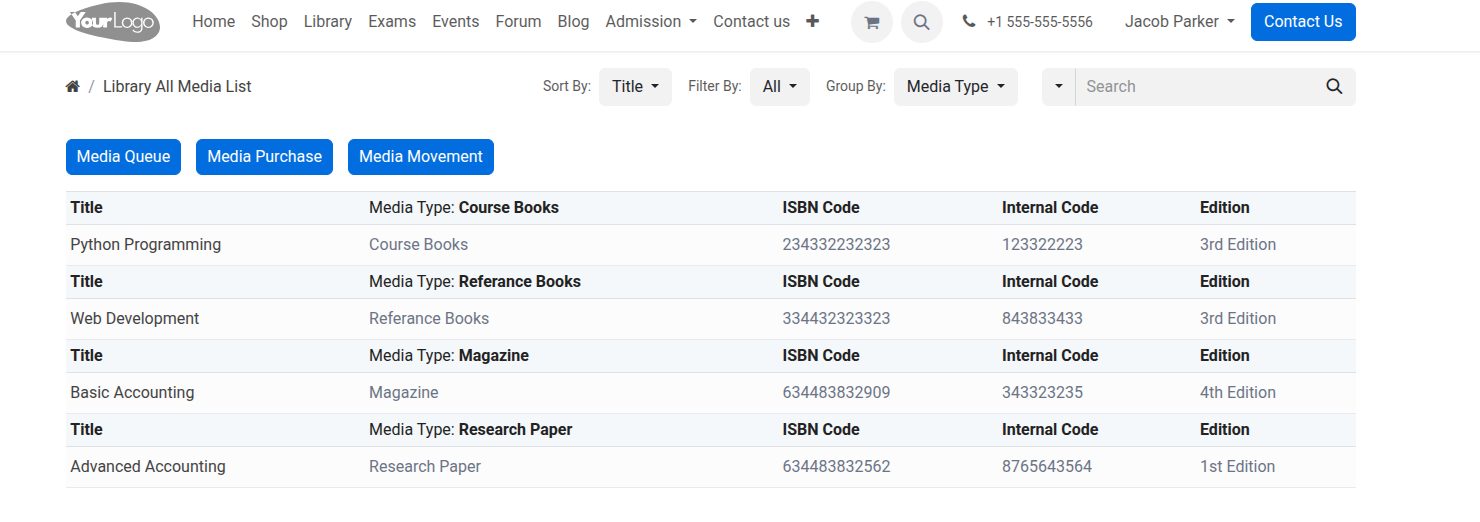
Assignment¶
Here the students can see and submit the assignment.
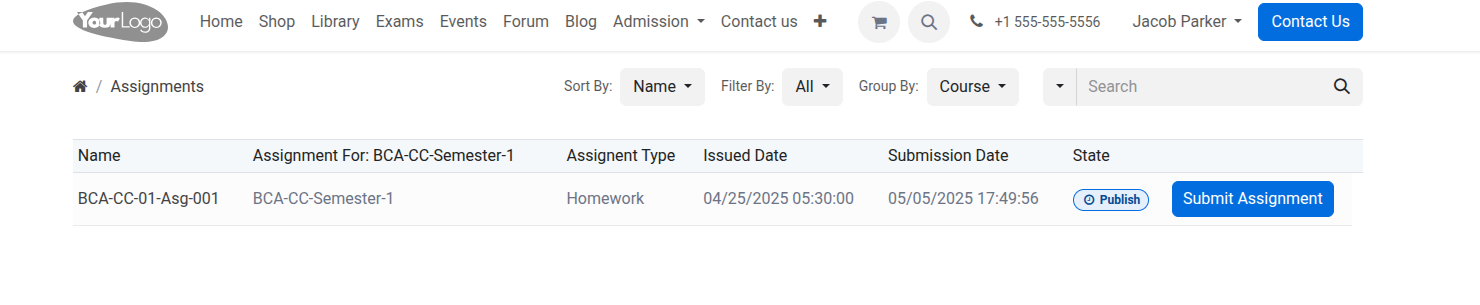
Click on Submit Assignment to submit the assignment.
Exams¶
Here the students can see their exam result with total marks, percentage and status.
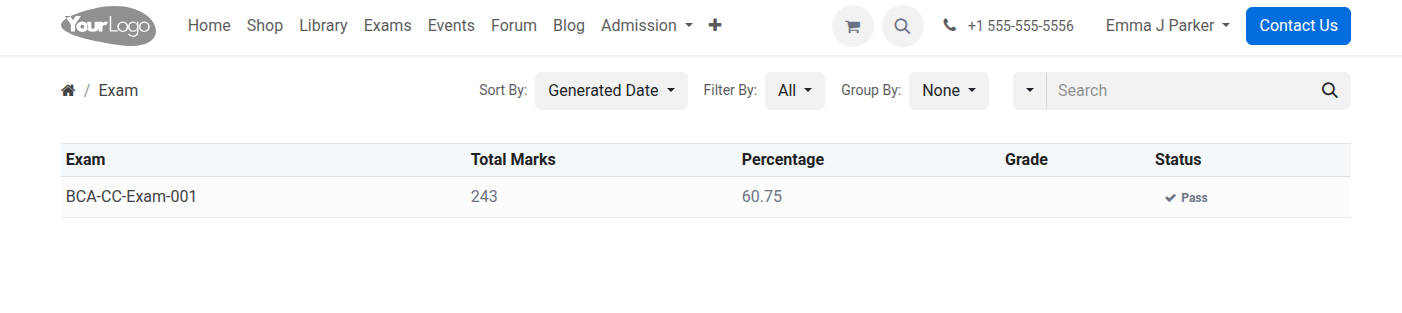
Timetable¶
Here the students can see their timetables with date and time.
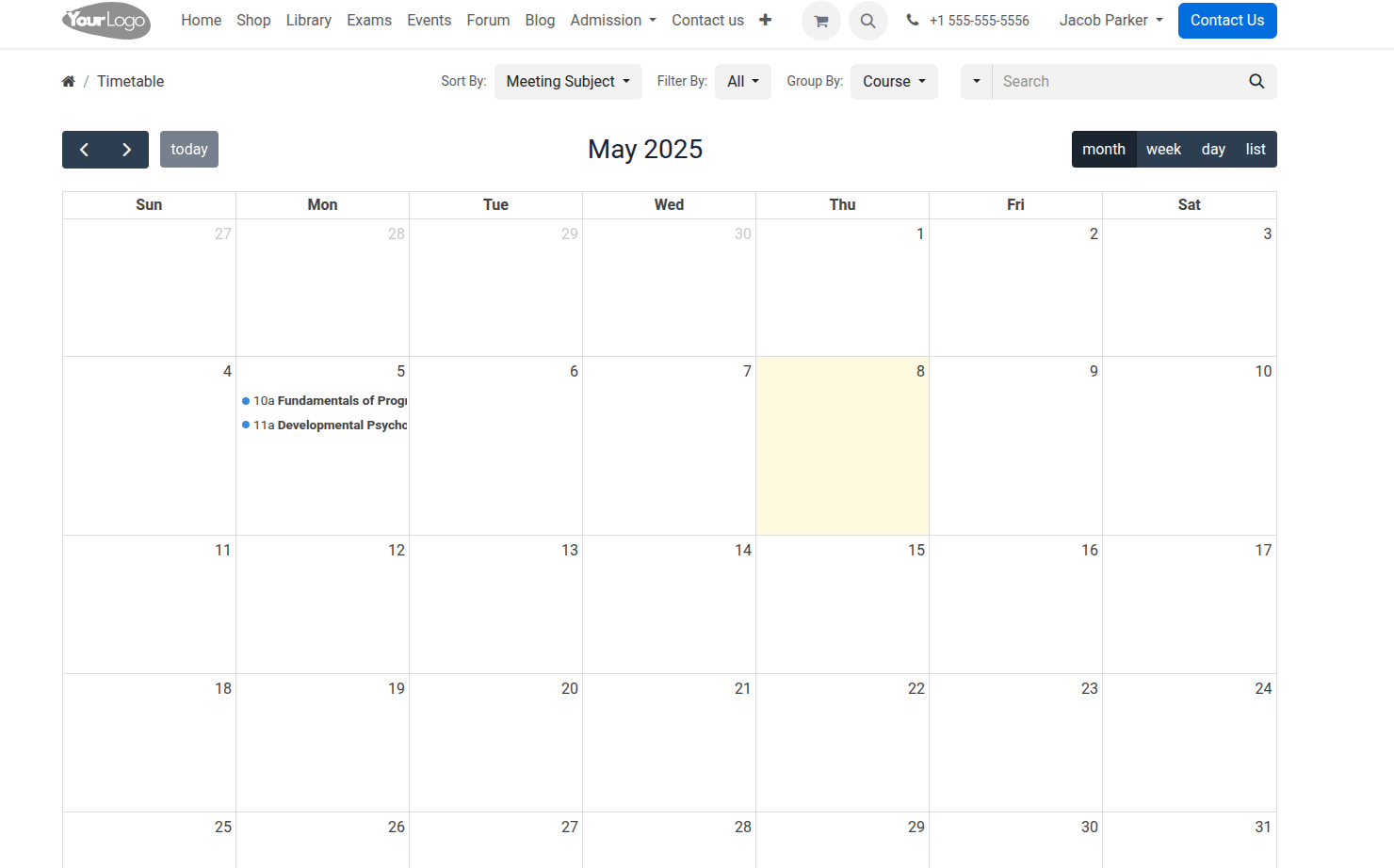
Attendance¶
Here the students can see their attendance.
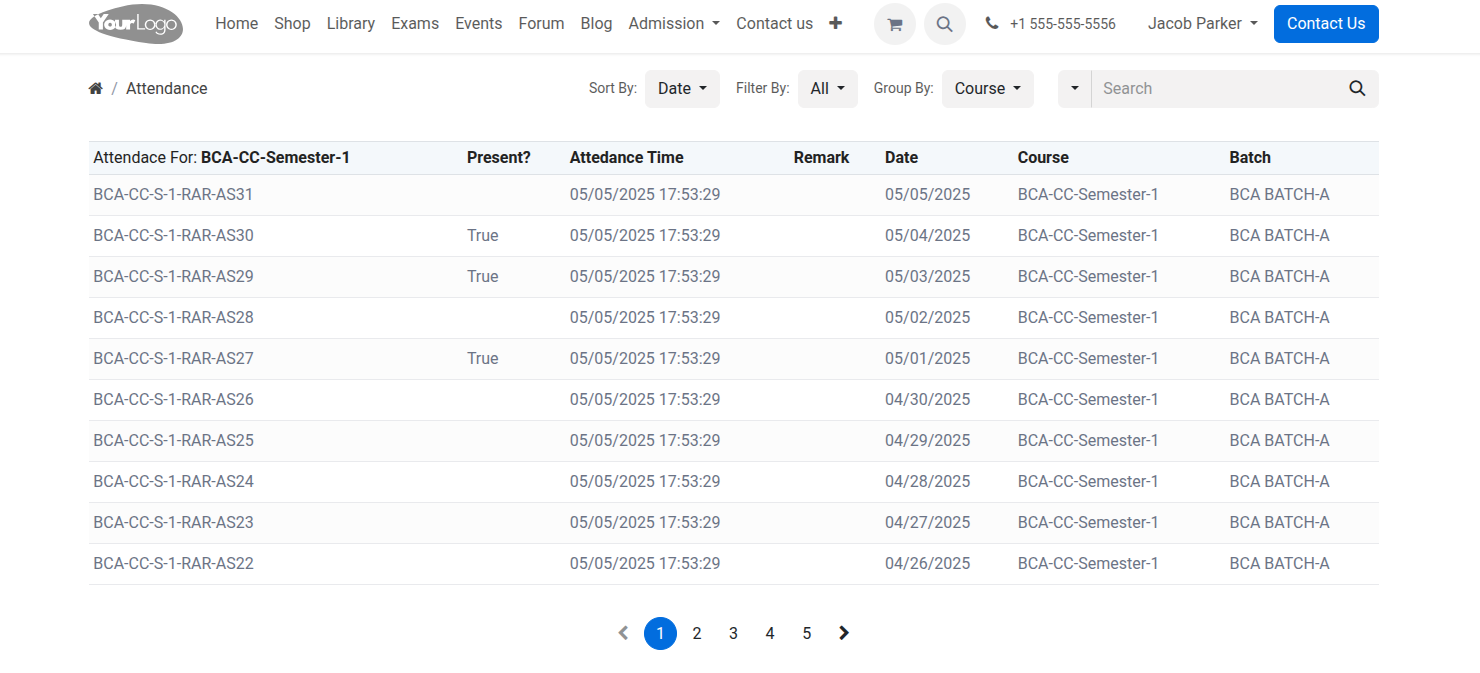
Alumni Job¶
Here the students can see their alumni job.
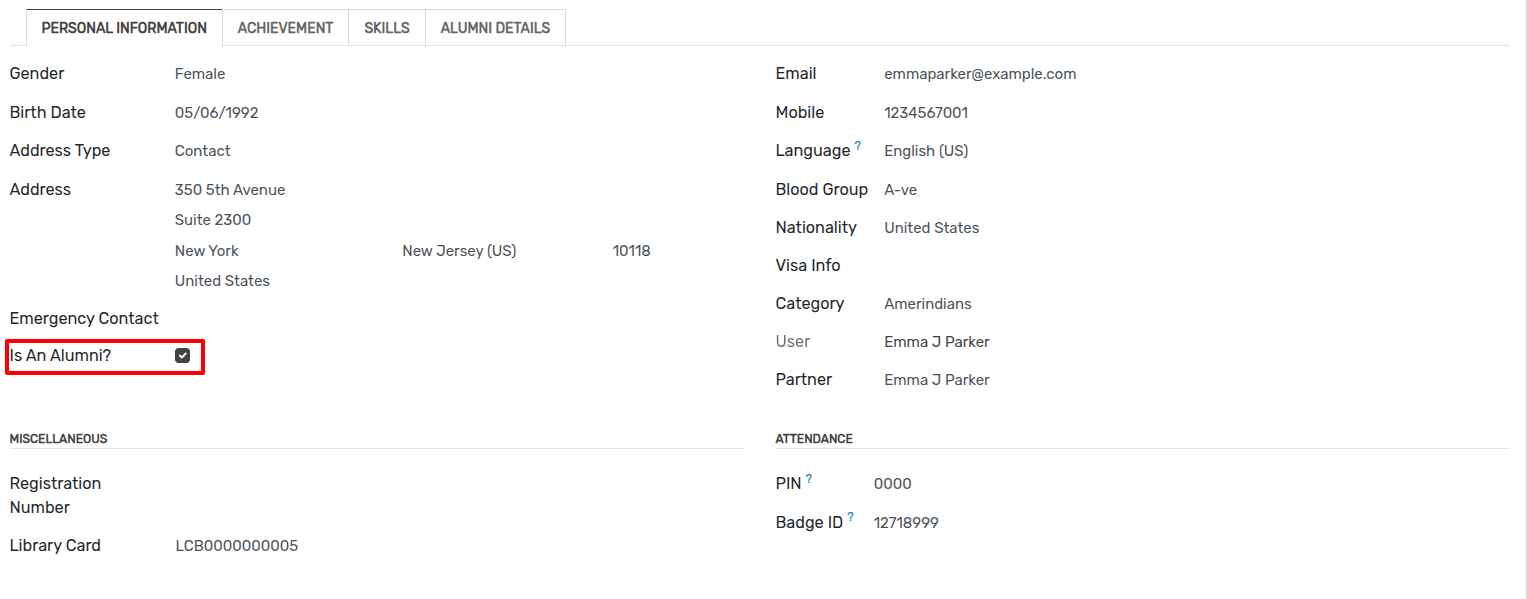
Admission Registration¶
Here the students can see their admission registration request with status.
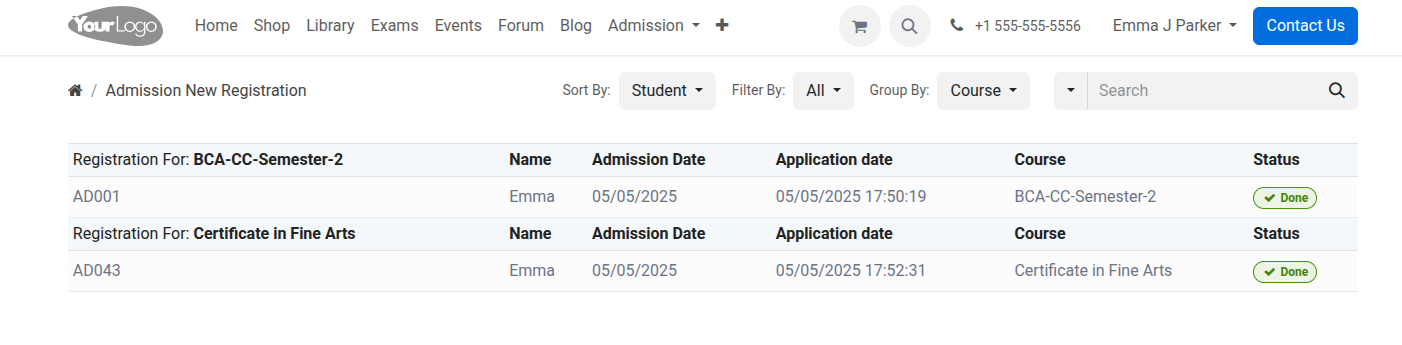
Quiz¶
question bank link
Quiz Result¶
Here the students can see their quiz result.

Certificate¶
Here the students can see and download their certificate.

Progression¶
Here the students can see their progression report.
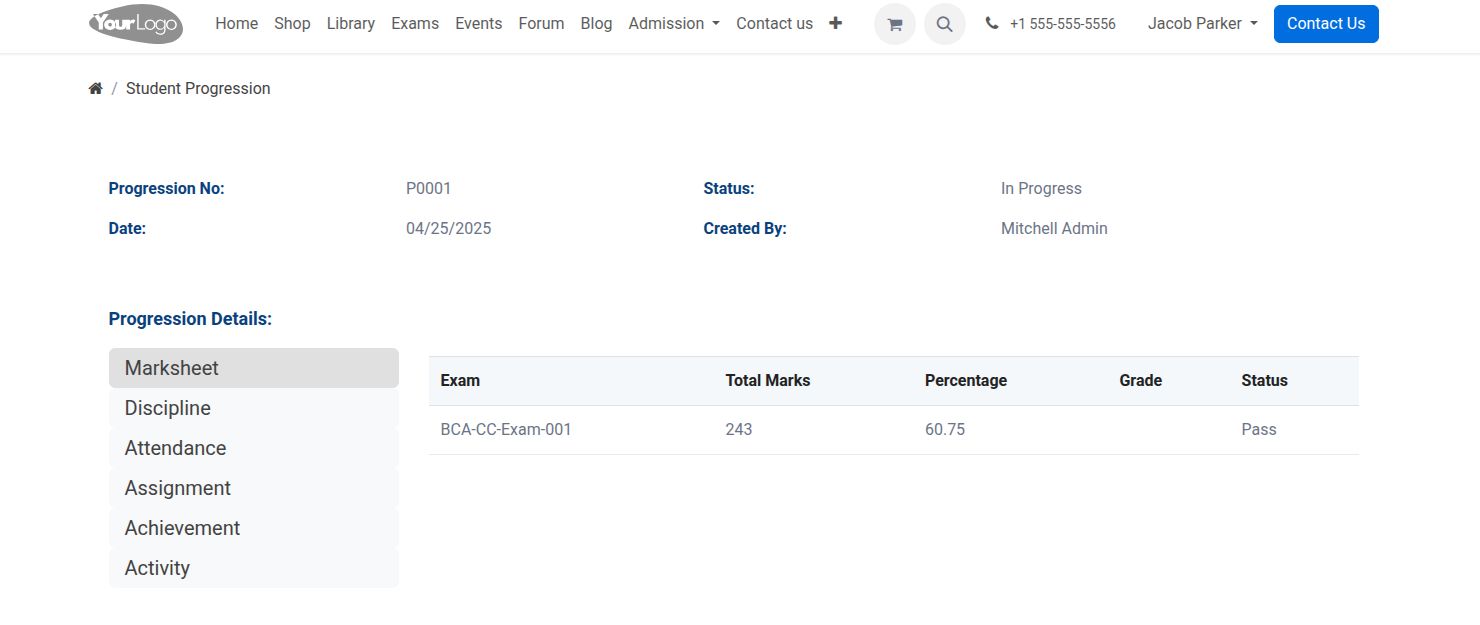
Meeting¶
Here the students can see their Meetings with date and time.
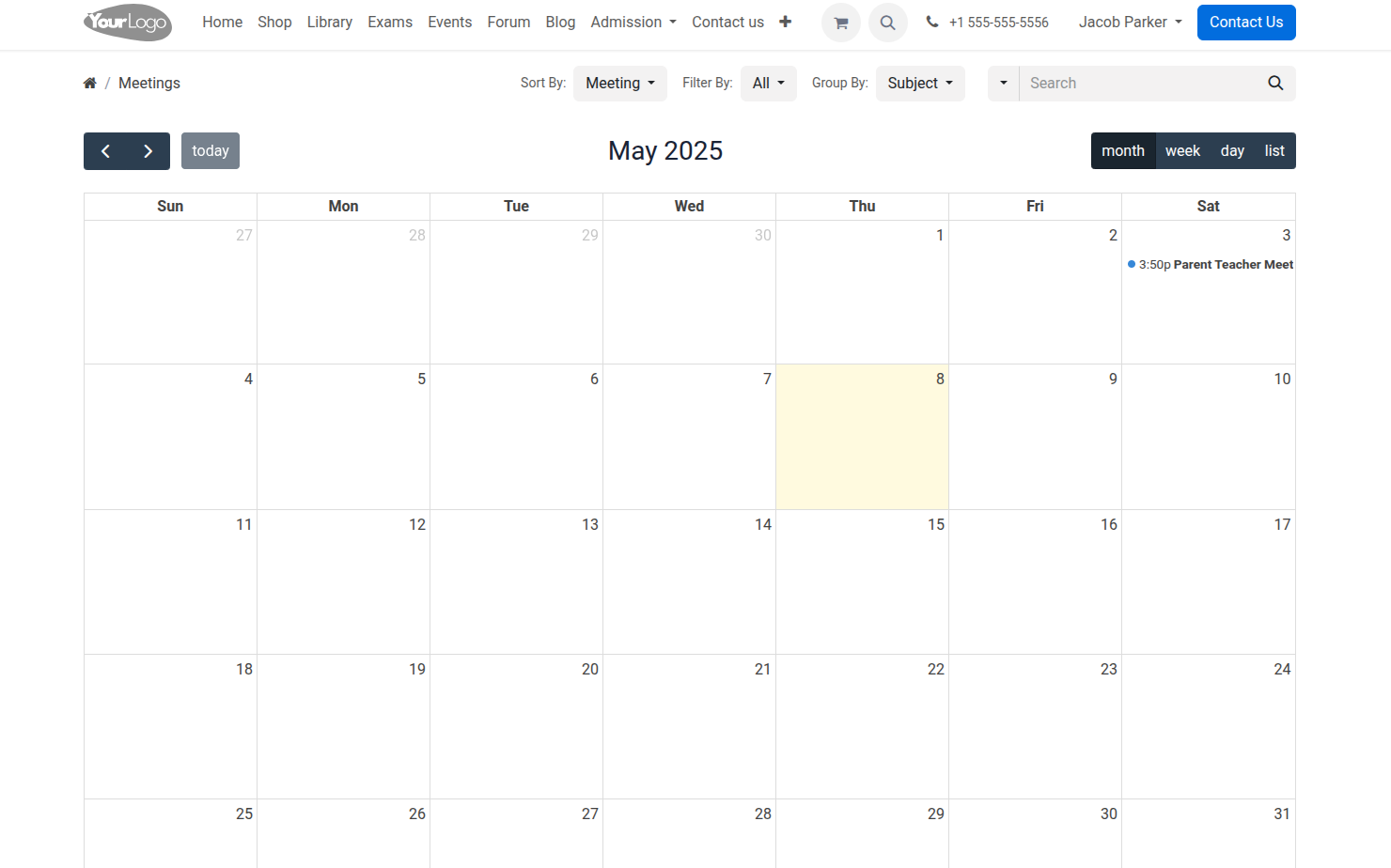
Courses¶
Here the students can see their Courses.
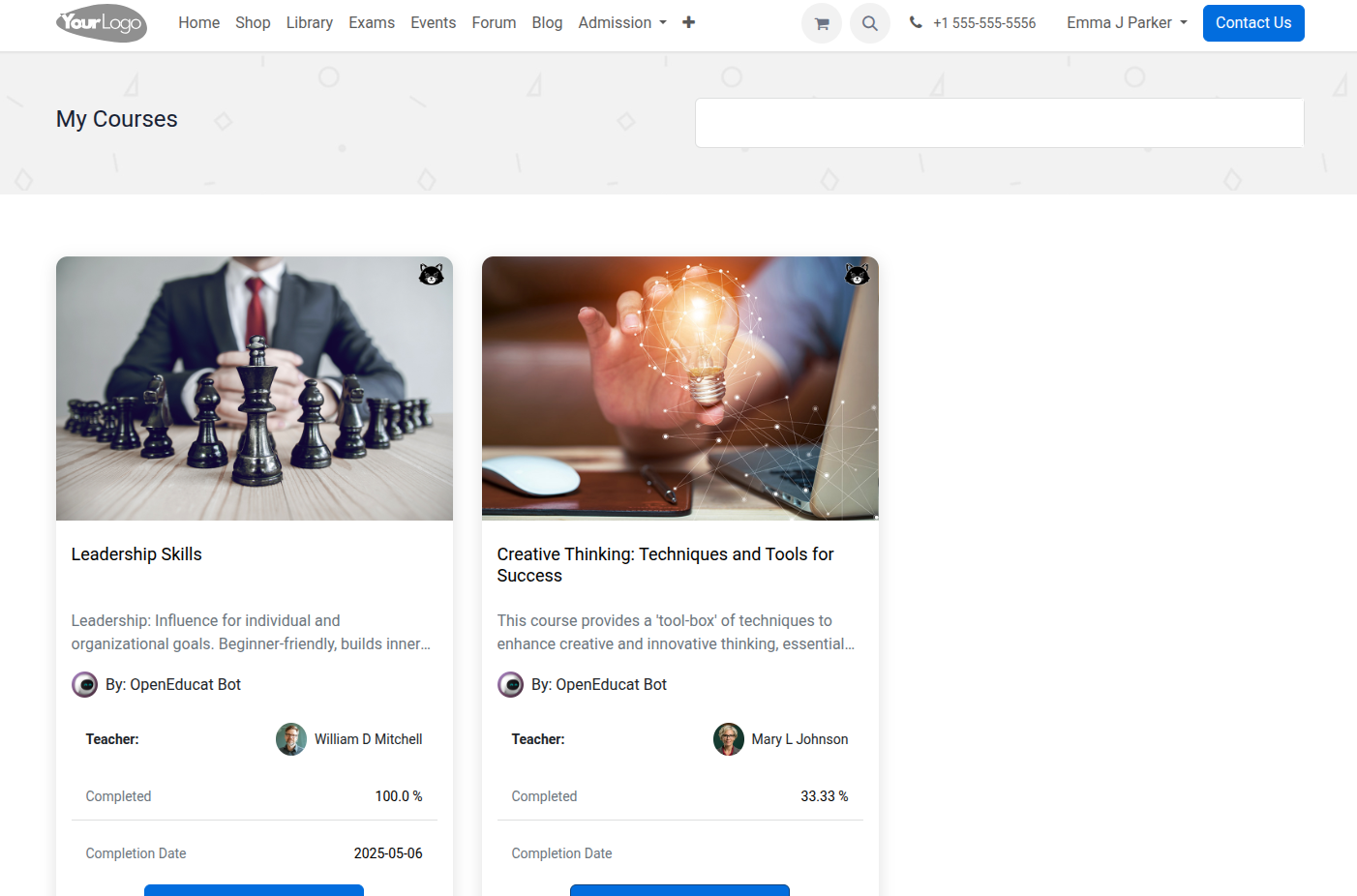
Invoices & Bills¶
Here students can see their invoices & bills with status.

Quotations¶
Here the students can see their quotations.
