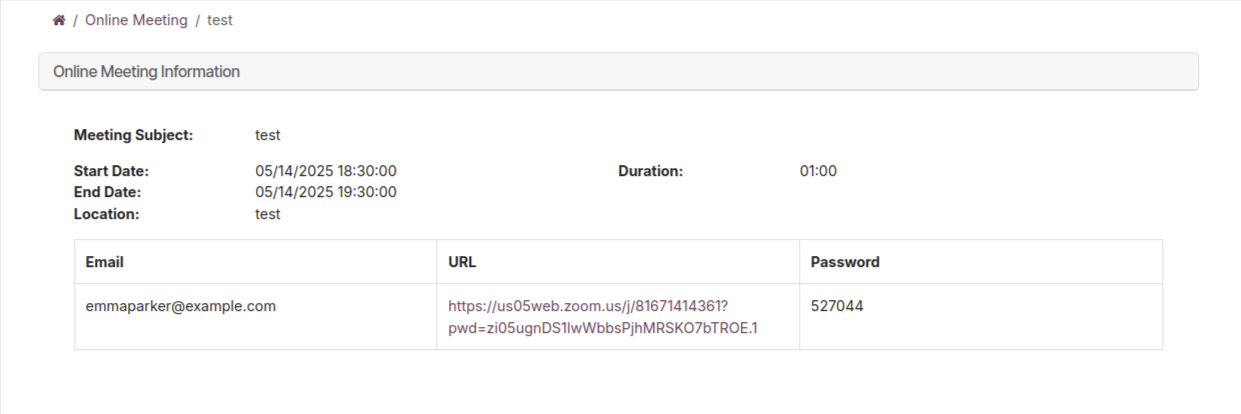Zoom Integration in OpenEduCat¶
Company Level Configuration¶
Go to Menu Settings –> Online Tools Integration –> Zoom. Here you can Configure your API Key,API Secret and Additional parameter, These parameter once configured will apply to all zoom meeting setting by default.
Copy and Paste your both Zoom API key and Zoom Secret key.
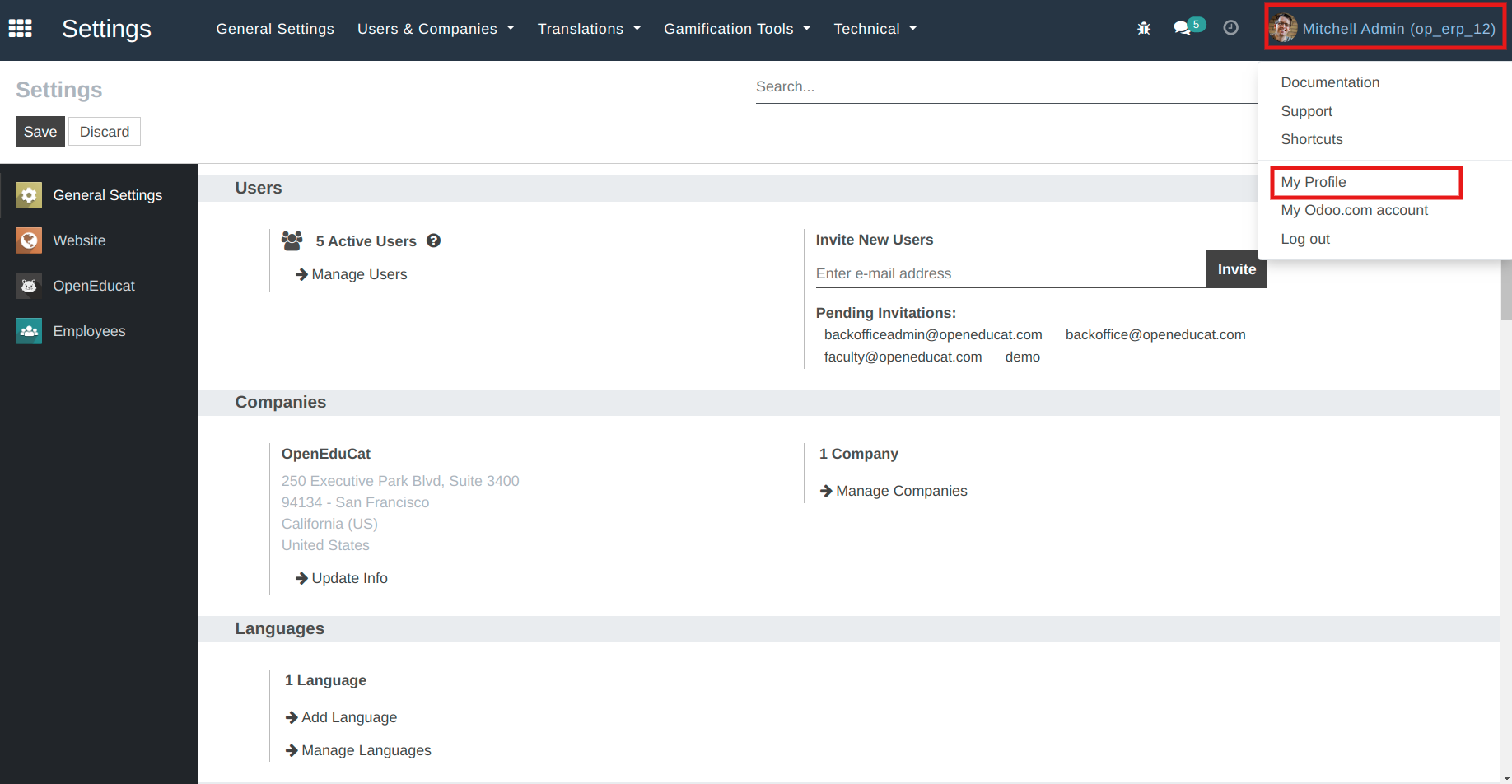
After Paste your both Zoom API key and Zoom Secret key, click on Save button.
User Level Configuration¶
Click on User name(eg: Mitchell Admin) on right side, then click on My Profile
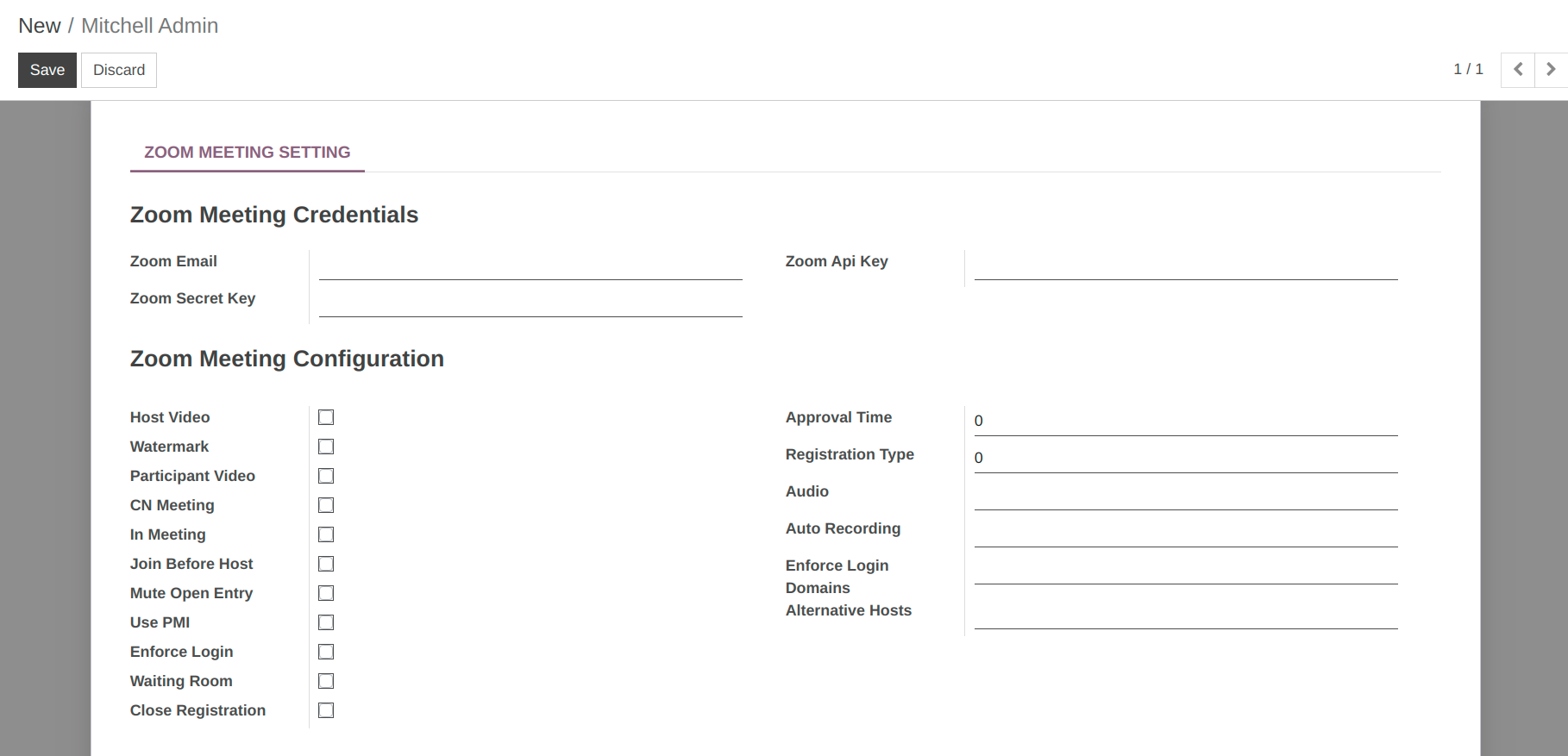
Here you can Configure your API Key,API Secret and Additional parameter for user level, These parameter once configured will apply to all zoom meeting setting by default.
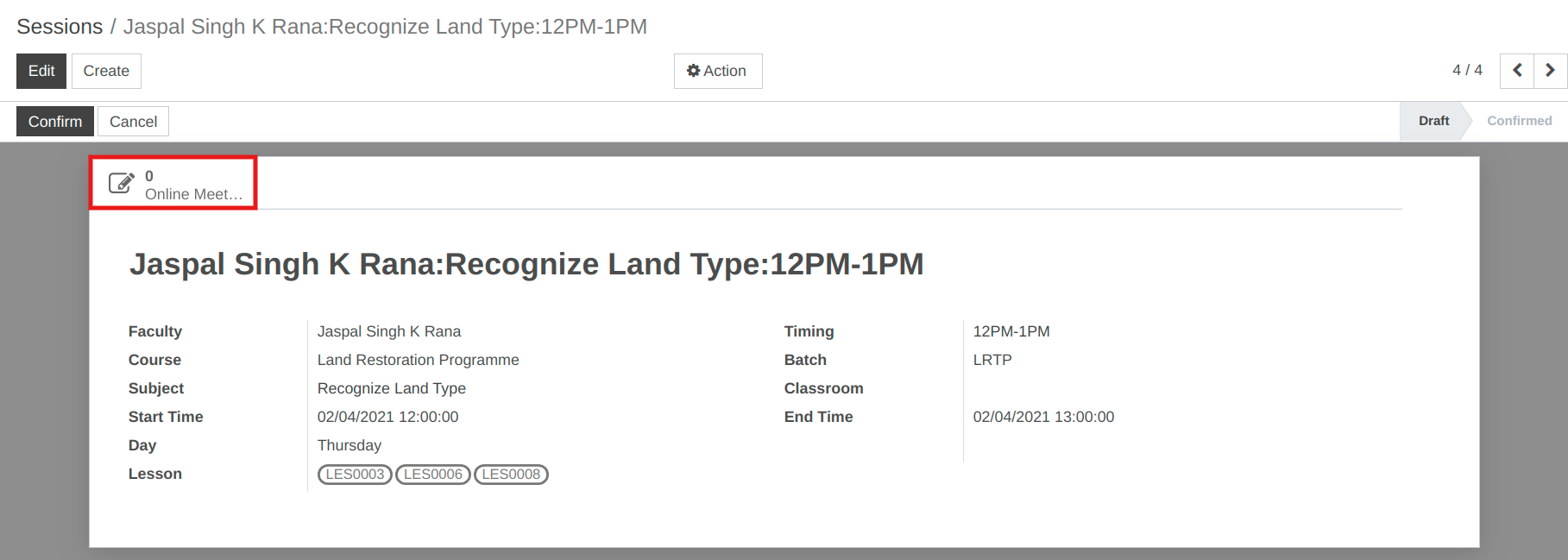
Now, Go to menu Timetables -> Sessions. Here Select Particular Session on which you want to create meeting.
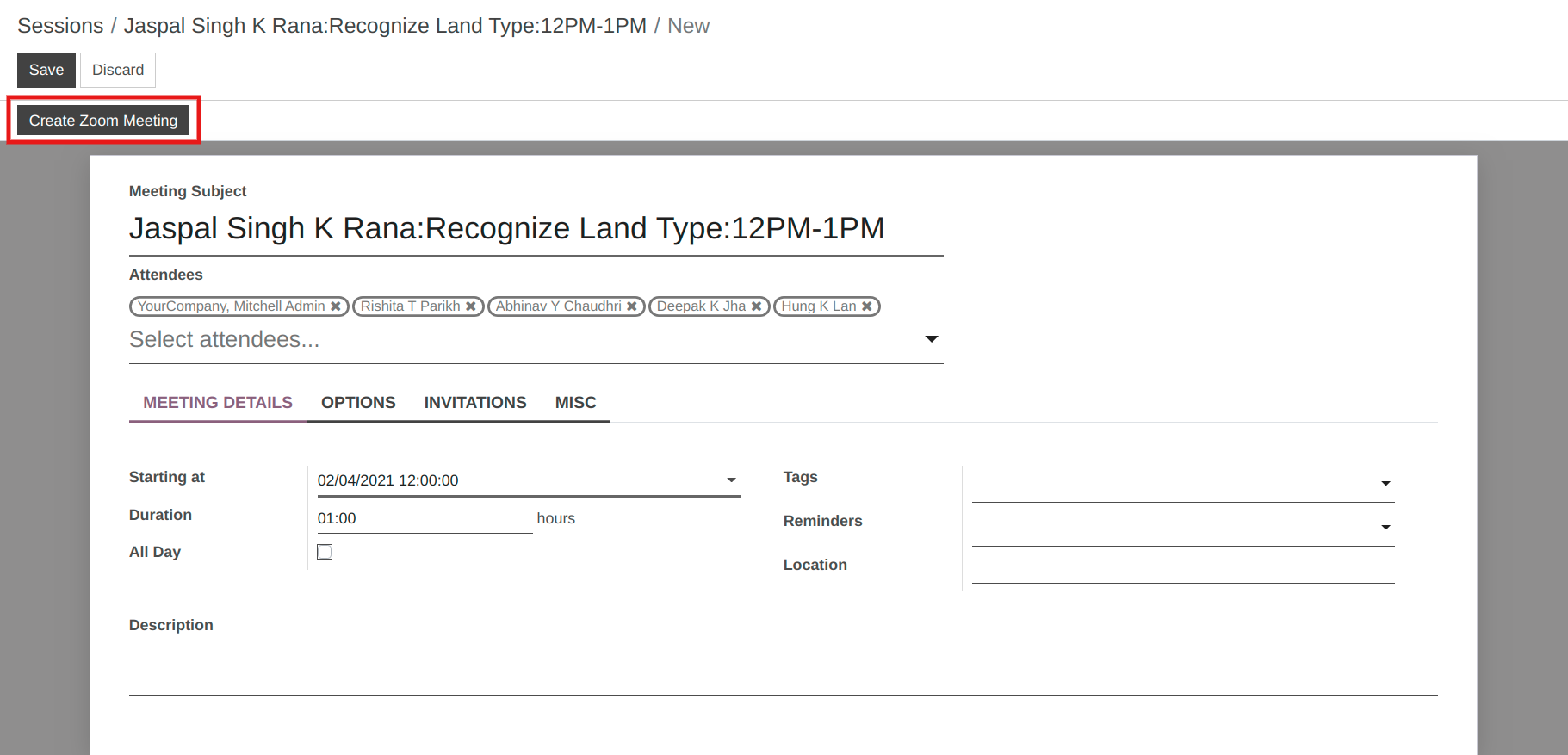
Click on button Online Meeting the calender will open with all session details.
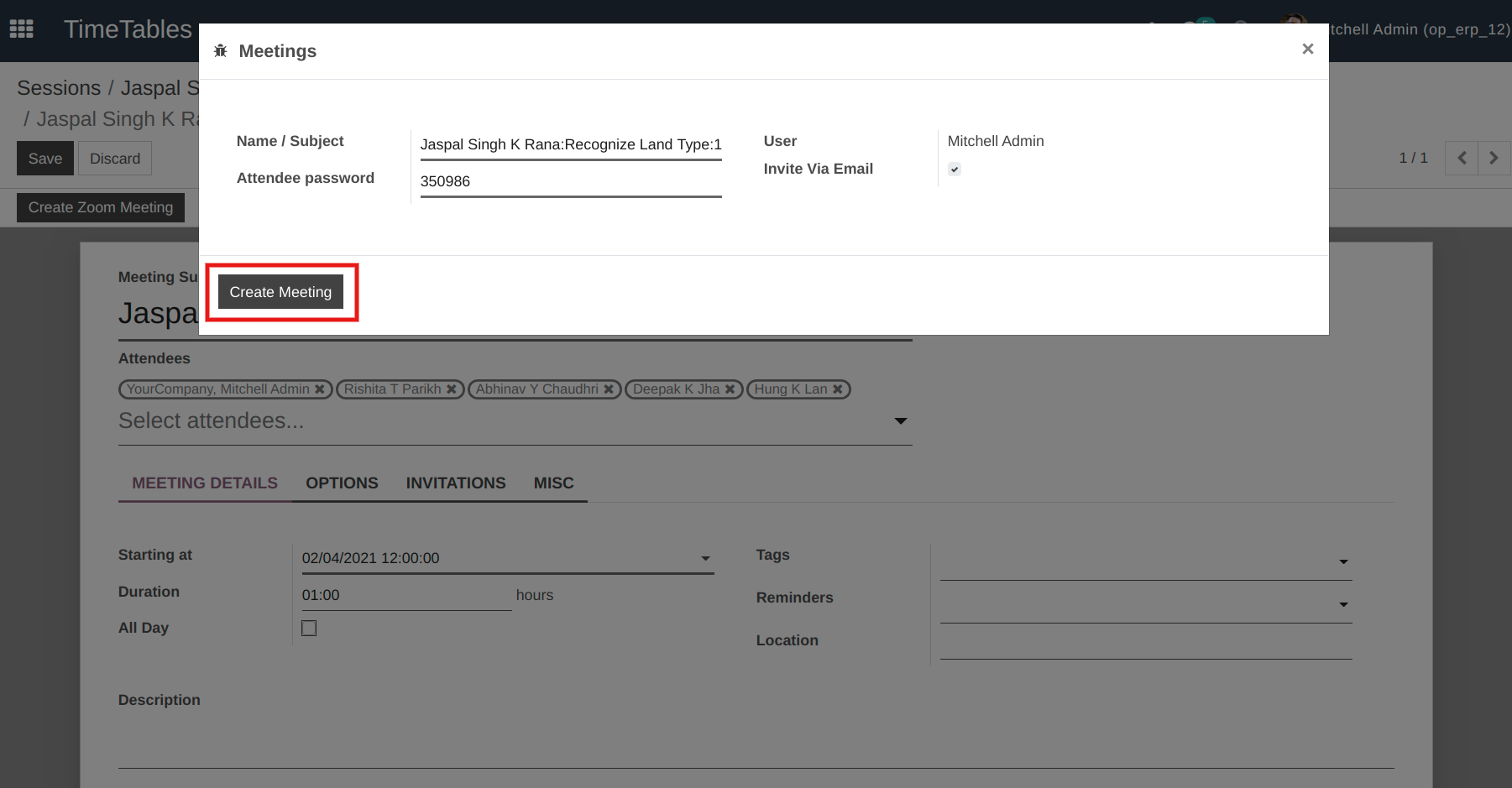
Click on button Create Zoom meeting. the wizard will open .In that wizard, Here you have attendee password And Invite via Email boolean, the email will be sent to all the attendees of the session for this video conference meeting.
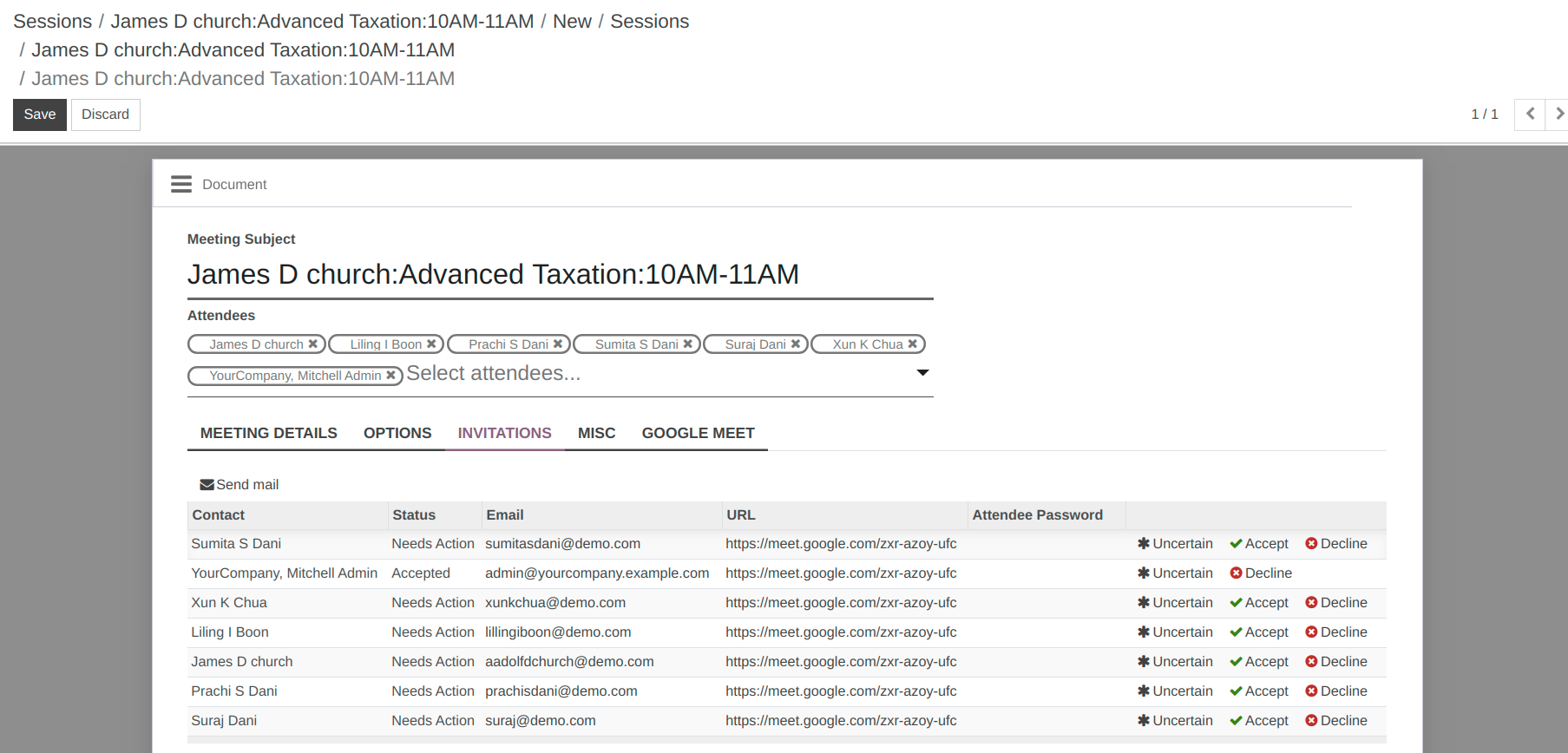
Here under the Invitation Tab, you can see the url and attendee password of all the attendees of that session.
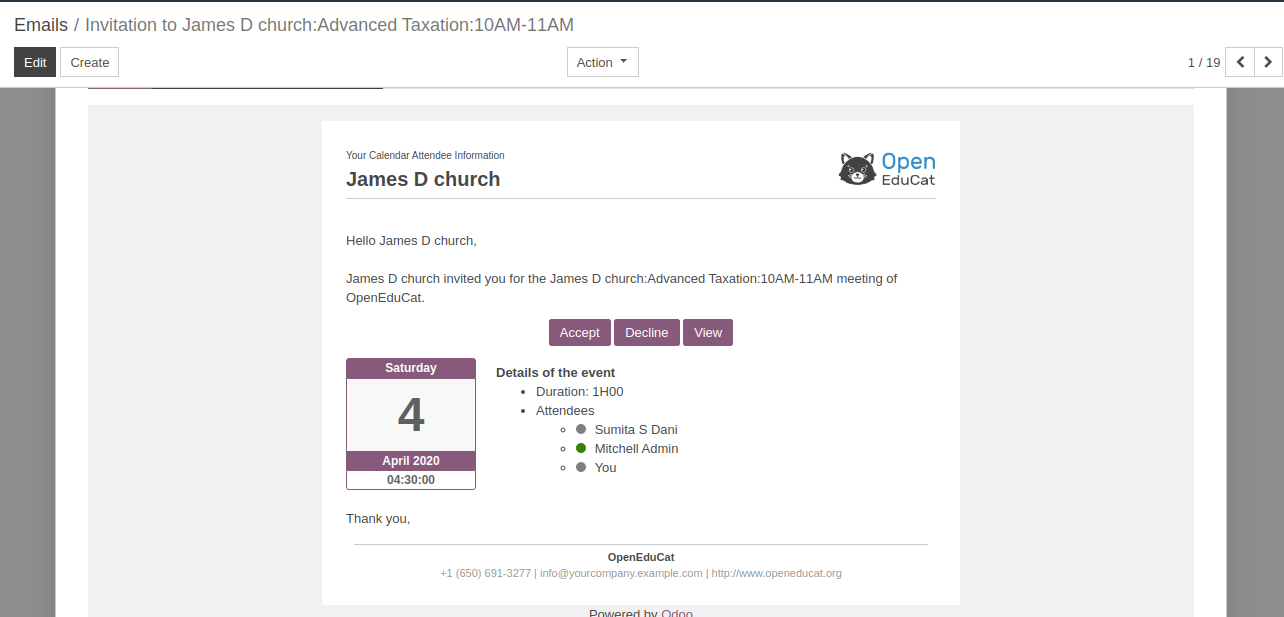
The attendees will receive a link to join with the invitation mail.