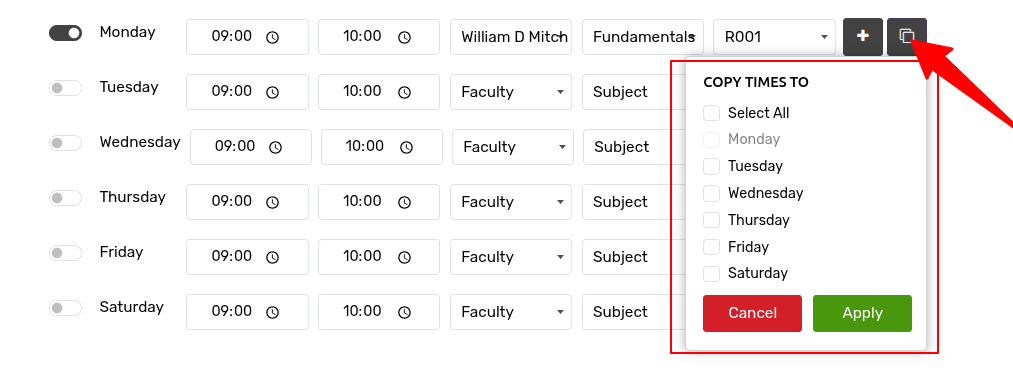Generate Sessions¶
OpenEduCat is fully integrated application which provides a facility to generate the sessions . Go to . Click on Generate Timetable to open the wizard for creating the sessions.
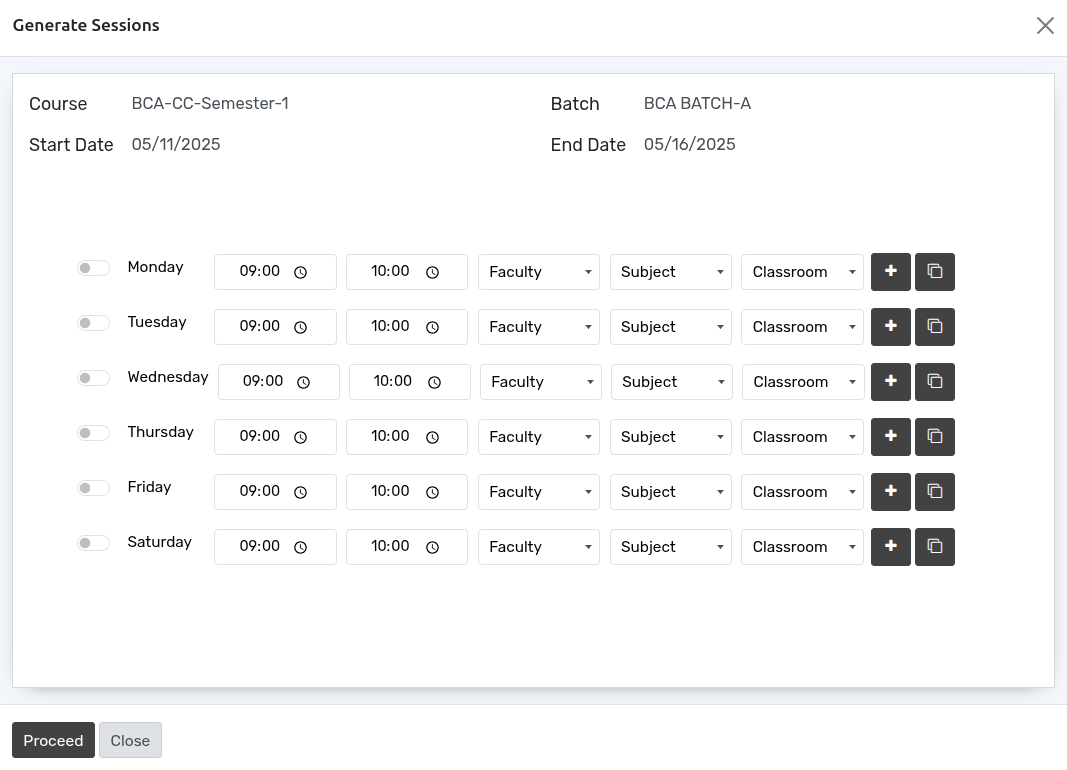
Details of Generate Sessions¶
Course :- Select the course from the list.
Batch :- Select the batch from the list.
Start Date :- Specify the starting date of the session.
End Date:- Specify the ending date of the session.
Under this basic information of the timetable, you can provide the details of the timetable daywise. It consists several information.
Day:- To activate the day of the week for session.
Timing:- Select the timing of the session.
Faculty:- Select the faculty to which the session is allocated.
Subject:- Select the subject held by faculty.
Classroom:- Select the classroom in which session will be held.
Note
Please fill in Faculty, Subject, and Classroom before activating the day.
Here, we have Add + button allows you to create a new, empty session for a selected day of the week. For instance, clicking on ‘Monday’ will generate a new, blank session for that day.
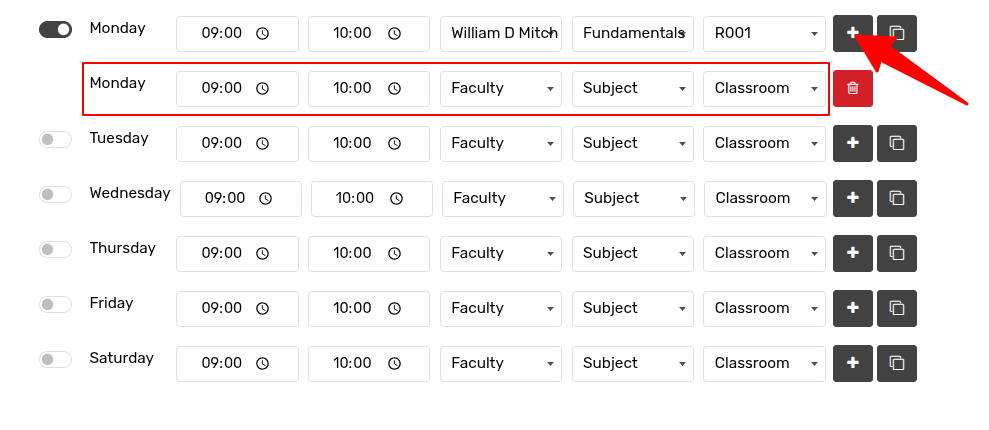
Here, we have Copy button allows you to duplicate an existing session’s details including timing, faculty, classroom, and subject—to other selected days of the week.