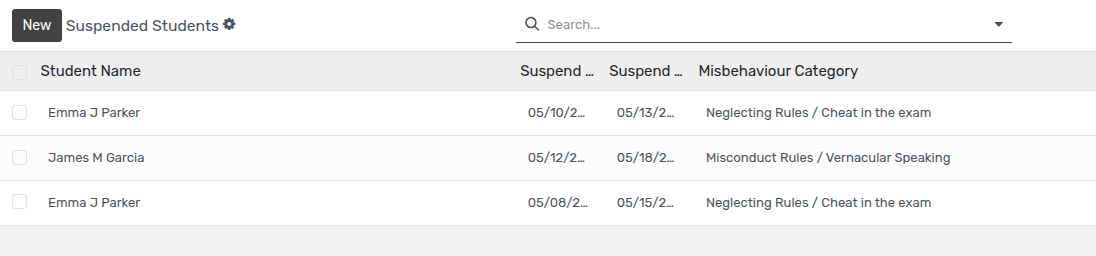Discipline Records¶
Discipline Records¶
Openeducat provides the facility of discipline records in which all the records of the student misbehaviour are listed and the action can be taken against the student misbehaviour by either suspending the student or by taking fine from them.
Go to .
Click on New to create a new Discipline Record of the student.
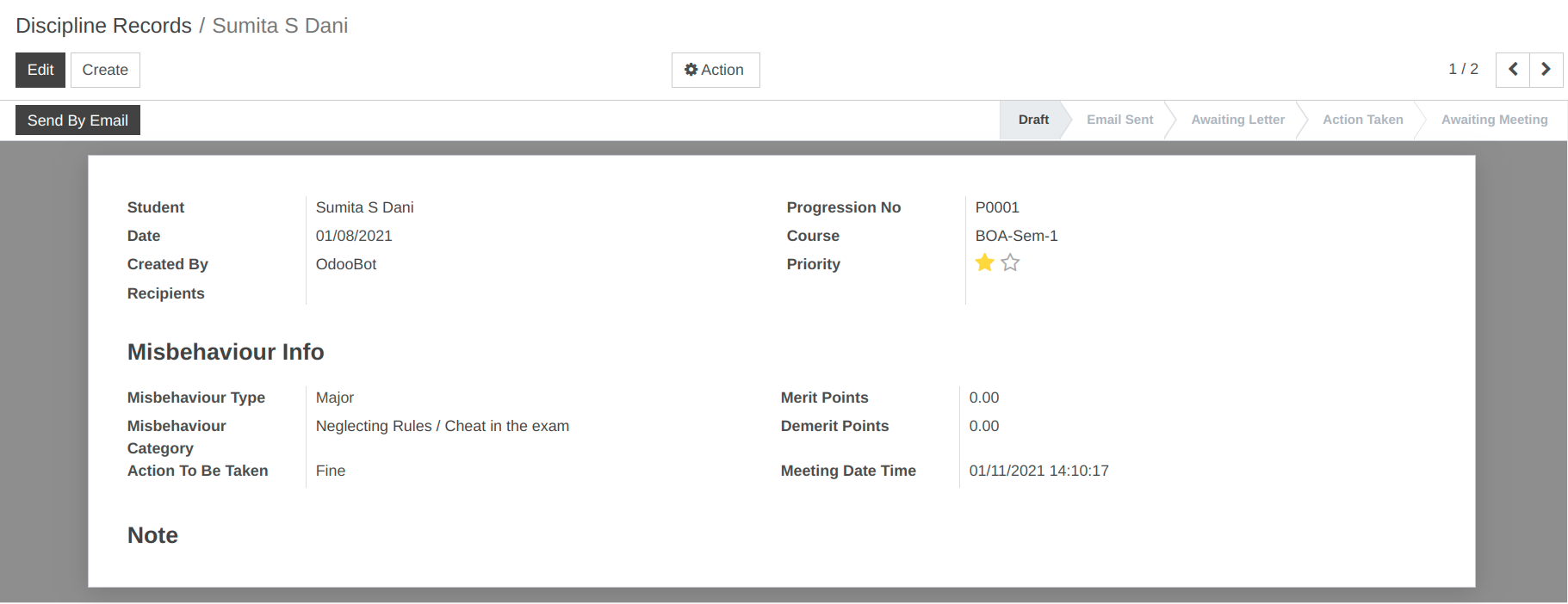
Details of Discipline Record Form¶
Student :- Specify the student whose misbehaviour record is to be created.
Progression No :- It will show a Progression number of Particular student.
Course :- Course is the current course of the student, he is studying in.
Date :- Set the date on which the particular discipline record is created.
Created By :- Specify the name of the person who created the particular discipline record.
Priority :- Specify the priority of the misbehaviour of the student.
Recipients :- Select a recipients to whome you want to send this email.
Misbehaviour Type :- Select the Misbehaviour type whether it is major or minor.
Misbehaviour Category :- Select the misbehaviour category for that particular student.
Action to be taken :- Set the name of the action to be taken against the student about their misbehaviour.
Meeting Date Time :- Set the date and time for the meeting with parent of the respective misbehaved student.
Note :- Set the note for the particular discipline record.
Action Taken about the Student Misbehaviour¶
To take action against the student about their misbehaviour ,click on
Send By Email
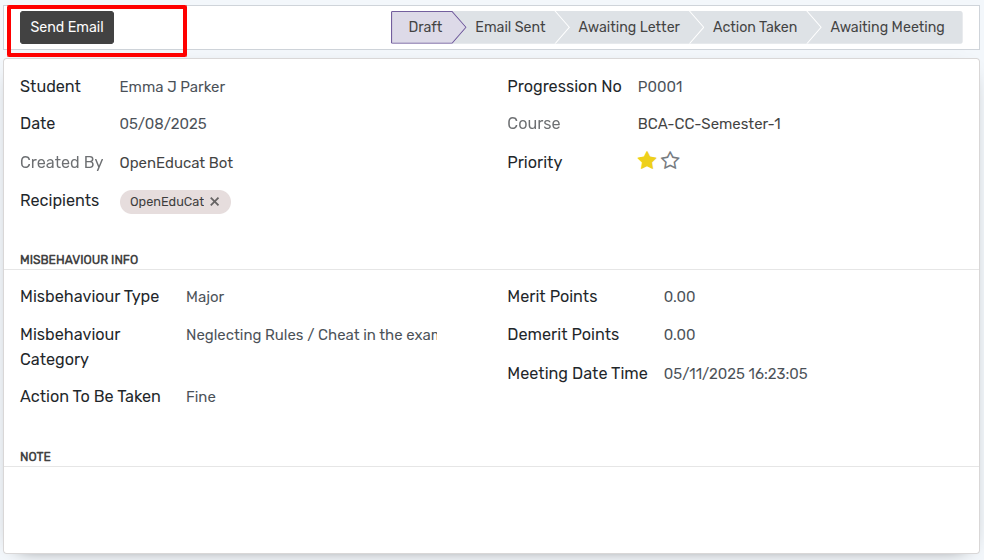
Click on
Send Emailto send mail.After click onSend Email, wizard will open. Then Click onSendto send email.
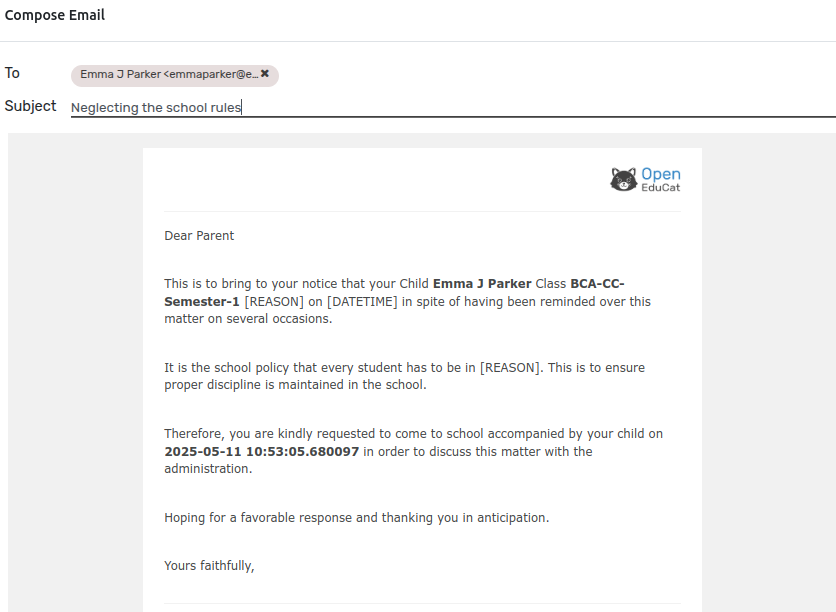
Click on Apology Letter.
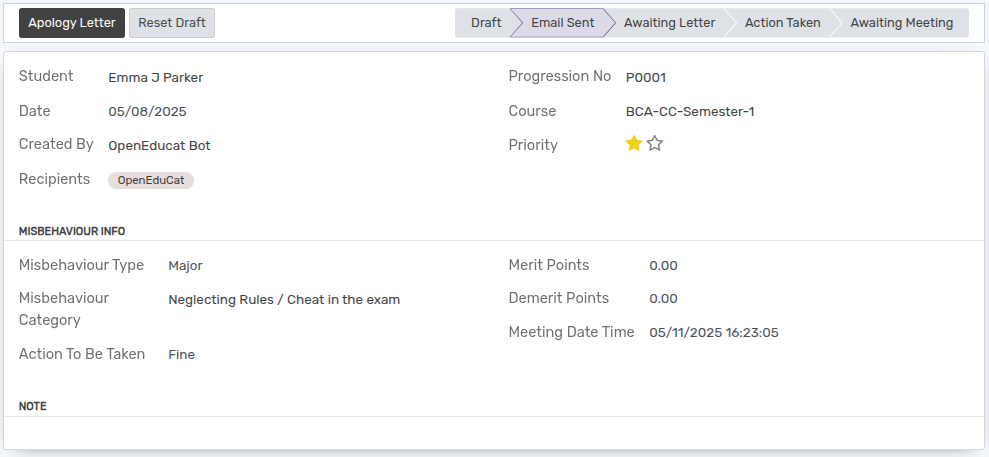
Click on Meeting With Parents.
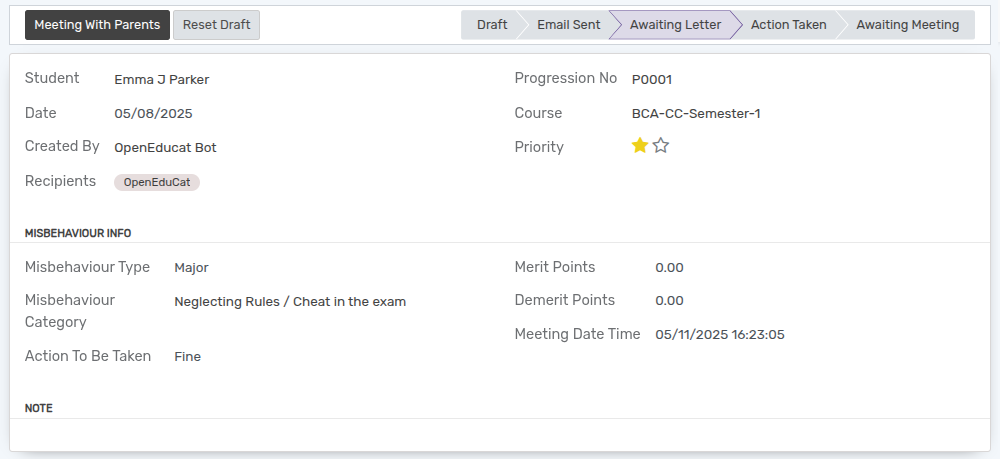
Click on Take Action.
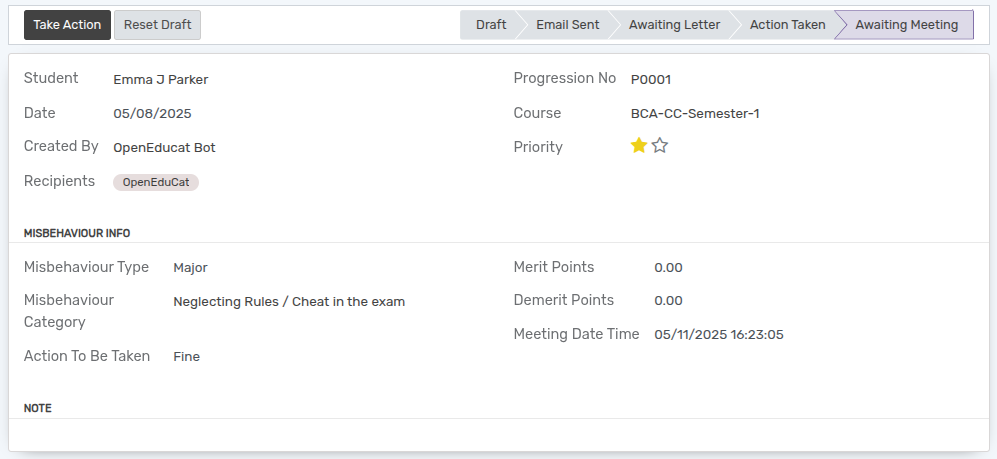
After click on Take Action, wizard will open.
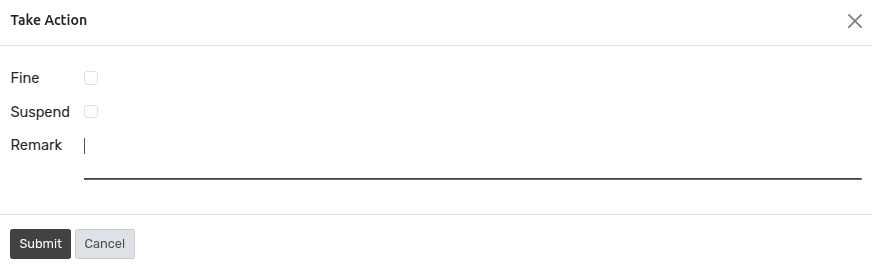
Here the action to be taken is Fine.So select the fine field from the wizard and set the amount of the fine.
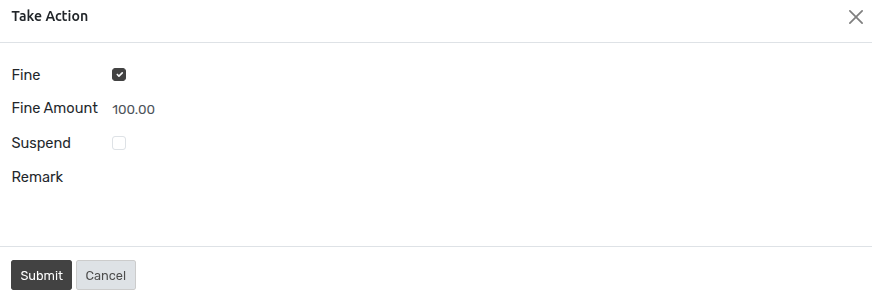
Click on Submit.
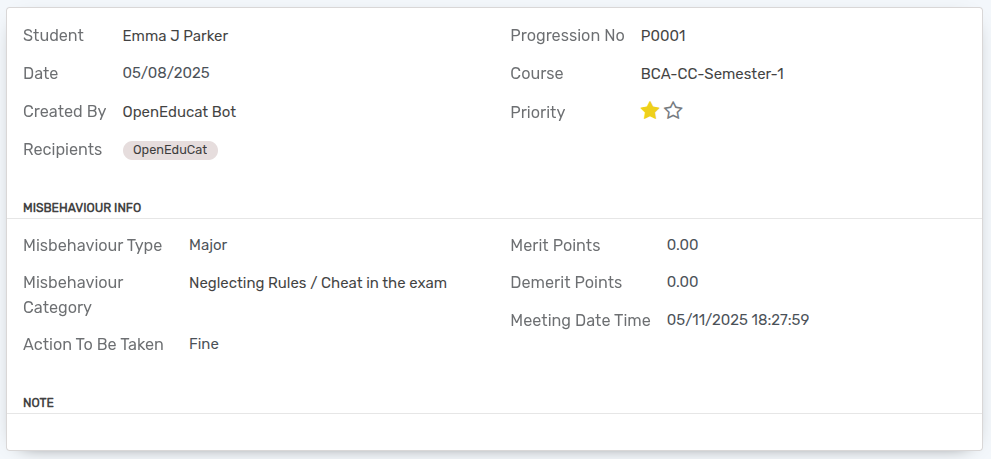
If the action to be taken is Suspend, then select the suspend field from the Take Action wizard and set the suspension period of the student.
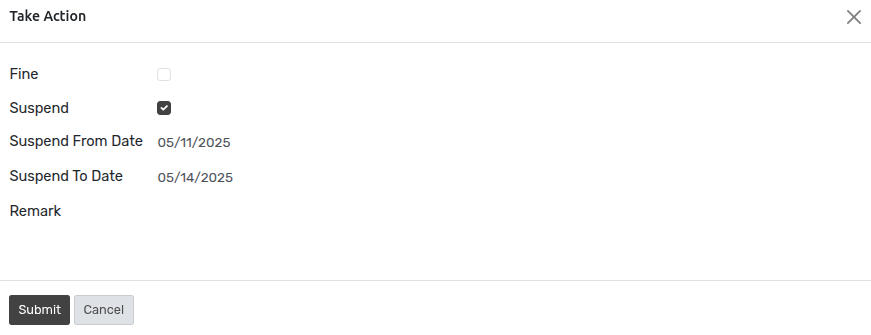
To see the suspended students, follow the below steps :-
Go to .
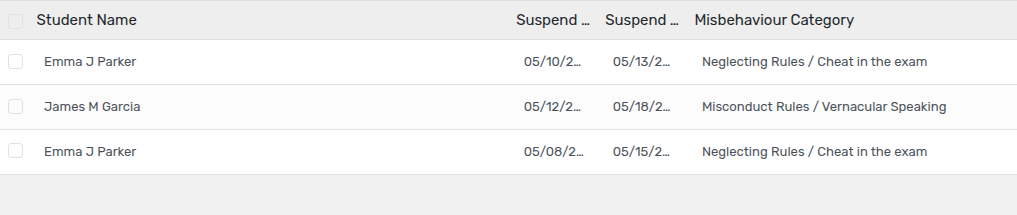
Click on New to create a new Suspended Record of the student.