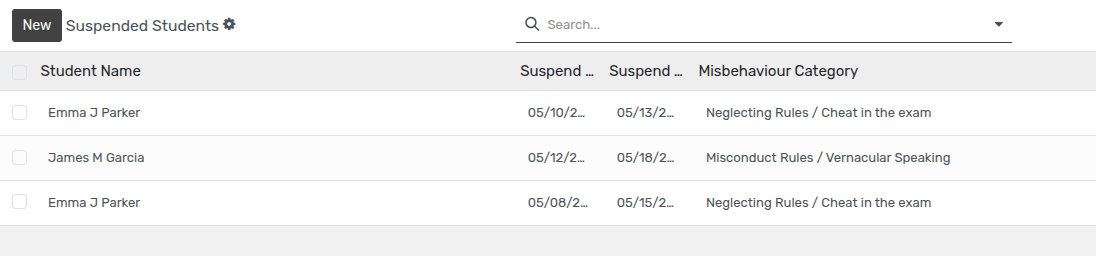Dossiers disciplinaires¶
Dossiers disciplinaires¶
Openeducat fournit la possibilité de conserver des dossiers disciplinaires dans lesquels tous les dossiers de mauvaise conduite de l’élève sont répertoriés et des mesures peuvent être prises contre la mauvaise conduite de l’élève en le suspendant ou en lui infligeant une amende.
Go to .
Click on New to create a new Discipline Record of the student.
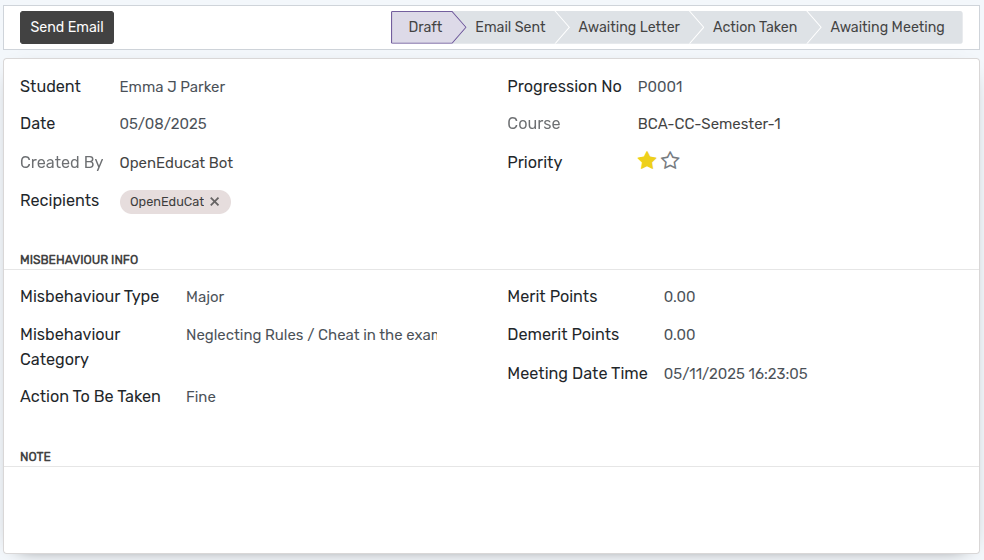
Détails du formulaire de dossier disciplinaire¶
Student :- Specify the student whose misbehaviour record is to be created.
Progression No :- It will show a Progression number of Particular student.
Course :- Course is the current course of the student, he is studying in.
Date :- Set the date on which the particular discipline record is created.
Created By :- Specify the name of the person who created the particular discipline record.
Priority :- Specify the priority of the misbehaviour of the student.
Recipients :- Select a recipients to whome you want to send this email.
Misbehaviour Type :- Select the Misbehaviour type whether it is major or minor.
Misbehaviour Category :- Select the misbehaviour category for that particular student.
Action to be taken :- Set the name of the action to be taken against the student about their misbehaviour.
Meeting Date Time :- Set the date and time for the meeting with parent of the respective misbehaved student.
Note :- Set the note for the particular discipline record.
Mesures prises face à la mauvaise conduite des élèves¶
Pour intenter une action contre l’élève suite à sa mauvaise conduite, cliquez sur
Envoyer par email
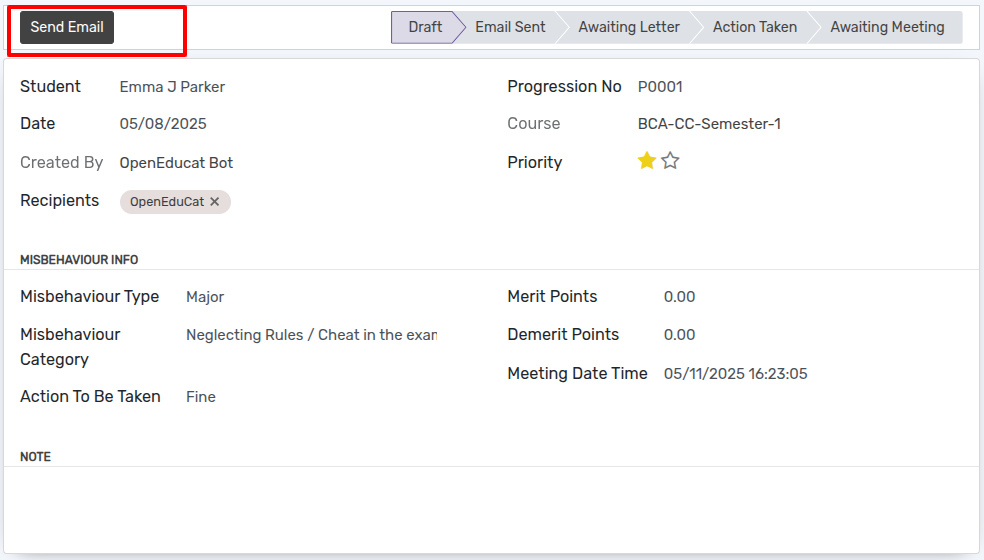
Click on
Send Emailto send mail.After click onSend Email, wizard will open. Then Click onSendto send email.
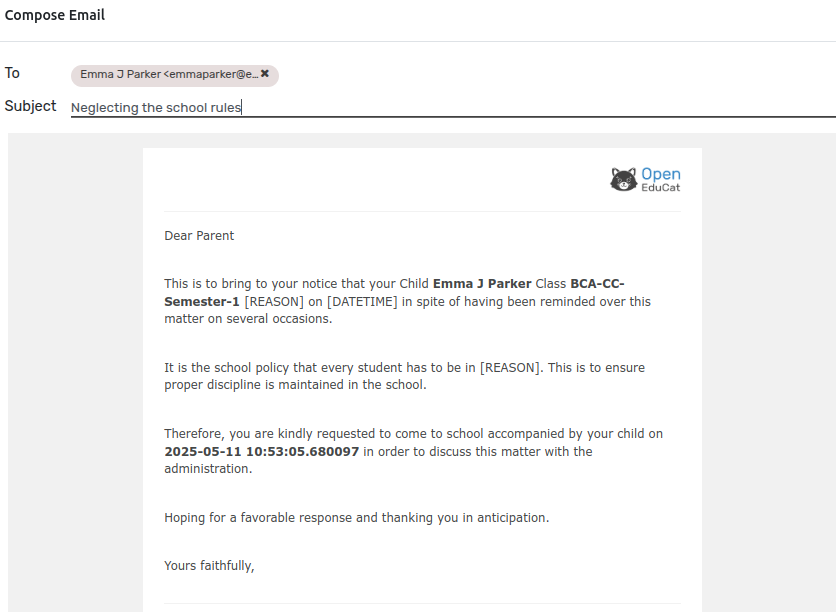
Cliquez sur « Lettre d’excuses ».
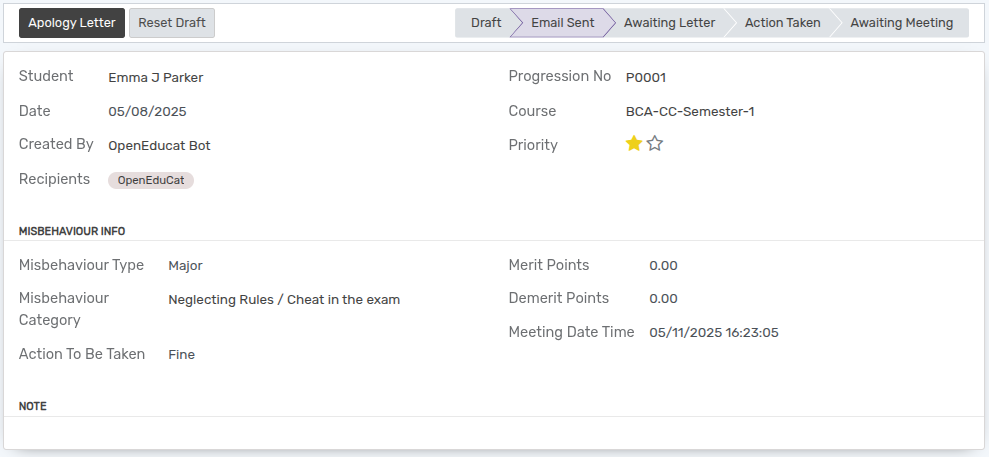
Cliquez sur « Rencontre avec les parents ».
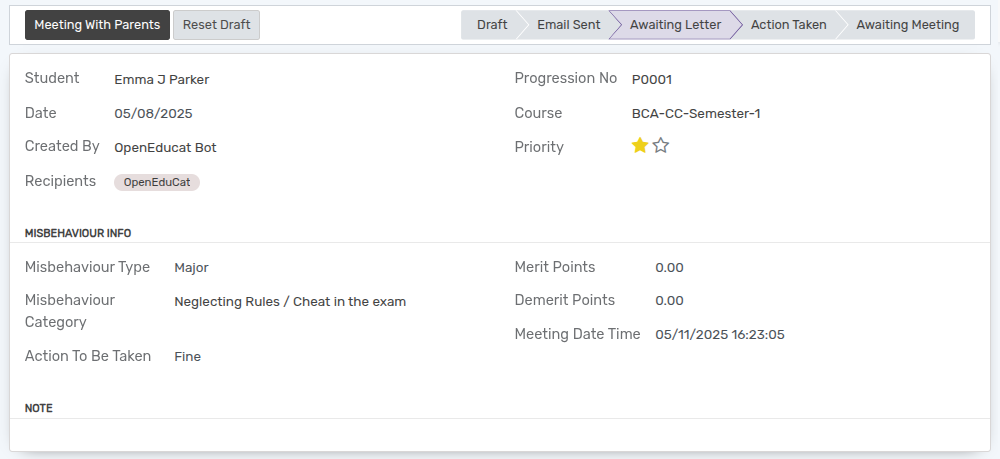
Cliquez sur « Passer à l’action ».
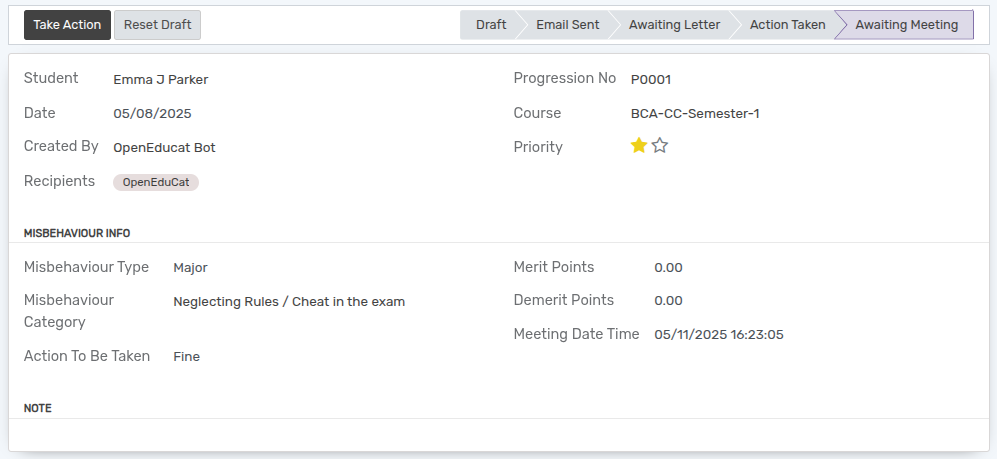
Après avoir cliqué sur « Take Action », l’assistant s’ouvrira.
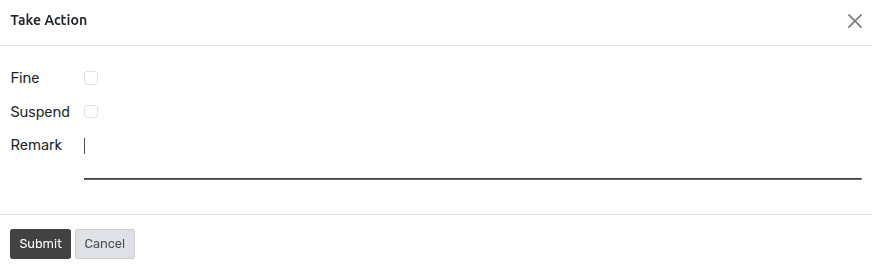
Ici, l’action à entreprendre est « Fine ». Sélectionnez donc le champ amende dans l’assistant et définissez le montant de l’amende.
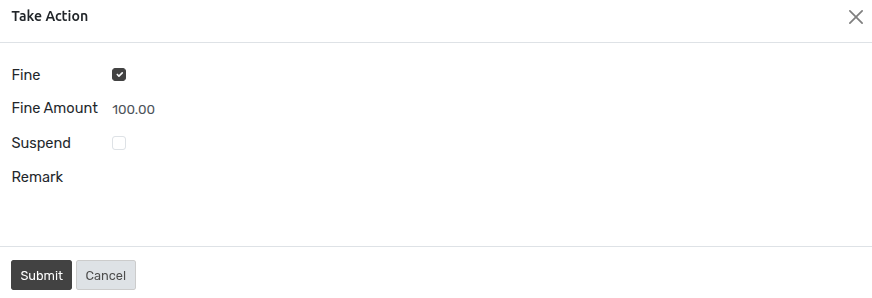
Cliquez sur « Soumettre ».
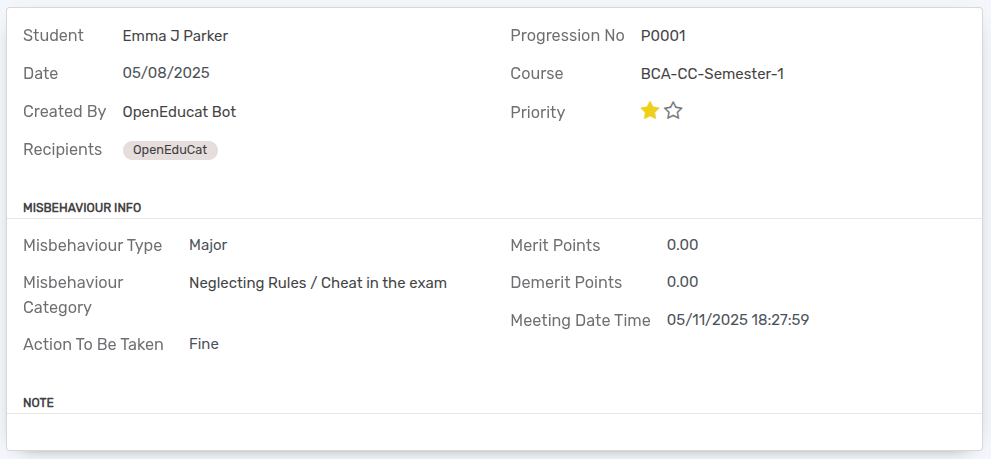
Si l’action à entreprendre est « Suspendre », alors sélectionnez le champ de suspension dans l’assistant « Prendre une action » et définissez la période de suspension de l’étudiant.
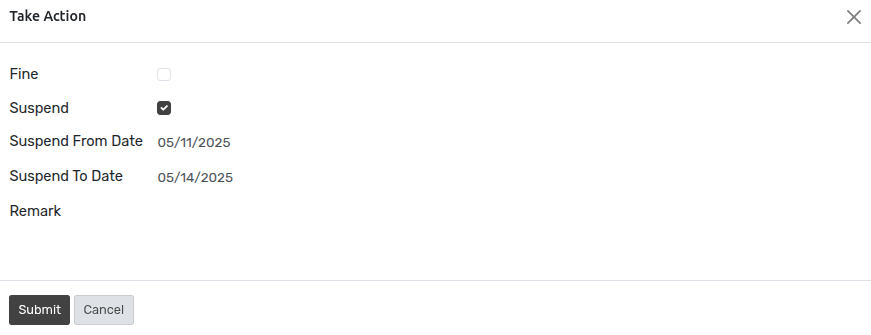
Pour voir les étudiants suspendus, suivez les étapes ci-dessous : -
Go to .
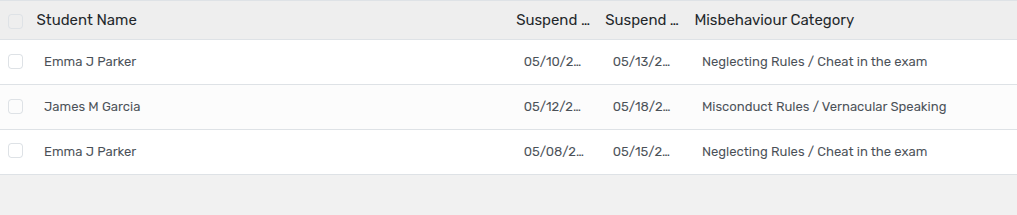
Click on New to create a new Suspended Record of the student.