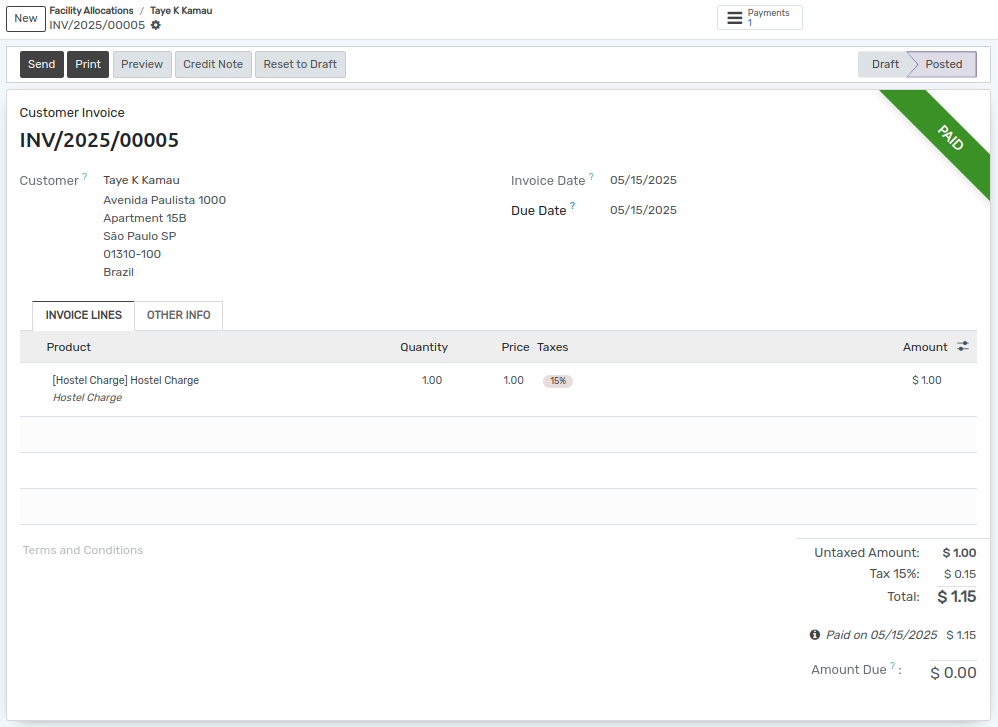Allocation des installations¶
Attribution des installations¶
OpenEduCat fournit différentes allocations d’installations aux étudiants. Par exemple, une auberge, un terrain de cricket, etc.
Go to .
The below image shows the facility allocations.Here you can see all facility allocation in particular month.
Ici, vous pouvez sélectionner le nombre de jours pour l’installation.
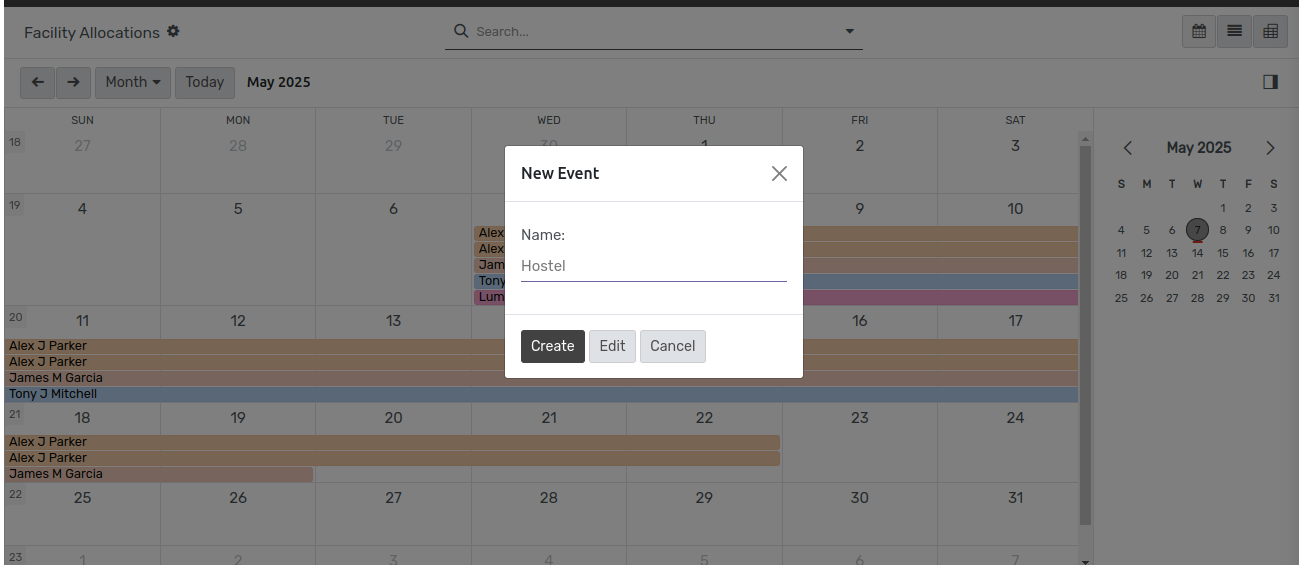
Cliquez sur « Modifier » pour modifier une nouvelle allocation d’installation.
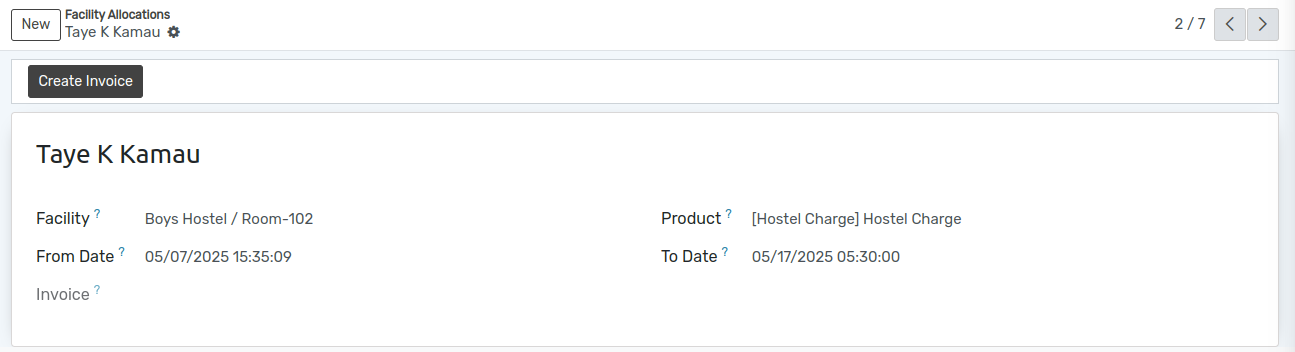
Name:-Select the students here to whom the facility is being allocated.
Facility:-Select facility here.
Product:-Select Particular facility fees term.
After saving the data, the facility allocation is created as shown in the image below.
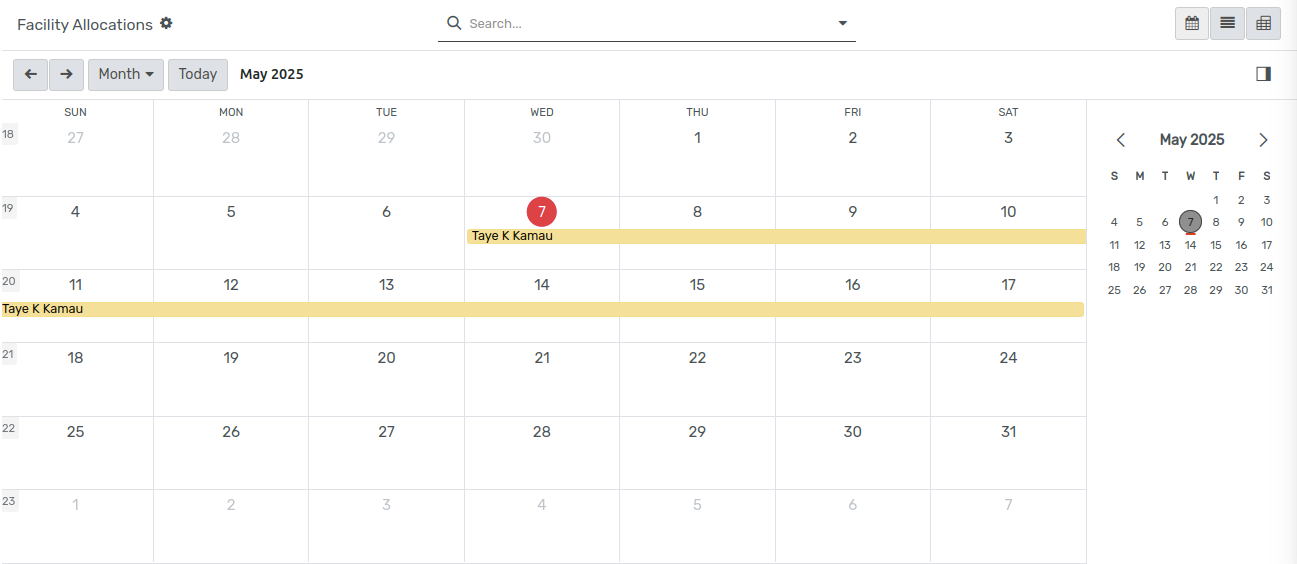
Invoice Creation¶
To
create invoice, click on facility allocation.
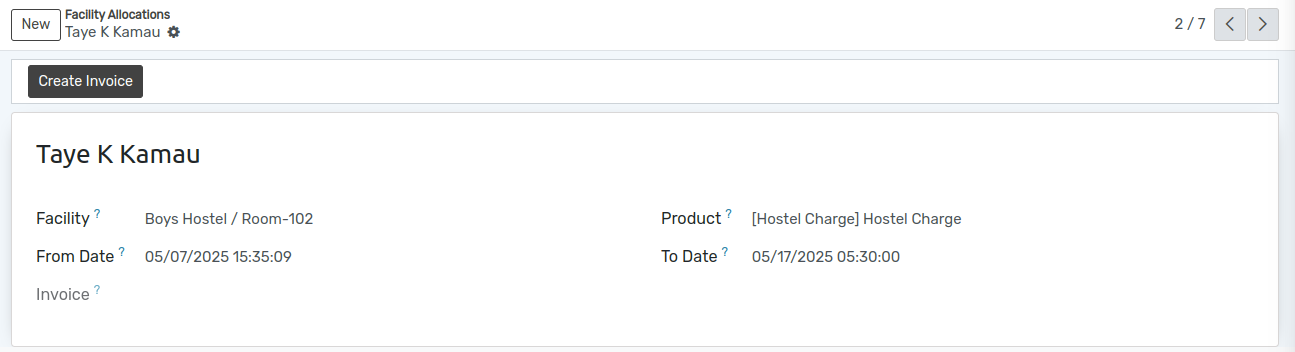
Cliquez sur « Créer une facture » pour créer une facture. Après avoir cliqué sur « Créer une facture », l’assistant s’ouvrira.
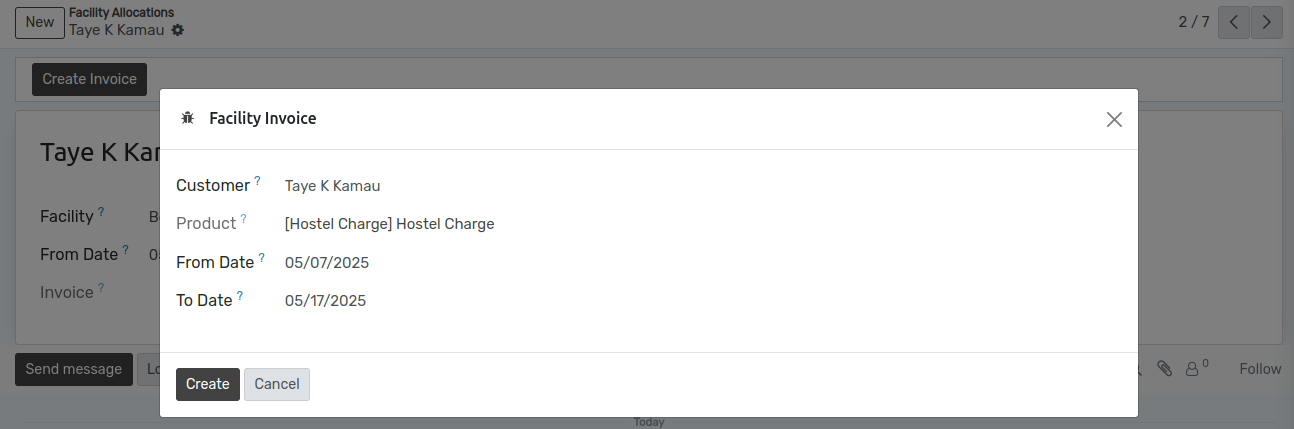
Cliquez sur « Créer » pour créer une facture.
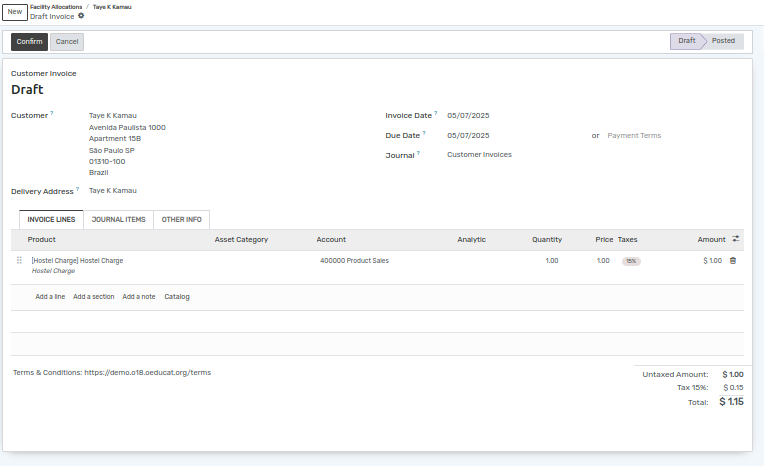
Click on Confirm.
Below image shows the invoice detail.
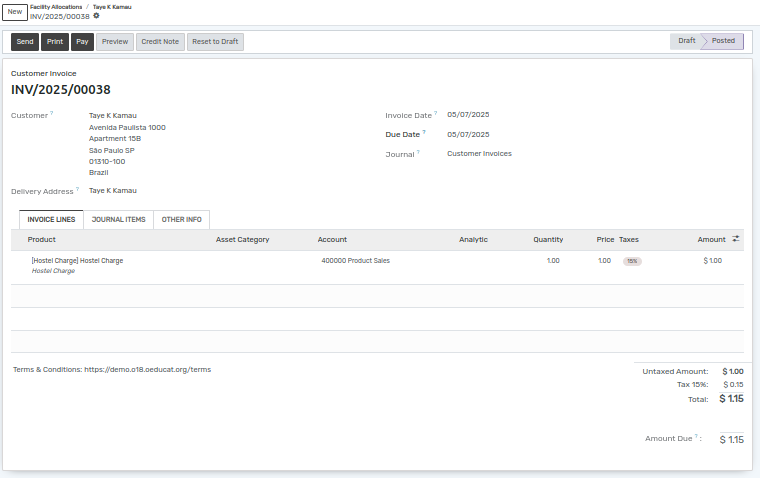
Click on Pay.After click on Pay wizard will open.
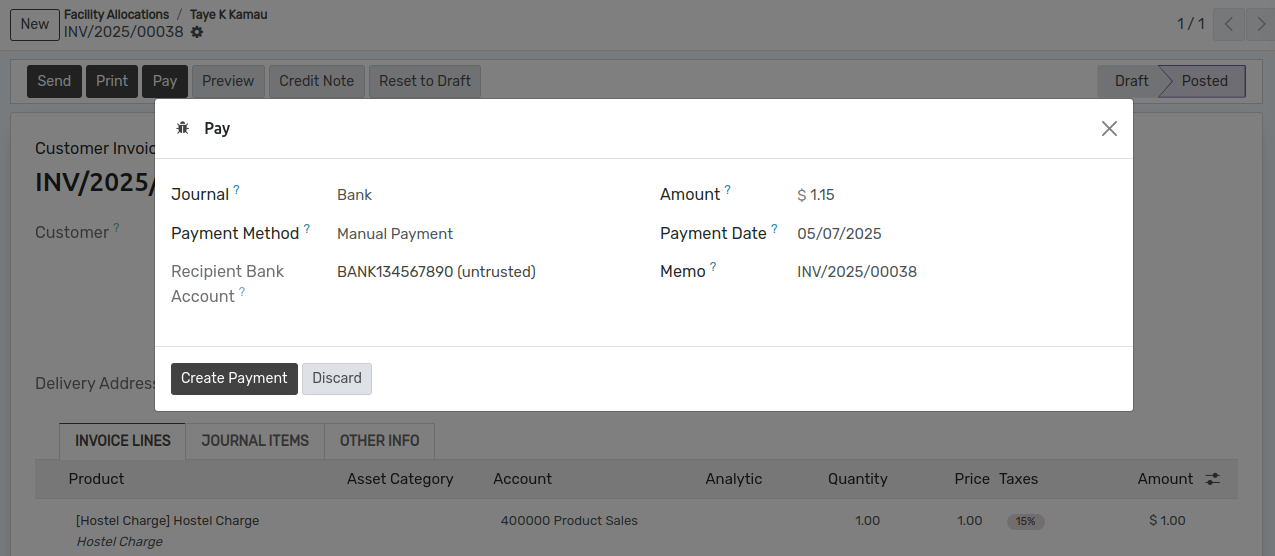
Click on Create Payment.Invoice detail is shown as below image.