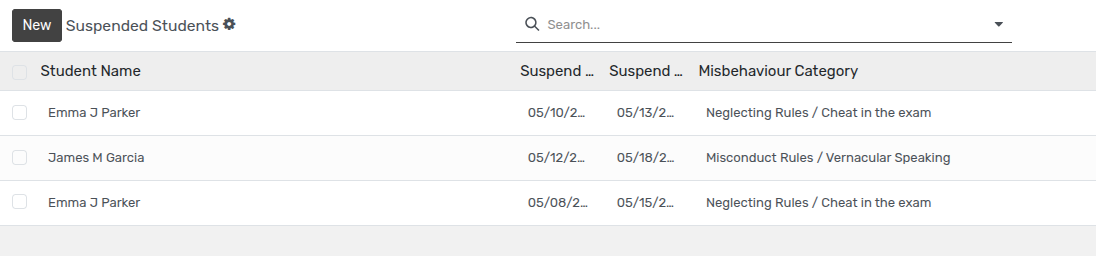Registros de disciplina¶
Registros de disciplina¶
Openeducat proporciona la instalación de registros disciplinarios en los que se enumeran todos los registros de la mala conducta del estudiante y se pueden tomar medidas contra la mala conducta del estudiante, ya sea suspendiendo al estudiante o imponiendo una multa.
Go to .
Click on New to create a new Discipline Record of the student.
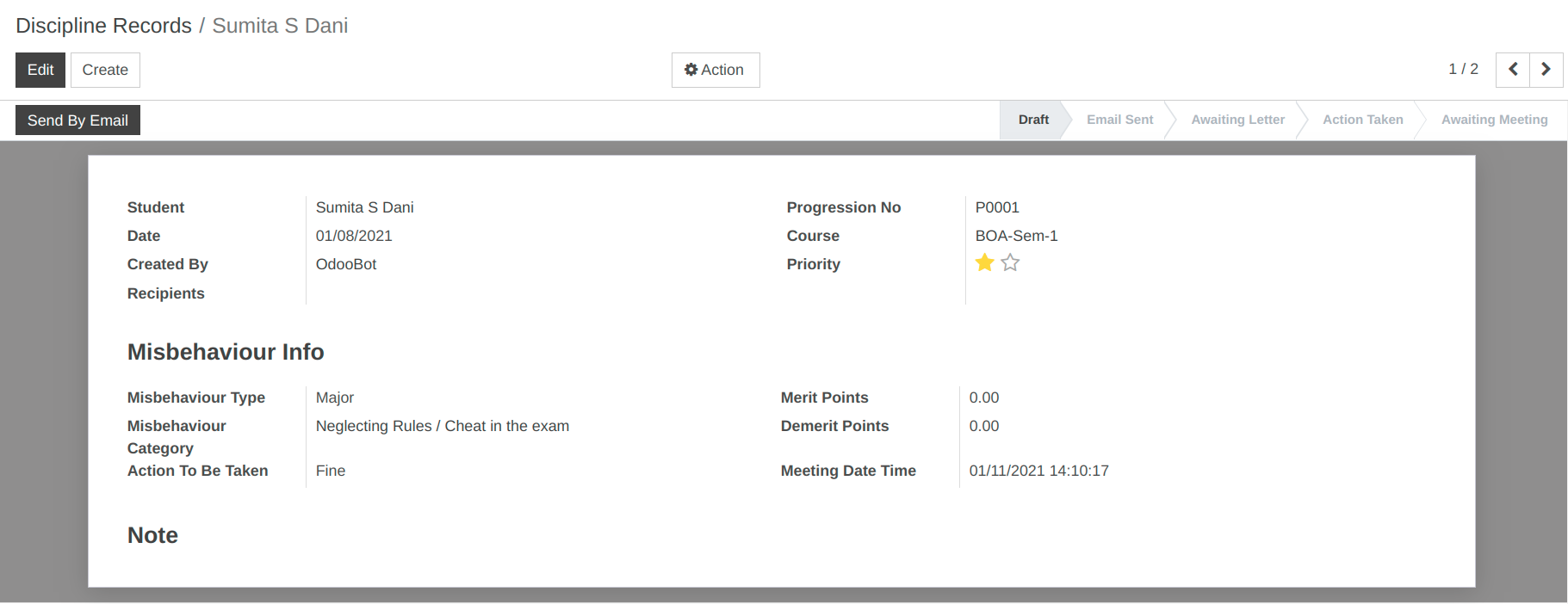
Detalles del formulario de registro de disciplina¶
Student :- Specify the student whose misbehaviour record is to be created.
Progression No :- It will show a Progression number of Particular student.
Course :- Course is the current course of the student, he is studying in.
Date :- Set the date on which the particular discipline record is created.
Created By :- Specify the name of the person who created the particular discipline record.
Priority :- Specify the priority of the misbehaviour of the student.
Recipients :- Select a recipients to whome you want to send this email.
Misbehaviour Type :- Select the Misbehaviour type whether it is major or minor.
Misbehaviour Category :- Select the misbehaviour category for that particular student.
Action to be taken :- Set the name of the action to be taken against the student about their misbehaviour.
Meeting Date Time :- Set the date and time for the meeting with parent of the respective misbehaved student.
Note :- Set the note for the particular discipline record.
Medidas tomadas ante la mala conducta del estudiante¶
Para tomar medidas contra el estudiante por su mala conducta, haga clic en
Enviar por correo electrónico
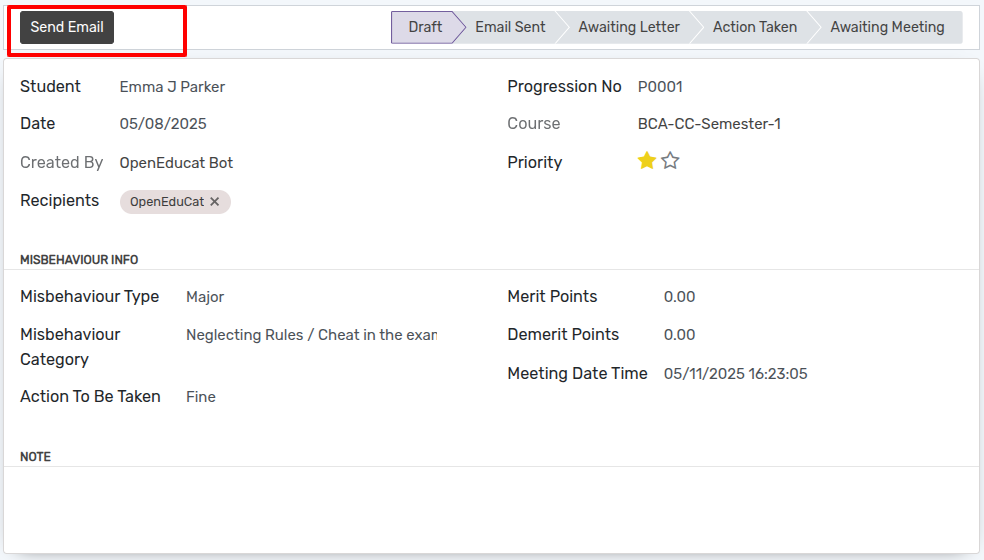
Click on
Send Emailto send mail.After click onSend Email, wizard will open. Then Click onSendto send email.
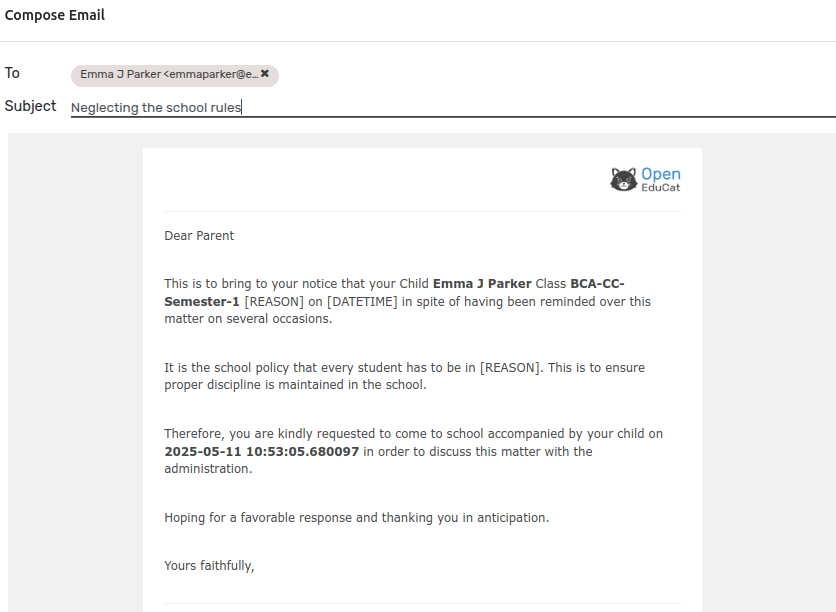
Haga clic en Carta de disculpa.
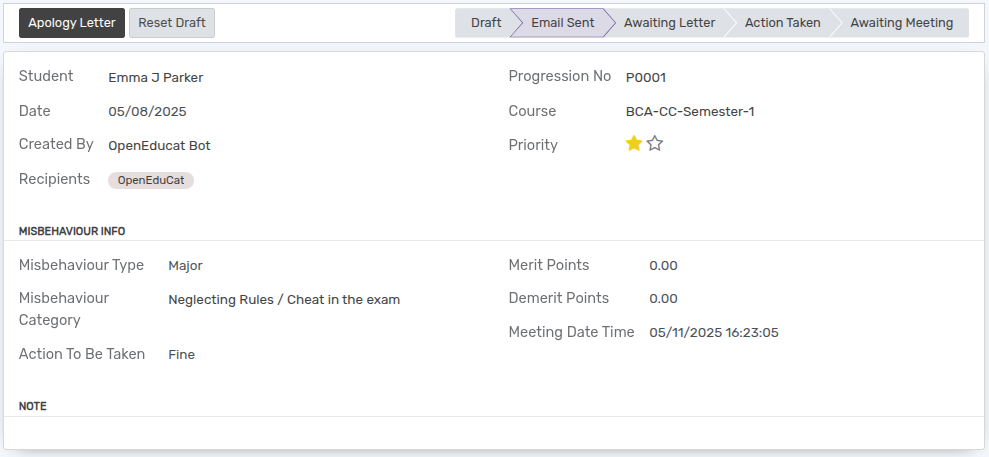
Haga clic en Reunión con padres.
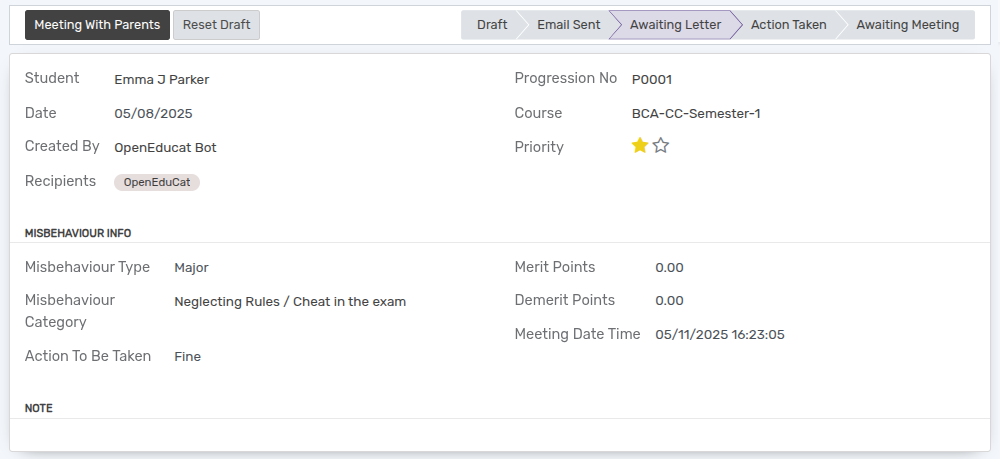
Haga clic en Tomar medidas.
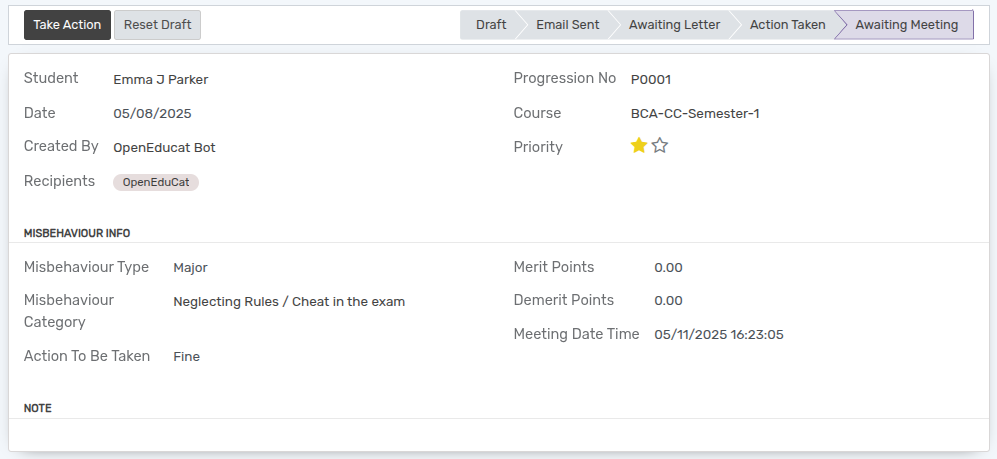
Después de hacer clic en Actuar, se abrirá el asistente.
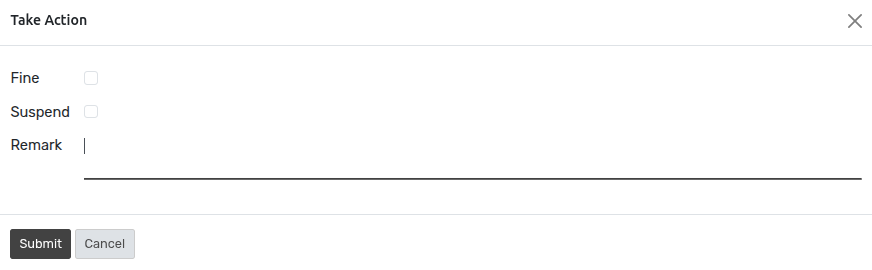
Aquí la acción a realizar es Multa. Seleccione el campo de multa en el asistente y establezca el monto de la multa.
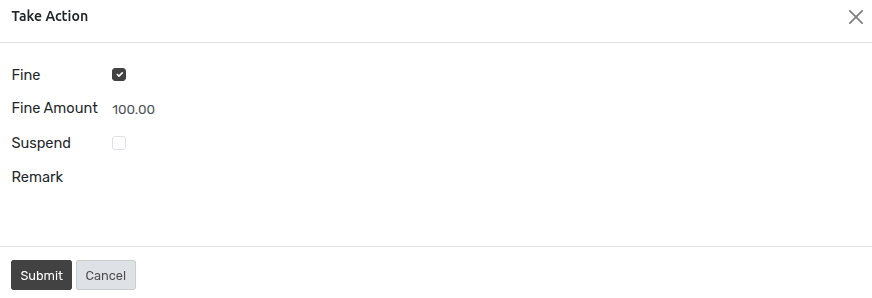
Haga clic en Enviar.

Si la acción a tomar es Suspender, seleccione el campo suspender del asistente Tomar acción y establezca el período de suspensión del estudiante.
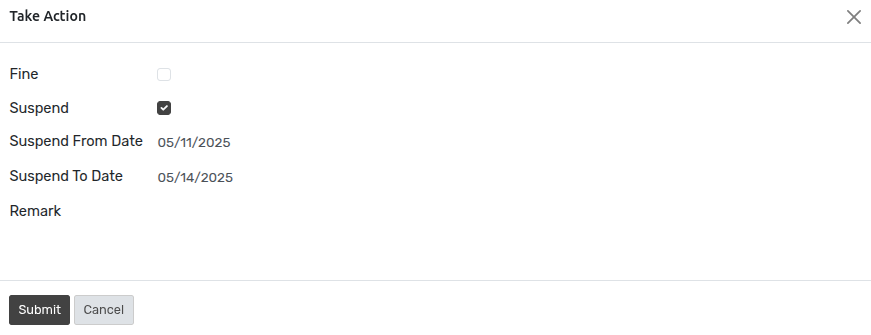
Para ver a los estudiantes suspendidos, siga los pasos a continuación: -
Go to .
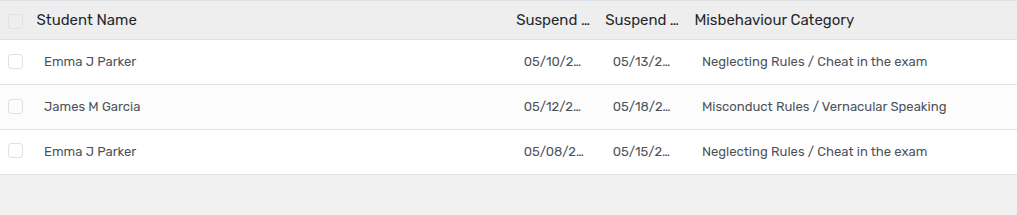
Click on New to create a new Suspended Record of the student.