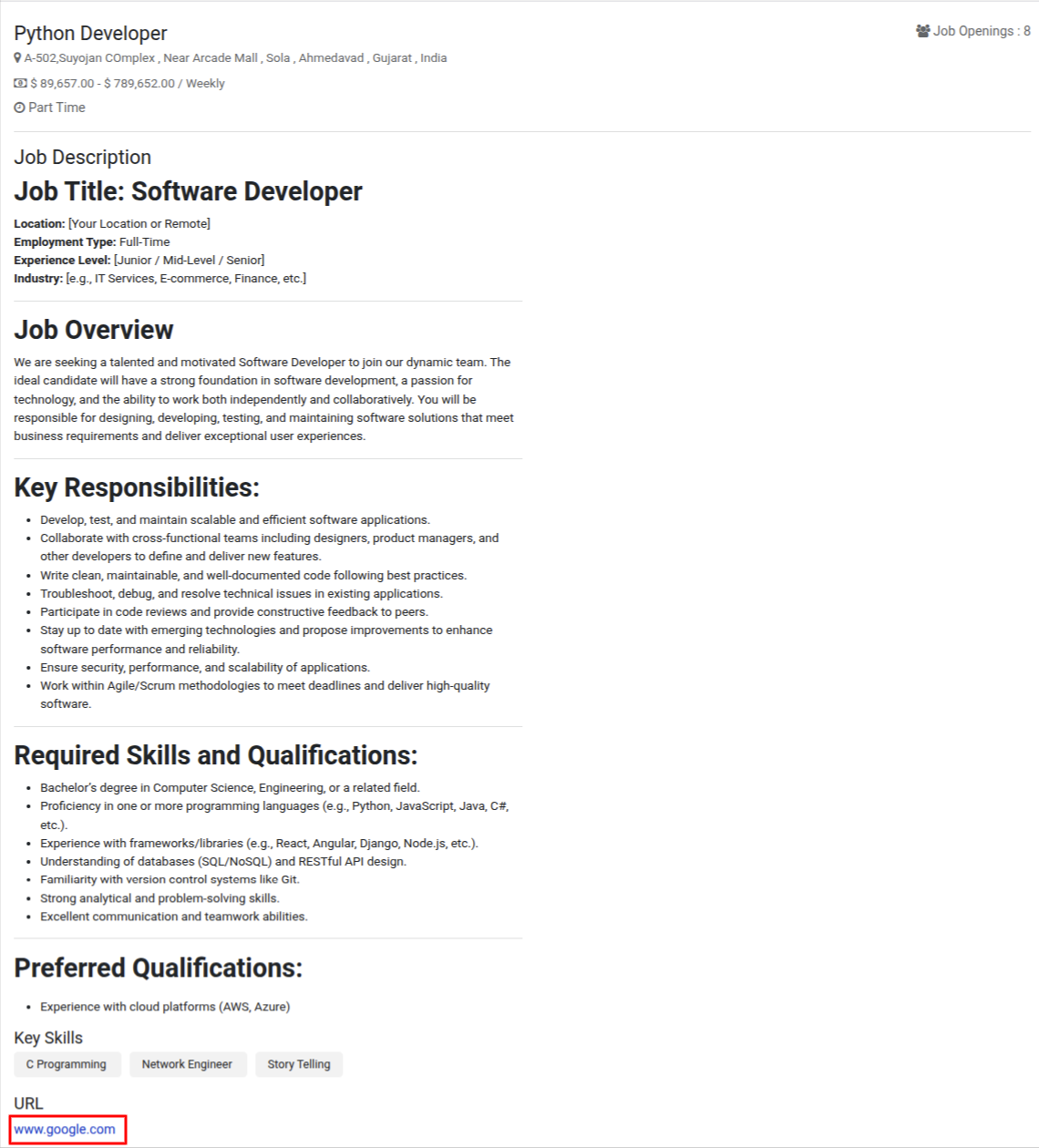Grupo de antiguos alumnos¶
OpenEduCat proporciona detalles del grupo de estudiantes de diferentes lotes que han completado sus cursos anteriormente. OpenEduCat permite almacenar los datos de los Alumni Students.
Go to Alumni ‣ Alumni Group. Click on New to create a new Alumni Group.
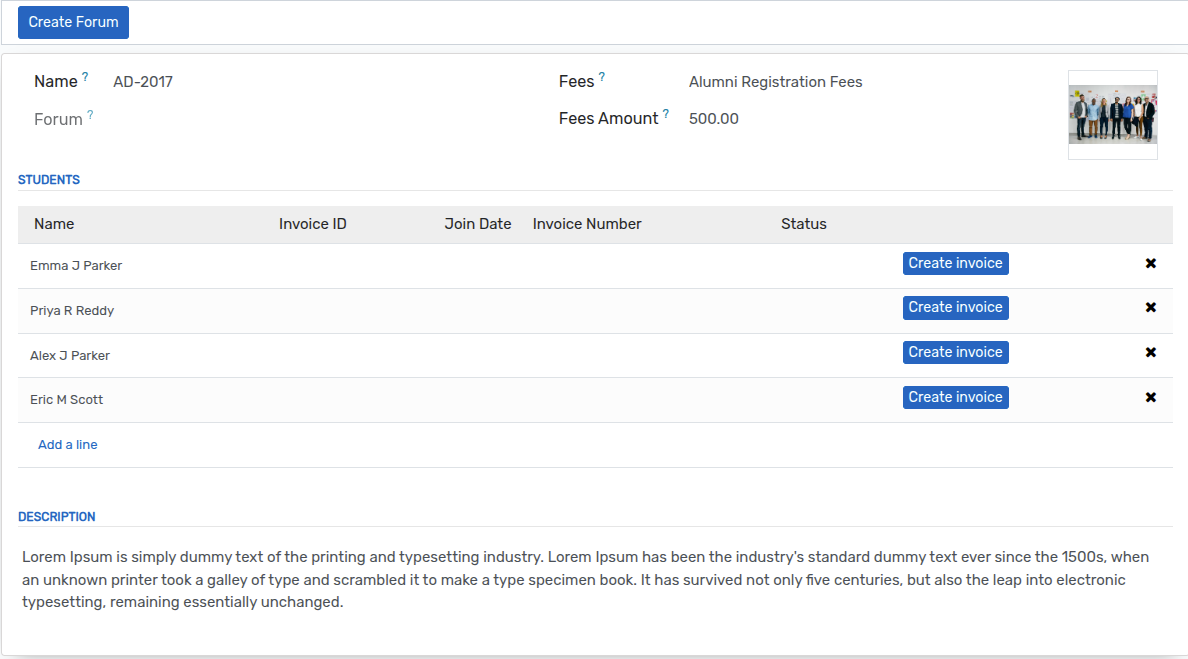
Detalles del Grupo de Antiguos Alumnos¶
Photo :- You can upload a photograph of alumni group from the image widget on the top-left corner.
Name :- Set the name for the alumni group.
Fees :- Select or create a new fees term for the alumni group from the list.
Fees Amount :- Set the value for the fess term.
Forum :- On clicking the Create Forum button, forum will be created of the alumni group.
Students :- Students category supports to add individual student details in that alumni group.
Descriptions :- Set the description for the alumni group.
Events :- This category allows you to create the events for any alumni group.
Blog :- This category allows you to create the blog for any alumni group.
Events(Smart Button) :- This category allows you to create events for any alumni group, which will be displayed under the Events smart button.
Then, the alumni group will appear in the website’s Alumni menu.
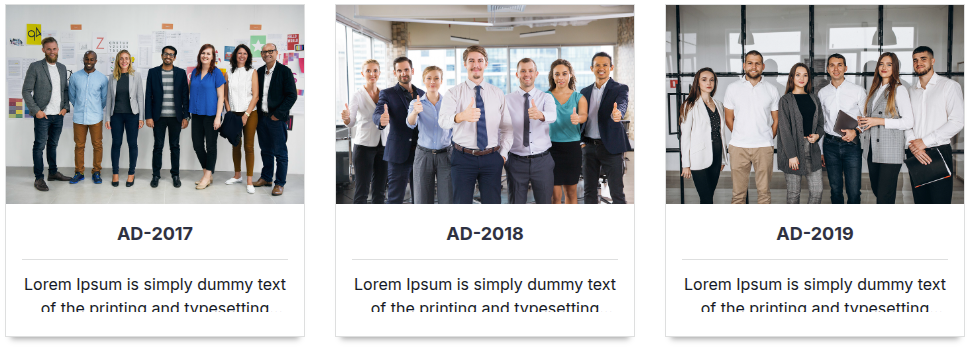
Alumni Job¶
OpenEduCat permite a los exalumnos publicar el trabajo para los estudiantes del último año y los trabajos se muestran en el sitio web en el menú Trabajos del campus, desde donde el estudiante puede postularse para el trabajo.
Go to Alumni ‣ Alumni Job. Click on New to create a new Alumni Job.
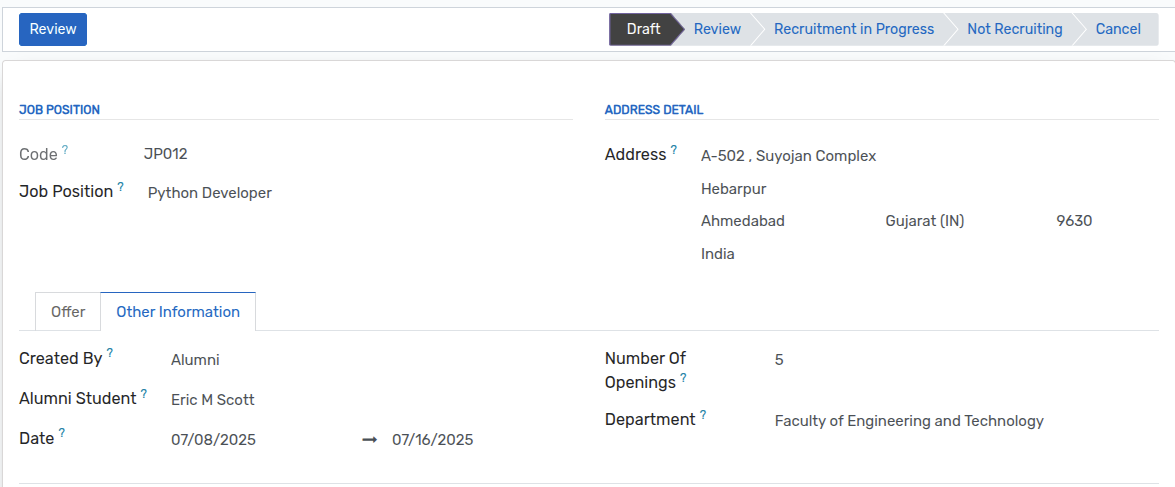 - Admin Can also Create an Alumni Job From Assigning an
Alumni Student.
- Admin Can also Create an Alumni Job From Assigning an
Alumni Student. 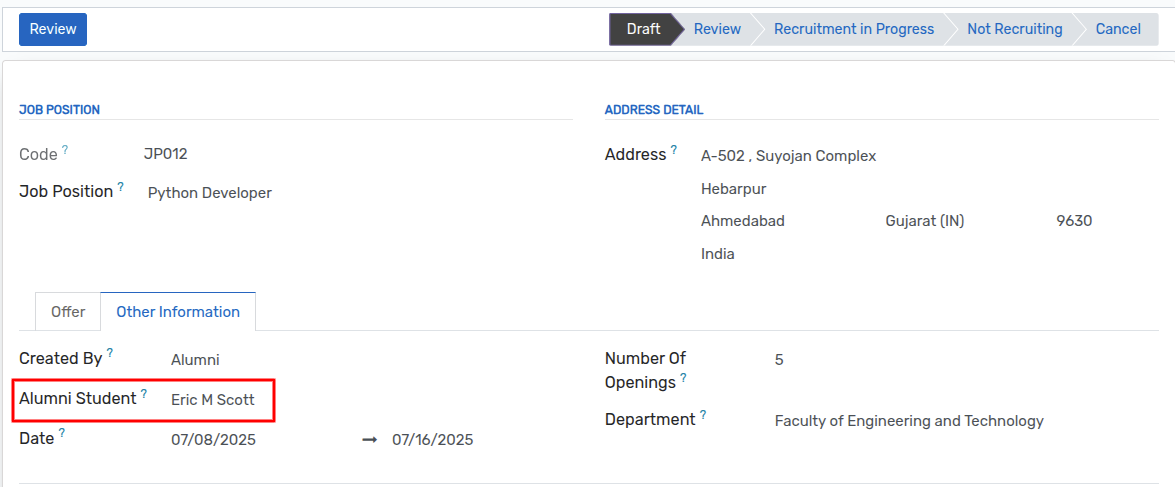
Detalles del trabajo de exalumnos¶
Name :- Name is the unique Job Post name.
Job Position :- Set the name for the job position.
Address :- You can add details like street, city, state, nation, zip code and country in the provided fields.
Salary From :- Set the starting salary for the job.
Salary Upto :- Set the ending salary for the job.
Payable At :- Set the salary pay structure either weekly, monthly or yearly.
Start Date :- Set the start date for the job post from which the applicant can apply.
End Date :- Set the end date for the job post till which the applicant can apply.
Number of Opening :- Set the number of the estimated new employees for the created job post.
Employment Type :- Select the employment type i.e. Full time, Part Time, Freelancing.
Skills :- Select the skills required for this job post.
Description :- Set the description for the job post.
Alumni Job Portal¶
OpenEduCat allows the alumni students to create an alumni job on portal side. An alumni Student can Create a job Post and Students Can Apply to The Jobs via Links.
Go to StudentPortal ‣ Alumni Job - Click on create Button to Create a job post.

Fill All the Details for create a Job Post and click on submit button .
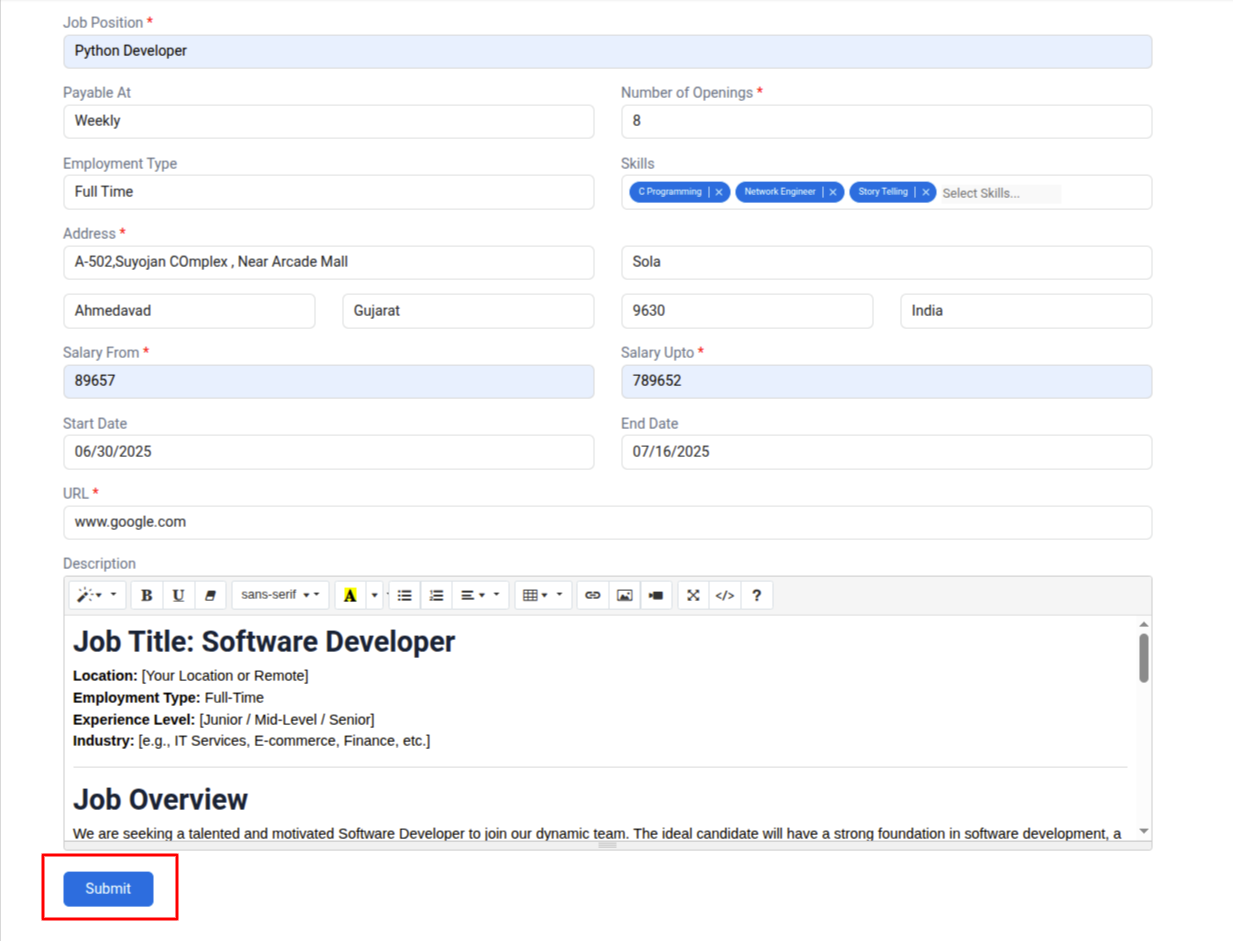
when student click on Submit the button the Job will be in Draft state And Only In Draft State Job Can Be Edited.

Now , Login As a Non Alumni Student.
Go Jobs From Menu bar and click on Alumni and click on View Details
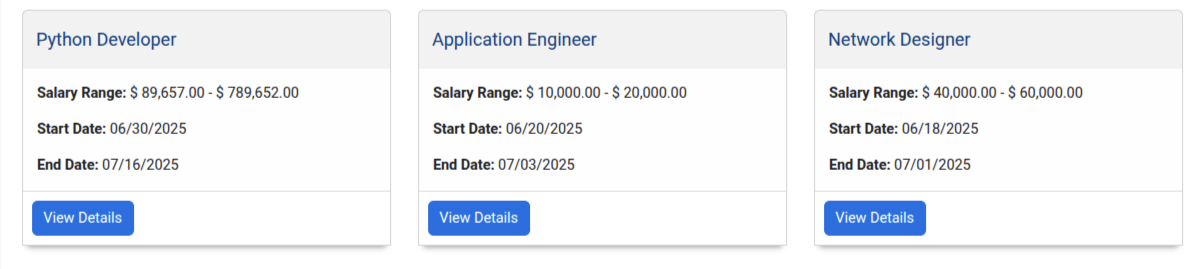
Click on the Link And Apply for the job.