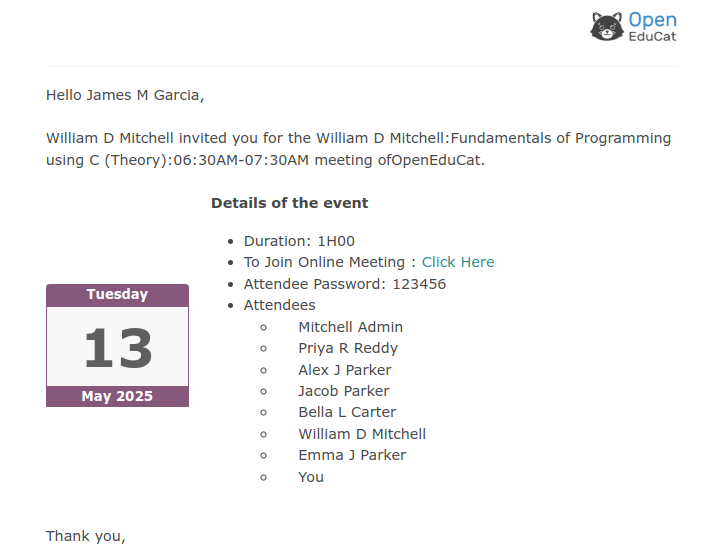Configuración a nivel de empresa¶
Go to https://docs.bigbluebutton.org/administration/install/ by following this all steps to Configure bbb server and you will get bbb API Secret Key.
Go to . Here you can Configure your bigbluebutton Secret Key and Bigbluebutton Url.
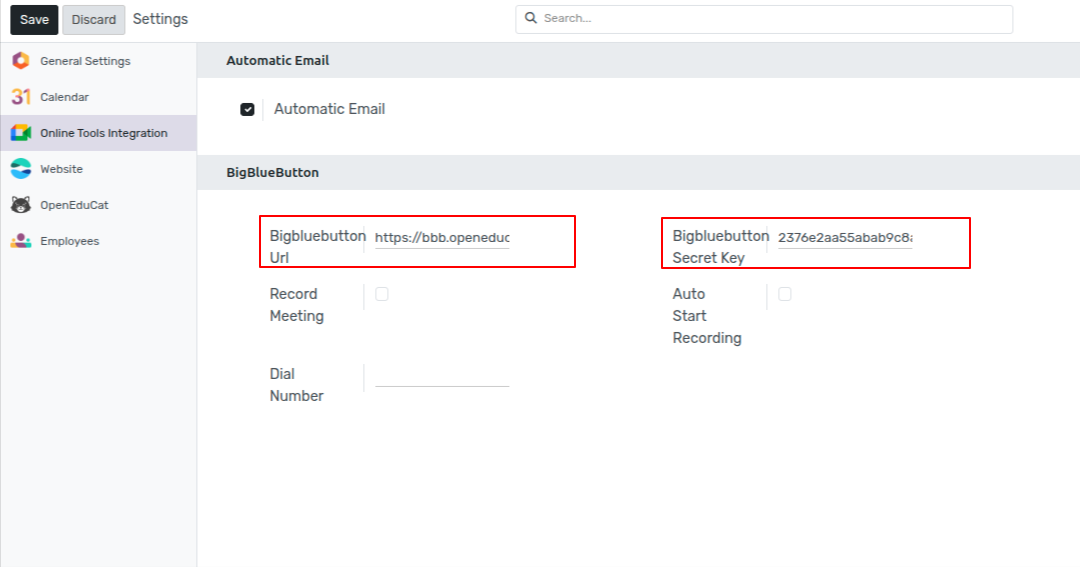
Después de pegar la clave secreta de bigbluebutton y la URL de Bigbluebutton, haga clic en el botón Guardar.
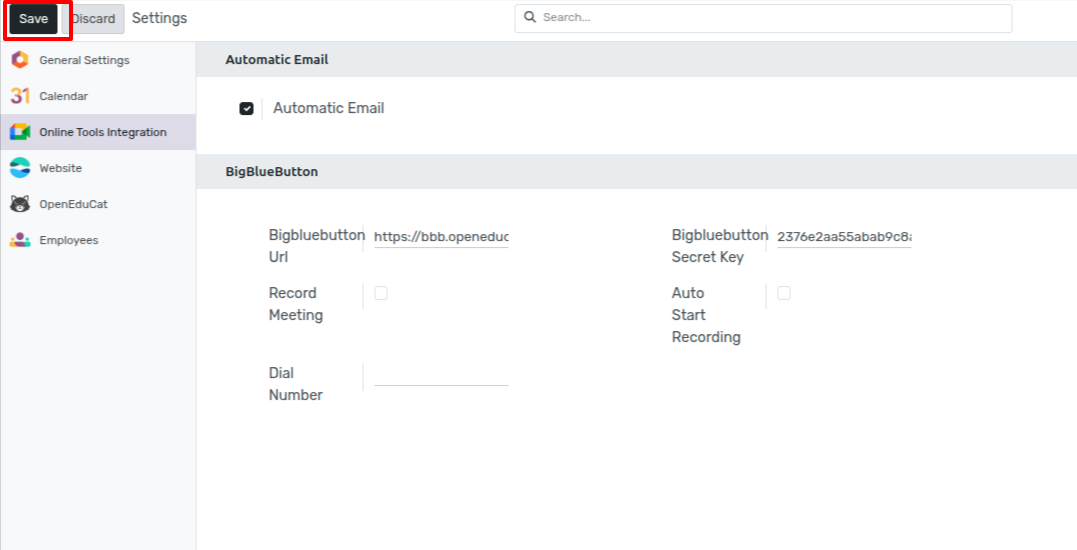
Go to . Here Select Particular Session on which you want to create meeting.
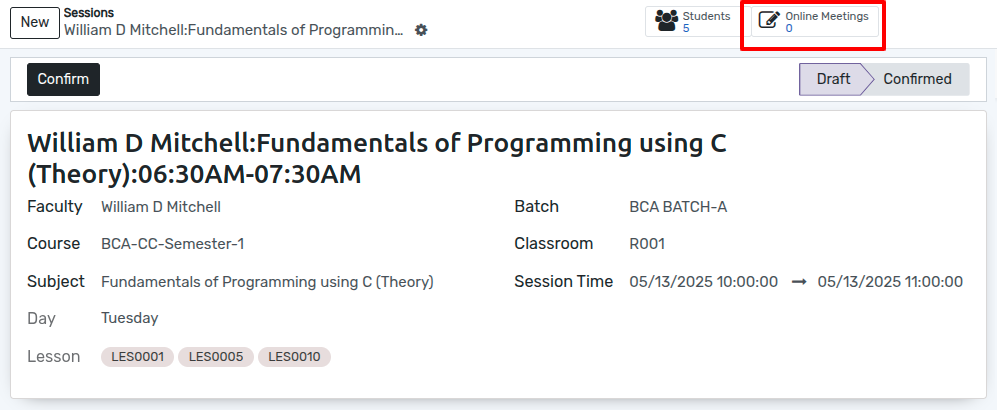
Click on button Online Meetings the calender will open with all session details.
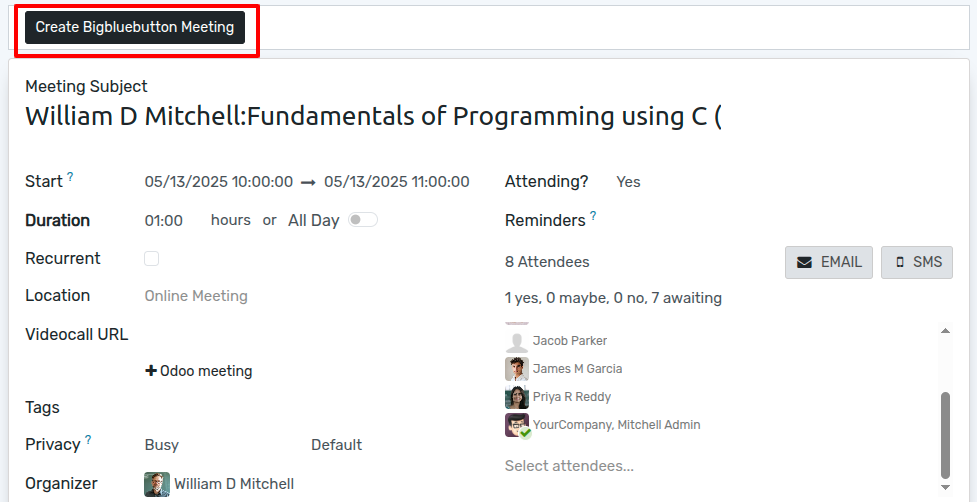
Click on button Create Bigbluebutton Meeting the wizard will open. In that wizard, Here Invite via Email boolean, Attendee Password, Moderator Password, Welcome String, the email will be sent to all the attendees of the session for this video conference meeting, and click on Create Meeting.
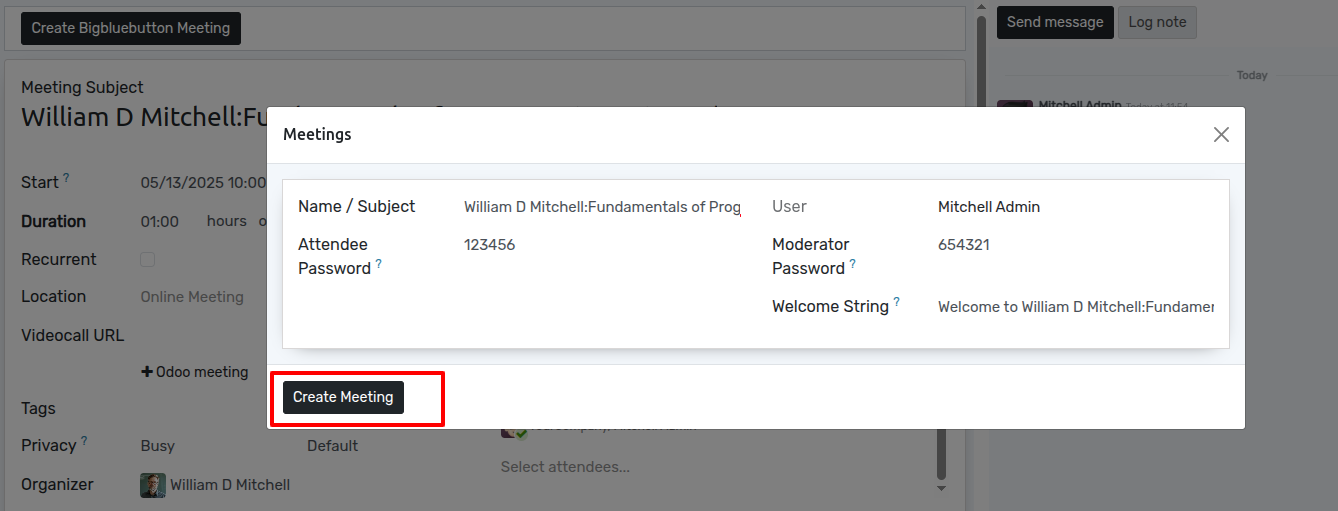
Here under the Invitations Tab, you can see the url of all the attendees of that session.
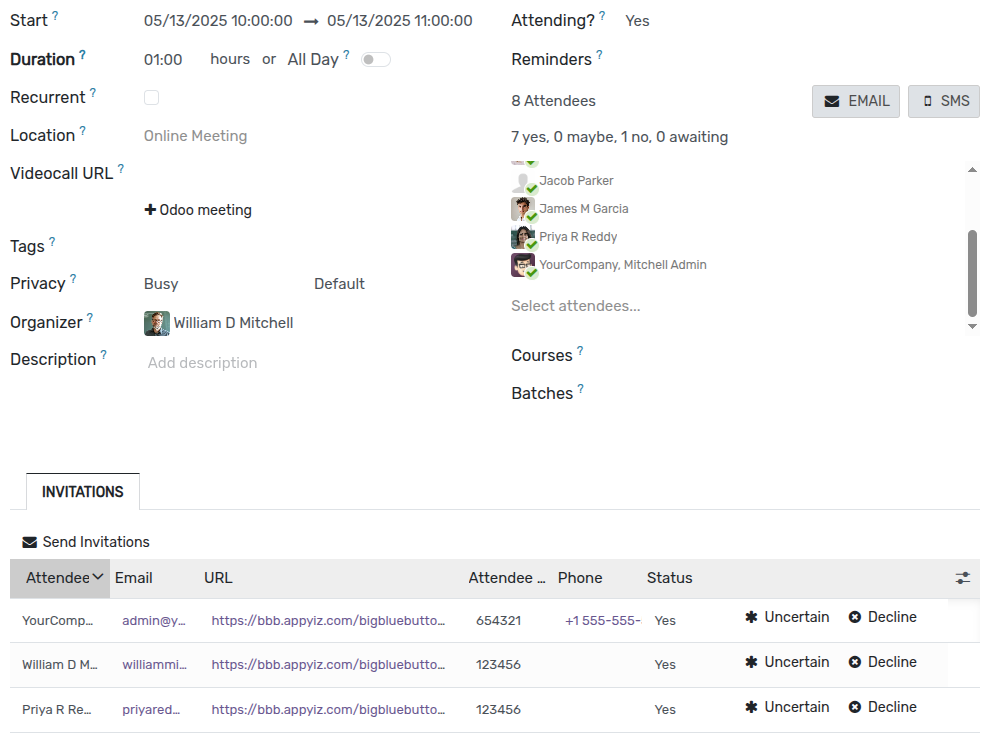
Los asistentes recibirán un enlace para unirse con el correo de invitación.