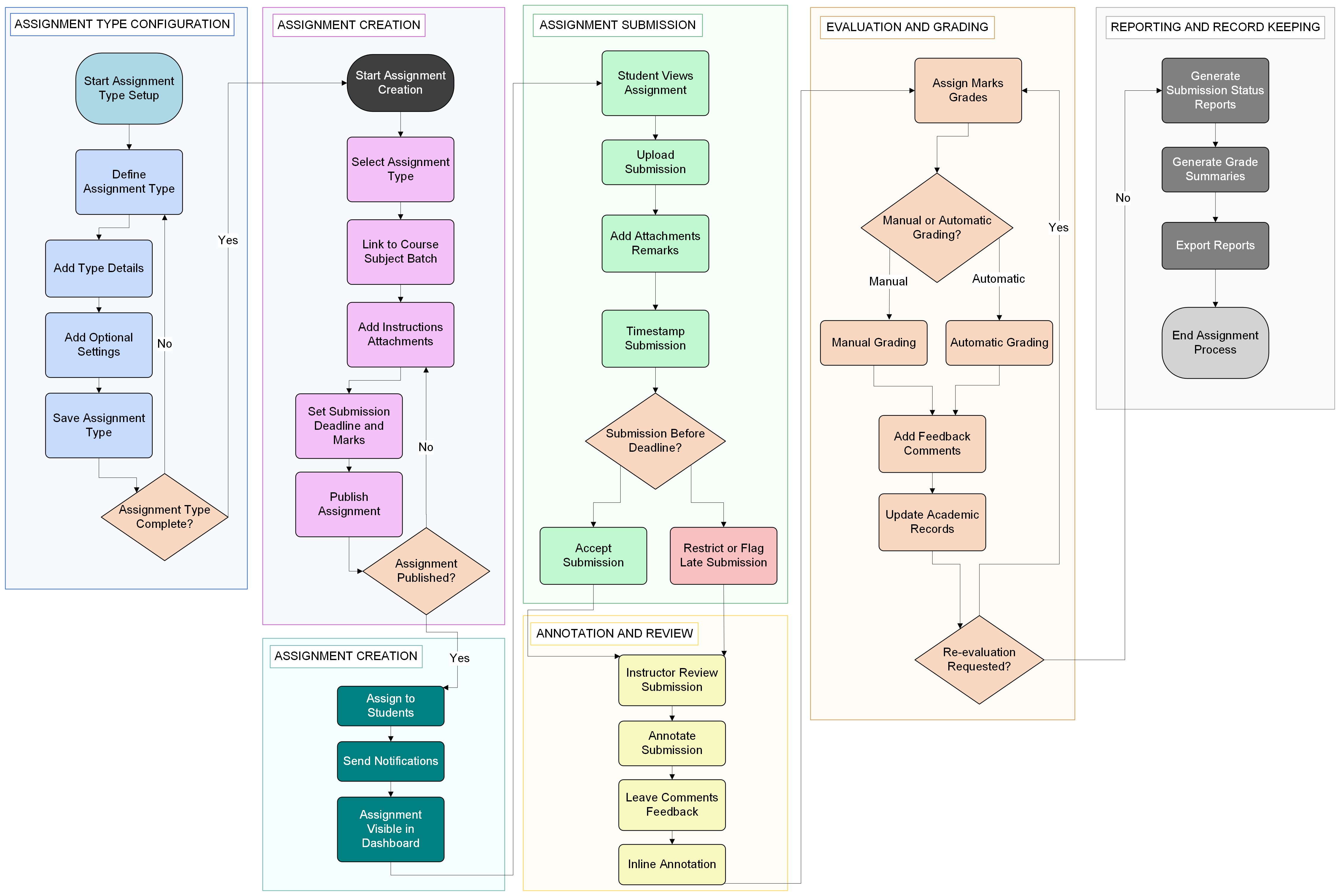Asignaciones¶
Tipos de tareas¶
OpenEduCat proporciona la posibilidad de configurar el tipo de tarea. Aquí se muestra una lista de todos los tipos de tareas.
Vaya a .
La siguiente imagen muestra el tipo de tarea.

Detalles de los tipos de tareas¶
Name :- Specify the name of the assignment type.
Code :- You can also provide code of assignment type.
Type :- Specify the type of assignment being created.
Asignaciones¶
OpenEduCat proporciona la posibilidad de crear las tareas. Todas las tareas se muestran aquí.
Vaya a .
La siguiente imagen muestra el detalle de la tarea.
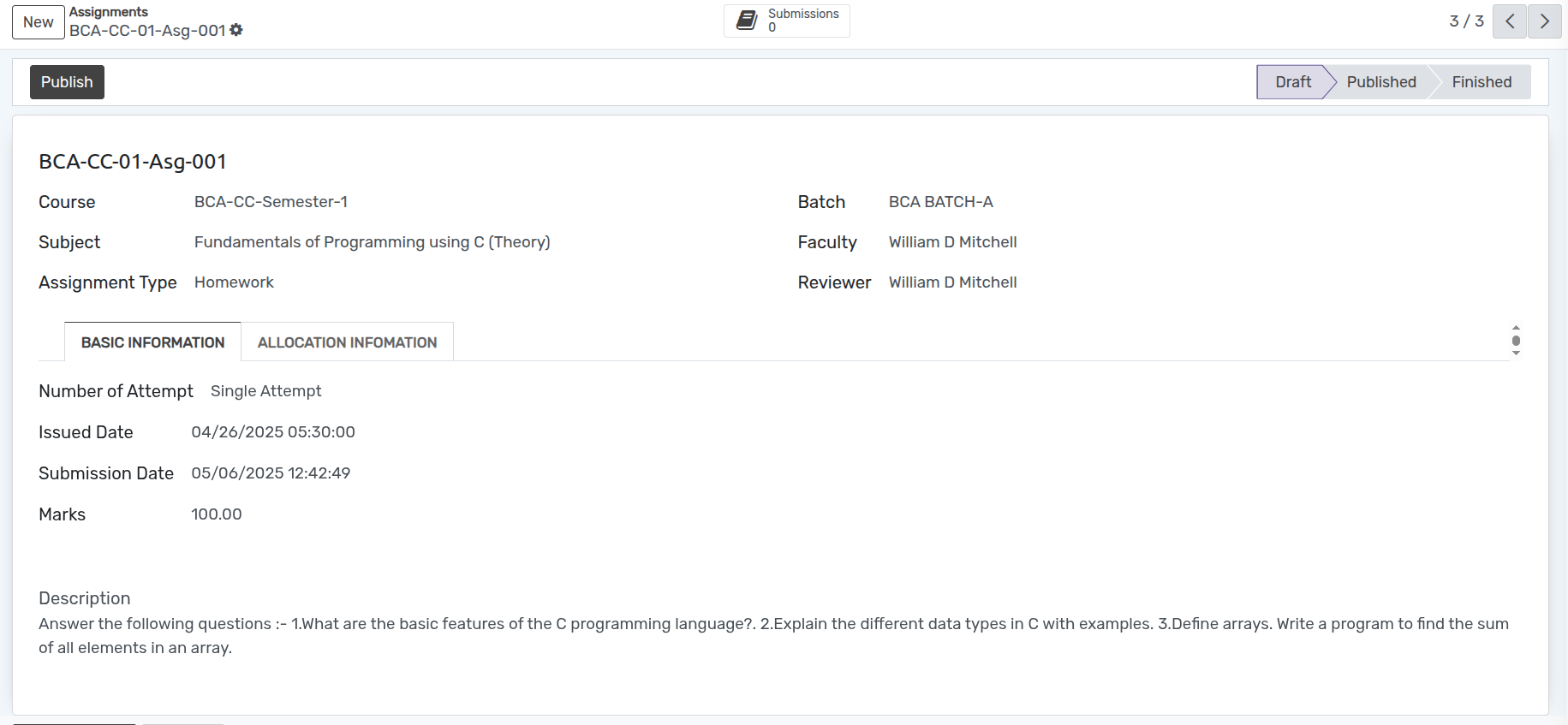
Detalles de las asignaciones¶
Name :- Specify the name of the assignment.
Course :- Select the course from the list for which assignment is created.
Batch :- Based on the selected course list of batch appears, select appropriate batch from the list.
Subject :- Select the subject from the list whose assignment is created.
Faculty :- Select the faculty who has created the assignment from the Faculty list.
Assignment Type :- Specify the type of assignment being created.
Reviewer :- Specify the name of the person from the Reviewer list who will review the assignment.
Submission (Smart Button) :- List of all the submitted assignments by the students appears here.
Páginas en el formulario de tareas¶
Información básica¶
Number Of Attempt :-It determines whether students can submit the assignment once (
single) or multiple times (multiple)Issued Date :- Issued Date is the date on which assignment is issued. By default today’s date and time is set here.
Submission Date :- Submission Date is the date on which assignment is to be submitted.
Marks :- Allocated the marks for the assignment created.
Description :- Specify the details of assignment in description field.
Información de asignación¶
Especifique la lista de estudiantes a quienes se asignará la tarea, es decir, todos los estudiantes que realizarán la tarea.
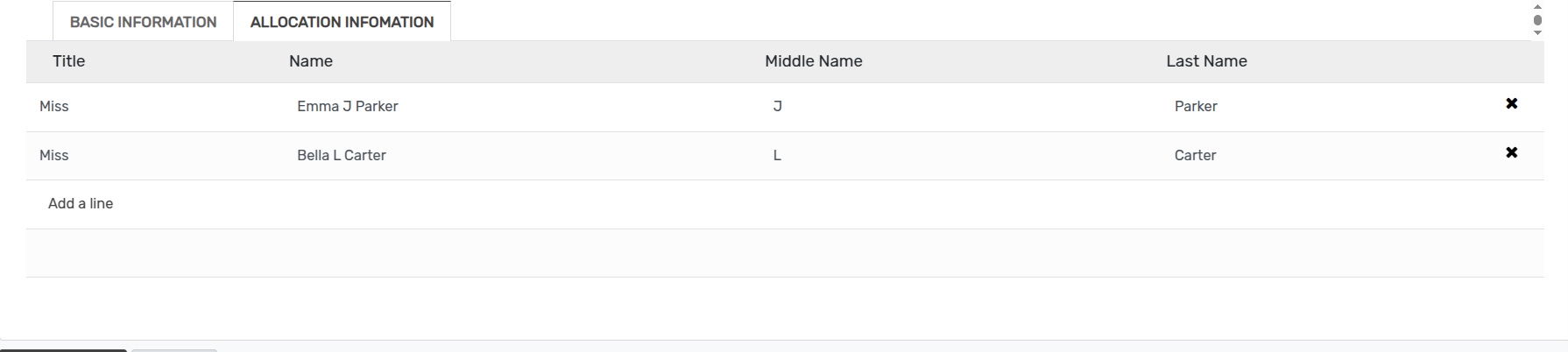
Envíos¶
Click on the Submissions button and show List of all the submitted assignments by the students appears here.
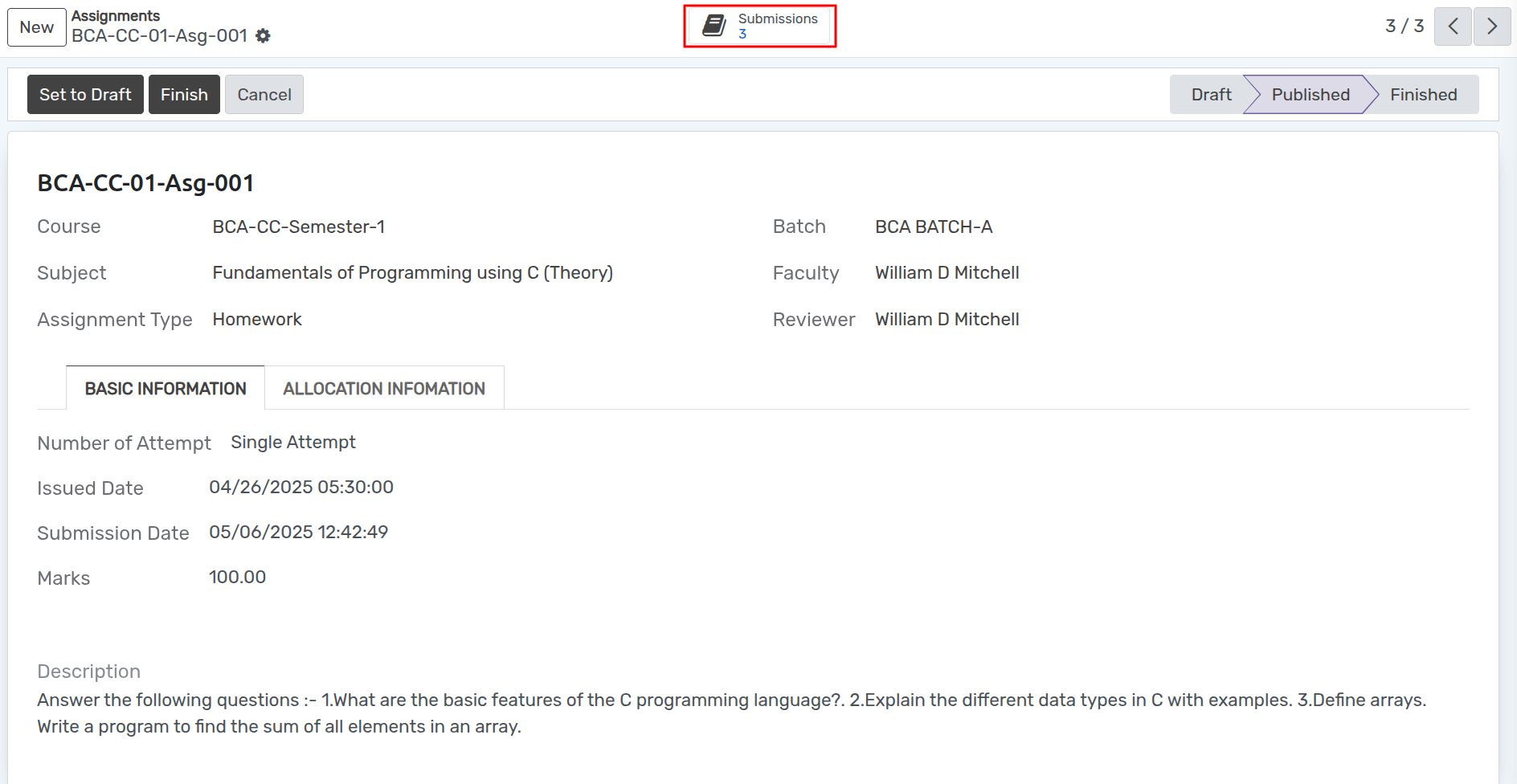

Flujo de trabajo de tareas¶
Cuando se crea la tarea, está en estado «Borrador».
Haga clic en el botón Publicar para publicar la tarea. Cambia el estado de «Borrador» a «Publicado».
Haga clic en el botón Finalizar si la tarea está completa. Cambia el estado de
PublicadoaTerminado.
Activity Diagram¶