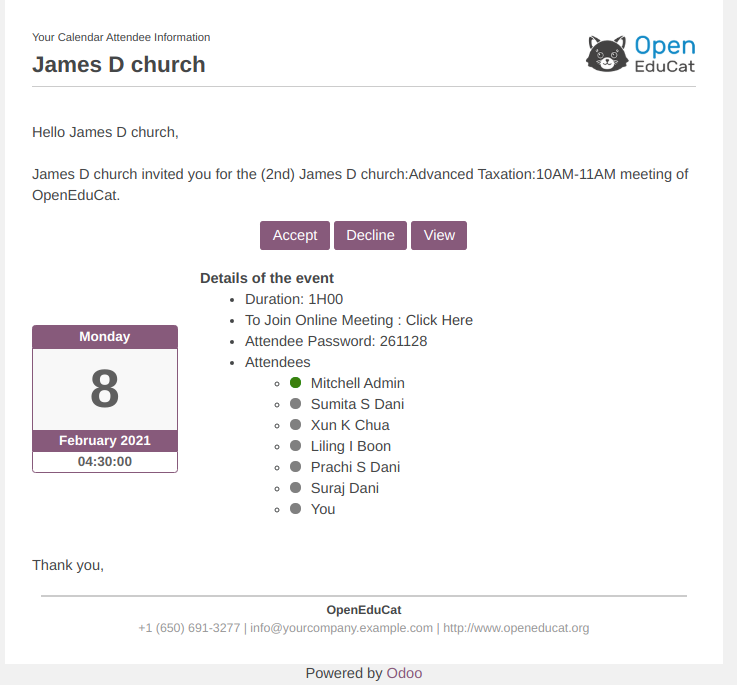How To Configure Jitsi¶
Configuration steps for Jitsi¶
Company Level Configuration¶
Go to Settings –> OpenEduCat. Here you can Enter your Jitsi URL.
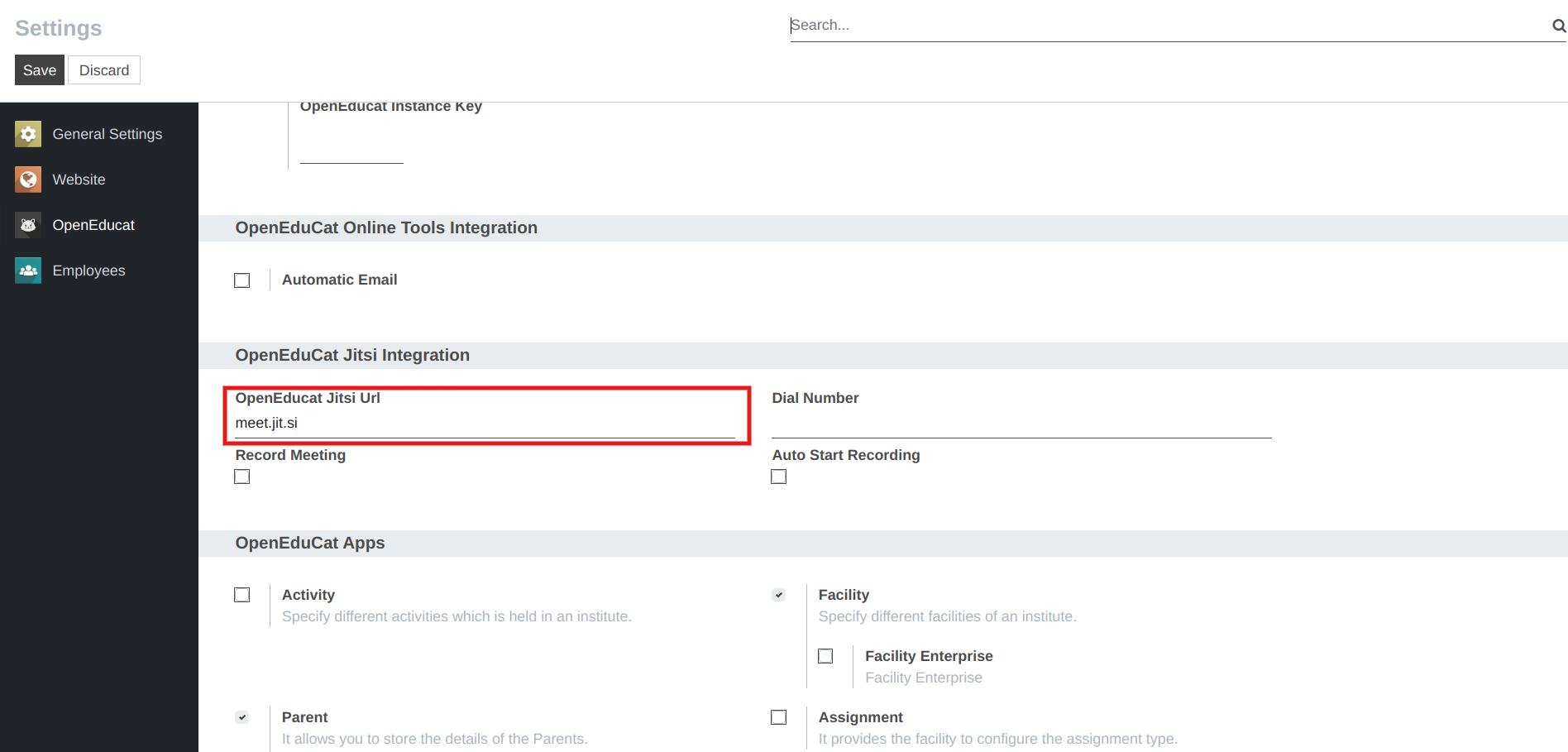
User Level Configuration¶
Go to . Here Select Particular Session on which you want to create meeting.
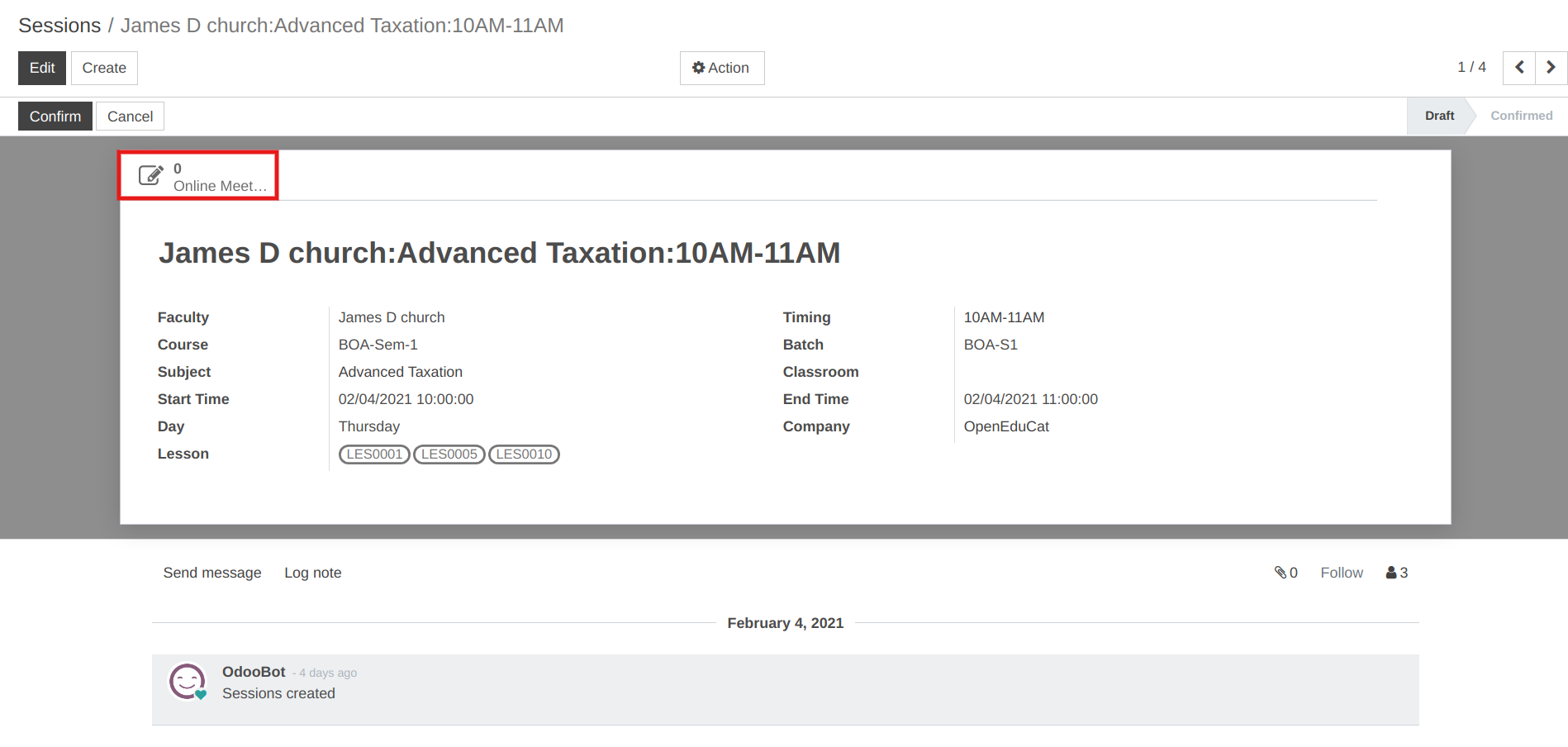
Click on button online meeting the calender will open with all session details.
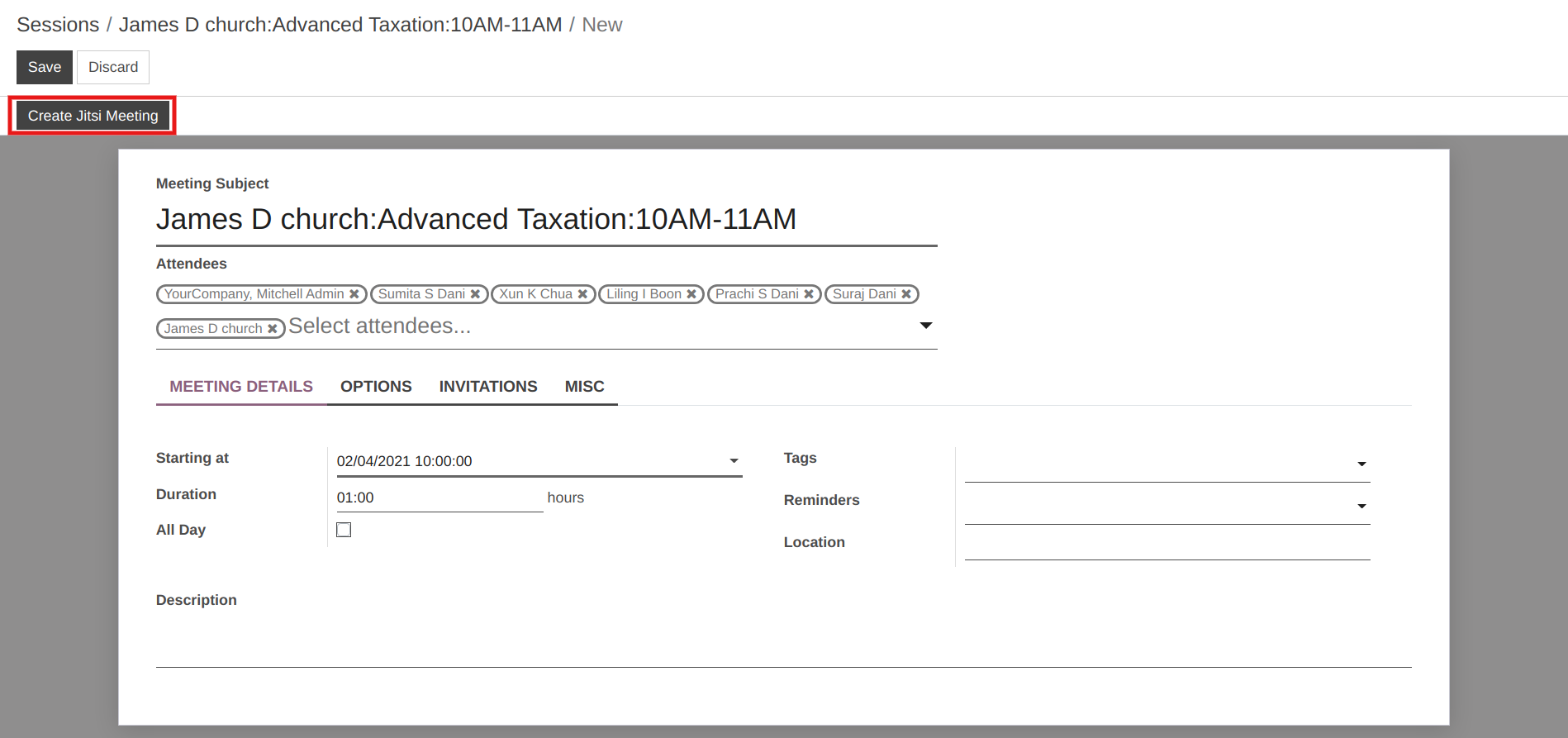
Click on button Create Jitsi Meeting. the wizard will open .In that wizard, Here Invite via Email boolean, Attendee Password, the email will be sent to all the attendees of the session for this video conference meeting, and click on Create Meeting.
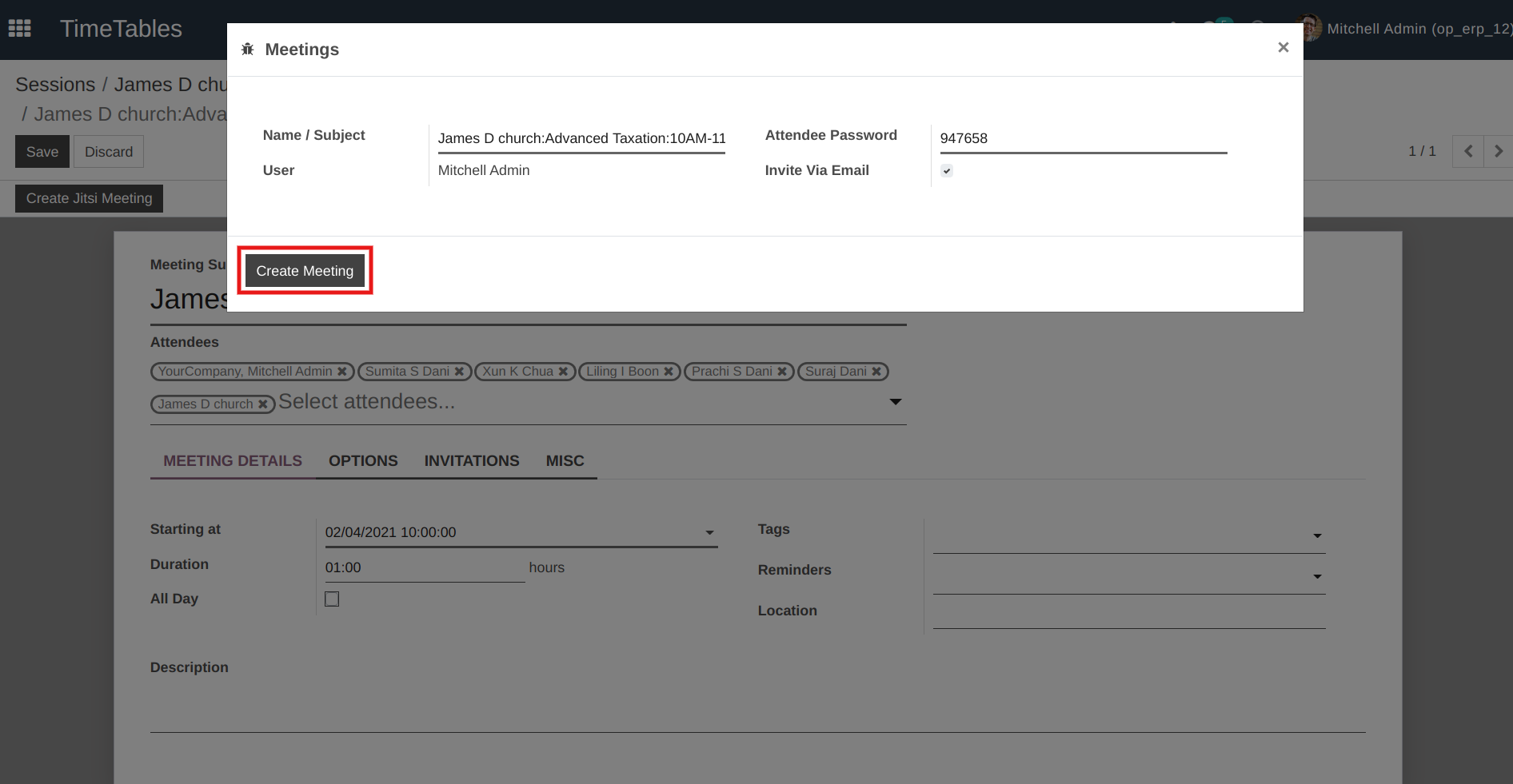
Here under the Invitation Tab, you can see the url of all the attendees of that session.
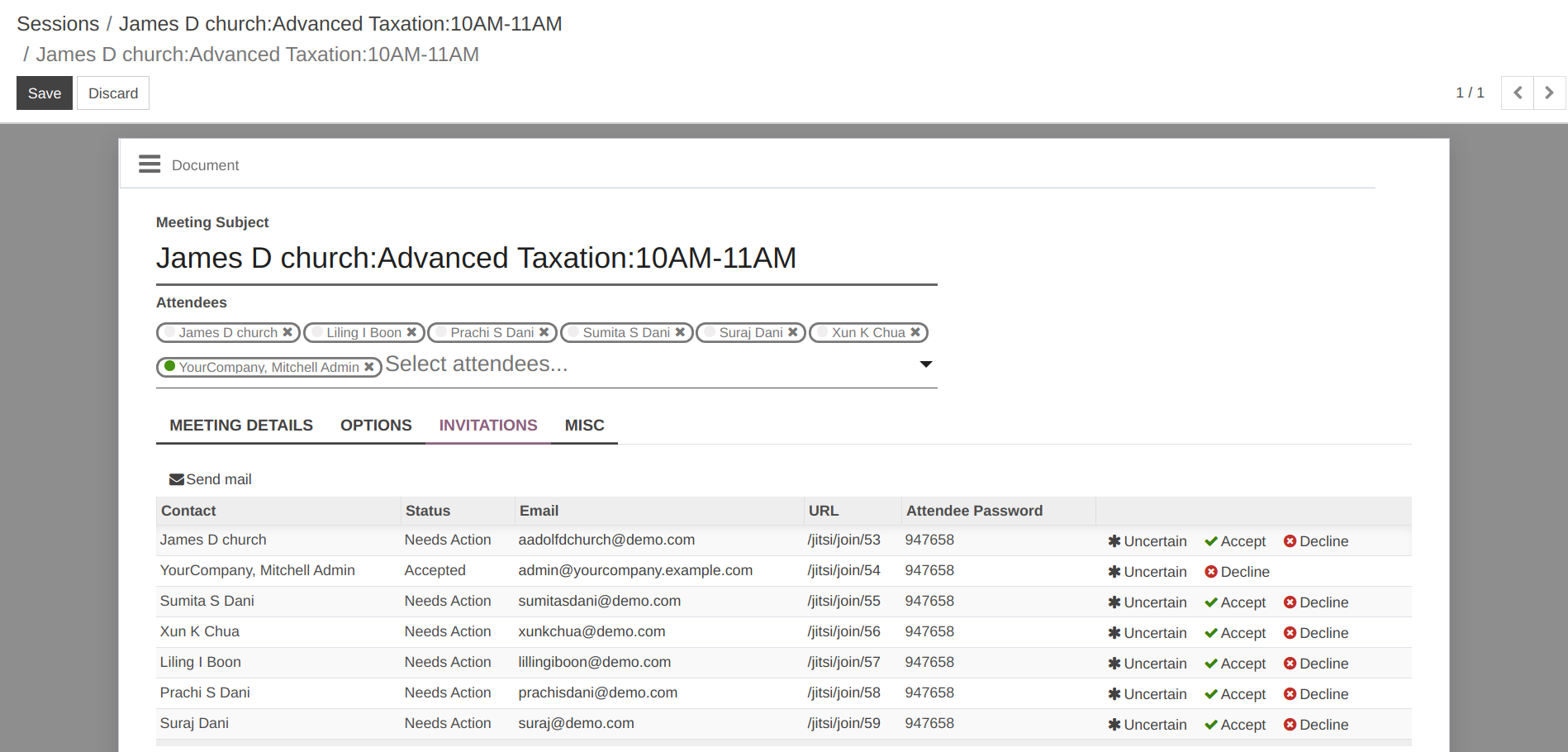
The attendees will receive a link to join with the invitation mail.