Media Requests¶
There are two situations when you need to make a request for book.
A media is already allocated to someone else-Create Media Queue Request.
A media is not available in library-Create a new Media Purchase Request.
Media Queue Requests¶
Go to .
Click on New to create a new media queue request
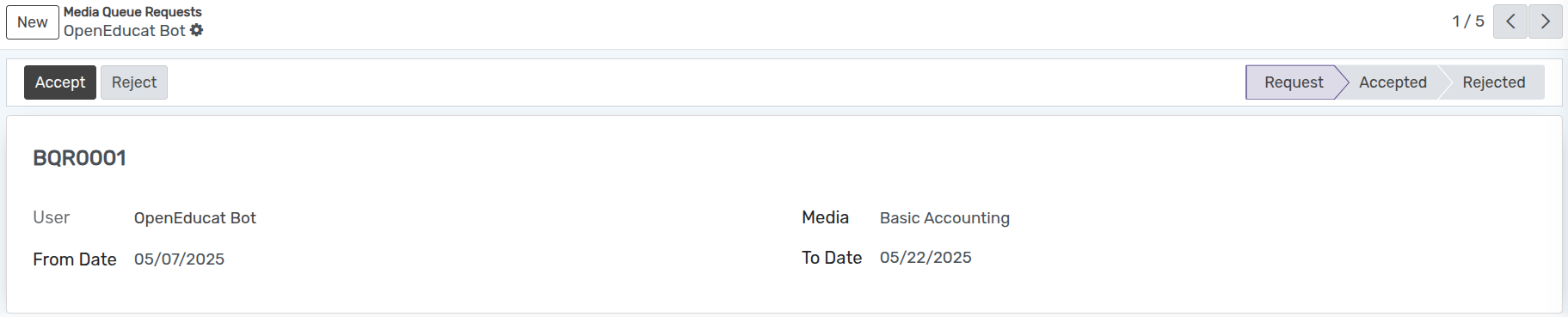
Details of Media Queue Request Form¶
Sequence Number :- It is automatically generated sequence number by OpenEduCat. By default ‘/’ appears here.
User :- User is the name of student/faculty who has requested for a media. By default the name of the person who is logged in appears in this field.
Media :- Media is the name of the book.
From Date :- From Date is the from which date the person wants to have media. By default todays date appears here.
To Date :- To Date is the last date till which person can keep that media with him.
Workflow of Media Queue Request¶
By default the state is
Requestwhich means the book request is just created.Click on
Acceptbutton to accept request. It changes the state fromRequesttoAccepted.In case if you want to reject the request, click on Reject button. If you do so, the state will be changed to
Rejected.If media is in reject state and you want to request it agian click on
Request Again
Media Purchase Requests¶
Student or faculty can request for a new media. That is why you can create a new purchase media request.
Go to .
Click on New to create a new media purchase request.
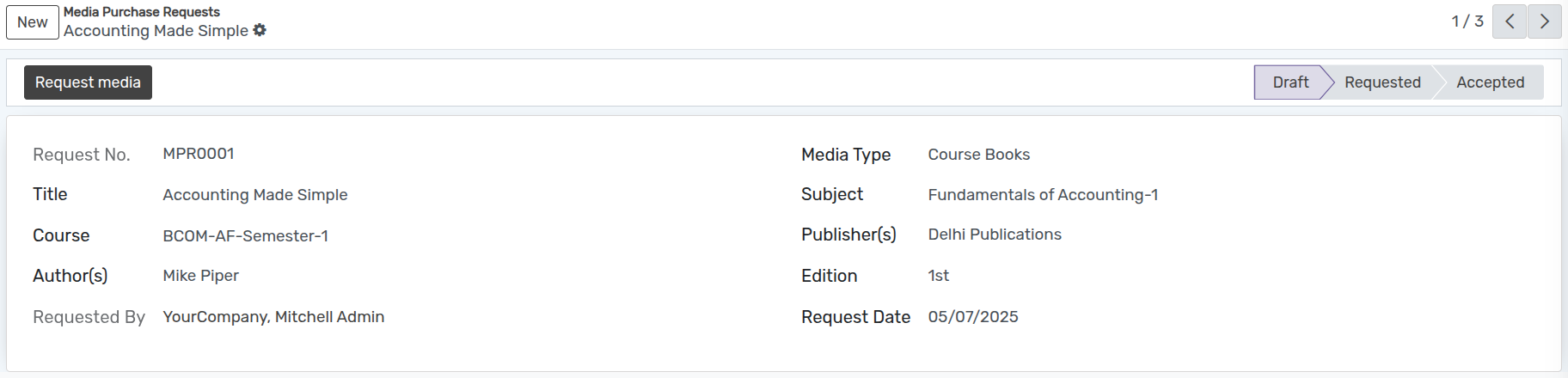
Details of Media Purchase Request Form¶
Title :- Title is the name of the media.
Media Type :- Select Media type whether it is course Book or Rerence Book etc.
Course :- Course is the name of the course whose students can use this media.
Subject :- Specify the subject of media.
Author(s) :- Specify the name of author in Author field.
Publisher(s) :- Publisher is the name of the publisher of this media.
Requested By :- Select person who is requested for media.
Edition :- Specify the edition of the media you want to have in library.
Workflow of Media Purchase Request¶
Default state of the media request is draft. Click on Request Media button for confirming the book request. It changes the state from
DrafttoRequested.Click on Accept to accept the request. It changes the state from
RequestedtoAccepted.Click on Reject to reject the request. It changes the state
Rejected.