Getting Source Code¶
Go to google.com and search OpenEduCat github.

Click on OpenEduCat github link.
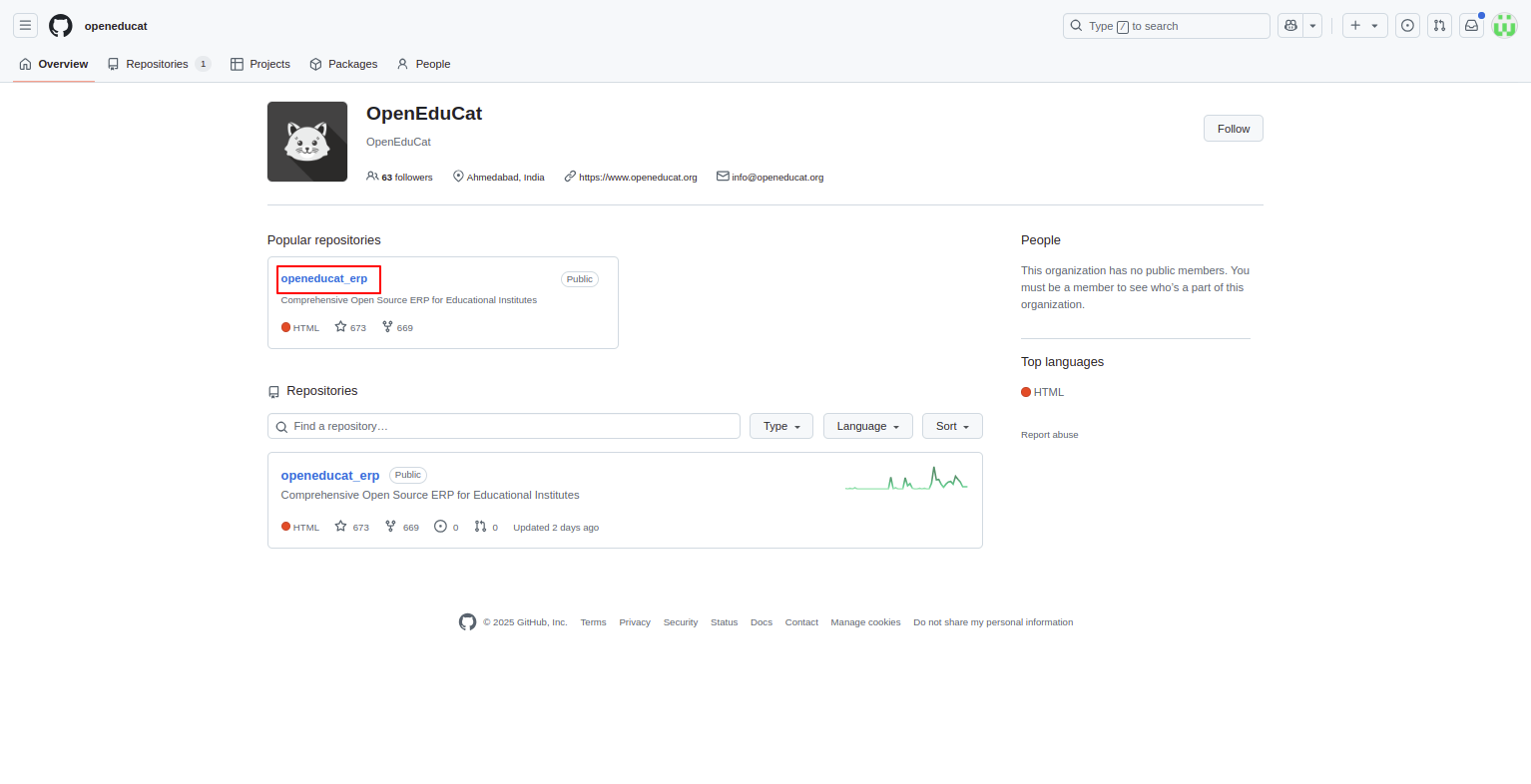
Click on openeducat_erp.
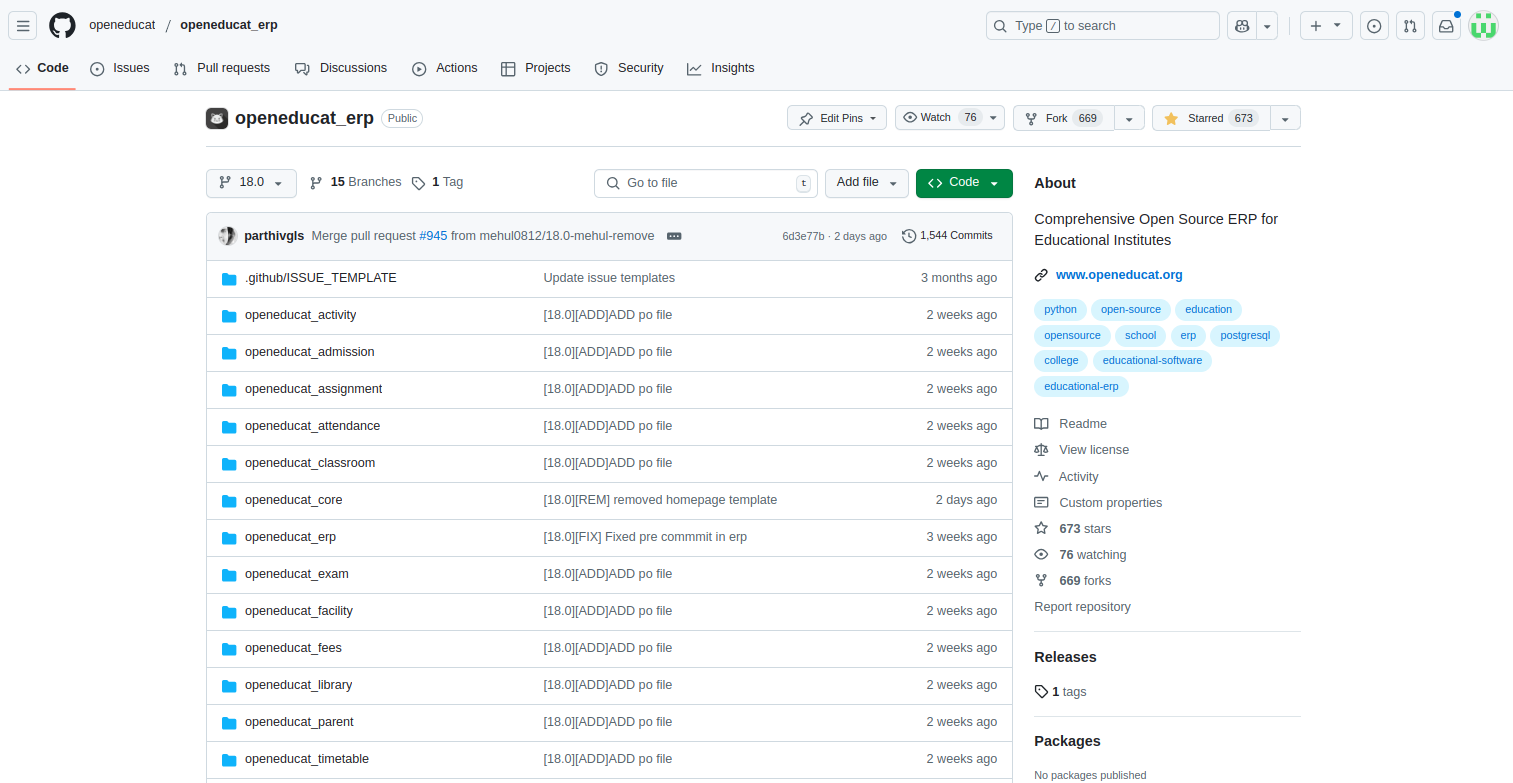
Go to Code –> Download ZIP, to get a Source Code.
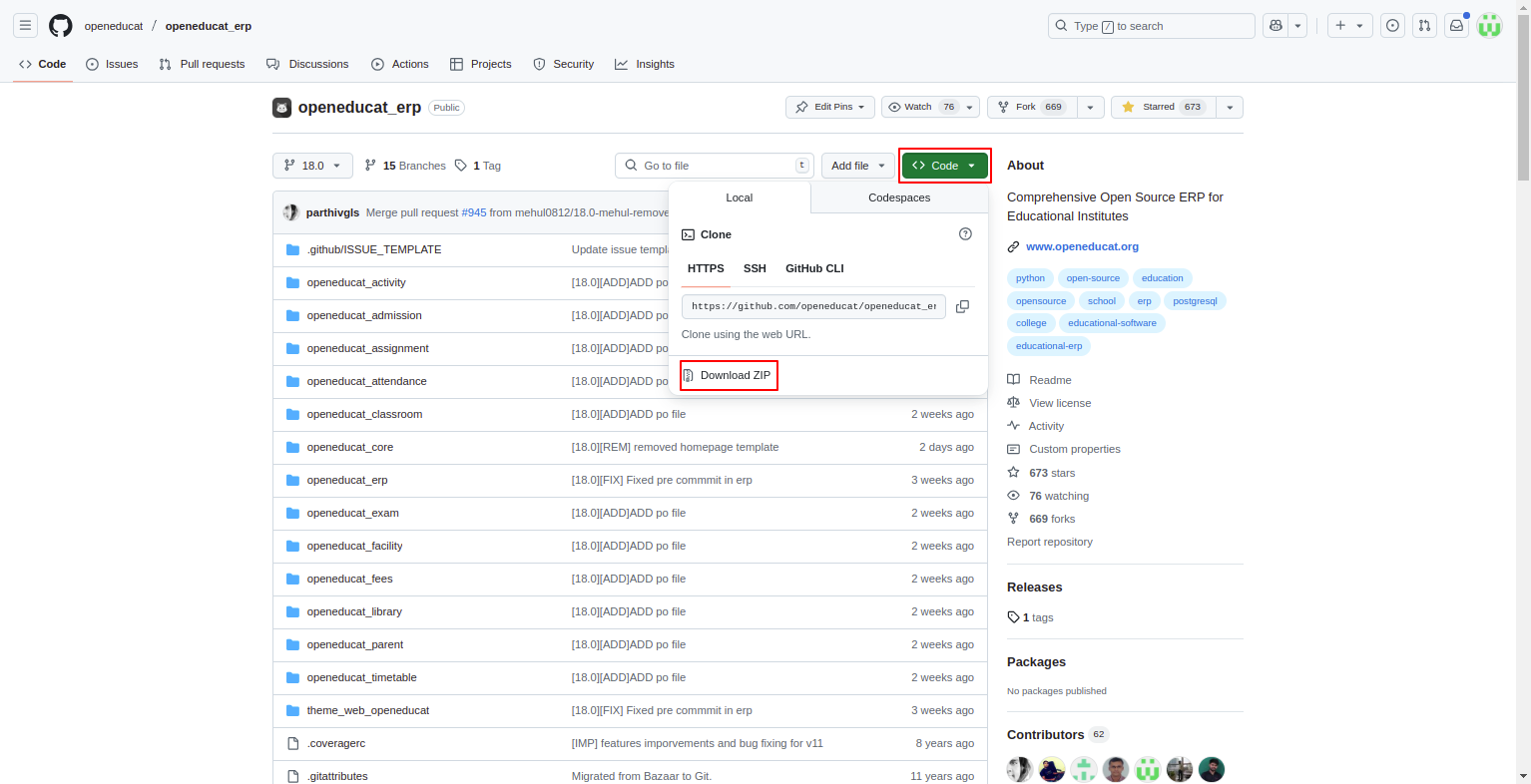
Setting up Company¶
Go to .
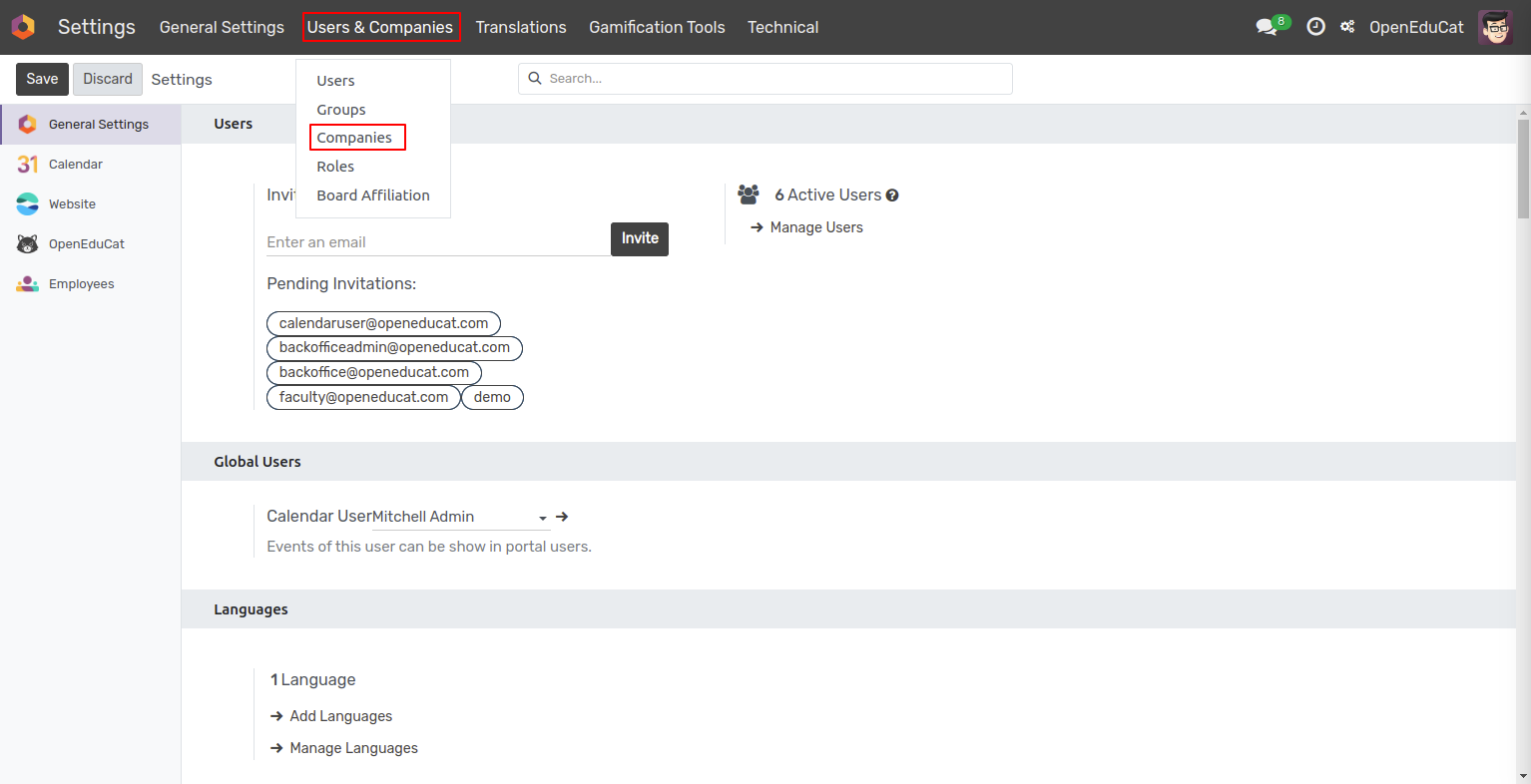
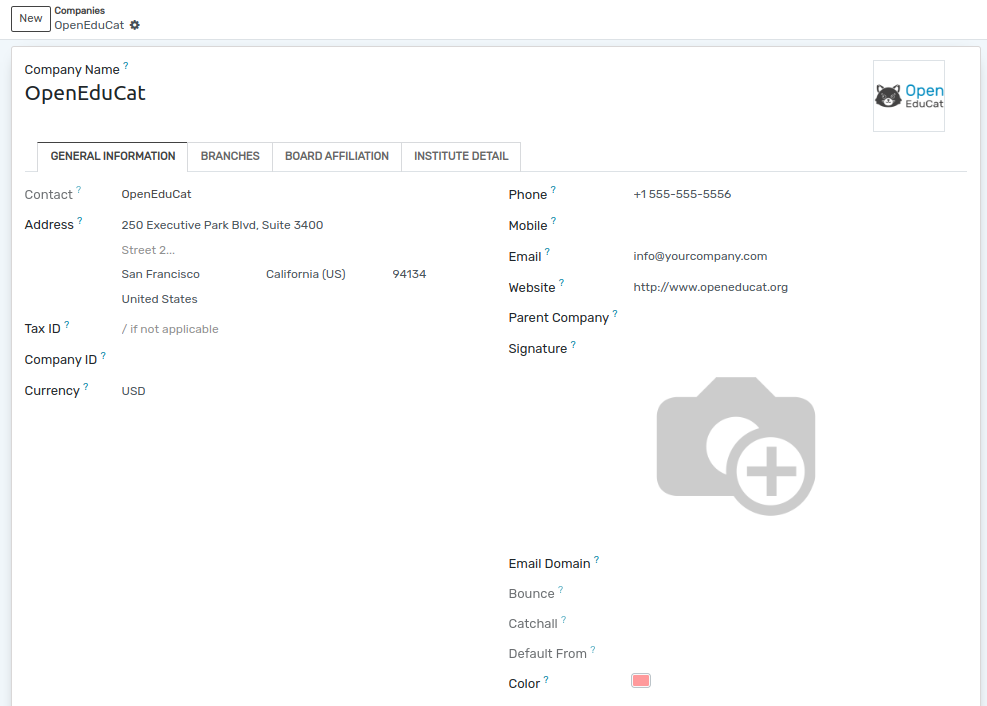
Name :- Provide Name of the Company.
General Information¶
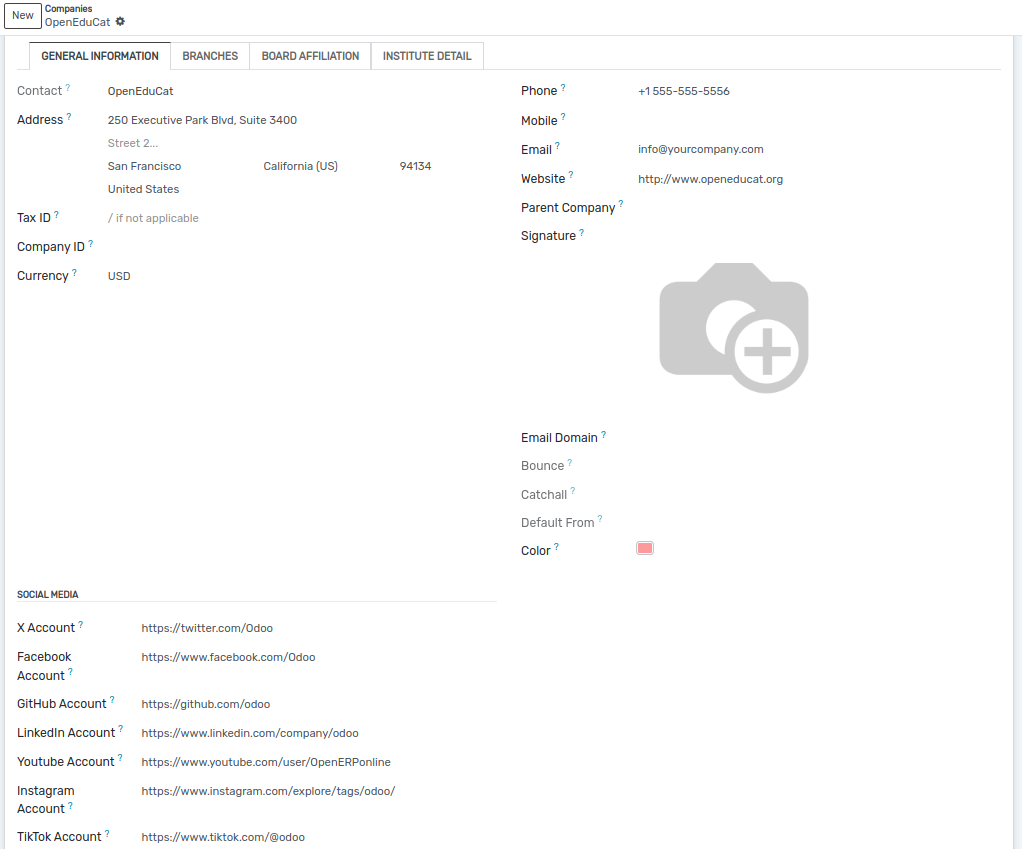
Contact :- It will automatically add.
Address :- Specify the contact details of the company in here with details like street, city, state, zip code, country, phone number, mobile number and email.
Website :- Specify the website of company in here.
Tax ID :- Add a Tax ID of the company.
Company Registry :- Add Company Registry of the company.
Currency :- Select a Currency of the company from the list.
Social Media :- Fill the Social media information of the company.
How to create Database¶
Go to .

Click on Create Database.
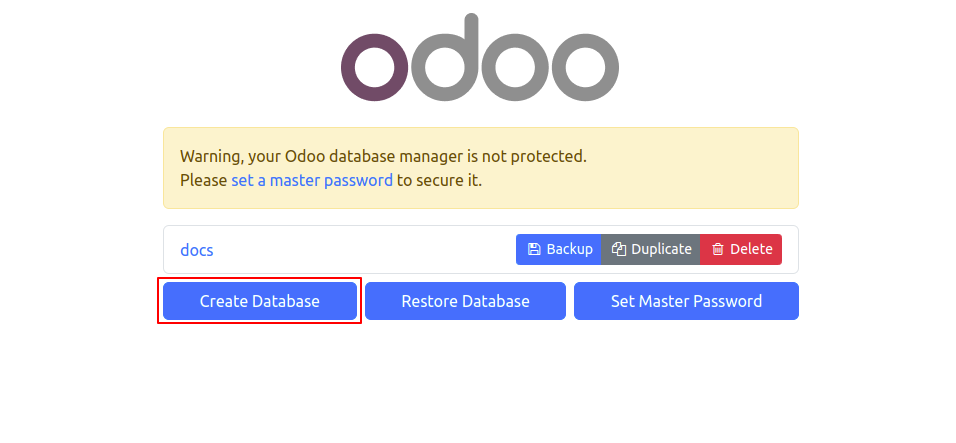
Fill the details in database form, and click on Continue.
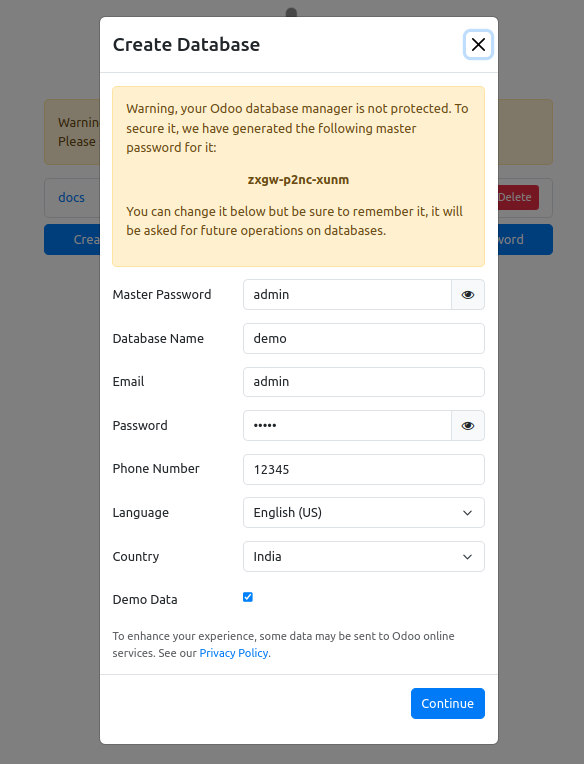
How to install OpenEduCat¶
Go to , and search OpenEduCat Core.
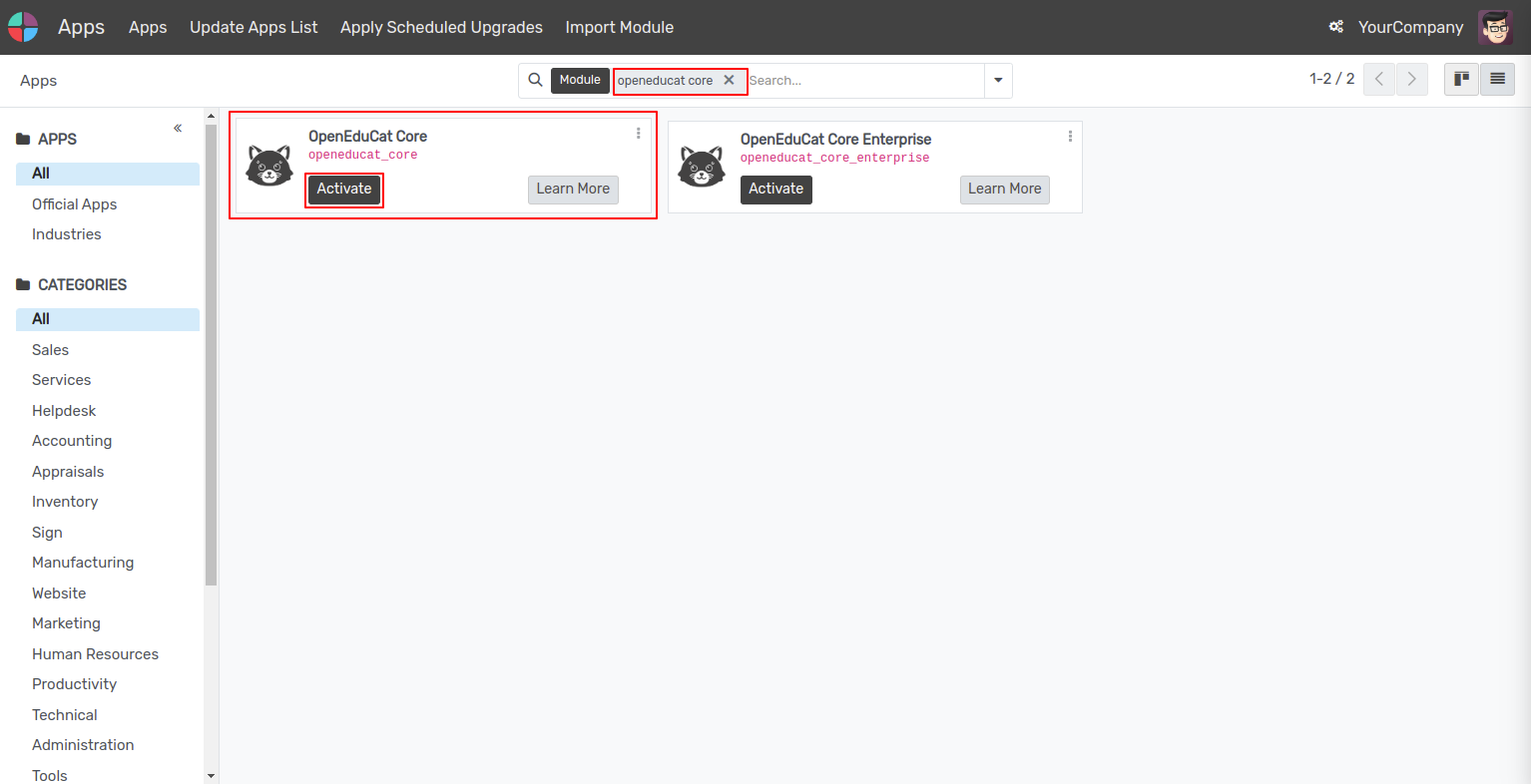
Click on Active.