How To Create Material¶
Create Material¶
Upload Material For Library And Publish It Online. Set Your Publish Policy For Your Material When You Want To Publish.
Go to .
Click on New to create a new Material.
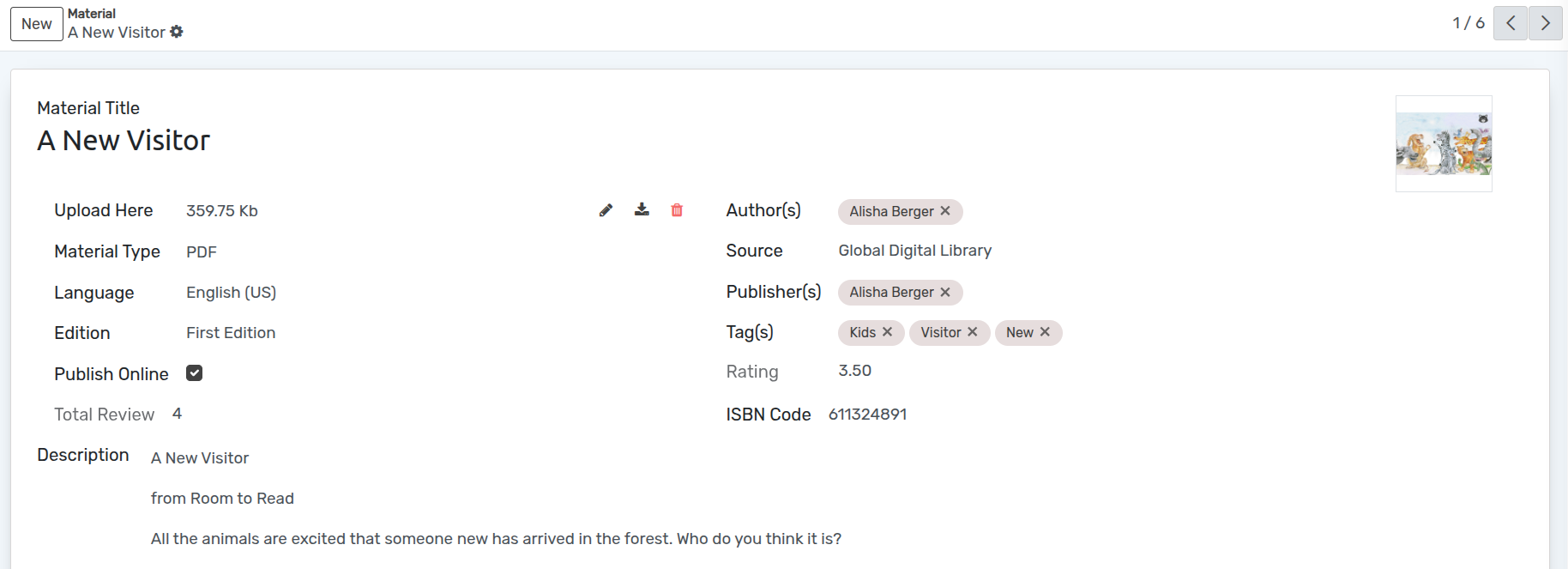
Details of Material¶
Material Title :- You can provide the name of the Material in the name field.
Upload Here :- Upload PDF or AudioBook based on selected Material Type.
Material Type :- Select material type whether it is PDF or AudioBook.
Language :- Select a Material Language from the list.
Edition :- You can provide the name of edition of the Material in the Edition field.
Publish Online :- If you wish to Publish current material on website, click on Publish Online check box.
Author(s) :- Select or Create Author of the Material from the list.
Source :- You can provide the name of source of the Material in the Source field.
Publisher(s) :-Select or Create Publisher of the Material from the list.
Tag(s) :- Select or Create the material tags from the list.
ISBN Code :- You can provide the ISBN Code of the Material.
Rating :- Display given rating of Material from Reader.
Total Review :- Display total count of Reviewer of current material.
Description :- Specify the details of Material in description field.
Pages in Material¶
Enrollments¶
Under the Enrollments, you can see the Enrollments of the current Material.

Reviews¶
Under the Reviews, you can see the Reviews of the current Material from User.
