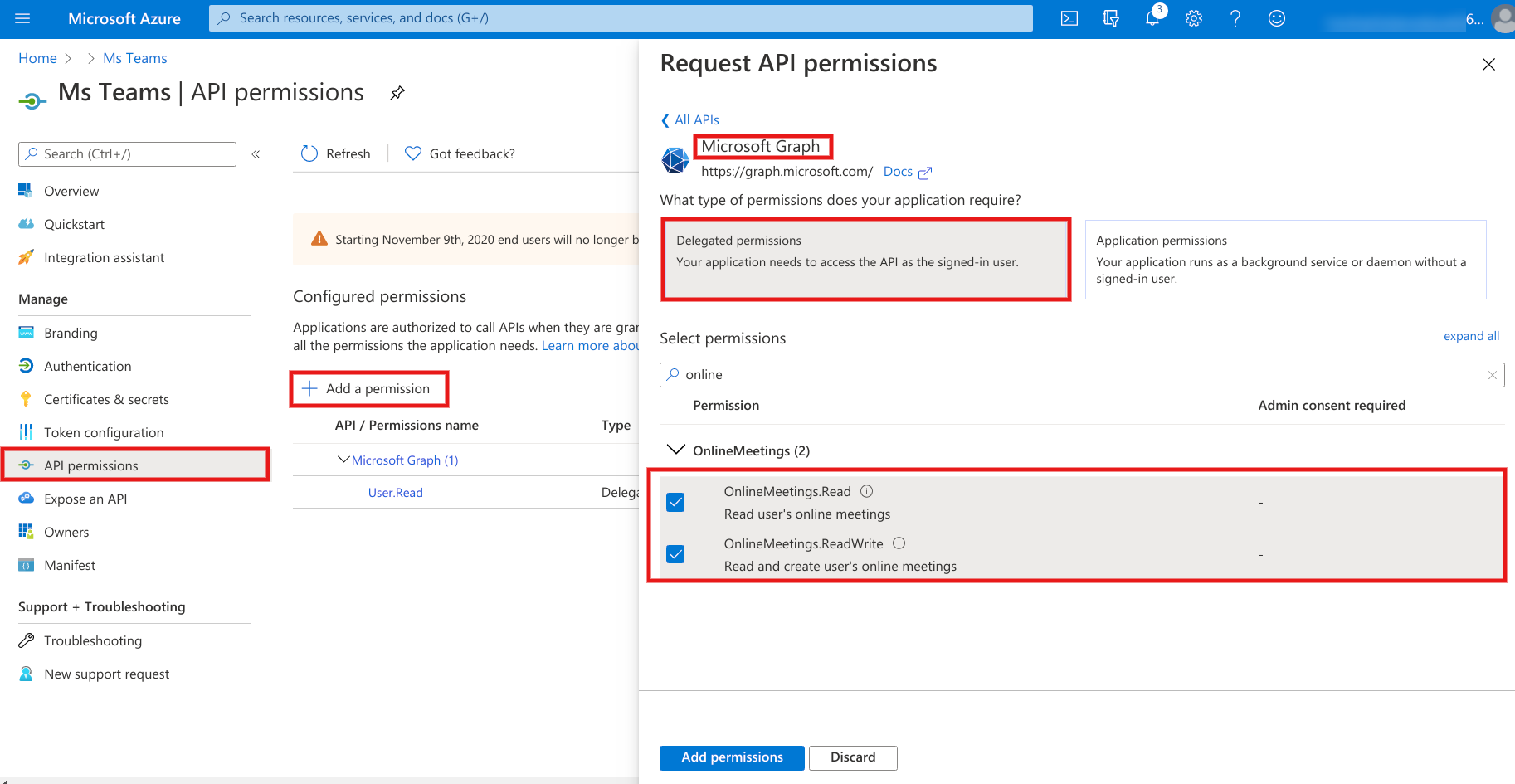How To Configure Microsoft Teams¶
Configuration steps for Microsoft Teams¶
Go to portal.azure.com and Login with your Microsoft account and go to Azure Active Directory.
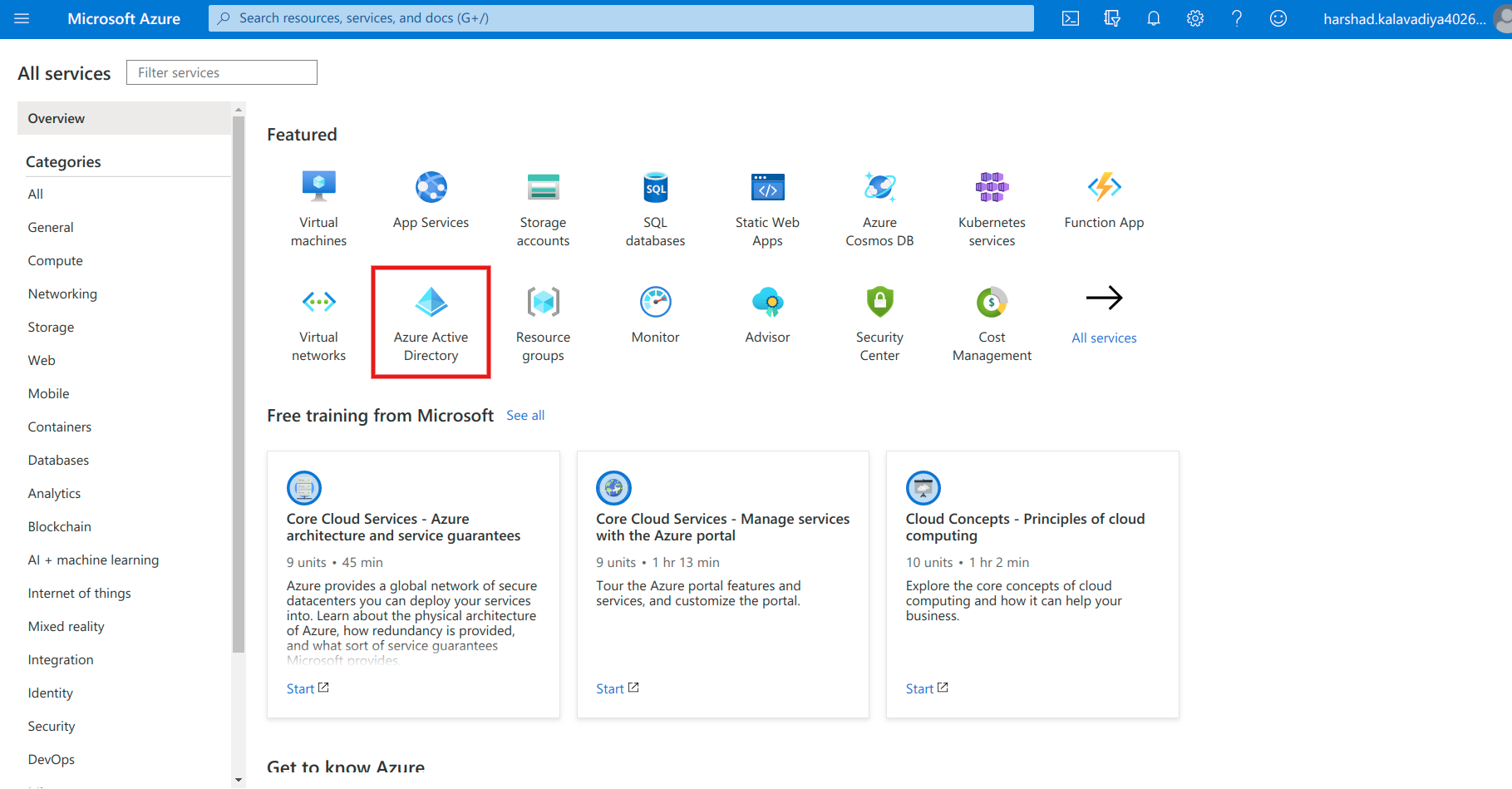
In Azure Acive Directory click on App regestration –> New Registration.
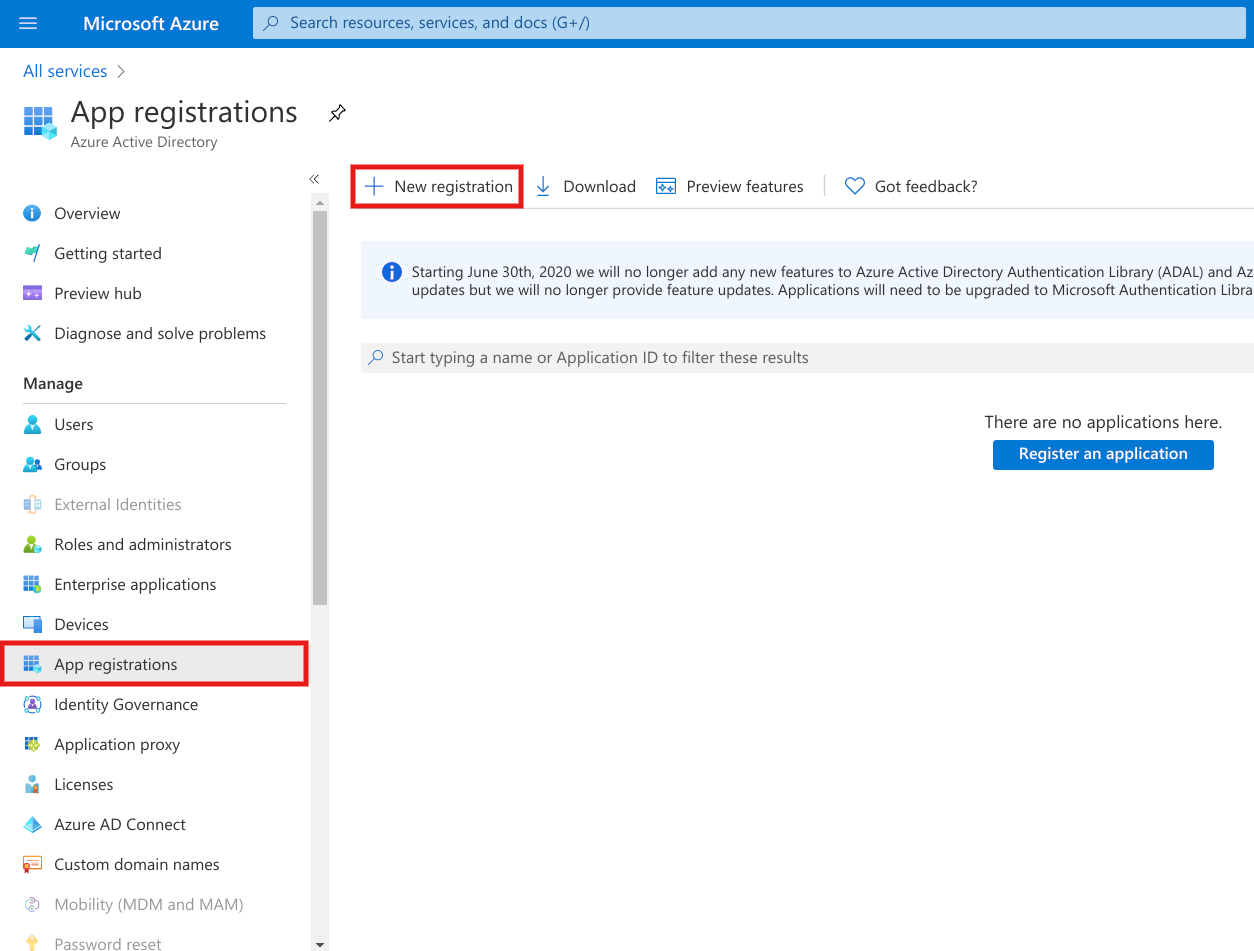
Fill out the name for your application, select the Supported account types Accounts in any organizational directory and personal Microsoft accounts.
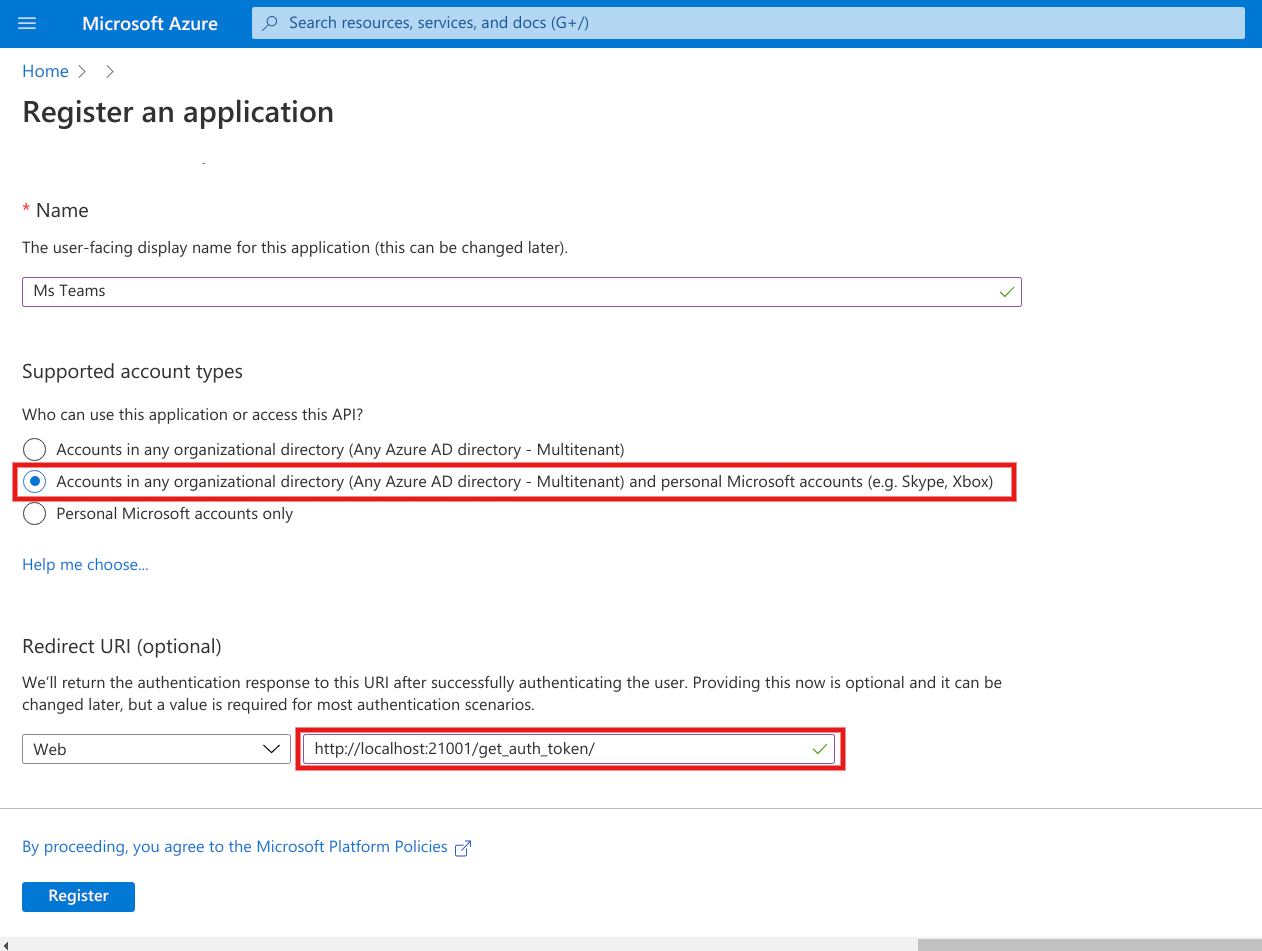
Paste the redirected url which will be generated in Settings –> OpenEduCat, and at the bottom click on Register.
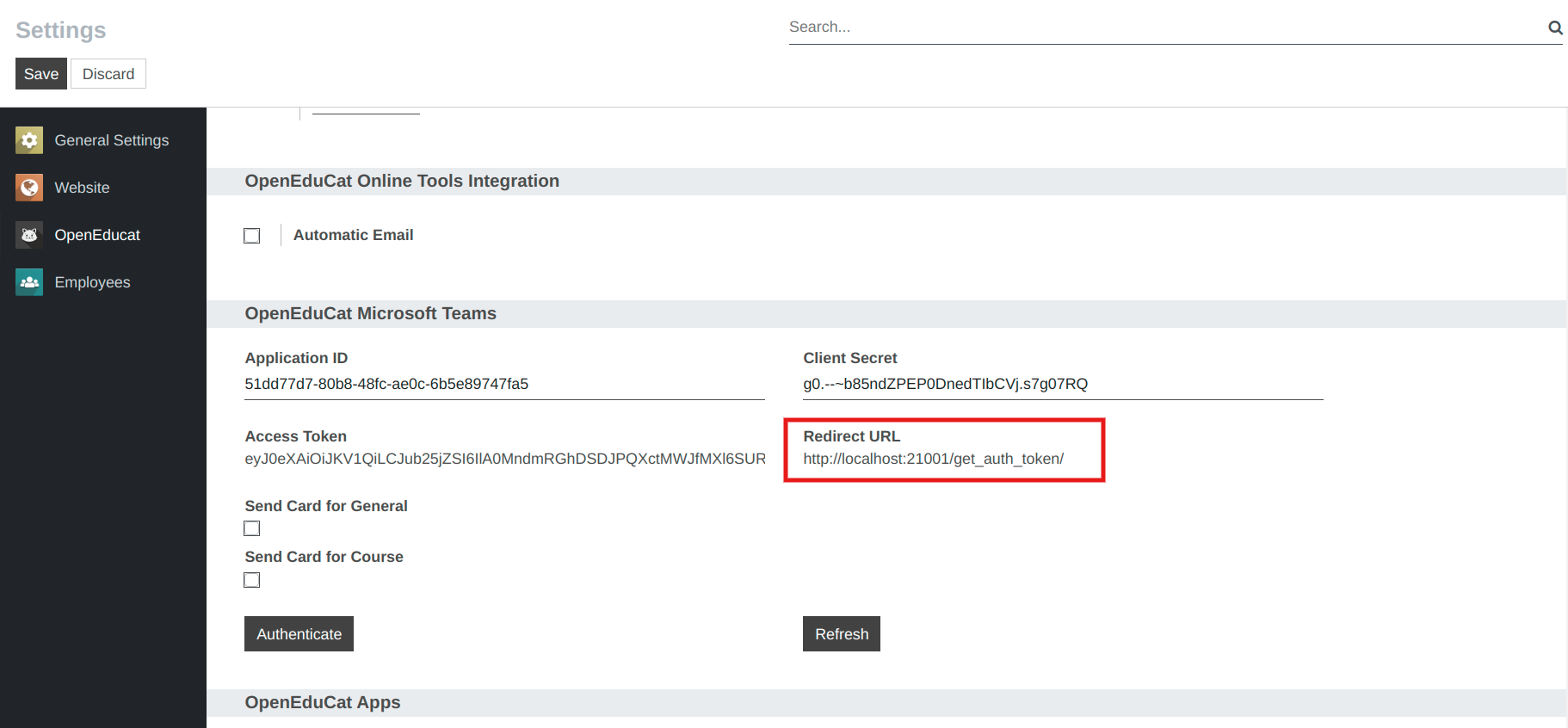
Copy and save the Application ID which will be used further.
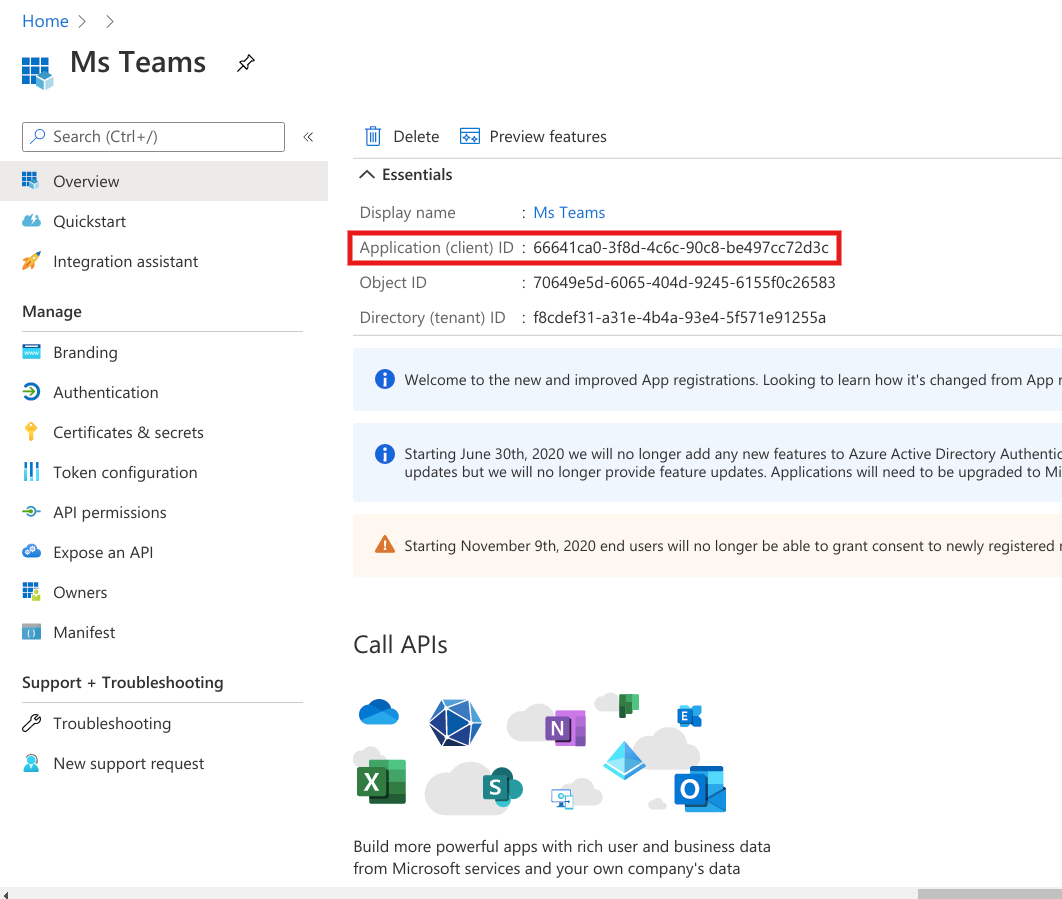
Now click on Certificates and Secrets –> New Client Secret, and add the client secret.
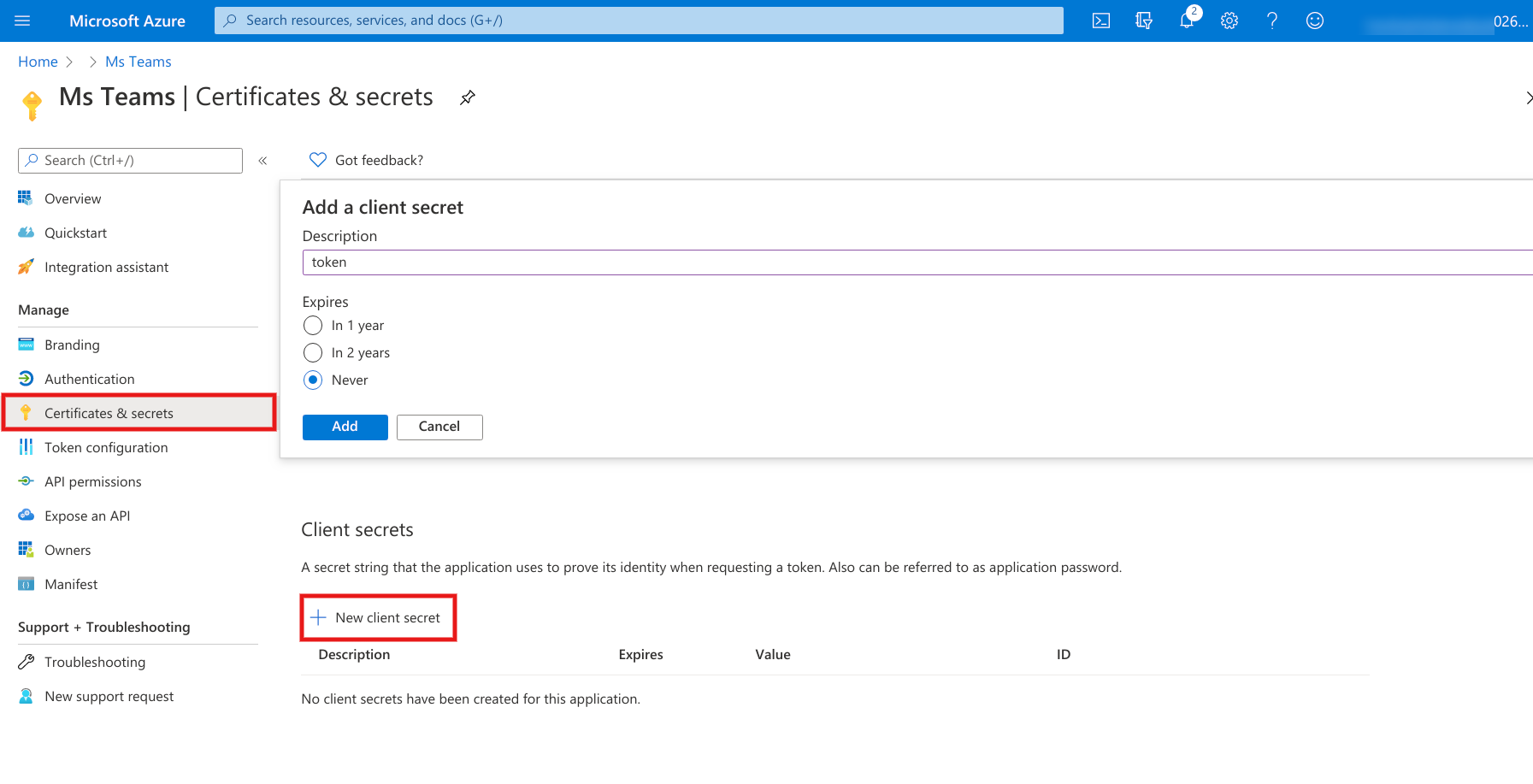
Copy and save the Client secret ID which will be used further.
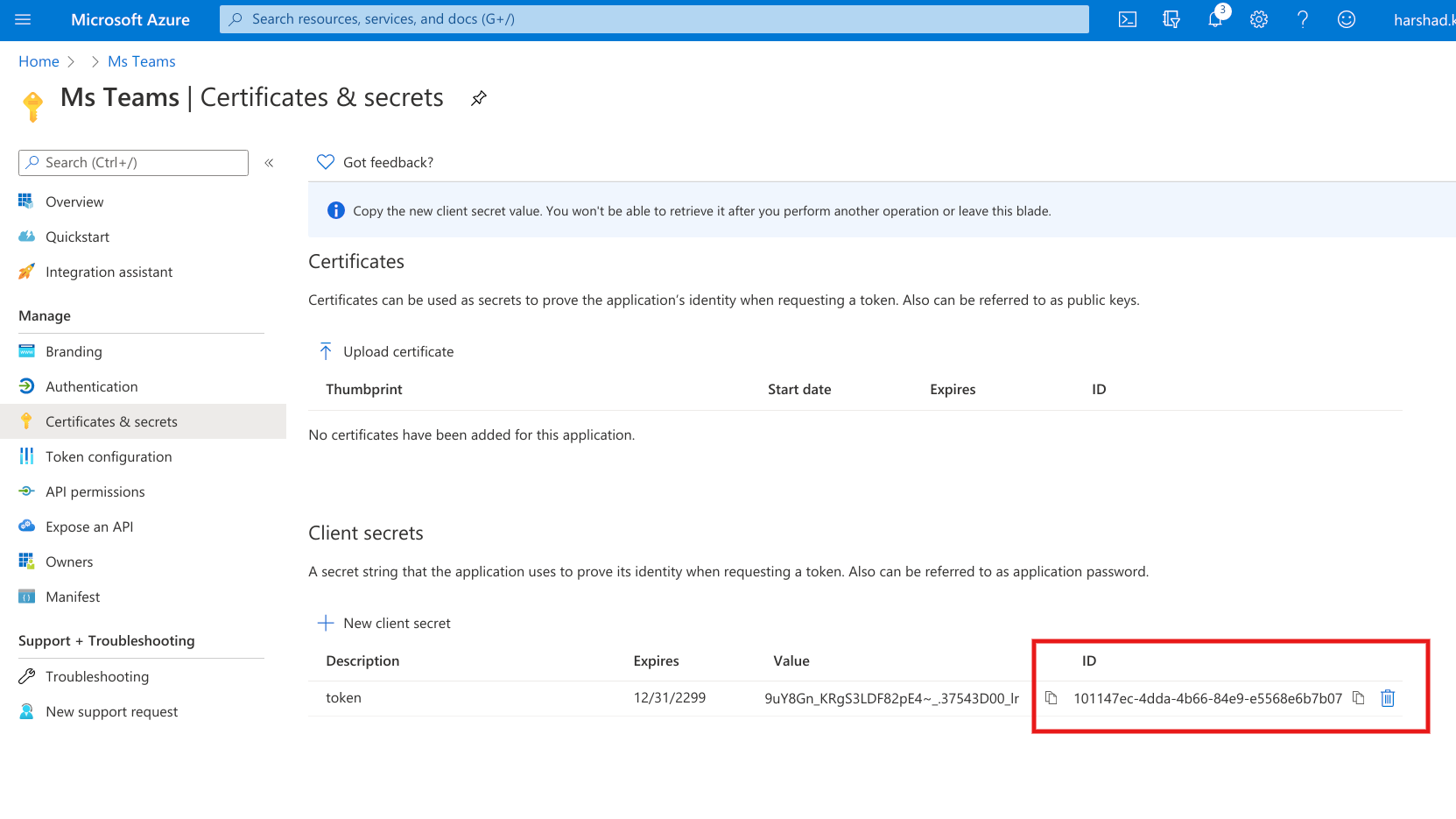
Now click on API Permissions –> Add Permissions –> Microsoft Graph –> Delegated Permissions, to add permissions.
Search and add OnlineMeetings.Read & OnlineMeetings.ReadWrite then click on Add Permissions.