Configure Exam¶
OpenEduCat provides the facility to configure exam related details like Exam types and Exam Rooms. The goal of giving a facility to configure the exam type is,institute may take different types of exam. Better to make it configurable and let Administrators configure these details.
Exam Type :- Using this, you can configure the types of exams.
Exam Room :- Here you can specify the exam room details that can be used while there are exams in institute.
Configure Exam Types¶
Go to .
Click on New to create a new exam type.

Details of Exam Types Form¶
Name :- Give name of the exam type.
Code :- Specify the code of the exam type. The size of the code should not be more than 4 characters in length.
Configure Exam Rooms¶
Go to .
Click on New to create a new exam room.
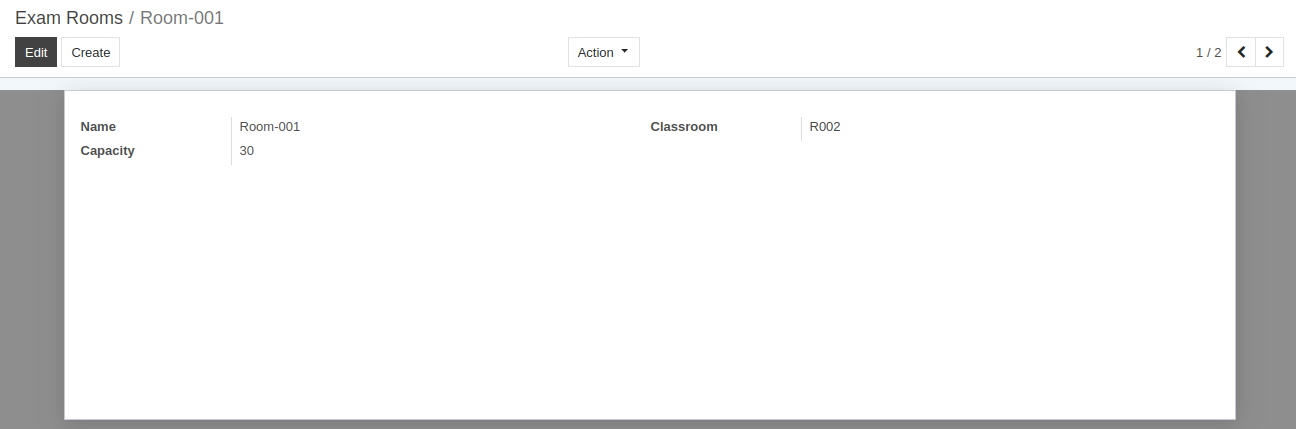
Details of Exam Rooms Form¶
Name :- Give name of the exam room.
Classroom :- Select hte class room from the list here that can be used for taking exams.
Capacity :- Specify the number of persons can be seated in the classroom.