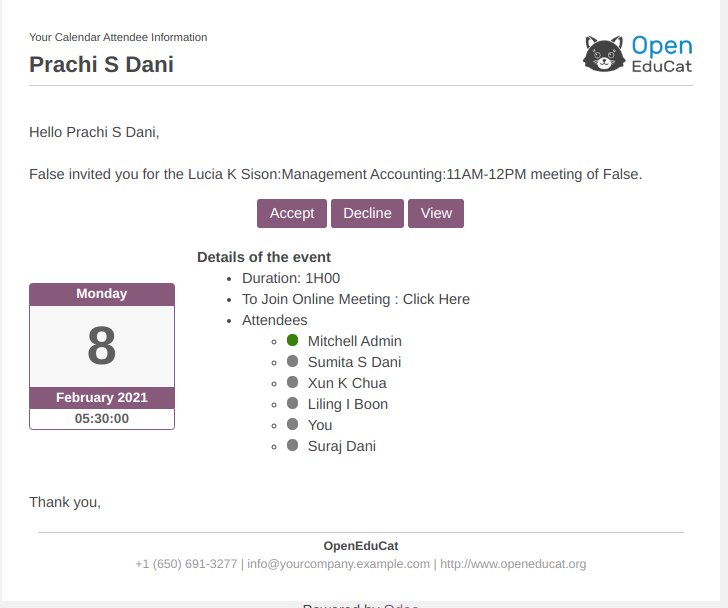Skype Meet Integration in OpenEduCat¶
Configuration steps for Skype Meet¶
User Level Configuration¶
Go to . Here Select Particular Session on which you want to create meeting.
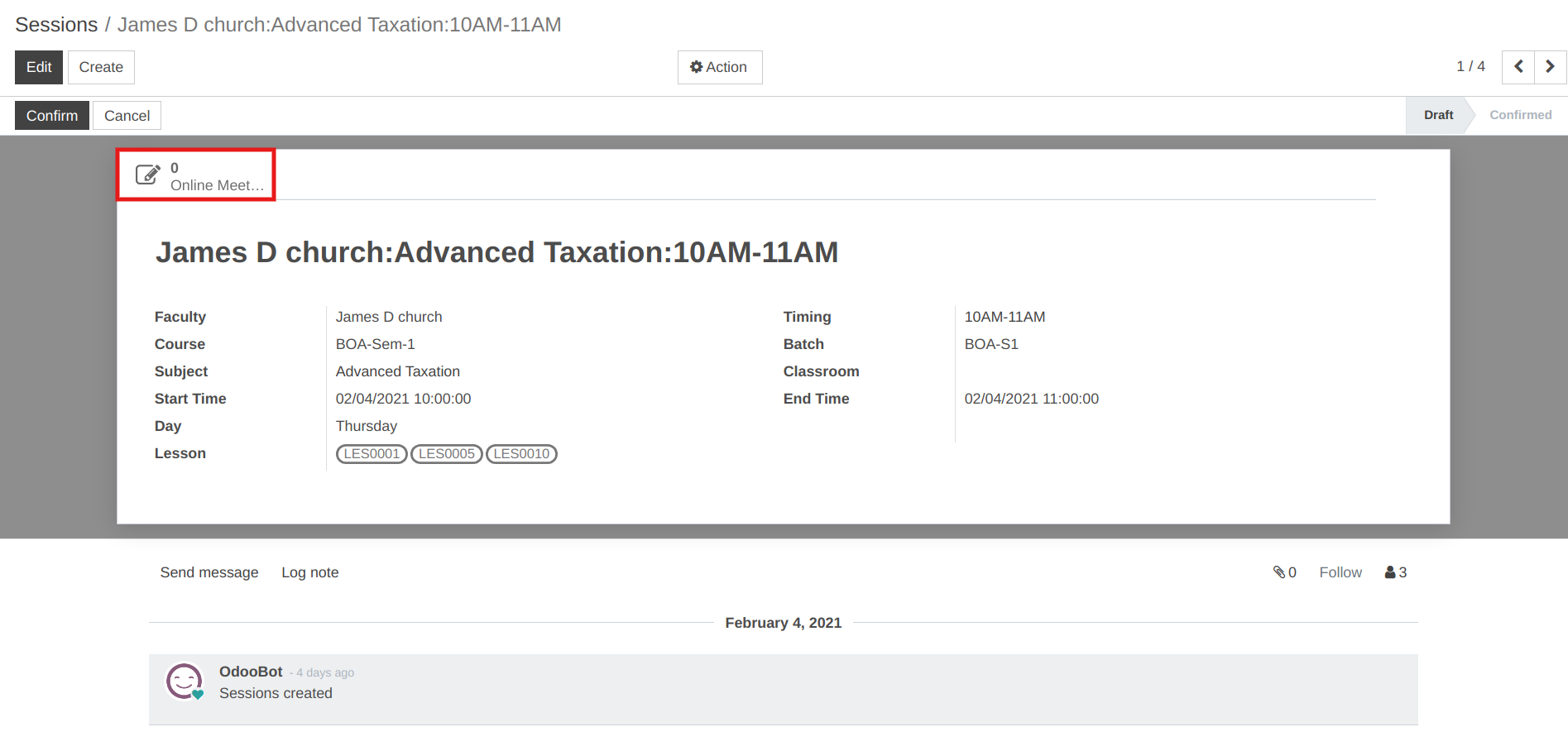
Click on button online meeting the calender will open with all session details.
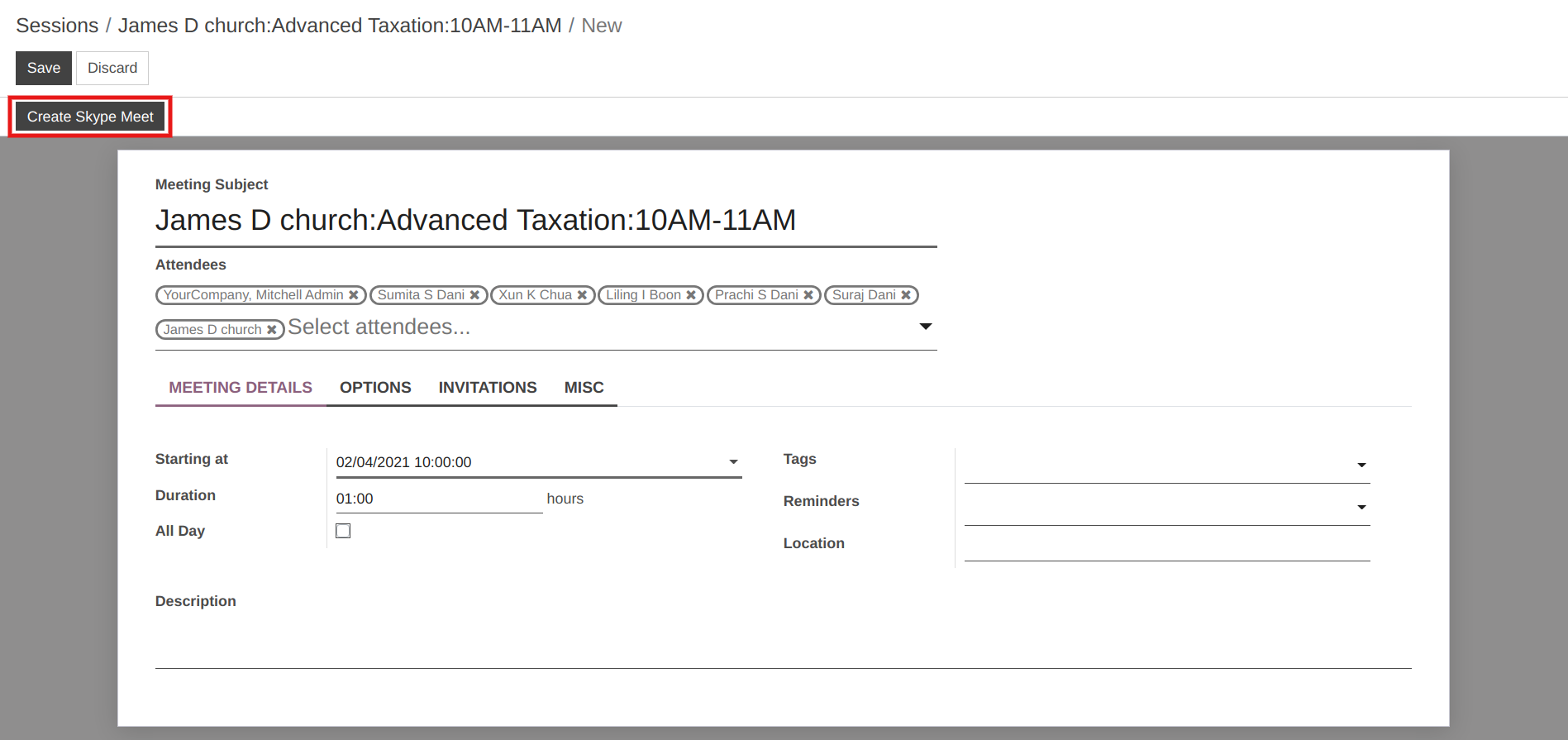
Click on button Create Skype Meet. the wizard will open .In that wizard, Here Invite via Email boolean, the email will be sent to all the attendees of the session for this video conference meeting.
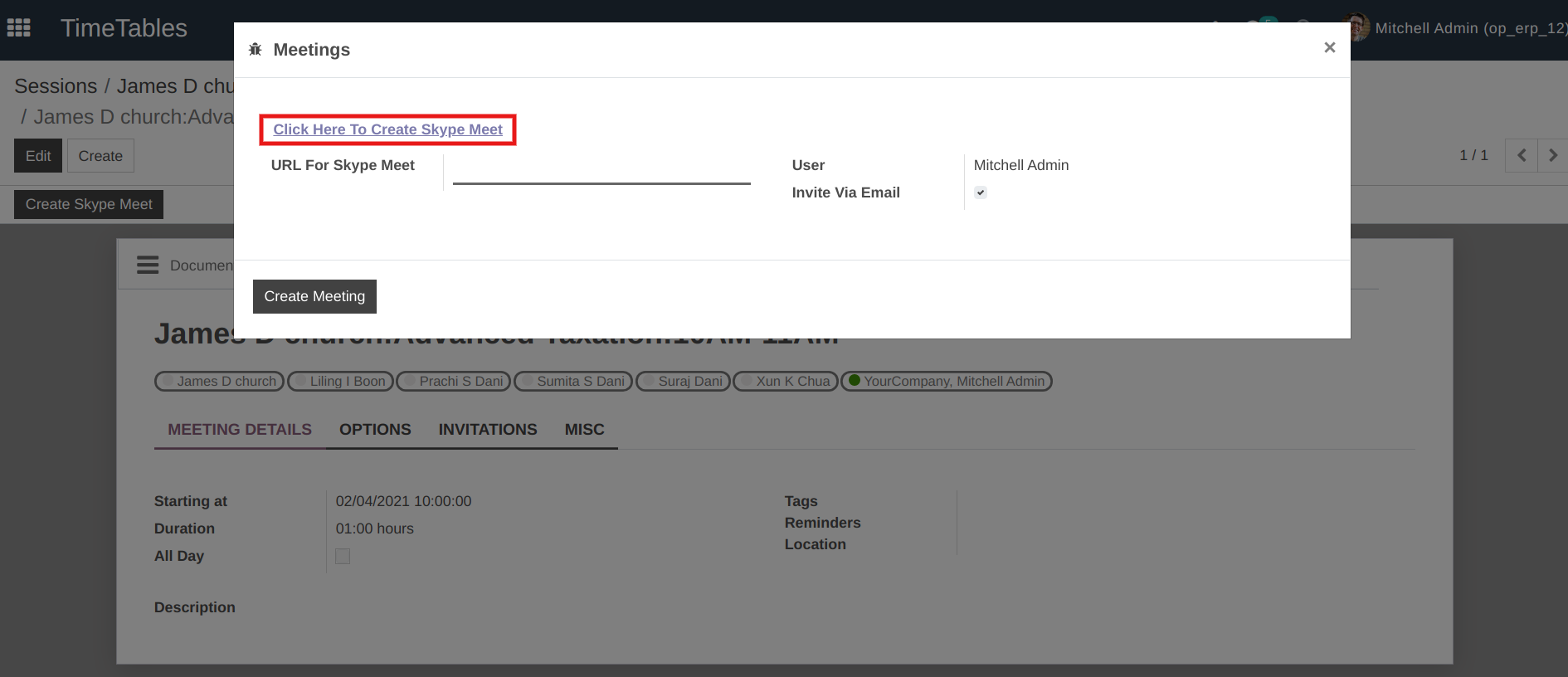
Click on Click Here To Create Skype Meet and it will redirect you to www.skype.com and Login with your Microsoft account.
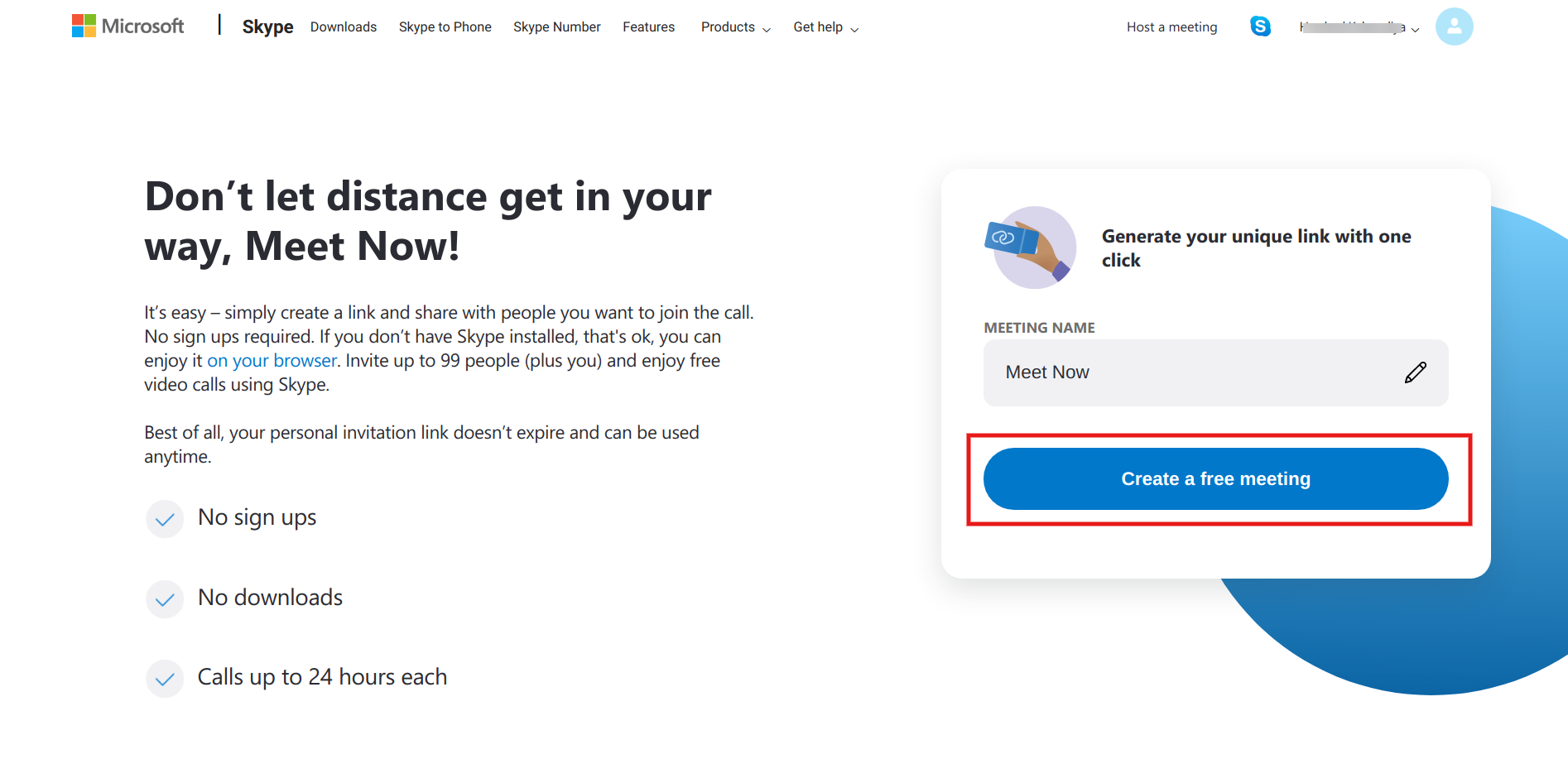
Fill out the name for your meeting, and click on Create a meeting.
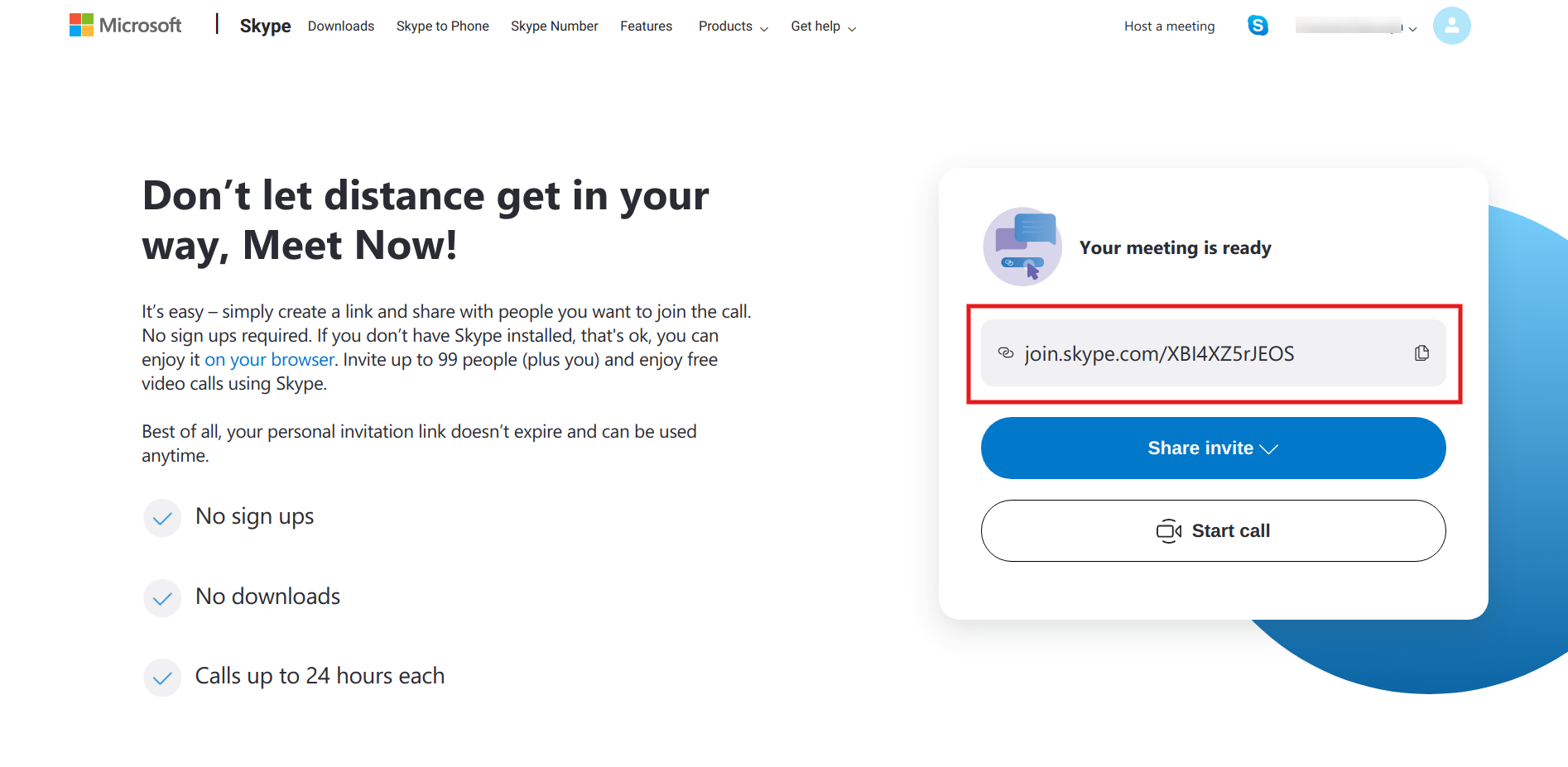
Copy and save the Meeting URL and Paste it in URL For Skype Meet in Openeducat, and click on Create Meeting.
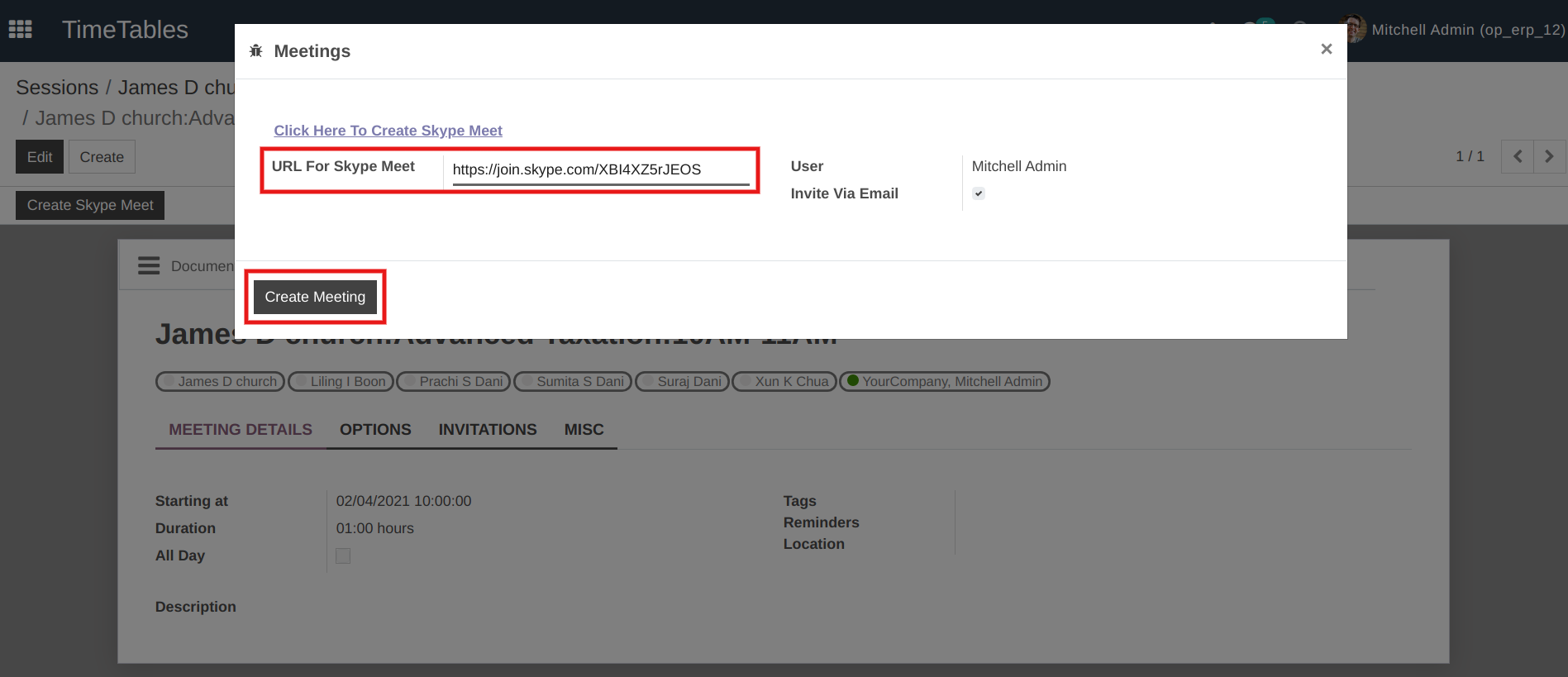
Here under the Invitation Tab, you can see the url of all the attendees of that session.
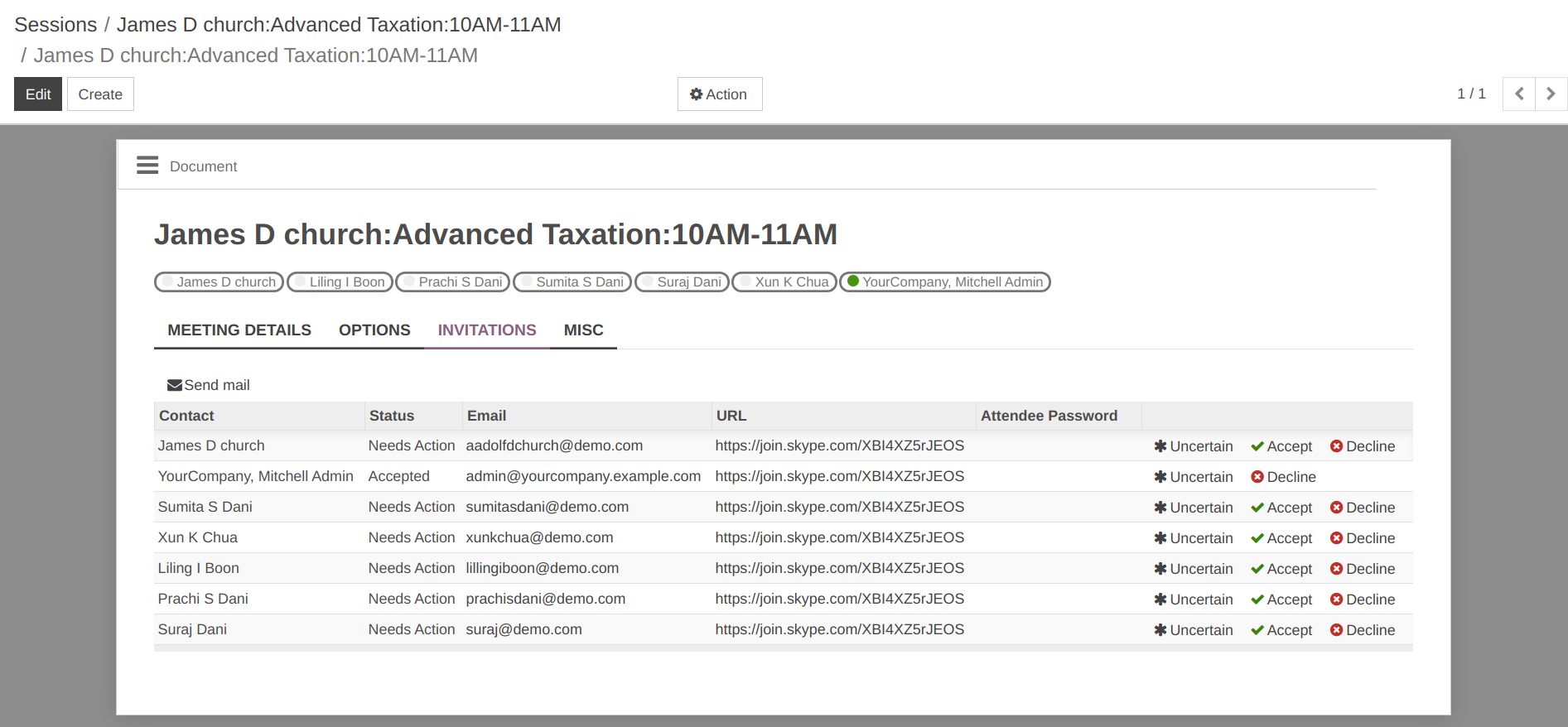
The attendees will receive a link to join with the invitation mail.