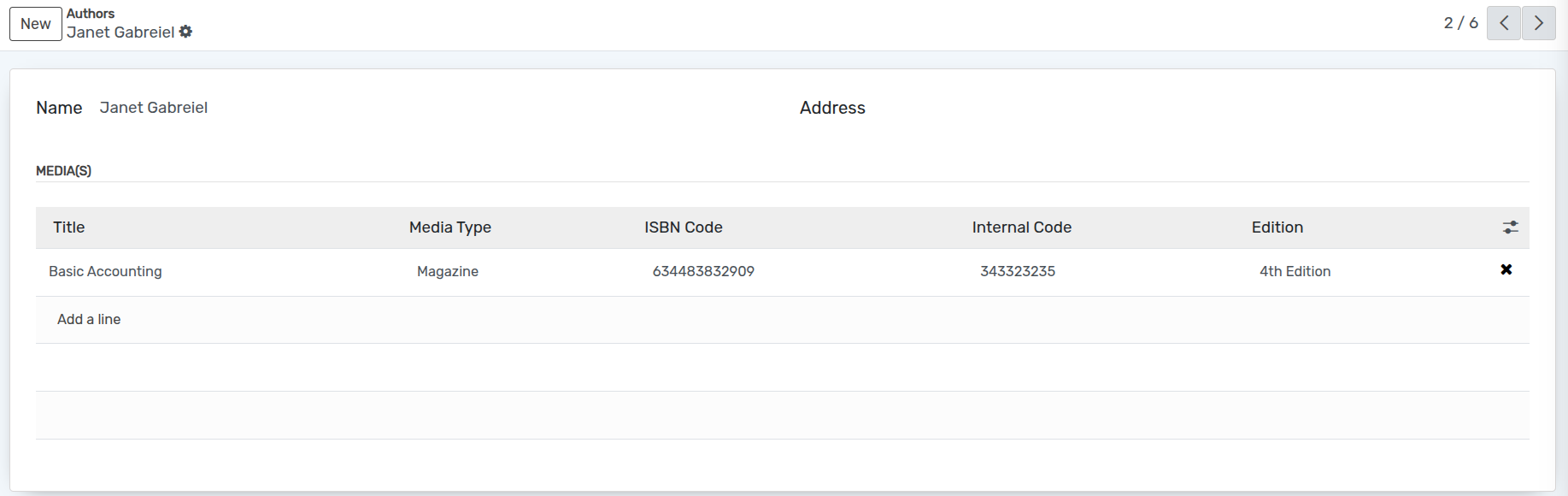Library Configuration¶
OpenEduCat provides the facility to configure library management.
To begin this, you need to configure some data in order to make it working. We refer to this as Configuration. You can configure the data for library like,
Media Type- That is assigned to a book.For example course book , reference book ,magazine.
Publisher- List of publications of which books you have in library.
Authors- List of authors whose books are available in library.
Library Card Type- Specify the type of library card type.For example Bachelor Degree Card , Master Degree Card.
Configure Media Type¶
The Media Type are used for specifying the sub-category of the media. For example, Course Book , Reference Books , Magazine
Go to .
Click on New to create a new media type.

Details of Media Type Form¶
Name :- Assign a name to a media type.
Code :- Assign a code to a media type.
Publishers¶
The media available in library may have different publishers. Sometimes book of particular publisher is preferred by teachers. In such cases you must have publisher related information.
Go to .
Click on New to create a new publisher.
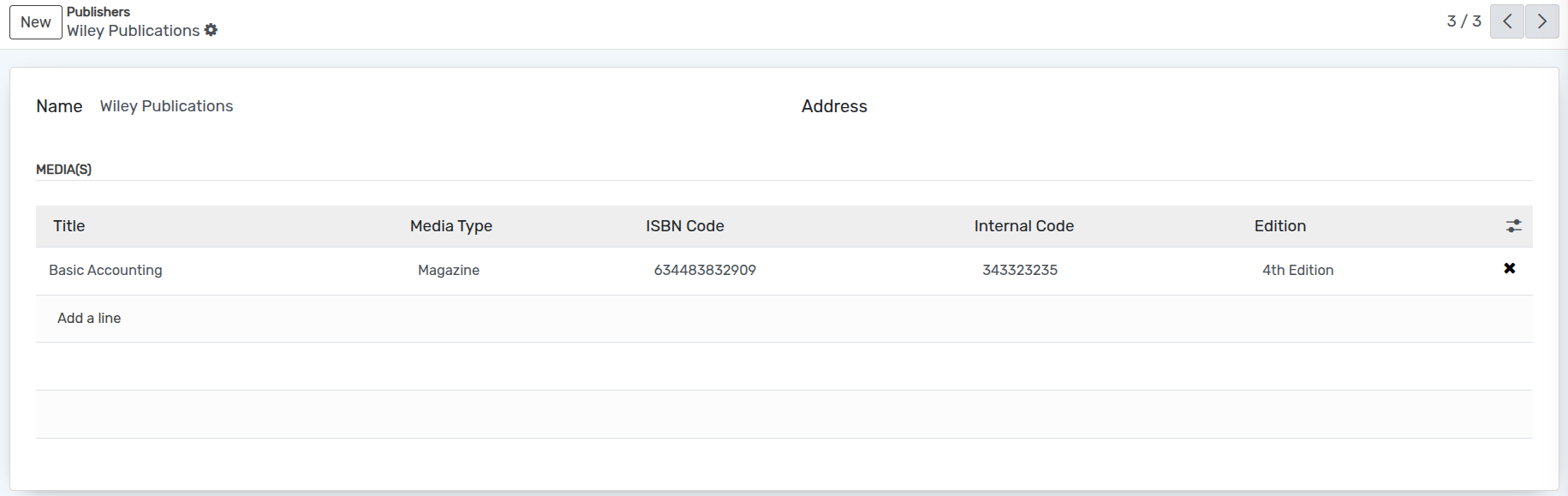
Details of Publishers Form¶
Name :- Name is the name of publication house.
Address :- Address is the name of company whose address is considered as address of the publication.
media(s) :- Media are added in the list automatically when a media is created with particular publisher.
Library Card Types¶
Library cards can be available in different types as it can be used by students, faculties, alumni etc. Those library cards may have different rules application. So its preferable that you configure this type of library cards.
Go to .
Click on New to create a new library card type.

Details of Library Card Types Form¶
Name :- Name is the title of library card type.
Number of medias Allowed :- Specify the number of medias allowed on a card.
Duration :- Duration is the number of days for which the media is allowed to be kept with the person.
Penalty Amount Per Day :- You can specify the penalty given per day to the person, who returns the media after due date in Penalty Amount Per Day field.