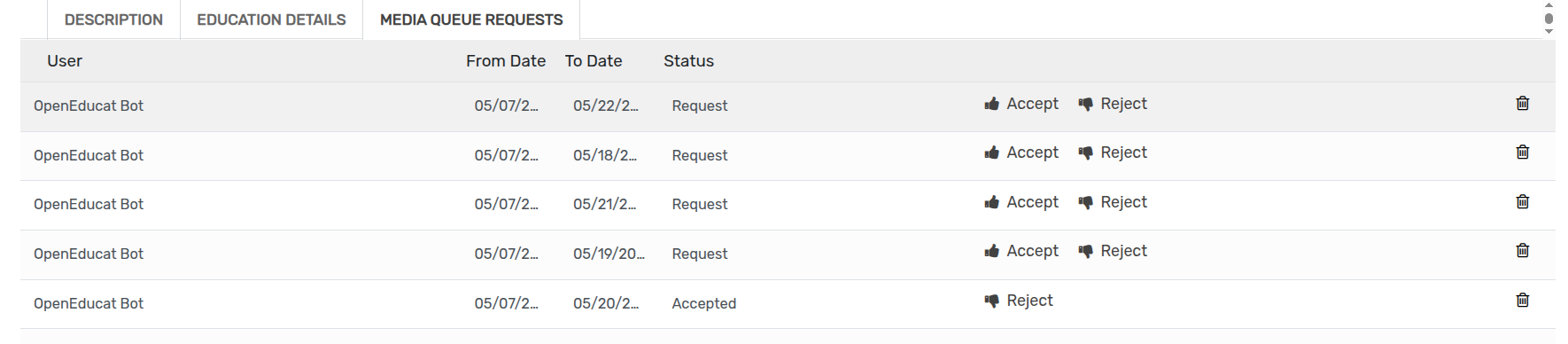Media¶
To accommodate all the media details available in your library, you can create records of the medias.
Go To .
Click on New to create a new media.
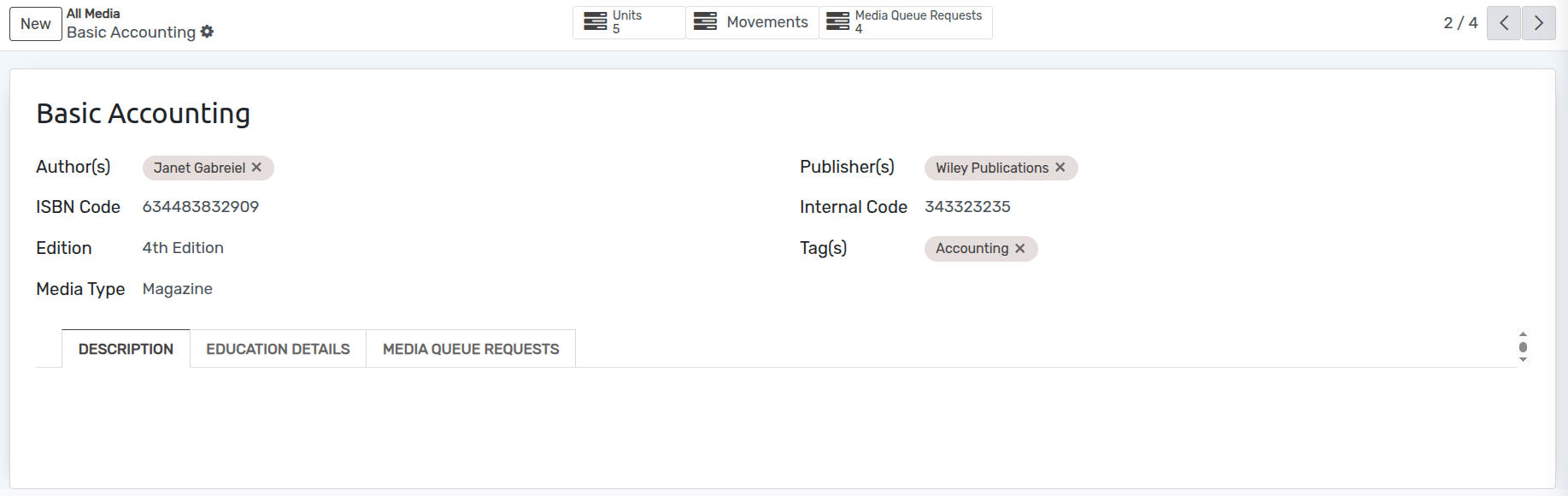
Details of Media Form¶
Name :- Provide the name of the book in Name field. It is mandatory field so you have to provide the name here.
Author(s) :- Mention the name(s) of authors who has written the book in Authors field. You can select multiple authors here.
Publisher(s) :-Mention the name(s) of publication house(s) in the Publishers field.
ISBN and Internal Code :- You can provide ISBN and internal Code of the book in ISBN and Internal code field.
Edition :- Specify the edition of the book in Edition field.
Tag(s) :- Provide the appropriate tags in Tags field.
Media Type :- Select Media Type.
Pages in Media Form¶
Description¶
Education Details¶
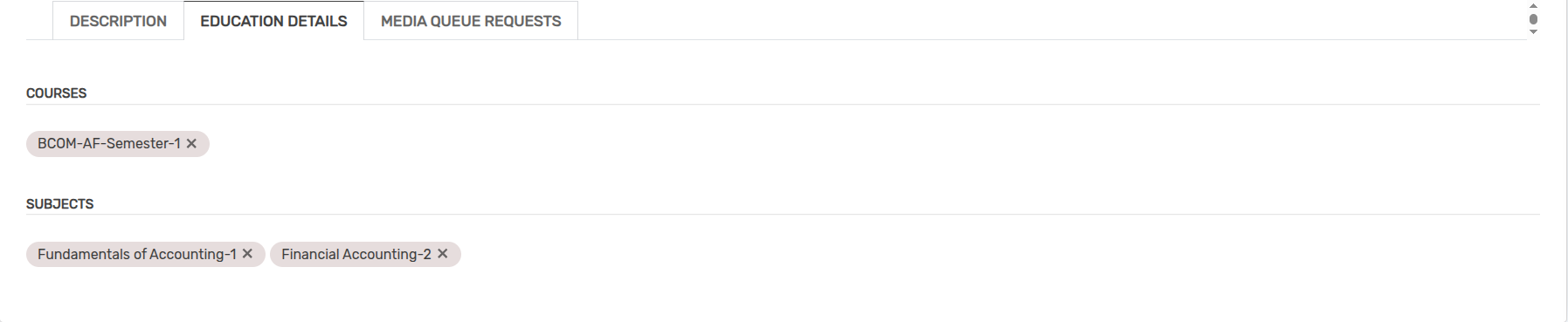
Courses :- Select the courses for which this media is useful from the list of courses.
Subjects :- Select the subjects which are included in the media.
Media Queue Requests¶
For those medias which are already occupied by some body else, and a request arrises for the same, the Media request goes under Media Queue Request.