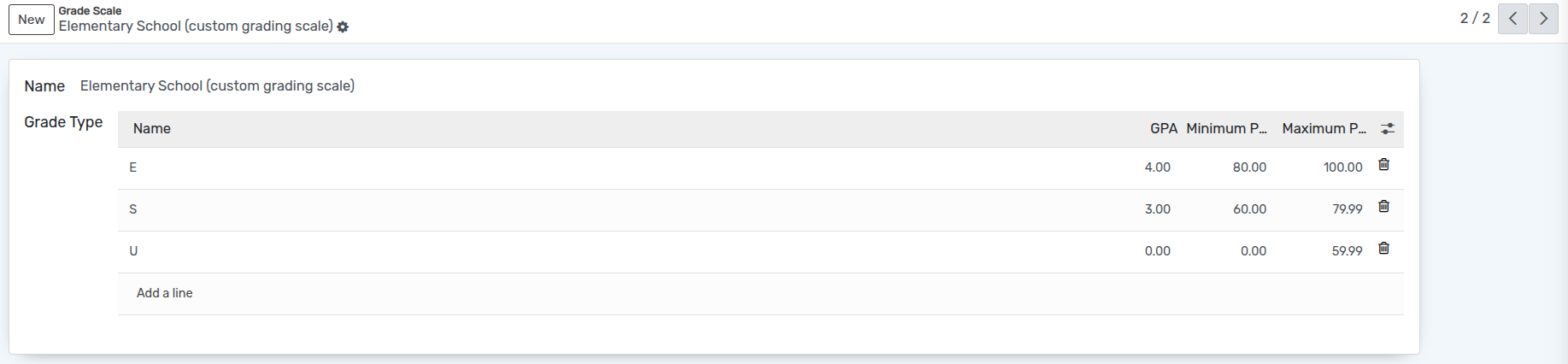How to create Grade Scale¶
Create Grade Scale¶
Grade scales translate non-numeric grades, such as letter or check mark grades, to numeric grades.Grading scales are for assignment grades only. If teachers plan to enter any assignment grade as a letter or symbol, they must associate the assignment’s category with a grading scale.
Go to .
Click on New to create a new Grade Scale.
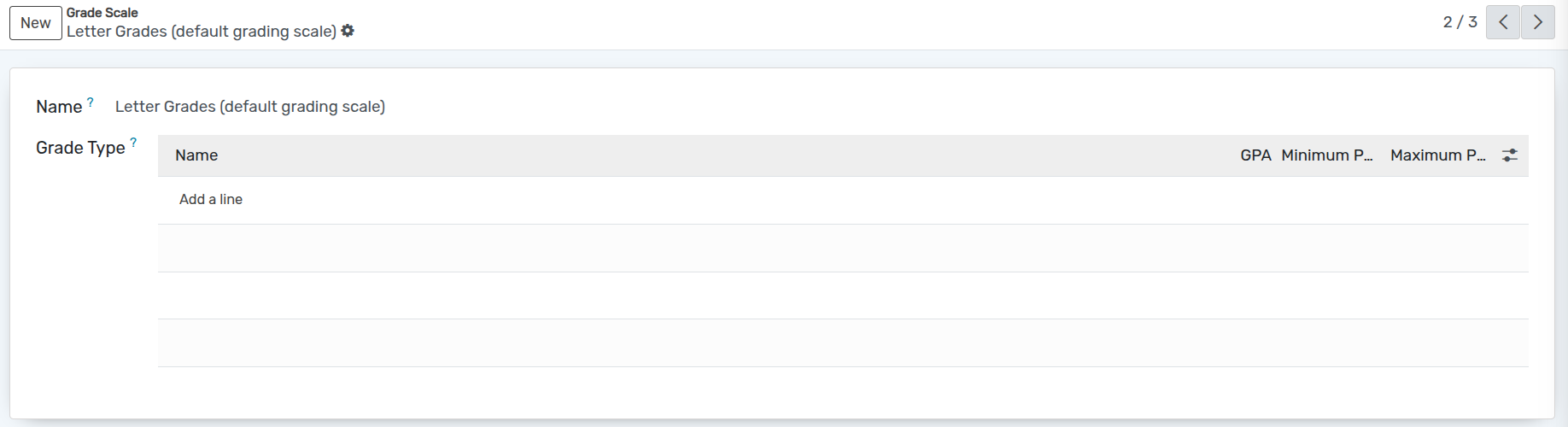
Details of Grade Scale¶
Name :- You can provide the name of the Grade Scale in the name field.
How to create Grade Type¶
Click on Add a line, in Grade Type wizard will open to add the grade types.
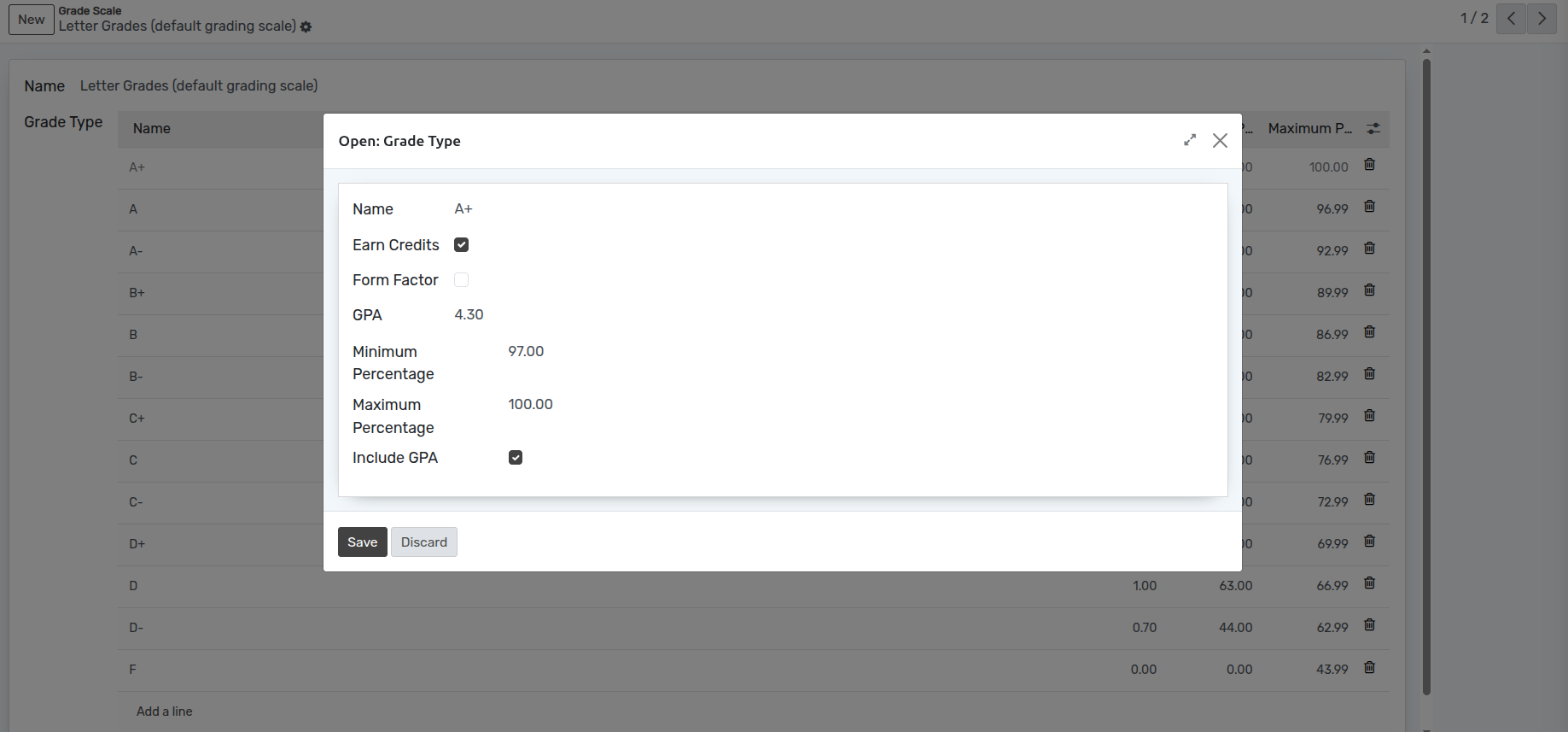
Details of Grade Type¶
Name :- Here you can add grading value like A+ , A , B+, B based on maximum and minimum percentage and GPA.
Earn Credits :- If you earn credits in current grade type, click on Earn Credits check box.
GPA :- Set the GPA points for the grade.
Minimum Percentage :- Set the Minimum Percentage for particular grade.
Maximum Percentage :- Set the Maximum Percentage for particular grade.
Include GPA :- If you wish to include Gpa in current grade type then click on Include GPA check box.
In this way you can create multiple grade types in the Particular Grade Scale.
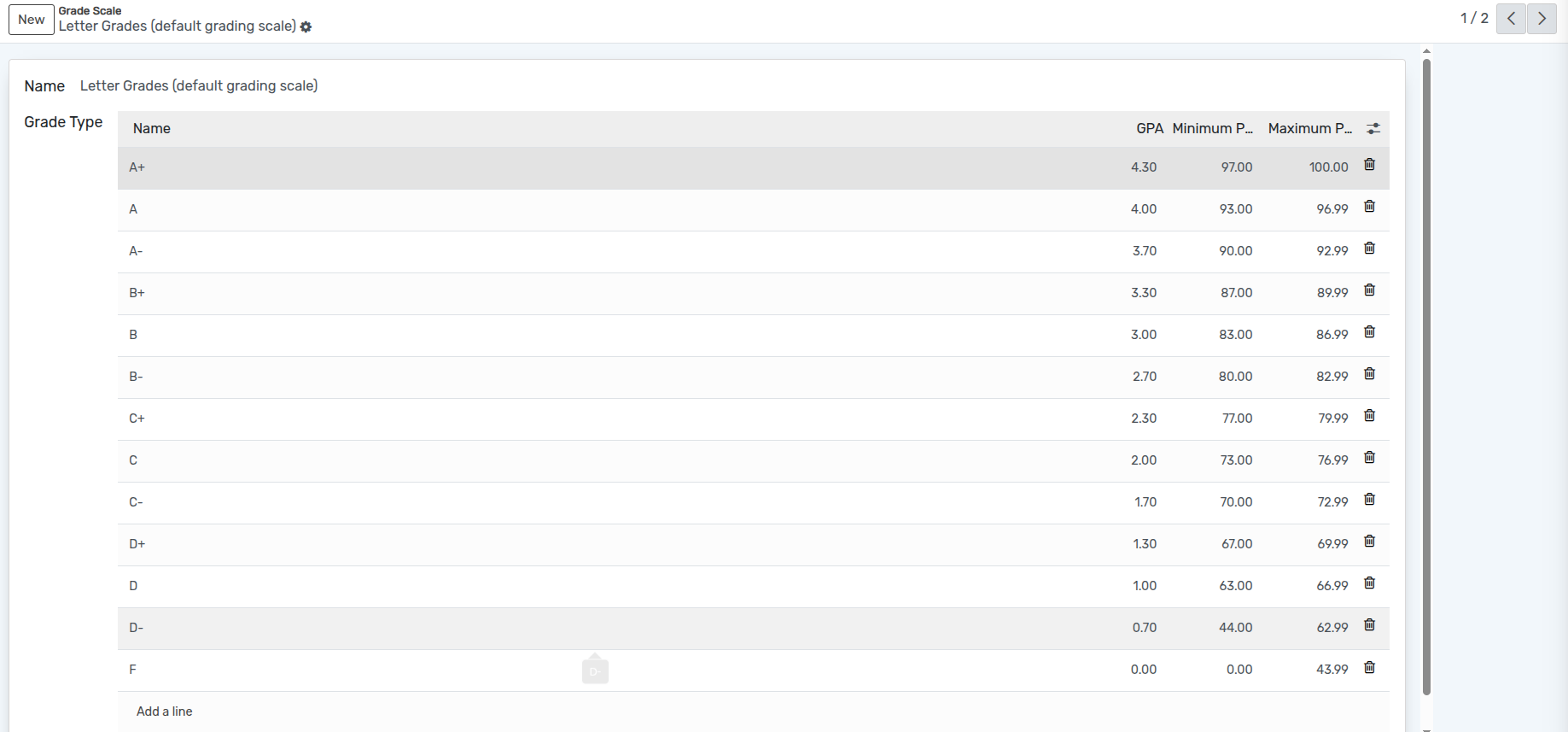
You can also create a custom grading scale based on your institution`s requirements.