eSign¶
OpenEduCat eSign allows you to send, sign and approve documents online, using electronic signatures.
An electronic signature shows a person’s agreement to the content of a document. Just like a handwritten signature, the electronic one represents a legal bounding by the terms of the signed document.
With Sign, you can upload any PDF file and add fields to it. These fields are automatically filled in with the user’s details present in your database.
See also
Validity of electronic signatures¶
Documents signed via the Sign app are valid electronic signatures in the European Union and the United States of America. They also meet the requirements for electronic signatures in most countries. The legal validity of electronic signatures generated by OpenEduCat depends on your country’s legislation. Companies doing business abroad should also consider other countries’ electronic signature laws.
European Union¶
The eIDAS regulation establishes the framework for electronic signatures in the 27 member states of the European Union. It distinguishes three types of electronic signatures:
Simple electronic signatures
Advanced electronic signatures
Qualified electronic signatures
OpenEduCat generates the first type, simple electronic signatures; these signatures are legally valid in the EU, as stated in the eIDAS regulation.
Electronic signatures may not be automatically recognized as valid. You may need to bring supporting evidence of a signature’s validity. While the Sign app provides a simple electronic signature, some supporting evidence is automatically collected during the signature process, such as:
Timestamped, IP and geographically traceable access logs to the documents and their associated signatures
Document traceability and inalterability (any alteration made to a signed document is detected by OpenEduCat with the use of cryptographic proofs)
United States of America¶
The ESIGN Act (Electronic Signatures in Global and National Commerce Act), at the interstate and international levels, and the UETA (Uniform Electronic Transactions Act), at the state level, provide the legal framework for electronic signatures. Note that Illinois and New York have not adopted the UETA, but similar acts instead.
Overall, to be recognized as valid, electronic signatures have to meet five criteria:
The signer must show a clear intent to sign. For example, using a mouse to draw a signature can show intent. The signer must also have the option to opt out of the electronic document.
The signer must first express or imply their consent to conduct business electronically.
The signature must be clearly attributed. In OpenEduCat, metadata, such as the signer’s IP address, is added to the signature, which can be used as supporting evidence.
The signature must be associated with the signed document, for example, by keeping a record detailing how the signature was captured.
Electronically signed documents need to be retained and stored by all parties involved; for example, by providing the signer either a fully-executed copy or the possibility to download a copy.
Important
The above information has no legal value; it is only provided for general informational purposes. As laws governing electronic signatures rapidly evolve, we cannot guarantee that all information is up-to-date. We advise contacting a local attorney for legal advice regarding electronic signature compliance and validity.
Roles¶
Each field in a Sign document is related to a role that corresponds to a specific person. When a document is being signed, the person assigned to the role needs to fill in their assigned fields and sign it.
Roles are available by going to .
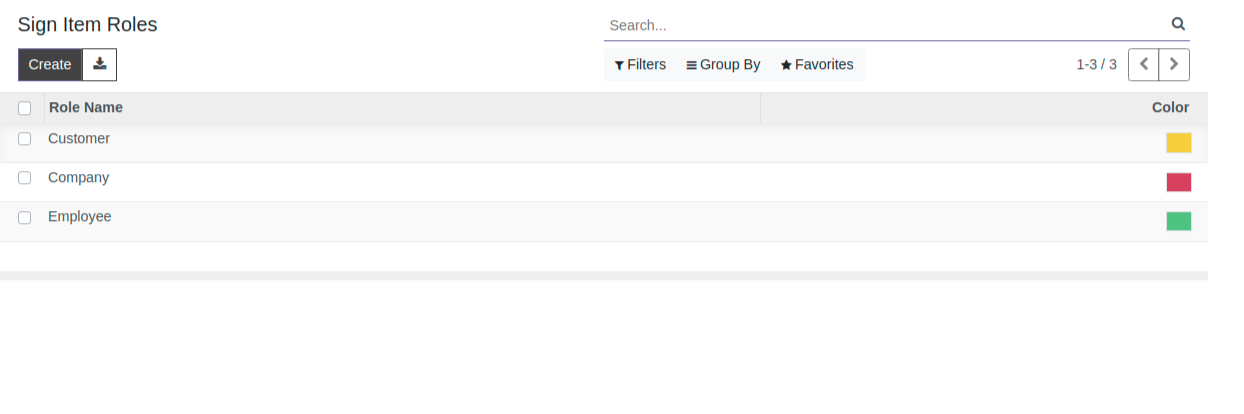
It is possible to update existing roles or to create new roles by clicking on Create. Choose a Role Name, add an Extra Authentication Step to confirm the identity of the signing person, and if the document can be reassigned to another contact, select Change Authorized for the role. A Color can also be chosen for the role. This color can help understand which roles are responsible for which field when configuring a template.
Field Types¶
Various field types can be used to sign documents (placeholder, autocompletion, …). By configuring your own field types, also known as signature item types, the signing process can be even faster for your customers, partners, and employees.
To create and edit field types, go to .
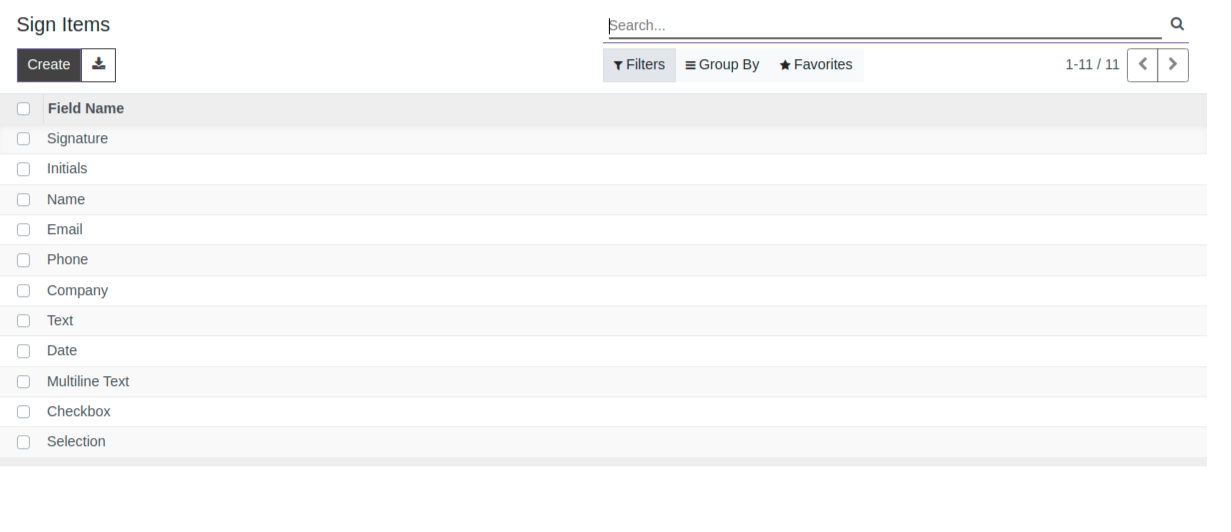
You can select an existing field by clicking on it or you can Create a new one. First, edit the Field Name. Then, select a Field Type:
Signature: users are asked to enter their signature either by drawing it, generating an automatic one based on their name, or uploading a local file (usually an image). Each subsequent Signature field type then reuses the data entered in the first field.
Initial: users are asked to enter their initials, in a similar way to the Signature field.
Text: users enter text on a single line.
Multiline Text: users enter text on multiple lines.
Checkbox: users can tick a box (e.g., to mark their approval or consent).
Selection: users choose a single option from a variety of options.
The Auto-fill Partner Field setting is used to automatically fill in a field during the
signature process. It uses the value of one of the fields on the contact (res.partner) model of
the person signing the document. To do so, enter the contact model field’s technical name.
Tip
To know the technical name of a field, enable developer mode and hover your mouse on the question mark next to the field.
Note
Auto-completed values are suggestions and can be modified as required by the person signing the document.
The size of the fields can also be changed by editing the Default Width and Default Height. Both sizes are defined as a percentage of the full-page expressed as a decimal, with 1 equalling the full-page’s width or height. By default, the width of new fields you create is set to 15% (0.150) of a full-page’s width, while their height is set to 1.5% (0.015) of a full-page’s height.
Next, write a Tip. Tips are displayed inside arrows on the left-hand side of the user’s screen during the signing process to help them understand what the step entails (e.g., “Sign here” or “Fill in your birthdate”). You can also use a Placeholder text to be displayed inside the field before it is completed.
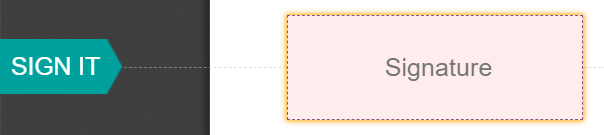
Signatory hash¶
A hash can be added to a document that is shared (attached to an email or printed, for example) to indicate that the signature is electronic and that there is some traceability behind it. The hash corresponds to a unique ID number related to the signed document.
If you are an internal user, you can choose to tick or untick the frame option when signing the document. Tick the box to have the frame and hash visible.
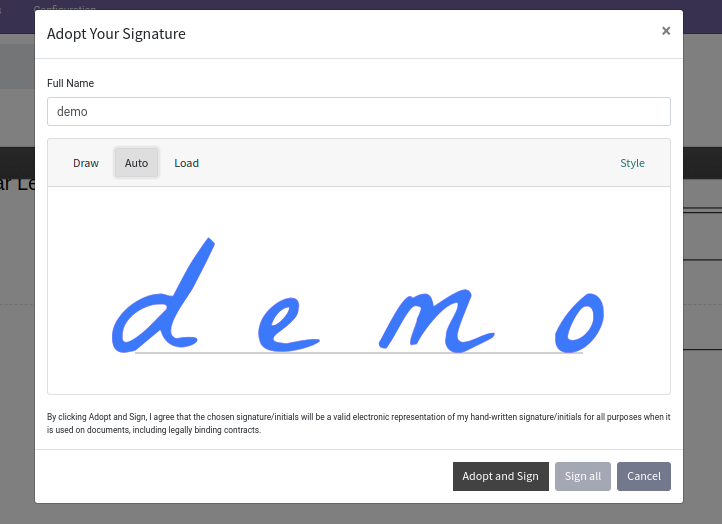
Note
The hash is only applicable to the signature field.